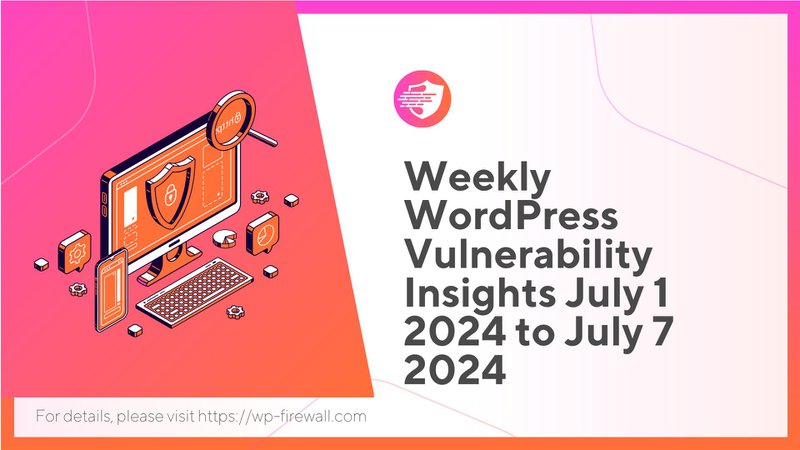
Introduction
Welcome to the WP-Firewall Weekly WordPress Vulnerability Report, your essential guide to the latest security threats affecting WordPress sites. This report is crucial for WordPress site administrators, developers, and security professionals who need to stay informed about the vulnerabilities that could impact their websites. Covering the period from July 1, 2024, to July 7, 2024, this report provides a comprehensive overview of the vulnerabilities discovered, their potential impacts, and actionable recommendations to safeguard your WordPress sites.
Summary of Key Vulnerabilities
During the week of July 1, 2024, to July 7, 2024, a total of 121 vulnerabilities were disclosed in 91 WordPress plugins and 18 WordPress themes. These vulnerabilities were contributed by 40 security researchers and have been added to the WP-Firewall Intelligence Vulnerability Database.
Unpatched and Critical Vulnerabilities
Several critical vulnerabilities were identified during this period, some of which remain unpatched. These vulnerabilities pose significant risks to WordPress sites and require immediate attention. Here are some of the notable unpatched vulnerabilities:
- InstaWP Connect – 1-click WP Staging & Migration (<= 0.1.0.44)Type: Authentication Bypass to Admin
Severity: Critical
Impact: Allows unauthorized users to gain admin access. - FULL (<= 3.1.12)Type: Unauthenticated Stored Cross-Site Scripting (XSS)
Severity: High
Impact: Allows attackers to inject malicious scripts that can execute in the context of the user's browser. - ProfileGrid – User Profiles, Groups and Communities (<= 5.8.9)Type: Authenticated (Subscriber+) Authorization Bypass to Privilege Escalation
Severity: High
Impact: Enables lower-privileged users to escalate their privileges.
Patched and Critical Vulnerabilities
Fortunately, many vulnerabilities have been patched, reducing the risk to WordPress sites. Here are some of the critical vulnerabilities that have been addressed:
- Advanced Classifieds & Directory ProType: Cross-Site Scripting (XSS)
Severity: Medium
Patch Status: Patched - AI Power: Complete AI Pack – Powered by GPT-4Type: Cross-Site Request Forgery (CSRF)
Severity: Medium
Patch Status: Patched - Elementor Addons by LivemeshType: SQL Injection
Severity: High
Patch Status: Patched
Vulnerability Statistics
- Total Vulnerabilities: 121
- Patched Vulnerabilities: 97
- Unpatched Vulnerabilities: 24
Severity Levels
- Low Severity: 2
- Medium Severity: 97
- High Severity: 18
- Critical Severity: 4
Common Types of Weaknesses
- Cross-Site Scripting (XSS): 58
- Missing Authorization: 23
- Cross-Site Request Forgery (CSRF): 16
- PHP Remote File Inclusion: 8
- Path Traversal: 3
- SQL Injection: 3
- Unrestricted Upload of File with Dangerous Type: 3
- Information Exposure: 2
- Deserialization of Untrusted Data: 1
- Improper Privilege Management: 1
- Incorrect Privilege Assignment: 1
- Uncontrolled Resource Consumption: 1
- Unprotected Alternate Channel: 1
Impact of Vulnerabilities
Understanding the potential impact of these vulnerabilities is crucial for WordPress site administrators. Unaddressed vulnerabilities can lead to severe consequences, including:
Data Breaches
Vulnerabilities such as SQL Injection and Information Exposure can allow attackers to access sensitive data stored in the WordPress database. This can result in data breaches, exposing user information, financial data, and other confidential information.
Site Defacement
Cross-Site Scripting (XSS) vulnerabilities can enable attackers to inject malicious scripts into your site. These scripts can deface your website, display unwanted content, or redirect users to malicious sites, damaging your site's reputation.
Malware Infections
Unrestricted File Upload vulnerabilities can allow attackers to upload malicious files to your server. These files can be used to distribute malware, compromising the security of your site and potentially affecting your visitors.
Real-World Scenarios
Case Study: Data Breach via SQL Injection
A popular e-commerce site running a vulnerable version of the Elementor Addons by Livemesh plugin was targeted by attackers. The SQL Injection vulnerability allowed the attackers to extract customer data, including names, addresses, and payment information. The breach resulted in significant financial losses and a damaged reputation for the site.
Case Study: Site Defacement through XSS
A community forum using the ProfileGrid plugin was compromised through an XSS vulnerability. Attackers injected malicious scripts that defaced the site, displaying offensive content and redirecting users to phishing sites. The incident led to a loss of user trust and a decline in site traffic.
Mitigation and Recommendations
To protect your WordPress site from these vulnerabilities, it is essential to follow best security practices and implement the necessary measures. Here are some detailed recommendations:
Regular Updates
Ensure that all WordPress core files, plugins, and themes are regularly updated to their latest versions. Updates often include security patches that address known vulnerabilities.
Two-Factor Authentication (2FA)
Implement two-factor authentication for all user accounts, especially those with administrative privileges. This adds an extra layer of security, making it harder for attackers to gain unauthorized access.
Step-by-Step Guide to Setting Up 2FA
- Choose a 2FA Plugin: Install a reputable 2FA plugin such as "Two Factor Authentication" by WP-Firewall.
- Activate the Plugin: Go to your WordPress dashboard, navigate to Plugins > Installed Plugins, and activate the 2FA plugin.
- Configure 2FA Settings: Follow the plugin's setup wizard to configure your 2FA settings. Choose your preferred authentication method (e.g., SMS, email, authenticator app).
- Enable 2FA for Users: Go to Users > All Users, edit each user profile, and enable 2FA.
- Test 2FA: Log out and log back in to test the 2FA setup, ensuring it works correctly.
Regular Backups
Perform regular backups of your WordPress site, including the database and files. Store backups in a secure location and test them periodically to ensure they can be restored successfully.
Step-by-Step Guide to Setting Up Backups
- Choose a Backup Plugin: Install a reliable backup plugin such as "UpdraftPlus."
- Activate the Plugin: Go to your WordPress dashboard, navigate to Plugins > Installed Plugins, and activate the backup plugin.
- Configure Backup Settings: Go to Settings > UpdraftPlus Backups, and configure your backup schedule and storage location (e.g., cloud storage, external server).
- Perform Initial Backup: Click the "Backup Now" button to perform an initial backup of your site.
- Automate Backups: Set up an automated backup schedule (e.g., daily, weekly) to ensure regular backups are performed.
Security Plugins
Install and configure a comprehensive security plugin to monitor your site for vulnerabilities and malicious activity. WP-Firewall offers a robust security plugin that includes features such as malware scanning, firewall protection, and real-time threat detection.
Secure Hosting
Choose a reputable hosting provider that offers robust security features, including regular server updates, malware scanning, and DDoS protection. Secure hosting can significantly reduce the risk of vulnerabilities being exploited.
User Permissions
Review and limit user permissions to the minimum necessary for each role. Ensure that only trusted users have administrative access and regularly audit user accounts for suspicious activity.
Web Application Firewall (WAF)
Implement a Web Application Firewall to protect your site from common web threats such as SQL Injection, XSS, and CSRF. A WAF can block malicious traffic before it reaches your site, providing an additional layer of security.
Vulnerability Scanning
Regularly scan your WordPress site for vulnerabilities using tools such as the WP-Firewall Vulnerability Scanner. Automated scans can help identify and address vulnerabilities before they are exploited.
Step-by-Step Guide to Running Vulnerability Scans
- Install WP-Firewall Scanner: Download and install the WP-Firewall Scanner plugin from the official WP-Firewall website.
- Configure the Scanner: Follow the setup instructions to configure the scanner with your site details.
- Run Initial Scan: Execute the scan command to perform an initial vulnerability scan of your site.
- Review Scan Results: Analyze the scan results to identify any vulnerabilities or security issues.
- Address Vulnerabilities: Follow the recommended actions to address any identified vulnerabilities.
- Schedule Regular Scans: Set up a schedule to run regular vulnerability scans (e.g., weekly, monthly) to ensure ongoing security.
Conclusion
Staying informed about the latest WordPress vulnerabilities and implementing robust security measures are essential for protecting your site from potential threats. By following the recommendations outlined in this report, you can significantly reduce the risk of your site being compromised.
For more detailed security insights and to receive real-time vulnerability notifications, sign up for the WP-Firewall free plan. Visit WP-Firewall Pricing to learn more and secure your WordPress site today.
Stay safe and secure with WP-Firewall!

