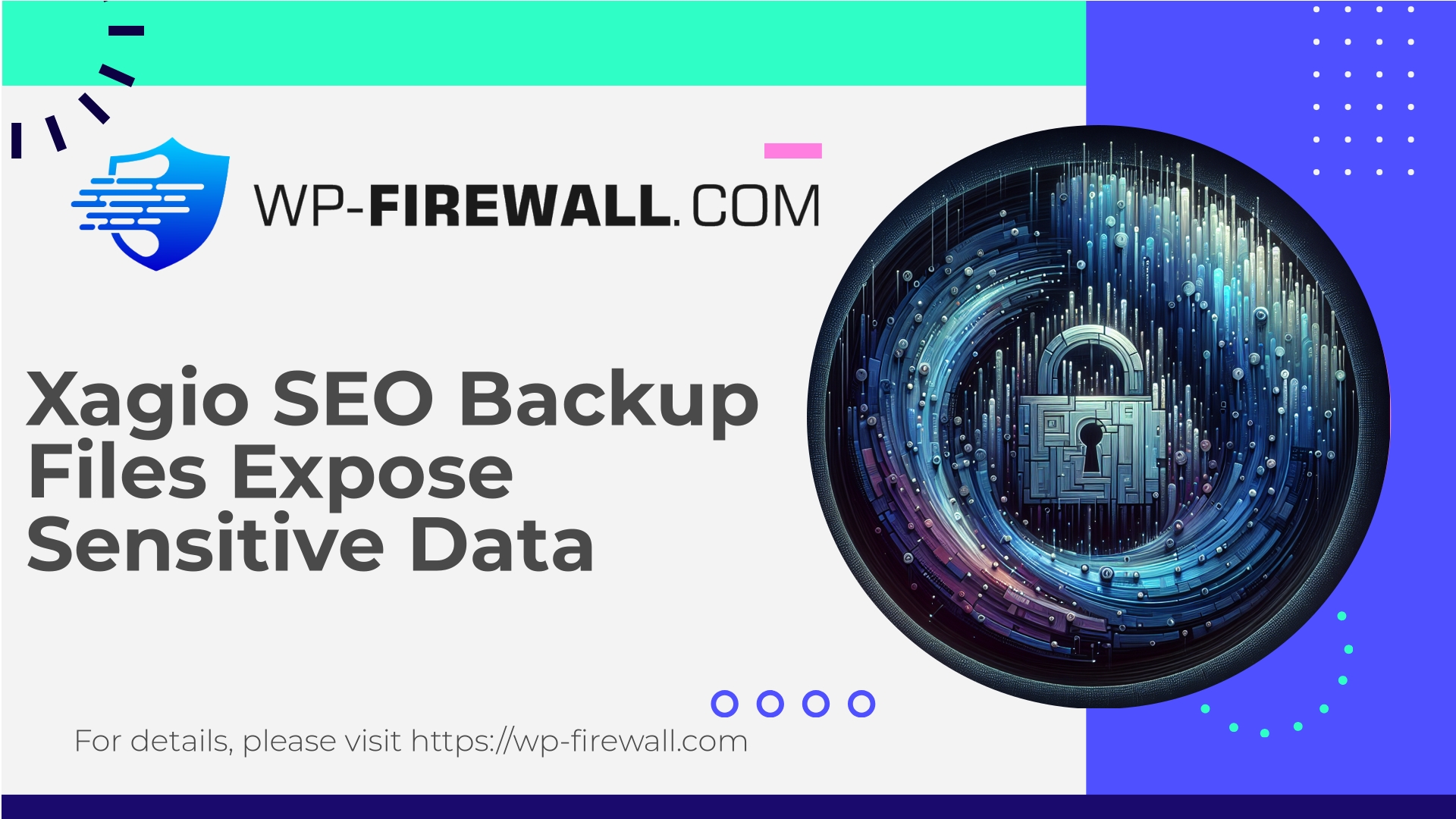
| 플러그인 이름 | Xagio SEO |
|---|---|
| Type of Vulnerability | Information Disclosure |
| CVE Number | CVE-2024-13807 |
| 긴급 | 높은 |
| CVE Publish Date | 2025-08-28 |
| Source URL | CVE-2024-13807 |
Xagio SEO (<= 7.1.0.5) — Unauthenticated Sensitive Data Exposure via Unprotected Back‑Up Files (CVE-2024-13807) — What WordPress Site Owners Must Do Now
요약: A recent disclosure affecting Xagio SEO versions ≤ 7.1.0.5 (CVE-2024-13807) allows unauthenticated attackers to download unprotected back‑up files stored by the plugin. The issue is high severity (CVSS 7.5). If you run Xagio SEO, update to 7.1.0.6 immediately. If you can’t update straight away, follow the containment and mitigation steps below to reduce risk.
Why this matters — quick high‑level view
As WordPress security practitioners we see the same root cause repeatedly: plugins that generate backups (database dumps, ZIP archives, export files) and place them in web‑accessible directories without access controls. When backup artifacts are publicly accessible via URL, they often contain sensitive information — database dumps, API keys, third‑party credentials, personal data and configuration values — that can allow an attacker to escalate privileges or fully compromise a site.
The recent Xagio SEO vulnerability is a classic example. It’s unauthenticated and allows attackers to locate and download backup files created by the plugin. The vulnerability has a high CVSS score (7.5) because of the sensitivity of typical backup contents and the unauthenticated access.
This post explains:
- What the vulnerability is and why it is dangerous.
- How attackers typically discover and exploit these issues.
- Exact, actionable steps you can take immediately to contain exposure and remediate.
- How to detect indicators of compromise.
- Long‑term hardening and WAF strategies (how WP‑Firewall protects sites and how virtual patching helps when you cannot update right away).
The vulnerability in plain English
- Affected software: Xagio SEO plugin for WordPress.
- Affected versions: ≤ 7.1.0.5
- Fixed in: 7.1.0.6
- Privilege required: none (unauthenticated)
- Vulnerability type: Sensitive Data Exposure / Broken Access Controls
- CVE: CVE‑2024‑13807 (public identifier for tracking)
What happened: the plugin produced / stored backup files in a location that could be accessed directly via HTTP by unauthenticated users. Those files were not protected with authentication, access control headers, or stored outside the web document root. As a result, attackers could request and download backup files directly and extract sensitive information.
Why this matters: backups often include full database dumps, configuration files, private API keys and other secrets. Access to one of these files frequently enables further attacks — from account takeover to full site compromise and lateral movement within hosting accounts.
How attackers typically exploit these backup file exposures
Attackers use simple and reliable techniques to find and download backup artifacts:
- Guessable filenames: plugins often use predictable names like backup.zip, backup.sql, sitemap_backup.sql, plugin‑backup‑YYYYMMDD.zip, etc.
- Directory enumeration: checking likely plugin folders under
wp-content/plugins/<plugin-name>/,wp-content/uploads/, or plugin-created subfolders like/backups/또는/wp-backups/. - Automated crawlers and scanners: adversaries run automated tools that request common filenames and file extensions (.sql, .zip, .sql.gz, .tar.gz, .bak, .dump).
- Search engines and archive scraping: sometimes backup files get crawled by indexers and show up in search results or public caches.
- Brute force indexes: when folders allow directory listing or return partial info for missing files, attackers iterate and find accessible files.
Once an attacker retrieves a backup:
- They may find database credentials, API tokens, OAuth secrets.
- They may recover administrator hashes, email addresses and user metadata.
- They may pivot to credential stuffing of admin access or reuse leaked password material elsewhere.
- They can exfiltrate PII and violate compliance obligations (GDPR, PCI, etc.).
Immediate actions — prioritized list (what to do right now)
If you manage WordPress sites, take the following steps immediately (in this order):
1. Update the plugin
- If you run Xagio SEO, update the plugin to version 7.1.0.6 or later immediately. This is the single most important action — the vendor released a fix and updating removes the vulnerability at source.
2. Remove any publicly accessible backup files
- Check your site for backup files created by the plugin. Remove them from the webserver if they contain sensitive data.
- On the server, run quick searches (examples later) to find backups under
wp-콘텐츠or other plugin folders.
3. Block direct access to backup file types (temporary hardening)
- Add web server rules to block access to
.sql,.지퍼,.tar,.gz,.bakand other dump/archive extensions in public directories or specifically in plugin upload paths. - Example .htaccess and Nginx rules are included below.
4. Rotate credentials and secrets if exposure is confirmed or suspected
- If you find that a backup containing database credentials, API keys or other secrets was publicly accessible, rotate database passwords, API keys, OAuth tokens and any credentials stored in that file immediately.
- Reset WordPress administrator passwords for high‑privilege accounts and enforce strong passwords.
5. Search logs for suspicious downloads
- Check webserver access logs for GET requests to backup files, downloads of files with suspicious extensions, or requests from unknown IPs.
- If you see downloads, treat them as a confirmed exposure and proceed to incident response steps.
6. Scan for additional signs of compromise
- Use a malware scanner, review recently modified files, and look for webshells or suspicious admin user accounts.
7. If you can’t update right now — consider disabling the plugin
- If the plugin update is not available or causes issues, disable or remove the plugin until you can safely update and confirm the issue is fixed.
8. Enable active WAF rules / virtual patching
- If you run a managed WAF, enable rules to block requests that match this class of exposure (blocking access to plugin backup file paths and known file patterns). We provide example WAF rules further below.
How to find potential backup files on your environment (commands & examples)
Use these commands on your server shell (SSH). Adapt paths depending on your installation. Always operate carefully; consider making a backup first if you’re unsure.
Find likely files under wp-content:
# find common backup names and archives
cd /path/to/wordpress
find wp-content -type f \( -iname "*backup*" -o -iname "*.sql" -o -iname "*.sql.gz" -o -iname "*.zip" -o -iname "*.tar.gz" -o -iname "*.bak" \) -print
Search plugin folders:
# replace xagio-seo with the actual plugin folder name if different
find wp-content/plugins -type f -path "*/xagio-seo/*" -print
Search uploads:
find wp-content/uploads -type f \( -iname "*xagio*" -o -iname "*backup*" -o -iname "*.sql" -o -iname "*.zip" \) -print
Check webserver logs for downloads of these files:
# Apache access log example
grep -E "\.sql|\.zip|backup" /var/log/apache2/access.log | tail -n 200
# Nginx access log example
grep -E "\.sql|\.zip|backup" /var/log/nginx/access.log | tail -n 200
WP‑CLI can help list files and plugin state:
# list installed plugins and versions
wp plugin list
# deactivate plugin quickly (if needed)
wp plugin deactivate xagio-seo
Example web server rules (temporary containment)
Use these to stop public access to common backup file types. Apply only to relevant directories or site-wide if needed.
Apache (.htaccess) — deny access to backup extensions in uploads and plugins:
# Place in wp-content/uploads/.htaccess or root .htaccess to block common backups
<IfModule mod_rewrite.c>
RewriteEngine On
# Block direct access to backup files by extension
RewriteRule \.(sql|sql\.gz|zip|tar|tar\.gz|bak|dump)$ - [F,L,NC]
# Block files with backup in the name
RewriteRule (?i).*backup.* - [F,L]
</IfModule>
# Block directory listings
Options -Indexes
Nginx — deny by extension (server/app config):
# inside server block or a dedicated location
location ~* \.(sql|sql\.gz|zip|tar|tar\.gz|bak|dump)$ {
return 403;
}
# block files with 'backup' in filename under uploads and plugins
location ~* /wp-content/(uploads|plugins)/.*backup.* {
return 403;
}
Note: These rules are stopgaps. They protect served files from HTTP access but do not remove sensitive files from disk or prevent an attacker who already downloaded the file. After applying, remove backup artifacts and rotate secrets if exposure is suspected.
WAF / Virtual Patching guidance (how WP‑Firewall helps)
If you’re using WP‑Firewall (our managed WordPress WAF), here’s how we would protect you:
- Immediate virtual patching: deploy a rule that blocks requests for plugin backup paths and file patterns associated with this plugin vulnerability. This blocks exploit traffic even before plugin updates are applied.
- Signature patterns to block:
- Requests for files whose path contains plugin folder names plus patterns like /backups/, /backup/, /export/, and on filenames containing backup, dump, .sql, .zip.
- Requests that include suspicious query strings or user agents commonly used by scanners that enumerate backup files.
- Requests that probe for known backup filenames (create a signature list based on discovered file name patterns).
- Rate limiting: block or throttle repeated requests from the same IP that are enumerating multiple filenames.
- Deny direct downloads of common dump/archive extensions from wp-content/uploads and plugin directories.
- Automated detection: flag any successful downloads of protected file types and alert the site admin, with links to logs showing the requesting IP and timestamp.
- Post‑exposure support: if a protected file is detected as requested, WP‑Firewall recommends rotation of credentials and offers cleanup advice.
Example conceptual WAF rule (pseudo‑ModSecurity):
SecRule REQUEST_URI "(?i)(/wp-content/.*/(backup|backups|dump|export).*\.(zip|sql|sql\.gz|tar|gz|bak)|/wp-content/uploads/.*(backup|dump).*)" \
"id:100001,phase:2,deny,log,msg:'Blocked access to potential backup file',severity:2"
(Our product implements production‑safe equivalents and ships tuned rules that avoid false positives.)
Detection & investigation — what to look for after you find exposed backups
If you find a backup file that was publicly accessible, assume compromise risk and proceed as if secrets were stolen. Follow this investigation checklist:
- Catalog exposed items
- Which files were accessible? When were they created? Who could have accessed them?
- Check webserver and WAF logs
- Identify IPs and user agents that downloaded the files. Look for automated scanners and suspicious behavior.
- Check for signs of follow‑on attacks
- Unauthorized logins, new admin users, changed files, unknown cron jobs, webshells.
- Rotate credentials immediately
- Database passwords (update wp-config.php with new creds), API keys, OAuth tokens, service accounts.
- Force password resets for administrators
- Use the WordPress dashboard or WP‑CLI to reset high privilege accounts. Inform users as needed.
- Run a full malware scan and integrity check
- Use trusted scanners and manual inspection to ensure no backdoors or webshells remain.
- Restore from known good backup if compromised
- If intrusion is confirmed and cleanup is non‑trivial, restore to a pre‑compromise state and then harden.
Hardening recommendations (longer-term)
To prevent similar exposures in the future, implement the following best practices:
- Never store backups in web‑accessible directories
- Backups should be stored outside the document root or on remote storage (S3, secure FTP) with correct ACLs.
- Enforce least privilege on file system
- Limit write permissions for the webserver user. Plugins should not be able to write to plugin code directories.
- Disable directory listings
- No public directory index.
- Limit which plugins can create exports/backups
- Review plugin behavior before enabling features that create backups. Prefer tools that push backups offsite.
- Use a managed WAF with virtual patching
- A WAF can block exploit traffic and harden exposure windows between vulnerability discovery and patch deployment.
- Scan content regularly for sensitive files
- Automated scanning for secret patterns (API keys, DB connection strings) in the uploads directory.
- Monitor logs and set up alerts
- Alert on downloads of files with sensitive extensions from uploads and plugins.
- Keep WordPress core, themes and plugins updated
- Apply updates in a controlled schedule and test on staging.
- Maintain a vulnerability response plan
- Document who will act, how you will rotate secrets, how to notify stakeholders and how to restore services.
Example forensic indicators (IOCs)
Below are common indicators to search for in logs and on disk if you suspect exposure:
- Filenames: any files containing “backup”, “dump”, “sql”, “db”, “export”, plugin name + date + .zip/.sql
- Extensions: .sql, .sql.gz, .zip, .tar.gz, .bak, .dump
- Suspicious requests in access logs:
- GET /wp-content/uploads/xagio-seo/backups/2024-05-01-site-dump.sql.gz
- GET /wp-content/plugins/xagio-seo/backups/backup.sql
- Repeated 200 responses for files with above extensions followed by requests to wp-admin/login.php or xmlrpc.php from same IPs.
- IP addresses scanning many filenames within minutes — likely automated scanners.
Incident response playbook (concise)
- Contain
- Update plugin to 7.1.0.6.
- Remove exposed files.
- Apply temporary web server blocks and WAF rules.
- 조사하다
- Check logs, list file download events, determine time window of exposure.
- Eradicate
- Find and remove webshells, malicious cron jobs, admin accounts.
- Recover
- Rotate secrets and credentials. Restore clean backups if needed.
- Lessons learned
- Implement offsite backups, tighten permissions, enable WAF and alerting.
Sample .htaccess snippet to block access to plugin backup folders
Place this inside the specific plugin folder or uploads folder that stores backups:
# Prevent direct access to plugin backup files
<FilesMatch "\.(sql|sql\.gz|zip|tar|tar\.gz|bak|dump)$">
Require all denied
</FilesMatch>
# Deny access to files with 'backup' in the filename
<If "%{REQUEST_URI} =~ m#(?i)backup#">
Require all denied
</If>
How this exposure affects compliance and reputation
Backup exposures often contain PII (personally identifiable information). If you host EU citizens’ data, a proven exposure could be a GDPR data breach with notification obligations. Even without legal consequences, breaches damage customer trust and can lead to revenue loss. Treat backup exposures as high risk and act fast.
Frequently asked questions
Q: If I updated the plugin after exposure, is that enough?
A: Updating fixes the underlying fault, but it does not remove any backups already downloaded. You must find and delete any backups, rotate secrets, and check logs for downloads.
Q: My site has no backups under uploads — am I safe?
A: You’re safer, but not necessarily safe. Some plugins create temporary exports in other folders. Search thoroughly. Also, attackers may have targeted older backups in niche folders.
Q: Can adding robots.txt prevent exposure?
A: No. Robots.txt only advises crawlers — it does not prevent direct HTTP access and is not a security control.
Example detection rule you can add to server logs monitoring
Use this as a logwatcher grep pattern:
grep -E "\.(sql|sql\.gz|zip|tar|tar\.gz|bak|dump)" /var/log/nginx/access.log | grep -i "backup\|xagio\|xagio-seo"
Set an alert when such a request returns 200 or 206 (partial content).
Closing summary — what to do now
- Immediately update Xagio SEO to version 7.1.0.6 or later.
- Remove any backup files stored on the web root and inspect their contents.
- Rotate credentials if a backup contained secrets.
- Review access logs for downloads and investigate suspicious IPs or patterns.
- Apply temporary web‑server rules to block access and enable WAF/virtual patching for ongoing protection.
- Harden your backup and plugin practices so backups are stored securely offsite, not in web‑accessible directories.
If you need help executing any of the steps above, consider engaging a WordPress security specialist. Fast containment matters — a single publicly accessible backup can enable full site compromise in a matter of minutes once discovered.
Get stronger protection for your sites — free plan information below
Protect Your Site from Backup Exposures — Try WP‑Firewall Free Plan
We know it’s hard to keep up with the flood of plugin vulnerabilities. WP‑Firewall’s free plan gives essential protection to reduce exposure windows:
- Basic (Free): managed firewall, unlimited bandwidth, WAF, malware scanner, and mitigation of OWASP Top 10 risks.
- Standard ($50/year): everything in Basic + automatic malware removal and blacklist/whitelist capabilities.
- Pro ($299/year): everything in Standard + monthly security reports, auto vulnerability virtual patching, and premium add‑ons like a dedicated account manager and managed security services.
If you want to quickly add a protective layer that blocks exploit traffic and reduces risk while you patch, learn more and sign up for the free plan here:
https://my.wp-firewall.com/buy/wp-firewall-free-plan/
About the author
We are the WP‑Firewall security team — WordPress security engineers focused on providing practical, site‑owner friendly guidance and protective controls. We build and tune WAF rules specifically for WordPress and help site owners reduce exposure windows between vulnerability disclosure and patch deployment.
If you’d like a customized checklist for your site (file scanning commands, server rules tailored to your environment, or WAF rule suggestions), reply with:
- WordPress version
- PHP/webserver (Apache/Nginx) details
- The path to your WordPress installation
We’ll provide tailored next steps you can apply safely.

