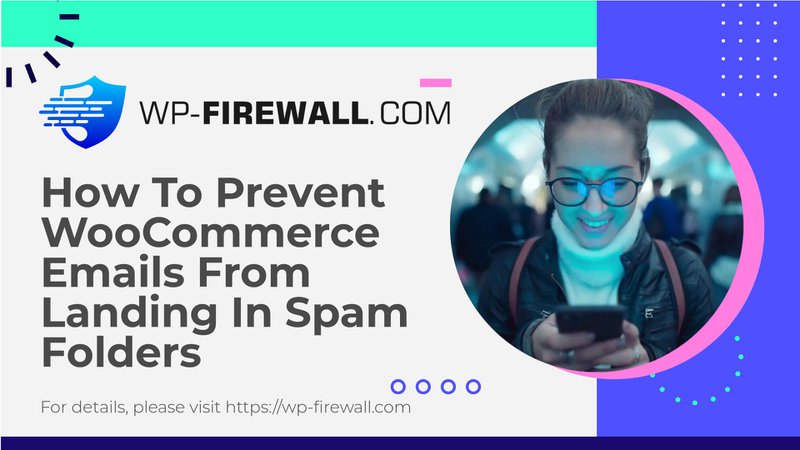
[Fix] How To Stop WooCommerce Emails Going To Spam
Are your WooCommerce emails going to spam? Whether you're sending order updates, password reset links, or marketing emails, having them land in your customers’ spam folders can be incredibly frustrating. This not only disrupts communication but also risks damaging your brand’s reputation. If your customers are getting spam emails, it’s crucial to scan your site with WP-Firewall to confirm if you’ve been hacked.
In this comprehensive guide, we’ll walk you through the steps to ensure your WooCommerce emails reach their intended recipients. By the end of this article, you will have all the information you need to stop your emails from being marked as spam.
Why Are WooCommerce Emails Going to Spam?
Before diving into the solution, it’s important to understand why your WooCommerce emails are being flagged as spam. Here are some common reasons:
1. Blacklisted IP Address: If you’re on shared hosting, your server’s IP address might be blacklisted due to spam activities by other users sharing the same IP.
2. Unrecognizable 'From' Name or Address: If your email’s ‘From’ name or address isn’t easily recognizable, recipients may mark it as spam.
3. Spammy Content: Certain words and phrases can trigger spam filters. Words like “free,” “win,” or “guarantee” might cause trouble.
4. Invalid Email Addresses: Sending emails to invalid addresses can harm your reputation.
5. Hacked Account: If a hacker has taken control of your account, they might send spam emails.
6. Low Engagement: If your customers rarely open or click on your emails, email providers may think your messages are not wanted.
7. Lack of Unsubscribe Button: Not having a clear unsubscribe link can lead to more spam complaints.
8. Email Authentication Issues: Email providers like Yahoo or Gmail have stricter spam checks. They might send your emails to spam if they can’t authenticate them.
How to Test if Your WooCommerce Emails Are Going to Spam
It’s possible that not all your emails are going to spam. Here’s how to test if you’re on a blacklist:
1. MXToolbox: This tool can help you check if your IP address is blacklisted. It also provides information on what to do to get out of a blacklist.
2. Site 24×7: Another reliable tool to check if your IP address is blacklisted.
How to Stop WooCommerce Emails Being Sent to Spam
Now that you’ve learned if you’re on a blacklist or not, let’s talk about different ways to make sure your emails don’t go to spam anymore.
1. Install a Security Plugin
If your customers are receiving spam content, you’ve likely been hacked. Set up WP-Firewall and scan your site for malware immediately. WP-Firewall scans all your files and databases in minutes and can find even zero-day malware. It also has a one-click malware removal option and will automatically install a firewall to ensure the hacker doesn’t regain access.
2. Avoid Nulled Plugins
Nulled plugins are unauthorized copies of premium WordPress plugins that often contain malicious code. They can compromise your website’s security and might include email phishing scripts. Using legitimate plugins from reputable sources ensures adherence to coding standards and helps prevent emails from triggering spam filters.
3. Update WooCommerce
Regularly update your WooCommerce platform to ensure all the latest security patches and system improvements are in place. Outdated versions of software can have vulnerabilities that compromise email sending processes.
4. Use a Good Web Host
Web hosts are crucial in determining whether emails from WooCommerce sites reach the inbox or land in the spam folder. Advanced hosting services improve email deliverability by automatically setting up important authentication records like DMARC, SPF, and DKIM.
5. Setup SMTP
SMTP (Simple Mail Transfer Protocol) is used for sending emails across the Internet. Here are two ways to set up SMTP:
A. Using a Plugin
- Navigate to your WordPress dashboard.
- Go to Plugins in the sidebar and click Add New.
- Search for PostSMTP and click Install Now, then Activate.
- Choose a mailer (e.g., Gmail) and follow the instructions provided on the dashboard.
- Configure OAuth Consent Screen and Credentials in the Google Cloud Console.
- Copy the Client ID and Client Secret generated by Google Console and paste them into the respective fields in the plugin settings on your WordPress dashboard.
- Save the settings and send a test email to ensure everything is set up correctly.
B. Editing the `functions.php` File
- Take a backup before making any changes.
- Navigate to Appearance on your admin panel’s sidebar and click Theme File Editor.
- Add the following SMTP configuration code at the end of the `functions.php` file:
php
add_action('phpmailer_init', function($phpmailer) {
$phpmailer->isSMTP();
$phpmailer->Host = 'smtp.host.com'; // Put your SMTP server here
$phpmailer->SMTPAuth = true; // Enable SMTP authentication
$phpmailer->Port = 587; // Set the SMTP port for TLS
$phpmailer->Username = '[email protected]'; // SMTP username
$phpmailer->Password = 'your-email-password'; // SMTP password
$phpmailer->SMTPSecure = 'tls'; // Enable TLS encryption
});
6. Implement Good Email Practices
All the measures mentioned below are designed to regain trust with your customers:
– Easy Unsubscribe Option: Make it easy for users to find and use the unsubscribe option to improve your brand’s trustworthiness.
– Appropriate Image-to-Text Ratio: Emails that contain too many images and not enough text can appear suspicious to spam filters. Aim for a balance where text complements images.
– Regularly Clean Your Email List: Clear your email list of inactive or unengaged subscribers to improve engagement rates and reduce the risk of sending emails to spam traps.
– Avoid Sending Emails to Bounced Addresses: Continual sending to emails that have previously bounced can hurt your sender reputation. Remove these addresses from your mailing list after detecting bounce notifications.
Why Are WooCommerce Emails Important?
Emails serve as a vital communication bridge between a WooCommerce site and its customers, supporting a range of essential activities from transactional notifications to marketing engagements. Here’s how emails play a crucial role across different facets of a WooCommerce operation:
– Order Confirmations: Immediate email confirmation reassures the customer that their transaction has been successfully processed.
– Shipping Updates: Emails keep customers informed about their order status, enhancing customer service.
– Marketing Campaigns: Email remains a powerful tool for directly reaching customers with promotions, seasonal campaigns, new product launches, or special events.
– Customer Support: Email is a primary channel for handling customer inquiries, complaints, and support services.
– Feedback Requests: Emails requesting feedback after a purchase or interaction help gather valuable customer insights.
– User Engagement: Regular newsletters, updates, or informational content sent via email keep users engaged with the brand.
– Record Keeping: Emails serve as an official record of communication and transactions.
– Security Notifications: Immediate notifications for security-related updates help maintain the security integrity of user accounts.
Final Thoughts
Email communication is crucial, especially for platforms like WooCommerce, where it directly affects customer satisfaction. Ensuring that emails reach their destination and reflect your brand’s professionalism is key.
To prevent emails from going to spam, it’s essential to understand what good email content looks like. Avoid common spam triggers such as over-promotional language, misleading subject lines, or too many links and images. Crafting clear and professional emails can improve reader engagement and credibility.
Using security plugins like WP-Firewall ensures your WooCommerce site is protected against vulnerabilities that could harm your email’s reliability. Keeping your site and its plugins updated can prevent security risks that might get your domain blacklisted.
Using a reliable SMTP plugin like WPMailSMTP (or similar ones like PostmanSMTP or FluentSMTP) is a good strategy. These plugins use an external SMTP server to send emails, greatly reducing the risk of your emails being marked as spam. They also offer settings that comply with current email standards, including DKIM, SPF, and DMARC, enhancing the trustworthiness of your emails.
Lastly, continuous vigilance over website and email security is crucial. Regularly scan your website for vulnerabilities and fix them swiftly. Keeping yourself and your team educated on best email practices and security trends can also help in maintaining a secure and efficient email system.
Key takeaway – How to Prevent WooCommerce Emails from Going to Spam?
- Use SMTP: Authenticate emails with SMTP plugins like WPMailSMTP.
- Configure SPF, DKIM, and DMARC Records: Verify emails sent from your domain.
- Use a Professional Email Address: Avoid generic email accounts.
- Ensure Quality Content: Avoid spam triggers like overly promotional phrases.
- Regularly Update WooCommerce: Keep your platform and extensions updated.
FAQs
How to Prevent WooCommerce Emails from Going to Spam?
WooCommerce emails may occasionally be filtered to spam due to various reasons, including server configuration and email content. To prevent WooCommerce emails from going to spam, follow these guidelines:
– Use SMTP: Implement SMTP for sending emails, using one of the plugins like WPMailSMTP. SMTP authenticates your emails, proving they come from a trusted sender.
– Configure SPF, DKIM, and DMARC Records: These records help in verifying that the emails sent from your domain are legitimate and thus reduce the chances of them being marked as spam.
– Use a Professional Email Address: Emails sent from domains like ‘[email protected]’ are less likely to be marked as spam compared to generic email accounts (e.g., Gmail, Yahoo).
– Ensure Quality Content: Avoid spam triggers in your email content, such as overly promotional phrases or all caps.
– Regularly Update WooCommerce: Keep your WooCommerce installation and its extensions updated to ensure all security patches and performance improvements are in place.

