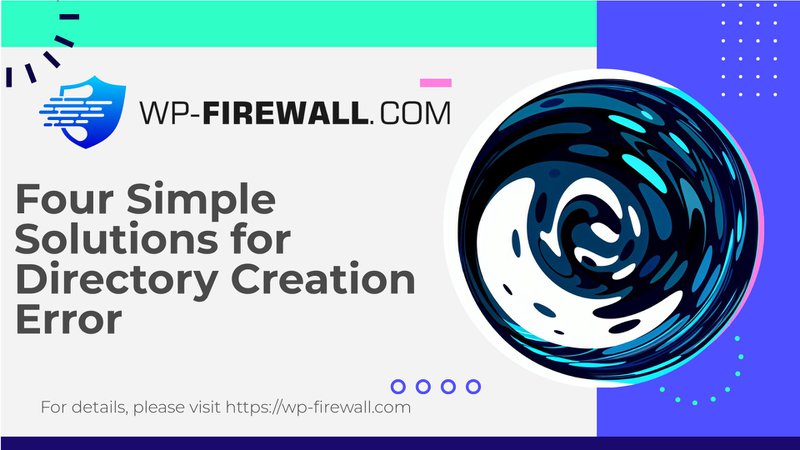
Resolving the "Could Not Create Directory" Error in WordPress: A Comprehensive Guide
The "Could Not Create Directory" error in WordPress is a common issue that can arise during theme or plugin installations, updates, or even when uploading media files. This error typically indicates that WordPress lacks the necessary permissions to create new directories on your server. In this article, we will delve into the causes and provide step-by-step solutions to resolve this issue, ensuring your WordPress site remains secure and functional.
Understanding the Causes of the "Could Not Create Directory" Error
- Incorrect File Permissions:
WordPress requires specific file and directory permissions to function correctly. If these permissions are not set correctly, it can prevent WordPress from creating new directories or uploading files. The ideal permissions for directories are 755 (rwxr-xr-x), and for files, they should be 644 (rw-r–r–). - Misconfigured Directory Paths:
Sometimes, the directory path for uploads may be misconfigured in the WordPress settings. This can lead to WordPress being unable to create the necessary directories. - Insufficient Disk Space:
Low disk space on your server can also prevent WordPress from creating new directories. It is essential to check and ensure there is sufficient disk space available. - PHP Configuration Issues:
PHP settings on your server might be limiting file uploads or directory creation. Adjusting these settings can resolve the issue.
Identifying the Error
To identify the "Could Not Create Directory" error, you can use the following methods:
- WordPress Site Health Tool:
Navigate toTools > Site Healthfrom your WordPress dashboard. Click on theInfotab and scroll down to theFilesystem Permissionssection. If any directories are marked asNot writable, it indicates a permission issue. - Server Error Log:
Regularly review your server’s error log for detailed information about encountered errors. This log can be accessed through your hosting dashboard or cPanel.
Steps to Resolve the "Could Not Create Directory" Error
1. Verify Directory Permissions
- Access Your Server via FTP or File Manager:
Use an FTP client (like FileZilla) or your hosting provider's file manager to access your website files. - Navigate to the wp-content Folder:
Go to your WordPress installation folder and navigate to thewp-contentdirectory. - Set Correct Permissions on wp-content/uploads:
Set the permissions of theuploadsfolder to 755 (directories) and 644 (files). To adjust the permissions, right-click theuploadsdirectory, then selectPermissions. Set the numeric value to 755 for directories and 644 for files. Ensure all subdirectories inside theuploadsdirectory have the same permissions.
2. Check Disk Space
- Log in to Your Hosting Dashboard:
Confirm there is enough disk space available. Low storage can prevent WordPress from creating new directories. - Increase Disk Space if Necessary:
If your disk space is insufficient, consider upgrading your hosting plan to ensure there is enough space for WordPress to function correctly.
3. Try Installing Manually via FTP
- Download Files to Your Computer:
If you're still facing issues, consider installing the plugin or theme manually. Download the files to your computer. - Upload Files via FTP:
Use an FTP client to upload the files directly to the correct directory. This bypasses WordPress’s internal installer and can help resolve permission issues.
4. Use Your Hosting Control Panel
- Access File Management Tools:
Most hosting providers offer file management tools in their control panels. Use these tools to adjust file permissions or upload files directly.
5. Check for Plugin Conflicts
- Deactivate All Plugins Temporarily:
Sometimes, a plugin conflict can cause issues with directory creation. Deactivate all plugins temporarily and try the installation again.
6. Check .htaccess File for Restrictions
- Open Your .htaccess File:
Open your.htaccessfile and ensure there are no restrictions blocking directory creation. Look for any unexpected rules or directives that may interfere with installations.
7. Contact Your Hosting Provider’s Support Team
- Reach Out for Assistance:
If none of the above steps work, reach out to your hosting provider. They may be able to resolve permission issues or adjust server settings on your behalf.
Preventive Measures
To avoid encountering the "Could Not Create Directory" error in the future:
- Keep Your WordPress Core, Plugins, and Themes Up to Date:
Regularly update your WordPress core, plugins, and themes to ensure you have the latest security patches and features. - Avoid Installing Themes/Plugins from Untrusted Sources:
Be cautious when installing themes or plugins from untrusted sources, as they may contain malware or have incorrect configurations. - Regularly Check Disk Usage and Upgrade Hosting Plan if Necessary:
Monitor your disk usage regularly and upgrade your hosting plan if necessary to avoid running out of space. - Use a Reputable WordPress Security Plugin:
Utilize a reputable WordPress security plugin to protect your site from malware and vulnerabilities.
Conclusion
The "Could Not Create Directory" error in WordPress is often caused by incorrect file permissions, misconfigured directory paths, insufficient disk space, or PHP configuration issues. By following the steps outlined above—verifying directory permissions, checking disk space, trying manual installations via FTP, using hosting control panels, checking for plugin conflicts, examining .htaccess files for restrictions, and contacting hosting providers—you can effectively resolve this issue and ensure your WordPress site remains secure and functional.
Remember that regular maintenance and attention to detail are crucial for keeping your WordPress installation in good condition. By being proactive about these issues, you can avoid common pitfalls and ensure smooth operations for your website.

