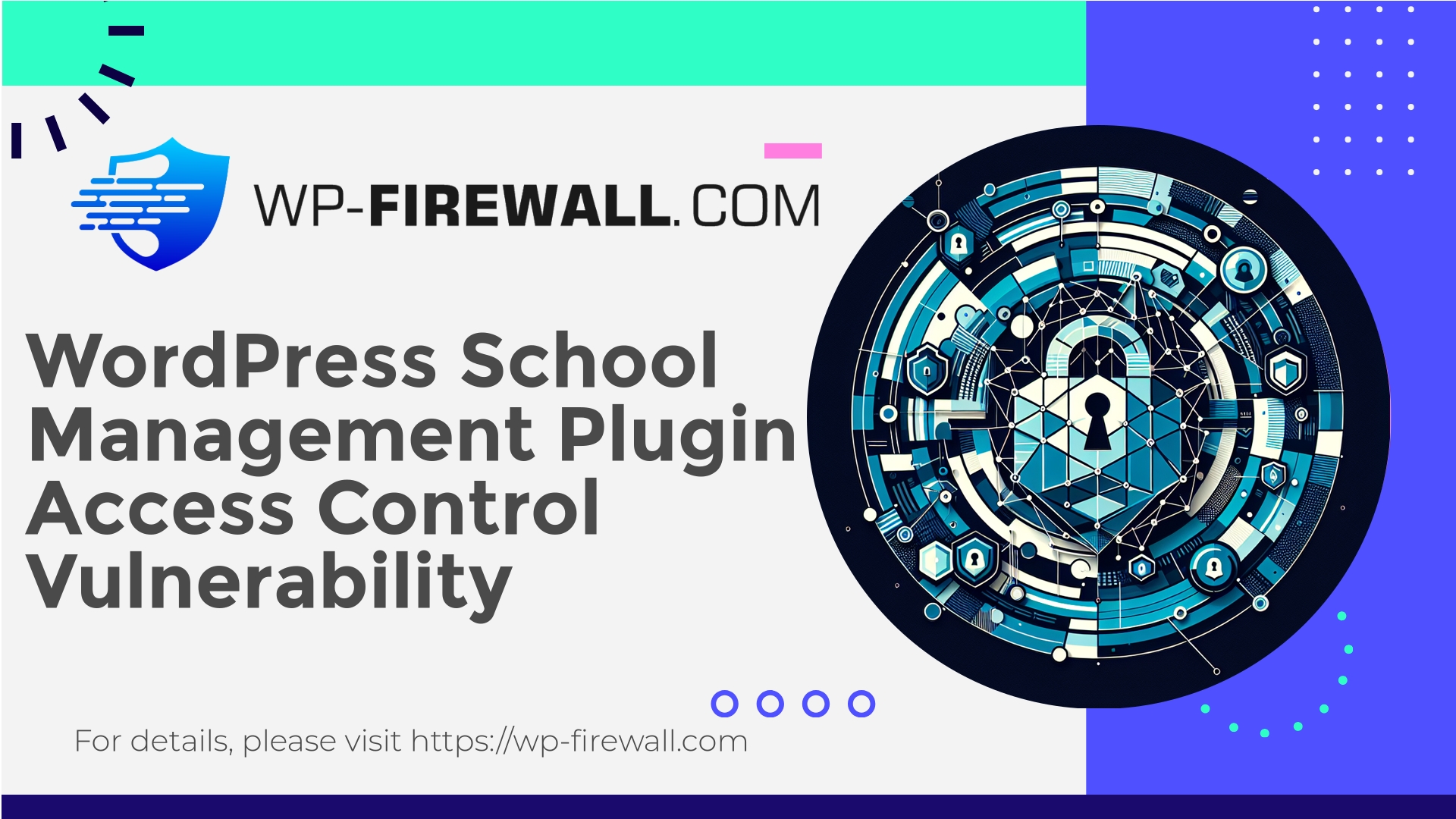
| 插件名称 | WordPress School Management Plugin |
|---|---|
| 漏洞类型 | 存取控制漏洞 |
| CVE 编号 | CVE-2025-49895 |
| 急 | 低的 |
| CVE 发布日期 | 2025-08-15 |
| 源网址 | CVE-2025-49895 |
Urgent: School Management Plugin (<= 93.2.0) — Broken Access Control (CVE-2025-49895) — What WordPress Site Owners Need to Know and Do Now
發表: 15 August 2025
作者: WP防火牆安全團隊
概括
- A broken access control vulnerability has been reported in the School Management plugin (versions <= 93.2.0), tracked as CVE-2025-49895.
- Patch status: No official fix available at time of writing.
- CVSS score (reported): 6.5 (medium). Patch priority: Low (but actionable).
- Required privilege to abuse the vulnerability (as reported): “Support Staff” — a lower-privileged role that may exist in sites using the plugin.
- Impact: unauthorized execution of higher-privileged actions by accounts with Support Staff privileges; potential data leak, unauthorized changes, user impersonation, or other actions depending on what the plugin exposes.
As the team behind WP-Firewall, we review reported vulnerabilities like this to help site owners understand risk, detect attack activity, and deploy effective mitigations — including immediate protection using a Web Application Firewall (WAF) and follow-up hardening steps. Below we walk through the issue in plain language, explain realistic exploit scenarios, provide detection and mitigation guidance you can apply today, and explain how WP-Firewall protects your site while you wait for a vendor fix.
What is “Broken Access Control” and why this matters
Broken access control is a class of flaw where code that should restrict who can do what fails to do so correctly. That might mean:
- Missing checks (no
當前使用者能夠()or nonce verification), - Wrong capability checks (checking for the wrong capability),
- Relying on client-side controls (JavaScript or form fields that can be changed),
- REST endpoints or AJAX actions that lack proper permission callbacks.
When access control is broken in an admin-facing plugin, it can let less-privileged users (or even unauthenticated actors in some cases) perform actions that only administrators or other trusted roles should be allowed to do. Because WordPress sites often have multiple non-admin user roles (employees, teachers, support staff), a broken check that allows a Support Staff user to perform administrative operations becomes a significant risk.
In this particular report the required privilege level is listed as “Support Staff”. If your site assigns that role to real users (employees, external support contractors), then the vulnerability could let them perform actions beyond their intended permissions.
What we know about CVE-2025-49895 (high level)
- A researcher reported a broken access control issue in the School Management plugin for WordPress (versions <= 93.2.0).
- The vendor has not released a patched version as of the publication date.
- The CVSS score assigned (6.5) indicates medium severity — the flaw is not an automatic remote code execution vulnerability, but it can be used to change data or settings in ways that matter.
- The vulnerability requires a user account with Support Staff privileges (not a fully unauthenticated attack), meaning that account compromise or misuse by insiders is a likely path to exploitation.
- The specifics of which endpoint or action is affected were not published in the public summary. That is common in responsible disclosure when the vendor has not yet patched — details are withheld to avoid helping attackers.
Because full technical details are not public, mitigation focuses on containment, detection, and virtual patching until an official plugin update is available.
真實的攻擊場景
Here are the likely scenarios attackers may attempt if they can leverage this vulnerability:
- Malicious or compromised Support Staff account:
- An insider or a compromised low-privilege account uses the plugin’s flawed endpoint to create new users, change user roles, or escalate privileges.
- The attacker modifies settings (e.g., emails, integrations) to intercept information or open new attack channels.
- Lateral movement after account takeover:
- An attacker obtains credentials for a Support Staff account (via phishing, password reuse, or credential stuffing) and then leverages the access control flaw to perform administrative tasks or install backdoors.
- Data exposure:
- The Support Staff account is able to read or export sensitive student/teacher records, grades, or files stored by the plugin.
- Persistence and sabotage:
- The attacker installs malicious code, creates hidden administrator accounts, or tampers with backups. Even short-lived abuse can leave persistent backdoors.
Because the attack requires a legitimately logged-in Support Staff user, the exploit is not a blind remote full takeover but can be highly damaging in educational contexts where student records and personal data are stored.
Immediate risk assessment for your site
Ask these questions to quickly assess your exposure:
- Do you have the School Management plugin installed? If yes, what version is it?
- Do you use the plugin’s built-in “Support Staff” role (or custom roles with similar privileges)?
- Are there user accounts assigned that role that you don’t recognize or that have weak passwords?
- Do third parties or external contractors (possibly with weaker security) use Support Staff accounts?
- Do you expose admin interfaces to the public internet without IP restrictions?
If you answered “yes” to any of the above, treat the site as at-risk and apply the mitigations below immediately.
Immediate steps to reduce risk (apply now)
These are prioritized actions you can and should take immediately. They are ordered from fastest/least disruptive to more invasive.
- Take a quick inventory
- Identify all sites running the School Management plugin and note versions. (WP-CLI:
wp plugin list). - List all users with Support Staff or similar roles.
- Identify all sites running the School Management plugin and note versions. (WP-CLI:
- Restrict or suspend Support Staff accounts
- Temporarily disable or change passwords for Support Staff accounts you do not immediately trust.
- If you rely on those accounts for operations, convert them to accounts with more restricted capabilities or set them to “pending” while you confirm necessity.
- Apply strong authentication for admin-level and staff accounts
- Enforce strong passwords and enable two-factor authentication for all users with privileged roles.
- Rotate credentials for any accounts that may be shared or have been used from multiple locations.
- Restrict access to admin endpoints (host-level or via firewall)
- If feasible, whitelist admin access (
wp管理, plugin admin pages) by IP for trusted staff. - Block unknown or high-risk countries if you do not serve users there.
- If feasible, whitelist admin access (
- Temporarily deactivate the plugin if possible
- If the plugin is not essential for live site operations, deactivate it until a security update is available. Make a full backup before doing this.
- If deactivation is not possible due to operational reasons, proceed with the other mitigations below.
- Audit logs and enable logging (if not already enabled)
- Ensure you are logging user logins, role changes, plugin REST/AJAX calls, and file changes.
- Look for unusual logins, role/permission changes, or unfamiliar admin actions performed by Support Staff accounts.
- Limit file and plugin management capabilities
- Restrict the ability to install or modify plugins/themes to administrator-level accounts only.
- Remove filesystem write permissions from the web process where possible and appropriate.
- 向利害關係人通報情況
- Notify your internal security team, site administrators, and management; if your site handles personal data, prepare for potential data breach follow-up steps.
These steps reduce exposure and buy you time while you implement longer-term protections and wait for a vendor fix.
Detection: what to look for in logs and telemetry
Because the vulnerability requires a Support Staff account, monitor for:
- Logins by Support Staff accounts from unusual IPs, new devices, or at odd times.
- POST requests to plugin-specific endpoints (admin pages, admin-ajax.php, REST API endpoints) originating from Support Staff accounts that normally don’t perform those actions.
- User creation events, role changes, changes in plugin settings, or export/download of large datasets originating from non-admin accounts.
- New administrator accounts being created.
- Unexpected outbound connections initiated by PHP scripts (possible sign of backdoor or exfiltration).
- Changes to theme/plugin files or uploads of PHP files.
Search your access logs for high-frequency admin-ajax or rest requests immediately after a Support Staff login — that is a common pattern of exploitation.
Recommended code-level hardening (for plugin authors / developers)
If you are the site developer or plugin author, these are the correct fixes to implement in plugin code. If you are not a developer, pass this section to your plugin vendor or developer.
- Enforce capability checks
- Always check user capabilities at server-side entry points:
- For classic admin pages and AJAX handlers:
if ( ! current_user_can( 'manage_options' ) ) { wp_die( 'Forbidden', 403 ); } - Use the minimum capability required for the action; do not rely on role names.
- For classic admin pages and AJAX handlers:
- Always check user capabilities at server-side entry points:
- Verify nonces
- Use WordPress nonces and verify them with
檢查管理員引用者()或者wp_verify_nonce()for any POST or state-changing request.
- Use WordPress nonces and verify them with
- REST API endpoints
- If the plugin exposes REST endpoints, provide a robust
權限回調and verify capability, e.g.:'permission_callback' => function() { return current_user_can( 'edit_posts' ); }
- If the plugin exposes REST endpoints, provide a robust
- Avoid insecure assumptions
- Do not rely on client-side fields or hidden inputs for authorization.
- Validate and sanitize all inputs (
清理文字欄位(),absint(),wp_kses_post()as appropriate).
- Minimal privileges principle
- Respect the principle of least privilege: don’t give a Support Staff role any capability it does not need.
- If a role is needed for UI convenience, implement fine-grained capability checks per action.
- Logging and audit hooks
- Log important operations to a safe, append-only store (or to server logs) so that post-incident forensics are possible.
- Unit and integration tests
- Add automated tests ensuring that only users with correct capabilities can perform actions. Tests should attempt actions as multiple roles and verify expected outcomes.
If you maintain a plugin or hire developers, insist these fixes are included in any patch.
Virtual patching and WAF recommendations (actions WP-Firewall can apply now)
While waiting for an official plugin update, virtual patching at the edge (WAF) is an effective, low-impact mitigation. WP-Firewall’s managed WAF can apply rules that block exploit attempts before they reach your site. Here’s what a WAF should do in this situation:
- Block unauthenticated or low-privilege POSTs to plugin endpoints
- Rule: Deny POST requests to known plugin admin endpoints if the request does not come from an authenticated session cookie and does not include a valid WP nonce parameter.
- Rationale: Many privilege escalation paths rely on state-changing POSTs without nonce verification.
- Require presence of a valid WP nonce
- Rule: If an action is expected to include
_wpnonce, allow; otherwise, block. If nonce validation cannot be tested at WAF layer, block anomalous request patterns and alert.
- Rule: If an action is expected to include
- Rate limit suspicious activity by account
- Rule: If a Support Staff account performs an unusual number of sensitive operations (create user, change settings, export data) within a short window, temporarily block further requests and alert administrators.
- Block suspicious admin-ajax or REST requests
- Rule: Deny or challenge (CAPTCHA) admin-ajax.php and wp-json requests containing plugin-specific action names or parameters if missing proper authentication. (If the plugin’s action names are known, create precise signatures for them.)
- Enforce IP and country restrictions for admin paths
- Rule: For wp-admin and plugin admin pages, apply geo/IP allowlists where operationally feasible.
- 監控和警報
- Rule: When any of the above rules trigger, generate an immediate alert and create a record for forensic review.
Example pseudocode of a WAF rule (conceptual):
IF REQUEST_URI matches '/wp-admin/admin-ajax.php' OR REQUEST_URI matches '/wp-json/school-management/*' AND REQUEST_METHOD == 'POST' AND NOT (cookie WP_logged_in exists and valid session) OR NOT (_wpnonce param present) THEN BLOCK and ALERT "Potential broken access control exploit"
Note: WAF rules should be tuned to avoid false positives that can interfere with normal operations. WP-Firewall operators manage this tuning continuously and can roll out targeted virtual patches safely across our customer base.
Practical containment plan (30–90 minutes checklist)
If you operate multiple sites or a hosting environment, use the following checklist as a fast containment plan:
- Identify and isolate affected sites (plugin installed and version <= 93.2.0).
- Back up site(s) immediately — both files and database.
- If possible, block access to the site’s wp-admin by IP.
- Disable or limit Support Staff accounts pending review.
- Enable aggressive WAF rules for plugin-related endpoints.
- Rotate all privileged user passwords and revoke old sessions.
- Start forensic logging (capture logs and traffic for analysis).
- Notify stakeholders and prepare communication for potential data access.
- If evidence of compromise exists, take the site offline to remediate and restore from clean backups.
If you suspect you were already exploited: Incident response steps
If you find signs of exploitation, act quickly and follow an IR workflow:
- 保存證據
- Isolate the environment and preserve logs and a copy of the filesystem/db for analysis.
- 包含
- Disable compromised accounts, change all admin and staff passwords, rotate API keys, revoke OAuth tokens and webhook credentials.
- 根除
- Remove injected files and backdoors. If unsure, restore the site from a known-good backup from before the compromise.
- 恢復
- Patch or remove the vulnerable plugin. If vendor patch isn’t available, keep WAF protections and consider deactivating the plugin.
- Rebuild any changed credentials and re-enable services gradually with monitoring.
- 事件後審查
- Conduct a root cause analysis: how was the account compromised? What access was obtained? What data was accessed?
- Implement lessons learned: stronger authentication, better logging, reduced privileges.
- 通知
- If personal data was accessed, follow legal and regulatory requirements for breach notification in your jurisdiction.
If you don’t have the in-house capacity, consider a professional incident response provider experienced with WordPress.
How to test whether your site is vulnerable (safe checks)
If you are a site owner (non-developer), follow safe, non-invasive steps:
- Check plugin version: Dashboard → Plugins. If the School Management plugin version is <= 93.2.0, proceed with mitigations.
- Review user roles: Dashboard → Users. Search for Support Staff or custom roles with elevated capabilities.
- Inspect plugin settings: Are there endpoints or export features accessible to Support Staff roles?
- Use WAF / security logs: Look for anomalous admin-ajax or REST API requests from Support Staff accounts.
Do not attempt to exploit the vulnerability yourself. That can cause data loss or service disruption and may legally complicate incident handling.
Long-term hardening recommendations
Beyond immediate measures, adopt these practices to reduce the impact of similar vulnerabilities in future:
- Least privilege: Review and tighten capabilities for all custom roles. Avoid creating roles with ambiguous capabilities.
- Continuous monitoring: Centralize logs and set alerts for unusual admin actions or large data exports.
- Regular security reviews: Include plugin audits in your change control and plugin selection process.
- Update policy: Keep plugins and WordPress core updated and test updates in staging first.
- Use a managed WAF: A properly configured WAF can prevent exploitation of many plugin vulnerabilities before vendor patches are available.
- Security champions and training: Train staff in phishing awareness and the secure handling of credentials.
Why a WAF + virtual patching matters right now
When there is no official fix available, the most practical and immediate measure is to block exploit attempts at the edge. Virtual patching is the process of applying protections in the WAF that prevent exploitation of a vulnerability even when the application code remains unpatched. Benefits include:
- Fast deployment: rules can be applied globally in minutes.
- Minimal site disruption: targeted rules avoid breaking legitimate workflows when tuned properly.
- Time to patch: gives site owners breathing room to test and deploy an official patch when it arrives.
WP-Firewall’s managed WAF focuses on these protections and adds monitoring so you know when suspicious activity is blocked.
Example WAF signatures and monitoring rules (for technical teams)
Below are conceptual WAF signatures and monitoring rules you can use as a template. These are high-level and should be adapted to your environment.
- Nonce presence check (admin POSTs)
- Trigger if:
- REQUEST_URI contains
/wp-admin/OR/admin-ajax.phpOR/wp-json/ - REQUEST_METHOD == POST AND
_wpnoncenot present in POST body AND- Cookie
wordpress_logged_in_not present
- REQUEST_URI contains
- Action: Block/Challenge and Alert
- Trigger if:
- REST permission checks
- Trigger if:
- REQUEST_URI matches
/wp-json/school-management/*AND - REQUEST_METHOD in [POST, PUT, DELETE] AND
- Authorization header absent AND
- Referrer not from your domain
- REQUEST_URI matches
- Action: Block and Alert
- Trigger if:
- Role-based activity spike
- Trigger if:
- A single Support Staff account performs > N administrative actions in M minutes (e.g., role changes, user adds)
- Action: Temporarily throttle the account and notify admins
- Trigger if:
- File-change detection
- Monitor for:
- Any PHP file added/modified in plugin or theme directories outside of scheduled updates
- Action: Create high-severity alert and lock down admin access until investigation
- Monitor for:
These examples illustrate the defense-in-depth approach: prevent, detect, and respond.
FAQ — quick answers
- Q: Should I delete the plugin immediately?
- A: Only if it is safe for your operations. If the plugin is critical and you cannot deactivate it, apply WAF rules, isolate admin access, and lock down Support Staff accounts. If the plugin is not essential, deactivate and wait for a patch.
- Q: I don’t have Support Staff accounts. Am I safe?
- A: If you have no accounts with that role and you are fully up-to-date, your exposure is lower. However, custom roles or capability misconfigurations could create similar exposure. Audit your roles and capabilities.
- Q: Will disabling the plugin break my site?
- A: Possibly. Always take a backup before disabling a plugin and test in staging. If it’s critical to operations (e.g., enrollment, payment flows), prefer WAF mitigations and account lockdown.
- Q: When will a fix be available?
- A: The vendor has not published a fix at the time of reporting. Keep an eye on the plugin’s official update announcements and update immediately when a patched build is released.
How WP-Firewall protects you now
As a security product and service provider for WordPress, WP-Firewall provides practical protections you can deploy quickly:
- Managed WAF that can deploy tailored virtual patches to block known exploit patterns for this plugin.
- Malware scanning to detect file changes, suspicious uploads, and backdoors.
- Configuration options (for paid tiers) such as automatic vulnerability virtual patching and monthly security reports.
- Immediate alerting around blocked exploit attempts and suspicious admin activity.
If you’re running a plugin that’s currently unpatched by its vendor, a managed WAF is one of the fastest and most effective ways to reduce risk.
Protect your site now — Get Immediate, Free Protection with WP-Firewall
Protect your site with WP-Firewall Free Plan »
Why try the free plan?
- 基本(免费): Essential protection — managed firewall, unlimited bandwidth, WAF, malware scanner, and mitigation of OWASP Top 10 risks.
- 标准(50美元/年): Adds automatic malware removal and IP blacklist/whitelist capabilities (up to 20 IPs).
- 专业(299美元/年): Adds monthly security reports, automatic vulnerability virtual patching, and access to premium add-ons including a dedicated account manager and managed security services.
If you want to close the window of opportunity for attackers while an official vendor fix is pending, the WP-Firewall free plan will block many exploitation attempts and give you immediate visibility and protection.
結語和建議的後續步驟(行動計劃)
- Inventory: Immediately identify WordPress sites running the School Management plugin (<= 93.2.0).
- Contain: Lock down or disable Support Staff accounts and enable two-factor authentication for privileged users.
- Protect: If you can’t deactivate the plugin, enable WP-Firewall protections and apply virtual patching rules to relevant plugin endpoints.
- Monitor: Turn on logging and alerts for suspicious admin actions and data exports.
- Update: Install the plugin vendor’s patch as soon as it becomes available and test it in staging first.
- Post-incident: If you find evidence of compromise, follow the incident response steps listed earlier.
We will continue to monitor the situation and publish updated guidance as more technical details or an official patch becomes available. If you’d like help applying mitigations or virtual patching across multiple sites, our team is available to assist.
保持安全,
WP防火牆安全團隊
Appendix — Useful commands and references (technical)
- List plugins and versions via WP-CLI:
wp plugin list --status=active --format=json
- List users with a specific role (WP-CLI):
wp user list --role=“support_staff” --fields=ID,user_login,user_email
- Invalidate all sessions for a user (programmatically):
wp_destroy_current_session(); wp_set_auth_cookie( $user_id );
- Basic file backup (Linux):
tar -czvf site-backup-$(date +%F).tar.gz /path/to/wordpress
- Block wp-admin by IP in Apache:
<Directory "/var/www/html/wp-admin"> Require ip 203.0.113.10 Require ip 198.51.100.0/24 </Directory>
(Adjust all examples to match your hosting environment and operational needs.)

