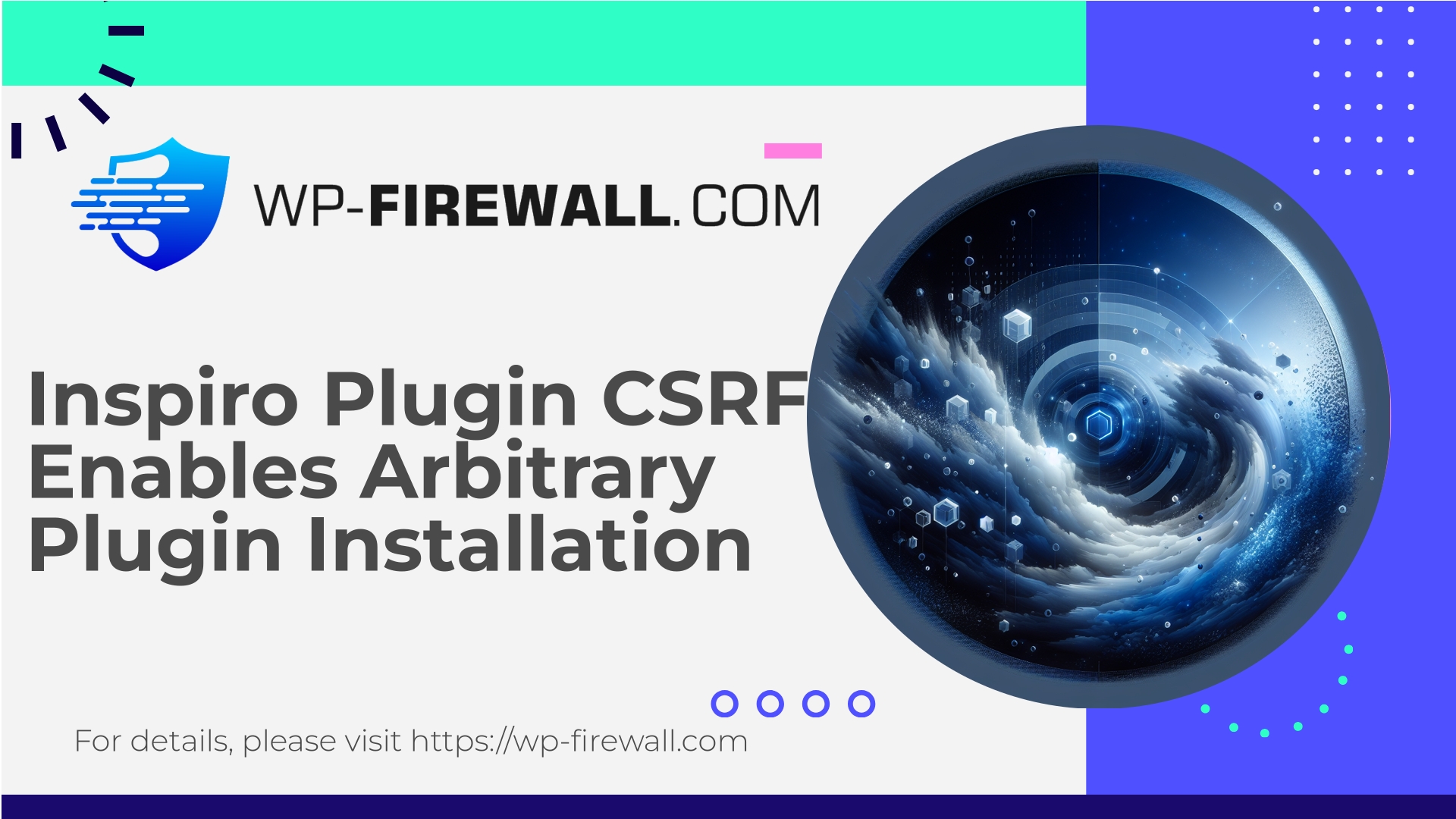
| 插件名称 | 靈感 |
|---|---|
| 漏洞类型 | 跨站請求偽造 (CSRF) |
| CVE 编号 | CVE-2025-8592 |
| 急 | 低的 |
| CVE 发布日期 | 2025-08-20 |
| 源网址 | CVE-2025-8592 |
緊急:Inspiro 主題(<= 2.1.2)— CSRF 漏洞允許任意安裝插件(CVE-2025-8592)
作為 WP-Firewall 背後的團隊,我們致力於將原始漏洞情報轉化為清晰實用的指導,以便您立即採取行動。影響 Inspiro WordPress 主題(版本 2.1.2 及以下)的跨站請求偽造 (CSRF) 漏洞已被公開分配 CVE-2025-8592,並在 2.1.3 版本中修復。該漏洞允許攻擊者以某種方式觸發插件安裝功能,從而在受影響的網站上安裝任意插件。
本文解釋了該漏洞的含義、攻擊者可能如何利用該漏洞、如何檢測您的網站是否受到影響或遭到入侵,以及一個按優先級分步驟進行的緩解和恢復計劃——包括 WP-Firewall 如何幫助您立即保護和加固您的網站(包括免費的保護等級)。
摘要(TL;DR)
- Inspiro 2.1.2 及更早版本中存在 CSRF 漏洞,攻擊者可以利用該漏洞發動外掛程式安裝作業。此漏洞已在 Inspiro 2.1.3 中修復(如果您正在使用該主題,請立即升級)。
- 影響:攻擊者(或自動化惡意頁面)可能導致已登入的管理員或未經身份驗證的攻擊者(取決於端點暴露情況)安裝和啟動任意插件,從而可能導致網站完全被接管。
- 立即採取的措施:將主題更新到 2.1.3 版本,限制對管理區域的訪問,掃描可疑的插件/檔案/用戶,如果無法立即更新,則套用 WAF/虛擬修補程式。
- WP-Firewall 使用者可以在更新期間收到虛擬修補程式和 WAF 規則,以阻止攻擊嘗試。
什麼是 CSRF?為什麼它對 WordPress 網站很重要?
跨站請求偽造 (CSRF) 攻擊會誘騙網站使用者的瀏覽器在使用者已通過身份驗證的網站上執行特定操作。在 WordPress 中,更改狀態的操作(例如安裝外掛程式、變更設定、建立使用者)通常受到權限檢查和加密隨機數的雙重保護。如果這些保護措施缺失、實現錯誤或可被繞過,攻擊者就可以利用受害者的身分驗證資訊執行特權操作。
對於像 WordPress 這樣的內容管理系統來說,遠端安裝外掛的功能極為危險。外掛程式運行 PHP 程式碼,並與其他外掛程式和主題擁有相同的權限。惡意外掛程式可以創建後門、新增管理員帳戶、安裝其他惡意軟體、竊取資料或篡改內容——實際上,攻擊者可以完全控制網站。
Inspiro的實際問題
- 受影響的主題:Inspiro 版本 <= 2.1.2。
- 已在 Inspiro 2.1.3 中修復。
- CVE:CVE-2025-8592。
- 漏洞類別:跨站請求偽造導致任意插件安裝(OWASP 分類:存取控制失效)。
- 攻擊向量概要(無法採取措施):由於驗證(隨機數/功能檢查)缺失或不足,因此存在可觸發易受攻擊的系統上插件安裝的請求。攻擊者可以誘騙管理員造訪惡意網頁或執行精心建構的請求,導致安裝流程運作。
注意: 公開的文檔有時會指出不同的前提條件。一般來說,漏洞的可利用性取決於目標端點是否需要身份驗證或是否不當暴露了特權操作。對於仍擁有高權限且使用舊版主題的管理員而言,風險不容忽視。
為什麼這屬於高風險(但為什麼某些掃描器中補丁優先順序可能被標記為“低”)
表面上看,「插件安裝」與 CSRF 攻擊相結合風險極高。安裝惡意插件會直接導致網站被攻破。然而,風險評分有時會綜合考慮攻擊的易用性、目標是否需要管理員身分登入、以及漏洞配置的普遍程度等因素。
影響可利用性的實際因素:
- 如果利用漏洞需要經過驗證的管理員存取惡意頁面,則攻擊需要社會工程(即欺騙管理員)——這仍然非常可行。
- 如果無需身份驗證即可存取端點(某些面向公眾的 AJAX 端點可能會被濫用),則攻擊面會更廣,立即補救措施會變得更加緊迫。
- 許多網站不會保持管理員會話開啟或使用額外的保護措施(雙重認證、基於 IP 的防火牆),從而降低機會主義攻擊的風險——但我們必須假設每個管理員都可能成為攻擊目標。
鑑於這些變量,對於未打補丁的 Inspiro 主題網站,應將此漏洞視為嚴重漏洞,並立即採取以下措施。
高層次攻擊場景(概念性的,不可操作的)
- 社會工程學場景: 目標管理員登入 WordPress 後台後會收到一封電子郵件或造訪一個網頁。該網頁包含一段程式碼或一個鏈接,會導致管理員的瀏覽器呼叫存在漏洞的端點,從而安裝並可能啟動某個插件。
- 自動掃描場景: 攻擊者會掃描大量 WordPress 網站,尋找存在漏洞的主題,並嘗試存取外掛程式安裝端點。如果不需要身份驗證(或會話持久性存在),惡意插件的自動安裝就可能成功。
我們不會在此發布漏洞利用程式碼。我們的重點是保護網站安全,並幫助管理員偵測和應對漏洞。
立即建議採取的行動(順序很重要)
- 立即更新
– 將 Inspiro 主題升級至 2.1.3 或更高版本。這是最安全、最直接的修復方法,可以從源頭消除漏洞。 - 如果無法立即更新,請採取緩解措施。
– 透過伺服器層級的 IP 位址白名單或 HTTP 驗證(例如,nginx 的 allow/deny 設定或 Apache 的 .htaccess 檔案 + 基本驗證)來限制對 wp-admin 的存取。這可以防止遠端濫用,直到您進行更新。
– 考慮暫時停用從管理介面安裝外掛程式的功能,方法是為以下配置中新增內容:wp-config.php:定義('DISALLOW_FILE_MODS', true);注意:此操作會停用透過控制面板安裝和更新外掛程式/主題。請謹慎使用,如果需要此功能,請在修復後恢復原狀。
- 應用WAF或虛擬補丁
– 部署 WAF 規則,阻止試圖觸發插件安裝端點或可疑的 admin-ajax 操作的請求。如果您已安裝 WP-Firewall,請啟用旨在封鎖類似此 CSRF 鏈的攻擊模式的規則集。 - 掃描入侵指標(IoC) — 請參閱下方的檢測部分。
- 鎖定帳戶
– 強制管理員帳號重設密碼,撤銷不必要的管理員角色,並為特權使用者啟用雙重認證。 - 審核與清理
– 如果偵測到系統遭到入侵,請移除惡意插件,清除後門,並在必要時從已驗證的乾淨備份中復原。請遵循以下事件回應步驟。
如何偵測您的網站是否成為攻擊目標或遭到入侵
請留意以下訊號—這些都是虐待可能發生的實際跡象:
- 插件清單中出現您未安裝的新插件,尤其是名稱隨機或描述不清的插件。
- 您未批准的新啟用插件。
- 建立新的管理員帳戶或角色升級。
- 網站內容發生意外變更、重定向或註入垃圾郵件。
- PHP 檔案出現在 wp-content/uploads 或其他可寫入目錄中(uploads 目錄不應包含可執行的 PHP 檔案)。
- 修改了核心/主題/外掛檔案(將檔案雜湊值與新副本進行比較)。
- 伺服器異常的出站連線或可疑的定時任務(WP-Cron 條目)。
- Web 伺服器日誌顯示來自異常引用者的 POST 或 GET 請求指向 admin-ajax.php、admin-post.php 或主題端點,特別與外掛程式安裝作業有關。
- 惡意軟體掃描程式或終端監控器發出警報,提示新增可疑檔案。
如果發現上述任何情況,請將網站視為可能已被入侵,並遵循以下事件回應指南。
事件回應檢查清單(逐步指南)
- 隔離
– 在評估損失期間,將網站暫時下線或阻止公眾存取(維護模式、IP 限制)。 - 保存原木
立即儲存網站伺服器日誌、存取日誌和所有 WordPress 日誌。這些日誌對於取證至關重要。 - 掃描和清點
– 識別所有外掛程式、主題和使用者。記錄最近修改的文件和新建立的使用者。 - 撤銷存取權限並輪換憑證
– 如果懷疑伺服器等級遭到入侵,請重設管理員使用者的密碼,撤銷所有 API 金鑰,並輪換資料庫憑證。 - 移除惡意插件/後門
– 如果存在惡意插件,請將其刪除並查找後門(尋找 eval/base64_decode、意外包含)。 - 從乾淨備份中恢復
如果您有安全漏洞暴露前經過驗證的乾淨備份,請考慮復原。如果選擇恢復,請確保恢復後的網站已修復漏洞(Inspiro 主題)。 - 強化和監控
– 清理完畢後,啟用更嚴格的保護措施:WAF 規則、檔案完整性監控、2FA、最小權限原則和定期安全掃描。 - 屍檢及通知
– 記錄事件時間線、攻擊途徑和經驗教訓。如果發生資料洩露,請通知相關利害關係人。
如果安全漏洞嚴重或您無法確定,請諮詢專業的事件回應服務提供者。
加強安全防護以降低 CSRF 和外掛安裝風險(開發者和管理員檢查清單)
- 確保所有管理員操作都使用 WordPress nonce(
wp_create_nonce/檢查管理員引用)和適當的能力檢查(目前使用者權限). - 限制管理員帳戶數量;盡可能使用編輯或投稿人角色。
- 對任何具有管理員權限的帳戶啟用雙重認證。
- 保持主題、外掛程式和核心程式碼更新,並訂閱漏洞警報。
- 如果不需要,請停用外掛程式/主題檔案修改:
定義('DISALLOW_FILE_MODS', true);注意:這將阻止安裝和更新;請謹慎使用。
- 在企業環境中,強制使用強密碼,並考慮採用強制控制措施的單一登入。
- 避免從不可信的來源安裝外掛程式或主題。僅使用官方倉庫或供應商提供的軟體包。
- 定期進行異地備份,並定期驗證備份是否可以恢復。
為什麼自動更新和插件維護如此重要
許多安全漏洞的出現都是因為網站運作的軟體版本太舊。即使只是一個未打補丁的主題或插件,也可能成為安全漏洞的入口。小版本自動更新可以降低風險,但請務必注意網站的相容性以及測試/預發布環境的工作流程。定期檢查已安裝的外掛程式列表,並移除未使用或過時的外掛程式和主題。
WP-Firewall 如何保護您免受此類漏洞的侵害
作為 WP-Firewall 團隊,我們是這樣應對透過 CSRF 實現任意插件安裝漏洞的:
- 虛擬修補(WAF 規則): 我們部署了針對性的WAF規則,無需修改網站程式碼即可偵測並阻止惡意攻擊模式。這些規則可以阻止對攻擊鏈中特定端點的存取或濫用嘗試。當無法立即更新主題時,虛擬修補尤為重要。
- 阻止可疑的 admin-ajax / admin-post 請求: 許多 CSRF 攻擊模式會濫用管理端點。我們的規則可以檢查參數、請求方法、引用頁標頭和已知的惡意負載模式,從而阻止攻擊嘗試。
- 速率限制和IP信譽: 自動化掃描和攻擊機器人通常會產生特徵性的請求模式。 WP-Firewall 可以限製或阻止超出閾值或符合惡意信譽清單的 IP 位址。
- 文件完整性監控和惡意軟體掃描: 如果外掛程式已安裝並處於活動狀態,我們的掃描器會尋找可疑檔案和行為,並可以標記或自動隔離已知威脅(付費方案)。
- 警報和日誌記錄: 當嘗試觸發已知漏洞模式時,我們會提供詳細的警報,幫助管理員快速對嘗試進行分類和調查。
- 強化指導: 我們的儀錶板和安全建議會顯示具體的補救步驟(升級說明、臨時緩解措施),以便您可以快速降低風險。
如果您執行 WP-Firewall,啟用主題/外掛程式安裝暴露的安全規則集是一種在更新時立即降低風險的低摩擦方法。
我們建議的偵測規則和特徵碼(用於WAF和監控)
以下是WAF應評估以阻止或警報攻擊嘗試的條件類型。這些條件以概念層面進行描述—您可以根據這些描述來調整安全堆疊中的規則:
- 向管理端點發出的請求(
管理員-ajax.php,管理員貼文.php,plugin-install.php,upgrade.php) 那:- 源自外部引用或空白引用字段,並結合狀態更改 HTTP 方法(POST)。
- 包含與插件安裝流程相符的參數(例如,軟體包、插件、別名),但沒有有效的 nonce 令牌。
- 嘗試觸發後台軟體包下載或遠端檔案建立的請求(參數中包含可疑 URL)。
- 從相同 IP 位址向管理端點快速重複發出請求(掃描行為)。
- 未知用戶代理執行特權操作;已知漏洞利用工具簽章。
- wp-content/uploads 目錄中包含 PHP 或可執行內容的上傳檔案。
- 突然建立管理員使用者或更改使用者權限。
WP-Firewall 利用並改進這些模式,形成可操作的、誤報率低的規則,並針對 WordPress 環境進行最佳化。
清潔與恢復:確保環境清潔的技巧
- 刪除惡意外掛程式或檔案後,從官方來源重建核心、主題和外掛程式檔案的新副本,並僅從可信任來源重新套用您的自訂設定。
- 使用多個信譽良好的掃描器(檔案完整性掃描器、惡意軟體簽署掃描器和基於行為的掃描器)重新掃描網站。
- 輪換所有憑證:WordPress 管理員密碼、資料庫密碼、FTP/SSH 金鑰、API 令牌。
- 如果伺服器端令牌可能被盜,則重新發出憑證或撤銷憑證。
- 只有在您更新並驗證您的網站後,才能重新啟用 DISALLOW_FILE_MODS。
- 如果關鍵數據面臨風險,請考慮進行全面的取證審查—保存日誌並考慮聘請專家。
網站所有者的長期最佳實踐
- 定期自動備份和測試復原。
- 維護一個測試環境,用於在生產環境之前測試更新。
- 定期檢查並儘量減少第三方外掛程式和主題的使用。
- 訂閱漏洞資訊來源並及時修補(確保制定流程,以便在數小時或數天內應用關鍵更新,而不是數週)。
- 實行使用者帳戶最小權限原則,避免共用管理員帳號。
- 如果您的網站託管敏感或高價值數據,請定期進行安全審計或滲透測試。
常見管理員問題及簡明解答
- 问: “如果我更新主題,安全嗎?”
A: 更新至 Inspiro 2.1.3(或更高版本)可修復已知漏洞。更新後,請確認系統中未安裝任何惡意外掛程式或後門程式。 - 问: “我可以不更新就阻止它嗎?”
A: 是的。您可以按 IP 位址限制管理員存取權限,為 /wp-admin 啟用 HTTP 驗證,暫時設定 DISALLOW_FILE_MODS,並部署 WAF 規則或虛擬補丁,直到主題更新為止。 - 问: “我應該從備份中恢復嗎?”
A: 如果確認存在程式碼變更、後門或未知插件,請恢復到已知的乾淨備份並立即進行修補通常是最安全的方法——前提是您先加固了復原後的網站。 - 问: 如何檢測惡意插件是否執行?
A: 檢查可疑的 PHP 檔案、新建立的管理員使用者、排程任務、資料庫變更和出站連線。啟用文件完整性監控並考慮尋求取證協助。
快速虛擬修補為何重要
現實世界中的攻擊者會在漏洞公佈後立即掃描網路。在許多情況下,漏洞公開到被廣泛利用之間的時間窗口非常短暫。虛擬修補(基於WAF的規則部署)提供了一個快速的保護層,可以在您進行全面修復(例如更新和取證清理)的同時,阻止已知的攻擊模式。
WP-Firewall 的虛擬修補程式功能旨在安全、便利地應對 WordPress 管理員操作濫用模式。它使網站所有者有時間測試更新並實施加固措施,而無需立即承擔即時攻擊的風險。
立即保護您的網站—從免費的 WP-Firewall 開始
如果您希望在更新和審核網站的同時獲得即時、自動化的安全保障,不妨考慮使用 WP-Firewall 的基礎(免費)套餐。它能提供許多網站急需的基本保護:
- 託管防火牆和WAF層,用於阻止已知的攻擊模式
- 用於安全掃描和規則執行的無限頻寬
- 惡意軟體掃描器,用於偵測可疑檔案和插件
- 緩解 OWASP 前 10 大風險模式
註冊免費計劃,即可在將 Inspiro 更新到 2.1.3 並執行清理操作的同時啟動基本保護功能: https://my.wp-firewall.com/buy/wp-firewall-free-plan/
(如果您需要自動修復和更深入的事件回應功能,我們的標準版和專業版套餐包含自動惡意軟體清除、IP 管理、自動虛擬修補程式、每月安全報告和專屬支援。)
最後說明-後續實際步驟(一頁清單)
- 立即將 Inspiro 主題更新至 2.1.3 版本。
- 如果無法立即更新:
- 限制 /wp-admin 存取權限(IP 允許清單或 HTTP 驗證)。
- 在 wp-config.php 檔案中新增 DISALLOW_FILE_MODS(臨時措施)。
- 啟用WAF/虛擬修補程式以阻止漏洞利用模式。
- 掃描未經授權的插件、使用者和檔案變更。
- 重設管理員密碼並啟用雙重認證。
- 保留日誌,如果懷疑網站遭到入侵,請隔離網站並按照事件回應清單進行操作。
- 考慮啟用 WP-Firewall 保護(免費方案)以實現快速自動覆蓋。
我們知道處理漏洞令人倍感壓力——尤其當漏洞可能導致任意外掛程式安裝,進而造成網站完全被控制時。如果您是 WP-Firewall 的客戶,需要協助評估封鎖情況或加強規則,我們的支援團隊隨時準備好引導您完成更新、掃描和針對性的緩解措施。
注意安全,優先進行修補程式更新:將 Inspiro 更新至 2.1.3 版本,讓 WAF/虛擬修補程式保護您,同時完成清潔工作。

