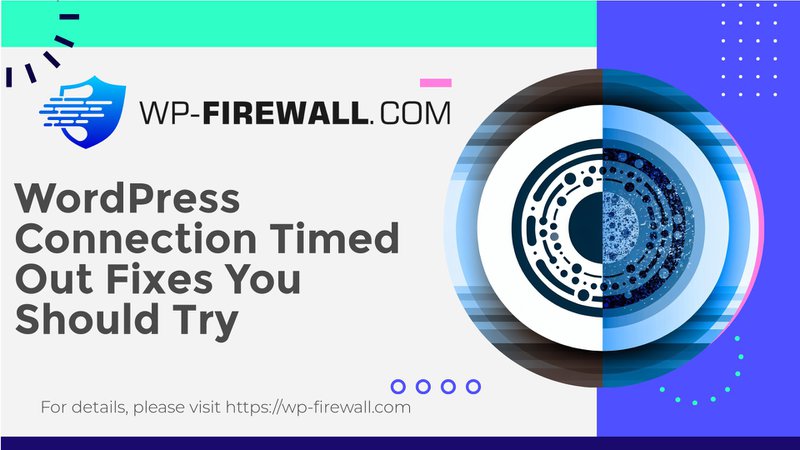
了解并解决 WordPress 连接超时错误
WordPress 连接超时错误是一个常见问题,可能会让网站所有者感到沮丧。当服务器未能在预期的时间内响应,导致连接失败时,就会发生此错误。在本综合指南中,我们将深入探讨此错误的原因,并提供可行的步骤来排除故障并解决问题。
WordPress 中的连接超时错误是什么?
WordPress 中的连接超时错误是服务器端问题,会导致您的网站无法加载。它可能由多种因素引起,包括服务器过载、网络问题、插件或主题冲突、服务器资源不足以及服务器设置配置错误。当服务器难以有效处理传入请求时,通常会出现此错误。
连接超时错误的常见原因
- 服务器超载:
当太多用户同时访问您的网站时,服务器可能会不堪重负,导致延迟和超时。 - 网络问题:
您的互联网连接问题、DNS 问题或防火墙设置问题可能会阻止您的浏览器与服务器建立连接。 - 插件或主题冲突:
某些插件或主题可能会与您的 WordPress 安装冲突,导致服务器响应延迟和超时错误。 - 服务器资源不足:
如果您的服务器没有足够的资源(例如,CPU,内存),它可能难以处理传入的请求,从而导致超时。 - 服务器设置配置错误:
不正确的服务器配置(例如超时设置得太低)可能会导致连接过早超时。 - 大文件上传:
上传大文件到您的 WordPress 网站可能会超出服务器限制,导致上传过程超时。
修复连接超时错误的故障排除步骤
1.检查您的互联网连接
通过访问其他网站或运行速度测试来确保您的互联网连接稳定。如果您的互联网连接速度较慢,则在访问您的 WordPress 网站时可能会导致连接超时错误。
2. 清除浏览器缓存和 Cookies
访问浏览器的设置或首选项。查找清除浏览数据、缓存和 Cookie 的选项。您可以在“隐私”或“历史记录”设置下找到这些选项。清除缓存和 Cookie 后,重新加载 WordPress 网站以查看连接超时错误是否仍然存在。
3. 暂时停用所有插件
停用所有插件,然后逐个重新激活它们,以确定是否有任何特定的 WordPress 插件导致超时错误。
- 导航至 插件 → 已安装的插件.
- 选择全部并从批量操作下拉菜单中选择“停用”选项。
- 访问您的网站,查看连接超时错误是否仍然存在。如果问题解决,请单独重新激活插件并检查错误,直到找到有问题的插件。
4. 切换到默认主题
切换到默认的 WordPress 主题可以帮助排除与主题相关的问题。如果您无法登录 WordPress,您可以通过 cPanel 中的 PhpMyAdmin 更改主题。
- 登录cPanel,点击PhpMyAdmin,选择数据库。
- 根据 wp_options 表中,将“模板”和“样式表”的 option_value 更改为另一个主题名称。
5.增加内存限制和执行时间
您的托管服务提供商可能需要增加您网站的 PHP 内存限制和执行时间。您可以通过编辑 MultiPHP INI 编辑器 在 cPanel 中。
- 增加 内存限制 和 最大执行时间 根据需要。
- 如果您想确定哪个文件影响了您的网站,请打开此部分中的“display_errors”并加载您的网站。
6.验证 DNS 状态
确保您的 DNS 设置已完全更新且配置正确。使用 DNS 检查工具验证设置是否完整准确,因为错误的配置可能会阻止您的网站有效地连接到服务器。
7. 联系托管服务提供商
如果故障排除无法解决问题,请联系您的托管服务提供商寻求帮助。他们可以检查服务器端问题(例如中断或维护),并帮助解决这些问题。
防止将来出现连接超时错误
为了避免将来出现连接超时错误,请考虑以下事项:
- 优化插件和主题:
定期更新和优化您的插件和主题,以确保它们不会引起冲突或延迟。 - 监视服务器资源:
密切关注服务器的性能以避免过载。确保您的服务器具有足够的资源(CPU、内存)来有效处理传入请求。 - 定期备份:
定期备份可以帮助您在出现错误时快速恢复网站。使用 BlogVault 等可靠的备份解决方案为您的整个网站创建自动每日备份。 - 防火墙和安全设置:
确保您的防火墙和安全设置没有阻止服务器之间的必要请求。强大的 WordPress 防火墙或安全配置有时会阻止必要的服务器请求,从而导致连接问题。
通过遵循这些步骤并采取主动措施,您可以显著减少 WordPress 中连接超时错误的发生。请记住,稳定高效的服务器对于维持您网站上流畅的用户体验至关重要。
结论
WordPress 中的连接超时错误是一个常见问题,可以通过识别和解决根本原因来解决。通过检查互联网连接、清除浏览器缓存、停用插件、切换到默认主题、增加内存限制、验证 DNS 状态以及联系托管服务提供商,您可以有效地排除故障并解决此错误。此外,优化插件和主题、监控服务器资源和维护定期备份可以帮助防止将来再次发生此错误。通过这些步骤,您可以确保您的 WordPress 网站对您的用户来说仍然可访问且功能齐全。

