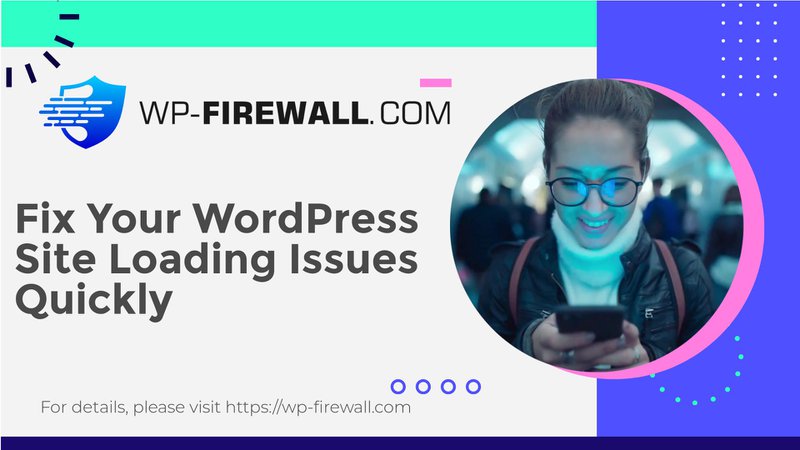
如何修复 WordPress 中的“网站遇到技术困难”:综合指南
介绍
在您的 WordPress 网站上遇到可怕的“网站遇到技术困难”错误可能会令人沮丧。此错误不仅会破坏您网站的功能,还会锁定您的管理面板,使您无法直接排除故障。快速有效的解决方案对于最大限度地减少停机时间并确保您的网站仍然可供用户访问至关重要。在本指南中,我们将引导您了解解决此问题的原因、预防措施和分步解决方案。
理解错误
此错误表示您的 WordPress 网站代码执行存在严重问题,导致访问者和管理员都无法访问该网站。常见原因包括:
- PHP 错误或冲突:插件、主题或过时的 PHP 版本存在问题。
- 内存限制耗尽:当服务器资源不足以进行操作时。
- 插件或主题冲突:插件或主题之间的兼容性问题。
- 数据库问题:数据库设置已损坏或配置错误。
- 语法错误:代码编辑或更新中的错误。
故障排除前的注意事项
在深入解决方案之前,请采取以下预防措施以避免问题恶化:
- 恢复备份:使用像 BlogVault 这样的可靠插件将您的网站恢复到上次的工作状态。
- 创建临时站点:设置测试环境以便安全地排除故障,而不会影响您的实时站点。
- 启用 WP 调试模式:修改
wp-config.php通过设置文件定义('WP_DEBUG',true);来识别具体的错误。 - 检查活动日志:查看可能触发错误的最近更改,例如插件更新或主题安装。
分步解决方案
1.更新PHP版本
过时的 PHP 版本可能会导致兼容性问题。请按照以下步骤操作:
- 首先在临时站点上更新 PHP 以确保兼容性。
- 通过浏览您的网站并检查所有功能进行全面测试。
- 一旦确认,请通过托管服务提供商的控制面板更新您实时网站上的 PHP。
2.增加PHP内存限制
内存耗尽通常会触发此错误。要增加内存,请执行以下操作:
- 使用权
wp-config.php通过 SFTP 或文件管理器。 - 添加以下行:
定义('WP_MEMORY_LIMIT','256M');前/* 就这样吧,停止编辑!祝您博客愉快。*/. - 保存并重新上传文件。
3.解决插件和主题冲突
插件或主题之间的冲突是常见的罪魁祸首:
- 通过重命名文件夹来禁用所有插件
wp-内容/插件. - 逐个重新启用它们以找出有问题的插件。
- 如果有必要,请对主题重复该过程。
4.修复数据库问题
数据库错误可能会破坏您网站的功能:
- 验证数据库凭据
wp-config.php. - 使用 WordPress 的内置修复工具,添加
定义('WP_ALLOW_REPAIR',true);到wp-config.php和参观/wp-admin/maint/repair.php. - 请联系您的托管服务提供商来解决与服务器相关的数据库问题。
5. 纠正语法错误
如果您最近编辑了核心文件:
- 使用语法高亮编辑器来识别诸如缺少标点符号或不正确的代码之类的错误。
- 更正错误并重新上传修复后的文件。
预防未来错误
为了避免将来遇到类似问题:
- 定期备份:使用 BlogVault 等工具自动备份,以便在紧急情况下快速恢复。
- 使用临时站点:在实际应用更新或更改之前,务必在暂存环境中对其进行测试。
- 保持一切更新:定期更新 WordPress 核心、插件、主题和服务器配置,以获得最佳性能和安全性。
何时寻求专业帮助
如果故障排除无法解决问题或者您不愿意自己进行这些更改:
- 联系您的托管服务提供商以获取服务器级支持。
- 咨询 WordPress 专家进行高级调试和修复。
WP Firewall 提供主动的 WordPress 安全解决方案,可从一开始就防止此类错误发生。借助自动备份、暂存环境和实时监控等功能,WP Firewall 可确保您的网站保持安全和正常运行。
结论
修复“网站遇到技术问题”错误乍一看似乎很困难,但通过系统故障排除,它是可以解决的。通过了解原因、采取预防措施并遵循经过验证的解决方案,您可以快速恢复网站并最大限度地减少停机时间。采取定期备份和测试临时网站上的更新等主动措施将有助于您避免将来的中断。
想要更多关于维护安全稳定的 WordPress 网站的提示吗?立即注册我们的新闻通讯!获取为您这样的 WordPress 用户量身定制的专家建议。

