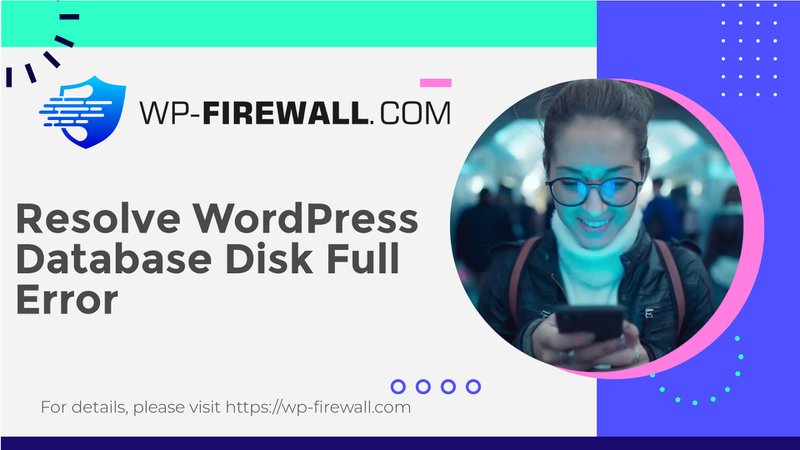
如何修复“WordPress 数据库错误磁盘已满”错误
“WordPress 数据库错误磁盘已满”错误是一个常见问题,它可能会导致您的网站陷入停顿。此错误通常发生在托管 WordPress 网站的服务器上的磁盘空间已满,从而导致数据库无法正常运行。在本文中,我们将深入探讨此错误背后的原因,并提供分步指南来修复它,确保您的网站保持安全和正常运行。
什么原因导致“WordPress 数据库错误磁盘已满”错误?
“WordPress 数据库错误磁盘已满”错误通常表明存在几个潜在问题:
- 大型数据库文件:随着时间的推移,您的 WordPress 数据库可能会因累积数据、修订或日志而变得庞大,从而可能填满磁盘空间。
- 备份文件:如果您的网站生成备份,这些备份可能会占用大量磁盘空间。如果备份存储在同一台服务器上,它们可能会填满磁盘。
- 未优化的数据库:未优化或清理的数据库会累积开销、临时表或孤立数据,从而占用比必要更多的空间。
- 大型媒体文件:频繁上传大型媒体文件(图像、视频等)会很快耗尽可用的磁盘空间。
- 日志文件:错误日志或其他服务器日志可能会大幅增加,尤其是在出现重复问题或流量很大的情况下。这些日志可能与您的 WordPress 安装存储在同一个磁盘上。
- 缓存文件:某些缓存插件或系统会存储大量数据。如果管理不当,缓存文件可能会占满您的磁盘空间。
- 临时文件:WordPress 及其插件可能会创建临时文件,如果不正确清理,这些文件会不断积累。
- 未使用的主题和插件:拥有多个主题和插件,尤其是那些不经常更新或使用的主题和插件,可能会增加磁盘使用量。
- 服务器配置问题:有时,服务器配置错误或磁盘空间分配限制可能会导致磁盘显示已满的问题,即使磁盘不应该已满。
如何修复“WordPress 数据库错误磁盘已满”错误
要解决“WordPress 数据库错误磁盘已满”问题,请按照以下步骤操作:
1.检查磁盘空间使用情况
首先,检查服务器上有多少可用磁盘空间。您可以通过托管服务提供商的控制面板或使用类似以下工具来执行此操作: DF-H 在终端。
2.清理不必要的文件
从服务器中删除所有不必要的文件,包括:
- 备份文件:删除旧备份以释放空间。
- 未使用的主题和插件:从您的网站删除未使用的主题和插件。
- 大型媒体文件:优化或删除大型媒体文件。
- 临时文件:清理 WordPress 及其插件创建的临时文件。
3.优化数据库
优化数据库可以显著减少其大小并提高性能:
- 使用数据库清理插件:WP-Optimize 等插件可以通过删除不必要的数据和优化表格来帮助清理数据库。
- 运行数据库修复:如果数据库损坏,请使用WordPress内置的修复功能(2.9以上版本可用)或phpMyAdmin来修复和优化数据库。
4. 管理媒体文件
在将所有图像添加到您的网站之前,请对其进行优化以减小其尺寸:
- 使用图像压缩工具:TinyPNG 或 ShortPixel 等工具可以在不损失质量的情况下压缩图像,从而减小文件大小。
5.清除缓存文件
确保缓存文件得到正确管理:
- 使用缓存插件:W3 Total Cache 或 WP Super Cache 等插件可以帮助管理缓存文件并防止它们占满您的磁盘空间。
6. 审查和管理日志文件
定期检查和管理日志文件以防止其变得过大:
- 使用日志轮换工具:Logrotate 等工具可以帮助定期轮换日志,防止它们占用过多的磁盘空间。
7.增加磁盘空间
如果清理文件和优化数据库不能释放足够的空间,请考虑增加磁盘空间:
- 升级您的托管计划:如果您的空间不足,则可能需要升级到具有更多存储空间的更好的托管计划。
8.定期监控磁盘使用情况
定期监控磁盘使用情况,以便在潜在问题变得严重之前发现它们:
- 设置警报:许多托管服务提供商都提供工具来在磁盘空间达到一定阈值时设置警报,以便您在为时已晚之前采取行动。
预防磁盘空间问题的其他提示
为了防止将来出现磁盘空间问题,请考虑以下事项:
- 定期清理不需要的文件:定期清理不必要的文件,包括备份、未使用的主题和插件。
- 优化媒体文件:将所有媒体文件上传到您的网站之前,请对其进行优化。
- 正确管理缓存文件:使用缓存插件有效地管理缓存文件。
- 监视磁盘空间使用情况:定期检查磁盘空间使用情况并在必要时设置警报。
- 使用可靠的备份插件:使用像 BlogVault 这样的可靠备份插件,以确保在出现任何问题时您的数据都是安全的。
结论
“WordPress 数据库错误磁盘已满”错误是一个常见问题,可以通过识别和解决根本原因来解决。通过执行以下步骤 - 检查磁盘空间使用情况、清理不必要的文件、优化数据库、管理媒体文件、清除缓存文件、查看日志文件、必要时增加磁盘空间以及定期监控磁盘使用情况 - 您可以确保您的 WordPress 网站保持安全和正常运行。
😎立即保护您的 WordPress 网站
为了保护您的 WordPress 网站免受磁盘空间问题的影响并确保其保持安全和正常运行,请考虑下载 WP-Firewall,这是一款全面的安全解决方案,包括自动数据库优化和实时威胁检测等功能。立即注册免费计划 WP-Firewall 免费计划 开始保护您的网站。

