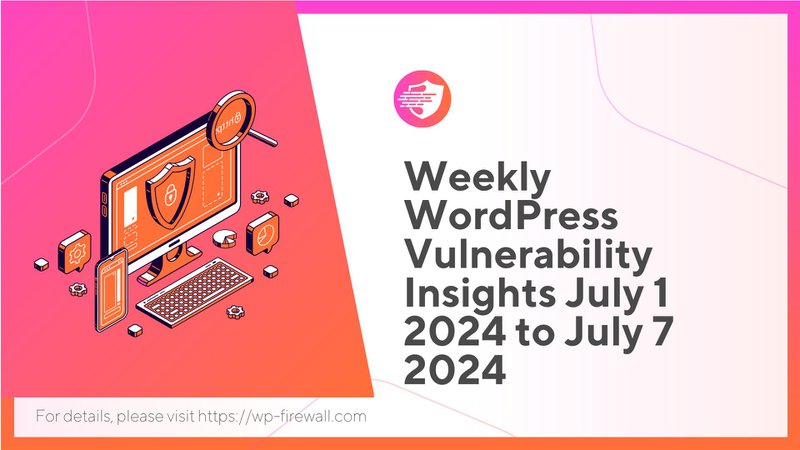
Giới thiệu
Chào mừng bạn đến với Báo cáo lỗ hổng WordPress hàng tuần của WP-Firewall, hướng dẫn thiết yếu của bạn về các mối đe dọa bảo mật mới nhất ảnh hưởng đến các trang web WordPress. Báo cáo này rất quan trọng đối với các quản trị viên, nhà phát triển và chuyên gia bảo mật trang web WordPress, những người cần cập nhật thông tin về các lỗ hổng có thể ảnh hưởng đến trang web của họ. Bao gồm giai đoạn từ ngày 1 tháng 7 năm 2024 đến ngày 7 tháng 7 năm 2024, báo cáo này cung cấp tổng quan toàn diện về các lỗ hổng được phát hiện, tác động tiềm ẩn của chúng và các khuyến nghị có thể thực hiện được để bảo vệ các trang web WordPress của bạn.
Tóm tắt các lỗ hổng chính
Trong tuần từ ngày 1 tháng 7 năm 2024 đến ngày 7 tháng 7 năm 2024, tổng cộng 121 lỗ hổng đã được tiết lộ trong 91 plugin WordPress và 18 chủ đề WordPress. Các lỗ hổng này được đóng góp bởi 40 nhà nghiên cứu bảo mật và đã được thêm vào Cơ sở dữ liệu lỗ hổng WP-Firewall Intelligence.
Các lỗ hổng chưa được vá và nghiêm trọng
Một số lỗ hổng nghiêm trọng đã được xác định trong giai đoạn này, một số trong đó vẫn chưa được vá. Những lỗ hổng này gây ra rủi ro đáng kể cho các trang web WordPress và cần được chú ý ngay lập tức. Sau đây là một số lỗ hổng đáng chú ý chưa được vá:
- InstaWP Connect – WP Staging & Migration 1-click (<= 0.1.0.44)Loại: Bỏ qua xác thực cho Quản trị viên
Mức độ nghiêm trọng: Phê bình
Sự va chạm: Cho phép người dùng không được phép có quyền truy cập quản trị. - ĐẦY ĐỦ (<= 3.1.12)Loại: Kịch bản chéo trang web được lưu trữ không xác thực (XSS)
Mức độ nghiêm trọng: Cao
Sự va chạm: Cho phép kẻ tấn công chèn các đoạn mã độc hại có thể thực thi trong bối cảnh trình duyệt của người dùng. - ProfileGrid – Hồ sơ người dùng, nhóm và cộng đồng (<= 5.8.9)Loại: Xác thực (Người đăng ký+) Bỏ qua ủy quyền để leo thang đặc quyền
Mức độ nghiêm trọng: Cao
Sự va chạm: Cho phép người dùng có quyền hạn thấp hơn nâng cao quyền hạn của mình.
Các lỗ hổng đã vá và quan trọng
May mắn thay, nhiều lỗ hổng đã được vá, giảm thiểu rủi ro cho các trang web WordPress. Sau đây là một số lỗ hổng quan trọng đã được giải quyết:
- Rao vặt & Danh bạ nâng cao ProType: Tấn công xuyên trang web (XSS)
Mức độ nghiêm trọng: Trung bình
Trạng thái bản vá: Đã vá - AI Power: Gói AI hoàn chỉnh – Được hỗ trợ bởi GPT-4Loại: Làm giả yêu cầu giữa các trang web (CSRF)
Mức độ nghiêm trọng: Trung bình
Trạng thái bản vá: Đã vá - Tiện ích bổ sung Elementor của LivemeshType: Tiêm SQL
Mức độ nghiêm trọng: Cao
Trạng thái bản vá: Đã vá
Thống kê lỗ hổng
- Tổng số lỗ hổng: 121
- Các lỗ hổng đã vá: 97
- Các lỗ hổng chưa được vá: 24
Mức độ nghiêm trọng
- Mức độ nghiêm trọng thấp: 2
- Mức độ nghiêm trọng trung bình: 97
- Mức độ nghiêm trọng cao: 18
- Mức độ nghiêm trọng: 4
Các loại điểm yếu phổ biến
- Tấn công xuyên trang web (XSS): 58
- Thiếu quyền hạn: 23
- Yêu cầu giả mạo chéo trang web (CSRF): 16
- Bao gồm tệp từ xa PHP: 8
- Duyệt đường dẫn: 3
- Tiêm SQL: 3
- Tải lên không giới hạn tệp có loại nguy hiểm: 3
- Tiết lộ thông tin: 2
- Hủy tuần tự hóa dữ liệu không đáng tin cậy: 1
- Quản lý đặc quyền không đúng cách: 1
- Chỉ định quyền không đúng: 1
- Tiêu thụ tài nguyên không kiểm soát: 1
- Kênh thay thế không được bảo vệ: 1
Tác động của lỗ hổng
Hiểu được tác động tiềm ẩn của các lỗ hổng này là rất quan trọng đối với người quản trị trang web WordPress. Các lỗ hổng không được giải quyết có thể dẫn đến hậu quả nghiêm trọng, bao gồm:
Vi phạm dữ liệu
Các lỗ hổng như SQL Injection và Information Exposure có thể cho phép kẻ tấn công truy cập dữ liệu nhạy cảm được lưu trữ trong cơ sở dữ liệu WordPress. Điều này có thể dẫn đến vi phạm dữ liệu, tiết lộ thông tin người dùng, dữ liệu tài chính và thông tin bí mật khác.
Phá hoại trang web
Lỗ hổng Cross-Site Scripting (XSS) có thể cho phép kẻ tấn công chèn các tập lệnh độc hại vào trang web của bạn. Các tập lệnh này có thể làm hỏng trang web của bạn, hiển thị nội dung không mong muốn hoặc chuyển hướng người dùng đến các trang web độc hại, làm hỏng danh tiếng của trang web của bạn.
Nhiễm phần mềm độc hại
Lỗ hổng Tải tệp không giới hạn có thể cho phép kẻ tấn công tải tệp độc hại lên máy chủ của bạn. Những tệp này có thể được sử dụng để phân phối phần mềm độc hại, làm tổn hại đến tính bảo mật của trang web của bạn và có khả năng ảnh hưởng đến khách truy cập của bạn.
Các tình huống thực tế
Nghiên cứu tình huống: Vi phạm dữ liệu thông qua SQL Injection
Một trang web thương mại điện tử phổ biến chạy phiên bản dễ bị tấn công của plugin Elementor Addons của Livemesh đã bị kẻ tấn công nhắm tới. Lỗ hổng SQL Injection cho phép kẻ tấn công trích xuất dữ liệu khách hàng, bao gồm tên, địa chỉ và thông tin thanh toán. Vi phạm này gây ra tổn thất tài chính đáng kể và làm tổn hại danh tiếng của trang web.
Nghiên cứu tình huống: Phá hoại trang web thông qua XSS
Một diễn đàn cộng đồng sử dụng plugin ProfileGrid đã bị xâm phạm thông qua lỗ hổng XSS. Kẻ tấn công đã chèn các tập lệnh độc hại làm biến dạng trang web, hiển thị nội dung phản cảm và chuyển hướng người dùng đến các trang web lừa đảo. Sự cố này dẫn đến mất lòng tin của người dùng và giảm lưu lượng truy cập trang web.
Giảm thiểu và khuyến nghị
Để bảo vệ trang web WordPress của bạn khỏi những lỗ hổng này, điều cần thiết là phải tuân theo các biện pháp bảo mật tốt nhất và triển khai các biện pháp cần thiết. Sau đây là một số khuyến nghị chi tiết:
Cập nhật thường xuyên
Đảm bảo rằng tất cả các tệp cốt lõi, plugin và chủ đề của WordPress được cập nhật thường xuyên lên phiên bản mới nhất. Các bản cập nhật thường bao gồm các bản vá bảo mật giải quyết các lỗ hổng đã biết.
Xác thực hai yếu tố (2FA)
Triển khai xác thực hai yếu tố cho tất cả tài khoản người dùng, đặc biệt là những tài khoản có quyền quản trị. Điều này bổ sung thêm một lớp bảo mật, khiến kẻ tấn công khó có thể truy cập trái phép hơn.
Hướng dẫn từng bước để thiết lập 2FA
- Chọn một Plugin 2FA: Cài đặt plugin 2FA uy tín như "Xác thực hai yếu tố" của WP-Firewall.
- Kích hoạt Plugin: Truy cập bảng điều khiển WordPress của bạn, điều hướng đến Plugin > Plugin đã cài đặt và kích hoạt plugin 2FA.
- Cấu hình cài đặt 2FA: Làm theo trình hướng dẫn thiết lập của plugin để cấu hình cài đặt 2FA của bạn. Chọn phương thức xác thực ưa thích của bạn (ví dụ: SMS, email, ứng dụng xác thực).
- Bật 2FA cho người dùng: Vào Người dùng > Tất cả người dùng, chỉnh sửa từng hồ sơ người dùng và bật 2FA.
- Kiểm tra 2FA: Đăng xuất và đăng nhập lại để kiểm tra thiết lập 2FA, đảm bảo nó hoạt động chính xác.
Sao lưu thường xuyên
Thực hiện sao lưu thường xuyên trang web WordPress của bạn, bao gồm cơ sở dữ liệu và tệp. Lưu trữ bản sao lưu ở một vị trí an toàn và kiểm tra chúng định kỳ để đảm bảo chúng có thể được khôi phục thành công.
Hướng dẫn từng bước để thiết lập sao lưu
- Chọn một Plugin sao lưu: Cài đặt plugin sao lưu đáng tin cậy như "UpdraftPlus".
- Kích hoạt Plugin: Truy cập bảng điều khiển WordPress của bạn, điều hướng đến Plugin > Plugin đã cài đặt và kích hoạt plugin sao lưu.
- Cấu hình cài đặt sao lưu: Vào Cài đặt > Sao lưu UpdraftPlus và cấu hình lịch trình sao lưu và vị trí lưu trữ (ví dụ: lưu trữ đám mây, máy chủ ngoài).
- Thực hiện sao lưu ban đầu: Nhấp vào nút "Sao lưu ngay" để thực hiện sao lưu ban đầu cho trang web của bạn.
- Tự động sao lưu: Thiết lập lịch sao lưu tự động (ví dụ: hàng ngày, hàng tuần) để đảm bảo sao lưu thường xuyên.
Plugin bảo mật
Cài đặt và cấu hình một plugin bảo mật toàn diện để theo dõi trang web của bạn về các lỗ hổng và hoạt động độc hại. WP-Firewall cung cấp một plugin bảo mật mạnh mẽ bao gồm các tính năng như quét phần mềm độc hại, bảo vệ tường lửa và phát hiện mối đe dọa theo thời gian thực.
Lưu trữ an toàn
Chọn một nhà cung cấp dịch vụ lưu trữ uy tín cung cấp các tính năng bảo mật mạnh mẽ, bao gồm cập nhật máy chủ thường xuyên, quét phần mềm độc hại và bảo vệ DDoS. Lưu trữ an toàn có thể giảm đáng kể nguy cơ lỗ hổng bị khai thác.
Quyền của người dùng
Xem xét và giới hạn quyền của người dùng ở mức tối thiểu cần thiết cho mỗi vai trò. Đảm bảo rằng chỉ những người dùng đáng tin cậy mới có quyền truy cập quản trị và thường xuyên kiểm tra tài khoản người dùng để phát hiện hoạt động đáng ngờ.
Tường lửa ứng dụng web (WAF)
Triển khai Tường lửa ứng dụng web để bảo vệ trang web của bạn khỏi các mối đe dọa phổ biến trên web như SQL Injection, XSS và CSRF. WAF có thể chặn lưu lượng truy cập độc hại trước khi chúng đến trang web của bạn, cung cấp thêm một lớp bảo mật.
Quét lỗ hổng
Quét thường xuyên trang web WordPress của bạn để tìm lỗ hổng bằng các công cụ như WP-Firewall Vulnerability Scanner. Quét tự động có thể giúp xác định và giải quyết lỗ hổng trước khi chúng bị khai thác.
Hướng dẫn từng bước để chạy quét lỗ hổng
- Cài đặt WP-Firewall Scanner: Tải xuống và cài đặt plugin WP-Firewall Scanner từ trang web chính thức của WP-Firewall.
- Cấu hình máy quét: Làm theo hướng dẫn thiết lập để cấu hình máy quét theo thông tin chi tiết về trang web của bạn.
- Chạy quét ban đầu: Thực hiện lệnh quét để thực hiện quét lỗ hổng ban đầu cho trang web của bạn.
- Xem lại kết quả quét: Phân tích kết quả quét để xác định bất kỳ lỗ hổng hoặc vấn đề bảo mật nào.
- Xử lý lỗ hổng: Thực hiện các hành động được khuyến nghị để giải quyết mọi lỗ hổng đã xác định.
- Lên lịch quét thường xuyên: Lên lịch quét lỗ hổng thường xuyên (ví dụ: hàng tuần, hàng tháng) để đảm bảo an ninh liên tục.
Phần kết luận
Việc cập nhật thông tin về các lỗ hổng WordPress mới nhất và triển khai các biện pháp bảo mật mạnh mẽ là điều cần thiết để bảo vệ trang web của bạn khỏi các mối đe dọa tiềm ẩn. Bằng cách làm theo các khuyến nghị được nêu trong báo cáo này, bạn có thể giảm đáng kể nguy cơ trang web của mình bị xâm phạm.
Để biết thêm thông tin chi tiết về bảo mật và nhận thông báo về lỗ hổng bảo mật theo thời gian thực, hãy đăng ký gói miễn phí WP-Firewall. Truy cập Giá WP-Firewall để tìm hiểu thêm và bảo mật trang web WordPress của bạn ngay hôm nay.
Hãy luôn an toàn và bảo mật với WP-Firewall!

