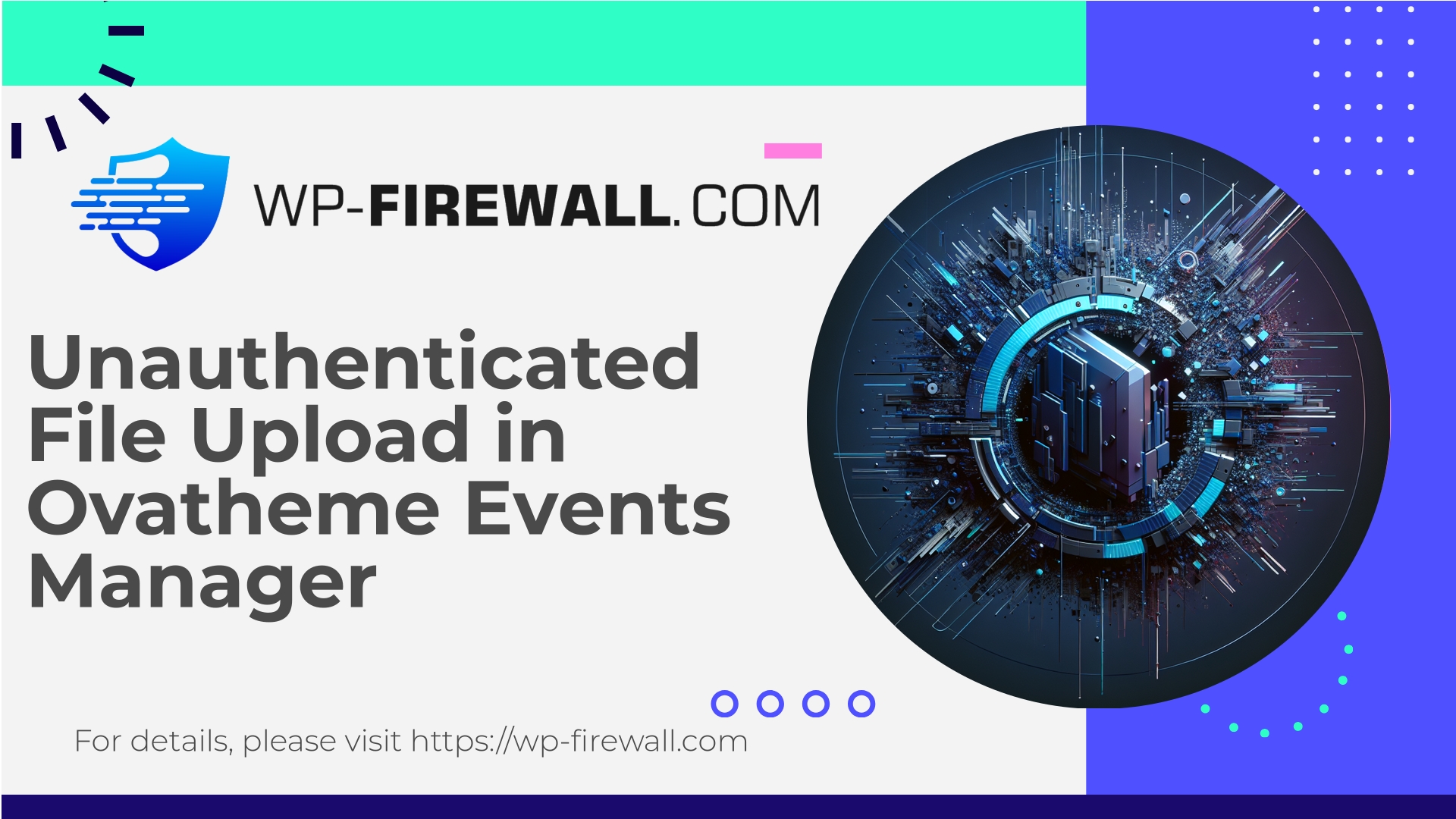
| Имя плагина | Ovatheme Events Manager |
|---|---|
| Type of Vulnerability | Unauthenticated file upload |
| CVE Number | CVE-2025-6553 |
| Срочность | Высокий |
| CVE Publish Date | 2025-10-10 |
| Source URL | CVE-2025-6553 |
Urgent Security Advisory — Ovatheme Events Manager (≤ 1.8.5): Unauthenticated Arbitrary File Upload (CVE-2025-6553)
Опубликовано: 10 October 2025
Серьезность: CVSS 10 (Critical) — unauthenticated, arbitrary file upload
Affected: Ovatheme Events Manager plugin versions ≤ 1.8.5
Исправлено в: 1.8.6
As the WordPress security team behind WP-Firewall, we prioritize fast, practical guidance you can apply right now. A critical vulnerability (CVE-2025-6553) has been published for the Ovatheme Events Manager plugin allowing unauthenticated attackers to upload arbitrary files to an affected site. This is a severe issue: an attacker who can upload arbitrary files without authentication often achieves remote code execution or persistent backdoor access. The vulnerability carries a perfect (10) CVSS score and is likely to be targeted quickly by opportunistic attackers.
Read on for a plain-English technical breakdown, exploitation risk, detection tips, step-by-step immediate mitigations (including virtual patching rules you can apply now), and a full incident-response checklist.
Executive summary (short)
- What: Unauthenticated arbitrary file upload vulnerability in Ovatheme Events Manager ≤ 1.8.5 (CVE-2025-6553).
- Risk: High — anonymous attackers can upload files and potentially execute backdoors or web shells.
- Fix: Update the plugin to 1.8.6 immediately.
- If you cannot update immediately: disable the plugin, block the upload endpoint with WAF rules, prevent execution in uploads directories, scan for web shells, and follow the incident response checklist below.
Why this is dangerous
Arbitrary file upload flaws allow attackers to place any file on your webserver. Combined with typical PHP-enabled hosting, attackers can upload a PHP web shell or backdoor and execute it via HTTP requests. Once a web shell runs, they can:
- Execute arbitrary system commands
- Modify WordPress core, themes, and plugins
- Create a new admin user or modify existing accounts
- Move laterally to other sites on shared hosting
- Steal data (user data, database contents)
- Install persistent malware for cryptomining or spam distribution
Because this particular vulnerability is unauthenticated, it requires no account on the site — making it trivially exploitable at scale once exploit code is shared.
Technical overview (what likely went wrong)
While we’re not disclosing exploit code here, the core failure modes for this class of vulnerability tend to be:
- An upload handler (a form endpoint or AJAX action) accepts file uploads without checking user capability (no
is_user_logged_inor capability checks). - The server-side code fails to validate the uploaded filename, content-type, or file extension.
- The code moves the uploaded file into a web-accessible directory (for example, directly under
wp-контент/загрузкиor the plugin’s directory) without sanitization. - No subsequent protective measures (e.g., preventing .php execution in uploads) are in place.
A secure implementation should verify authentication/authorization, validate files (type, extension, MIME, magic bytes), generate safe filenames, store files outside the web root (or deny execution), and ideally use nonce checks for form submissions.
Immediate actions (first 60–120 minutes)
- Update the plugin to version 1.8.6 (if possible)
- This is the only complete fix. Update from wp-admin > Plugins, or via WP-CLI:
wp plugin update ova-events-manager --version=1.8.6
- If you cannot update immediately:
- Deactivate the Ovatheme Events Manager plugin now.
- Block the plugin’s upload endpoints at the webserver or WAF level (see sample rules below).
- Restrict access to
wp-контент/загрузки(deny PHP execution) and the plugin folder.
- Put the site into maintenance mode if you suspect active exploitation, and notify your team/host.
- Take a snapshot / full backup of the site files and database before making remediation changes for forensic preservation.
Virtual patching and WAF recommendations (apply now)
If you use a Web Application Firewall (WAF) — or can apply webserver-level rules — virtual patching can block exploitation until you can update. Use the following guidance and example rules. Adjust paths/regexes to match the plugin’s structure.
Important: These are protective examples; test in a staging environment before deploying to production.
ModSecurity (Apache) example — block suspicious uploads and deny direct PHP access in upload paths
# Block POST requests to common plugin upload endpoints (adjust action names / paths) SecRule REQUEST_METHOD "POST" \ "chain,phase:1,deny,log,status:403,msg:'Block suspicious POST to Events Manager upload endpoint'" SecRule REQUEST_URI "@rx /wp-admin/.*(ova|ova-events|ova-events-manager).*" \ "t:none" # Block any requests that attempt to upload files with PHP extensions SecRule REQUEST_METHOD "POST" \ "chain,phase:2,deny,log,status:403,msg:'Block file upload containing PHP extension'" SecRule ARGS_NAMES|ARGS|REQUEST_HEADERS|FILES_NAMES|REQUEST_BODY "@rx \.(php|phtml|php5|phar|phtm|pl|py|jsp|asp|aspx)$" "t:none"
Nginx — deny POSTs to an identified upload URL (example)
# Block direct POSTs to known vulnerable URL path (update path to match plugin handler)
location = /wp-admin/admin-ajax.php {
if ($arg_action ~* "ova_.*") {
if ($request_method = POST) {
return 403;
}
}
}
Prevent PHP execution in uploads (Apache .htaccess)
Place an .htaccess into wp-контент/загрузки and plugin upload directories:
# Disable script execution <IfModule mod_php7.c> php_flag engine off </IfModule> <FilesMatch "\.(php|phtml|php3|php4|php5|phar|pl|py|jsp|asp|aspx)$"> Order allow,deny Deny from all </FilesMatch>
Nginx configuration to prevent PHP execution in uploads
location ~* ^/wp-content/uploads/.*\.(php|phtml|php3|php4|php5|phar)$ {
deny all;
return 403;
}
Note: these preventive rules are complementary. The safest route is to update to 1.8.6 as soon as possible.
Detecting exploitation — what to look for
If you were vulnerable prior to patching, you must assume possible compromise. Look for signs of uploaded backdoors and suspicious activity.
Log indicators
- POST requests to suspicious plugin endpoints from unusual IPs or a high volume from one IP.
- Requests with suspicious filenames or content types (e.g., multipart/form-data with filenames containing .php).
- Requests containing suspicious strings in POST body (e.g., base64_decode, eval, system, shell_exec, passthru).
- Unusually frequent 200 OK responses from endpoints that typically return smaller or constrained responses.
Example quick greps (run from site root):
# Find POSTs to admin-ajax with suspicious 'action' parameters in access logs grep "POST /wp-admin/admin-ajax.php" /var/log/nginx/access.log | grep -i "ova" | less # Search for .php uploads in access logs grep -E "\.php[\" ]" /var/log/nginx/access.log | less
File system indicators
- Unexpected .php, .phtml, .phar, or other executable files located in wp-content/uploads or plugin directories.
- Files with random-looking filenames or recent modification timestamps.
- Files containing web shell signatures: strings such as
eval(base64_decode(,assert($_POST,preg_replace('/.*/e',,system(,shell_exec(,passthru(.
Useful scanning commands:
# Find suspicious PHP files in uploads
find wp-content/uploads -type f -iname '*.php' -o -iname '*.phtml' -o -iname '*.phar' -print
# Find files containing base64_decode or other suspicious patterns
grep -R --line-number -E "base64_decode|eval|assert\(|shell_exec|passthru|system\(" wp-content/uploads wp-content/plugins
# Find recently modified files (last 7 days)
find . -type f -mtime -7 -print
WordPress admin indicators
- New admin users you did not create
- Changes to themes or plugin files (check plugin/theme timestamps)
- Unexpected posts or options updates
Check user list:
wp user list --role=administrator
If you discover a compromise — incident response steps
- Isolate
- Take the site offline or put it into maintenance mode to stop further damage while you investigate.
- If possible, block all traffic except trusted IPs.
- Preserve evidence
- Create full backups of files and the database before modifying anything. Store backups offline.
- Collect relevant logs (webserver access/error logs, PHP-FPM logs) for investigators.
- Identify the entry point
- Search for web shells and malicious files (see detection commands above).
- Look for unusual admin accounts, changed passwords, or malicious cron entries.
- Remove all malicious files
- Delete confirmed web shells and backdoors. Note: simple deletion may not be sufficient if a backdoor persists elsewhere.
- Rebuild or restore
- Prefer a clean restore from a clean backup taken before the compromise.
- If no clean backup exists, rebuild the site from known-good source code and restore only clean data (e.g., exported posts).
- Rotate credentials
- Change all WP passwords for users, reset keys and salts in wp-config.php, rotate database user password, rotate hosting control panel credentials, and any API keys.
- Hardening after recovery (see hardening checklist below)
- Notify stakeholders
- Inform hosting provider, affected users/customers, and any compliance teams as required.
- Monitor
- Implement enhanced monitoring and frequent scans for at least 30 days after recovery.
If you lack internal incident response capability, engage a professional incident response service or your host’s security team.
Hardening checklist (post-recovery and ongoing)
- Update WordPress core, themes, and plugins to current versions immediately.
- Remove or deactivate unused plugins and themes.
- Enforce principle of least privilege: ensure file ownership and permissions are minimal (files 644, directories 755).
- Disable file editing in wp-admin by adding to wp-config.php:
define('DISALLOW_FILE_EDIT', true);
- Prevent PHP execution in wp-content/uploads (see .htaccess / nginx examples above).
- Use strong, unique passwords and enable MFA for all admin accounts.
- Limit admin access by IP where possible.
- Set secure values for wp-config.php keys and salts, and store wp-config.php outside web root when possible.
- Ensure automatic plugin and core updates are enabled where appropriate.
- Use file integrity monitoring (FIM) to detect unexpected changes.
- Schedule regular backups and validate restore process.
- Monitor logs centrally and retain them for at least 90 days.
Search-and-clean checklist (detailed commands and guidance)
Perform these steps to search for typical artifacts of arbitrary file upload exploitation.
- Find unexpected executable files in webroots:
find /var/www/html -type f -regextype posix-extended \ -regex '.*\.(php|phtml|php5|phar|pl|py|jsp|asp|aspx)$' -mtime -30 -print
- Search for web shell content patterns:
grep -R --exclude-dir=node_modules --exclude-dir=.git -E "eval\(|base64_decode|gzinflate|preg_replace\(.*/e" /var/www/html | less
- Check for suspicious scheduled tasks (crontab) for the web user:
crontab -l -u www-data # or apache/nginx user
- Check for recently modified files in plugin directories:
find wp-content/plugins/ova-events-manager -type f -mtime -30 -print
- Check for new admin users via WP-CLI:
wp user list --role=administrator --format=csv
If you find suspicious files, move them to a quarantine directory (do not delete immediately if you are preserving evidence), and continue investigation.
Recovery strategy — when to restore versus rebuild
- If a known clean backup exists that predates the compromise, restoring from that backup after updating everything and rotating credentials is the fastest path.
- If you do not have a trustworthy clean backup, the safest approach is to rebuild:
- Reinstall WordPress core, themes, and plugins from official sources.
- Export posts and media from the compromised site, review carefully for malicious content, and import into the rebuilt site.
- Recreate users manually and set new strong passwords.
Never restore from a backup that may also contain the backdoor. Always scan backups before restoring.
Long-term detection and prevention
- Implement scheduled automated scans for malware and indicators of compromise.
- Configure file integrity monitoring and alerting on unexpected file changes.
- Establish reliable, frequent backups with offsite retention and test restores monthly.
- Adopt a vulnerability management routine: monitor plugin advisories and apply updates promptly.
- For high-risk or high-traffic sites, consider scheduled penetration testing and managed security services.
Example WAF rule templates (human-readable guidance)
If the plugin exposes an endpoint that takes uploads, your WAF rule should accomplish:
- Deny any unauthenticated POST to that endpoint, or require a valid CSRF nonce or token.
- Block any file uploads where the filename or Content-Type indicates executable/script file (php, phtml, pl, py, jsp).
- Block any upload request with payloads containing common webshell signatures (base64_decode + eval,
$_POSTusage inside uploaded files). - Rate-limit repeated requests to the endpoint from single IP addresses.
These rules are a stop-gap — they reduce risk but do not replace the plugin update.
Recommended monitoring queries for next 30 days
- Alert on any POST to endpoints matching plugin path with 2+ requests per minute from same IP.
- Alert on creation of PHP files under wp-content/uploads or wp-content/plugins.
- Alert on admin logins from unexpected geolocations or device agents.
Sample incident response timeline for an infected site
- Day 0 (discovery)
- Take snapshot backup, isolate the site, disable vulnerable plugin or block endpoint.
- Start forensic snapshot of logs and file system.
- Day 1–3 (containment)
- Scan for web shells, remove or quarantine.
- Rotate credentials, clean database entries, remove malicious cron jobs.
- Day 3–7 (restore)
- Restore from clean backup or rebuild site; apply updates and hardening changes.
- Validate functionality, run penetration scan.
- Day 7–30 (monitoring)
- Intensely monitor logs and file integrity alerts, perform additional scans and user audits.
- Notify affected parties and file incident reports internally.
Final recommendations (short checklist)
- Update the Ovatheme Events Manager plugin to 1.8.6 now.
- If you cannot update immediately: deactivate the plugin and apply WAF/server rules to block uploads and PHP execution in uploads.
- Scan for and remove backdoors; if present, restore from a clean backup or rebuild.
- Rotate all secrets and credentials.
- Harden uploads directory and enable ongoing monitoring and file integrity checks.
Protect your site today — Try WP-Firewall free plan
Title: Shield Your Site Right Now — Start with Our Free Plan
We’ve built WP-Firewall to get you protected quickly with minimal fuss. Our Free (Basic) plan delivers essential protection that makes a material difference: managed firewall, unlimited bandwidth, an application-layer WAF, malware scanning, and mitigation for OWASP Top 10 risks — all at no cost. If you want automated cleanup and more control, our Standard and Pro plans add automatic malware removal, IP allow/deny controls, virtual patching, monthly reporting, and dedicated support. Sign up and enable protection in minutes: https://my.wp-firewall.com/buy/wp-firewall-free-plan/
Why take action immediately?
This vulnerability allows unauthenticated uploads — a very low barrier for attackers. Historically, once exploit details are public, attackers scan and attempt automated uploads en masse. Patching is the single most effective action; virtual patching and hardening reduce the attack surface fast. If you have any doubt about whether your site has been targeted, follow the detection and incident response steps above and reach out to your host or a security professional.
If you’d like, WP-Firewall’s team can assist with assessment, virtual patch deployment, and cleanup. For immediate protection, enroll on our Free plan (link above) and enable managed firewall and scanning. If you prefer a full remediation engagement, contact our security team for a guided incident response.
Stay safe — update now, scan thoroughly, and harden your site.

