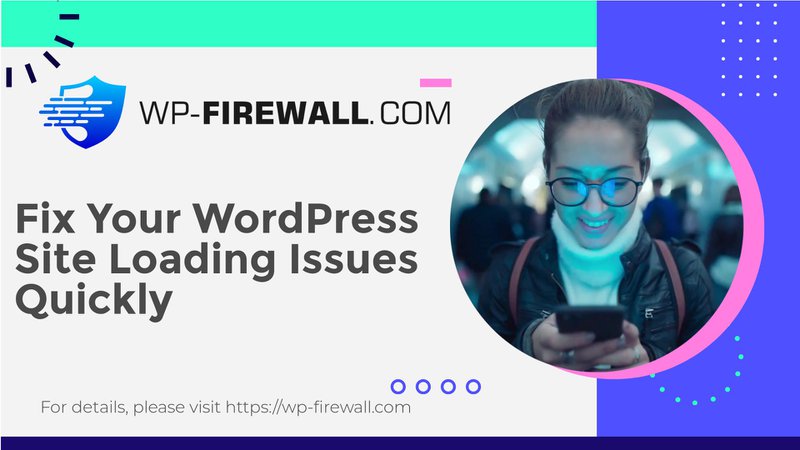
Как исправить ошибку «На сайте возникли технические неполадки» в WordPress: подробное руководство
Введение
Столкновение с ужасной ошибкой «Сайт испытывает технические трудности» на вашем сайте WordPress может стать неприятным опытом. Эта ошибка не только нарушает функциональность вашего сайта, но и может заблокировать вам доступ к панели администратора, лишая вас возможности устранять неполадки напрямую. Быстрое и эффективное решение имеет решающее значение для минимизации времени простоя и обеспечения доступности вашего сайта для пользователей. В этом руководстве мы расскажем вам о причинах, мерах предосторожности и пошаговых решениях для решения этой проблемы.
Понимание ошибки
Эта ошибка указывает на критическую проблему в выполнении кода вашего сайта WordPress, что делает его недоступным как для посетителей, так и для администраторов. Распространенные причины включают:
- Ошибки или конфликты PHP: Проблемы с плагинами, темами или устаревшими версиями PHP.
- Истощение предела памяти: Когда ресурсов сервера недостаточно для работы.
- Конфликты плагинов или тем: Проблемы совместимости между плагинами или темами.
- Проблемы с базой данных: Поврежденные или неправильно настроенные параметры базы данных.
- Синтаксические ошибки: Ошибки при редактировании или обновлении кода.
Меры предосторожности перед устранением неполадок
Прежде чем приступить к решению проблемы, примите следующие меры предосторожности, чтобы не усугубить ее:
- Восстановить резервную копию: Используйте надежный плагин, например BlogVault, чтобы восстановить ваш сайт до последнего рабочего состояния.
- Создать промежуточный сайт: Создайте тестовую среду для безопасного устранения неполадок, не влияя на работу вашего сайта.
- Включить режим отладки WP: Изменить
wp-config.phpфайл, установивопределить('WP_DEBUG', правда);для выявления конкретных ошибок. - Проверьте журналы активности: просмотрите последние изменения, такие как обновления плагинов или установки тем, которые могли вызвать ошибку.
Пошаговые решения
1. Обновите версию PHP
Устаревшие версии PHP могут привести к проблемам совместимости. Выполните следующие действия:
- Сначала обновите PHP на тестовом сайте, чтобы обеспечить совместимость.
- Тщательно протестируйте свой сайт, просмотрев его и проверив все функции.
- После подтверждения обновите PHP на вашем работающем сайте через панель управления вашего хостинг-провайдера.
2. Увеличьте лимит памяти PHP
Истощение памяти часто вызывает эту ошибку. Чтобы увеличить ее:
- Доступ
wp-config.phpчерез SFTP или файловый менеджер. - Добавьте строку:
определить('WP_MEMORY_LIMIT', '256M');до/* Это все, хватит редактировать! Приятного блоггинга. */. - Сохраните и повторно загрузите файл.
3. Устранение конфликтов плагинов и тем
Конфликты между плагинами или темами являются распространенными причинами:
- Отключите все плагины, переименовав их папки в
wp-content/плагины. - Включайте их по одному, чтобы определить проблемный плагин.
- При необходимости повторите процесс для тем.
4. Устранение проблем с базой данных
Ошибки базы данных могут нарушить функциональность вашего сайта:
- Проверьте учетные данные базы данных в
wp-config.php. - Используйте встроенный инструмент восстановления WordPress, добавив
определить('WP_ALLOW_REPAIR', правда);кwp-config.phpи посещение/wp-admin/maint/repair.php. - По вопросам, связанным с базой данных сервера, обращайтесь к своему хостинг-провайдеру.
5. Исправьте синтаксические ошибки
Если вы недавно редактировали основные файлы:
- Используйте редактор с подсветкой синтаксиса для выявления ошибок, таких как пропущенные знаки препинания или неправильный код.
- Исправьте ошибки и повторно загрузите исправленные файлы.
Предотвращение будущих ошибок
Чтобы избежать возникновения подобных проблем в будущем:
- Регулярное резервное копирование: Автоматизируйте резервное копирование с помощью таких инструментов, как BlogVault, для быстрого восстановления в чрезвычайных ситуациях.
- Используйте промежуточную площадку: Всегда тестируйте обновления или изменения в тестовой среде, прежде чем применять их в реальной среде.
- Держите все в курсе: Регулярно обновляйте ядро WordPress, плагины, темы и конфигурации сервера для оптимальной производительности и безопасности.
Когда следует обратиться за профессиональной помощью
Если устранение неполадок не решило проблему или вам неудобно вносить эти изменения самостоятельно:
- Обратитесь к своему хостинг-провайдеру за поддержкой на уровне сервера.
- Обратитесь к экспертам WordPress для расширенной отладки и исправления ошибок.
WP Firewall предлагает проактивные решения безопасности WordPress, которые в первую очередь предотвращают возникновение таких ошибок. Благодаря таким функциям, как автоматическое резервное копирование, промежуточные среды и мониторинг в реальном времени, WP Firewall гарантирует, что ваш сайт останется защищенным и функциональным.
Заключение
Исправление ошибки «Сайт испытывает технические трудности» может показаться сложным на первый взгляд, но при систематическом устранении неполадок это поддается решению. Понимая причины, принимая меры предосторожности и следуя проверенным решениям, вы можете быстро восстановить свой сайт и минимизировать время простоя. Принятие упреждающих мер, таких как регулярное резервное копирование и тестирование обновлений на промежуточных сайтах, поможет вам избежать будущих сбоев.
Хотите больше советов по поддержанию безопасного и стабильного сайта WordPress? Подпишитесь на нашу рассылку сегодня! Будьте в курсе советов экспертов, специально разработанных для пользователей WordPress, таких как вы.

