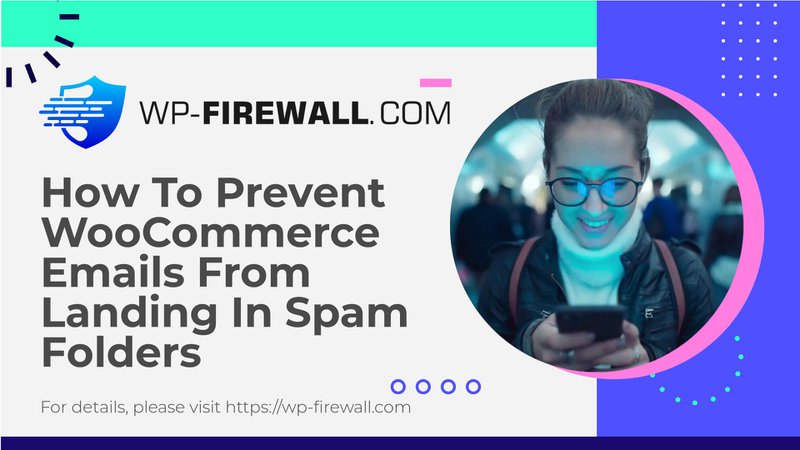
[Napraw] Jak zatrzymać wiadomości e-mail WooCommerce trafiające do spamu
Czy Twoje e-maile WooCommerce trafiają do spamu? Niezależnie od tego, czy wysyłasz aktualizacje zamówień, linki do resetowania hasła czy e-maile marketingowe, ich umieszczanie w folderach ze spamem Twoich klientów może być niezwykle frustrujące. To nie tylko zakłóca komunikację, ale także grozi uszkodzeniem reputacji Twojej marki. Jeśli Twoi klienci otrzymują e-maile ze spamem, kluczowe jest przeskanowanie witryny za pomocą WP-Firewall, aby potwierdzić, czy została zhakowana.
W tym kompleksowym przewodniku przeprowadzimy Cię przez kroki, aby upewnić się, że Twoje wiadomości e-mail WooCommerce dotrą do zamierzonych odbiorców. Pod koniec tego artykułu będziesz mieć wszystkie informacje, których potrzebujesz, aby zapobiec oznaczaniu swoich wiadomości e-mail jako spam.
Dlaczego wiadomości e-mail z WooCommerce trafiają do spamu?
Zanim zagłębisz się w rozwiązanie, ważne jest, aby zrozumieć, dlaczego Twoje wiadomości e-mail WooCommerce są oznaczane jako spam. Oto kilka typowych powodów:
1. Adres IP na czarnej liście:Jeśli korzystasz z hostingu współdzielonego, adres IP Twojego serwera może zostać umieszczony na czarnej liście ze względu na spamowanie przez innych użytkowników współdzielących ten sam adres IP.
2. Niemożliwa do rozpoznania nazwa lub adres „Od”:Jeśli nazwa lub adres w polu „Od” Twojej wiadomości e-mail nie są łatwo rozpoznawalne, odbiorcy mogą oznaczyć ją jako spam.
3. Treść spamowa: Niektóre słowa i frazy mogą uruchamiać filtry antyspamowe. Słowa takie jak „darmowy”, „wygrana” lub „gwarancja” mogą powodować problemy.
4. Nieprawidłowe adresy e-mail: Wysyłanie wiadomości e-mail na nieprawidłowe adresy może zaszkodzić Twojej reputacji.
5. Zhakowane konto:Jeśli haker przejął kontrolę nad Twoim kontem, może wysyłać wiadomości spam.
6. Niskie zaangażowanie:Jeśli Twoi klienci rzadko otwierają lub klikają na Twoje wiadomości e-mail, dostawcy poczty e-mail mogą sądzić, że Twoje wiadomości nie są pożądane.
7. Brak przycisku anulowania subskrypcji:Brak wyraźnego linku do anulowania subskrypcji może skutkować większą liczbą skarg dotyczących spamu.
8. Problemy z uwierzytelnianiem poczty e-mail: Dostawcy poczty e-mail, tacy jak Yahoo lub Gmail, mają bardziej rygorystyczne kontrole spamu. Mogą oni wysyłać Twoje wiadomości e-mail do spamu, jeśli nie mogą ich uwierzytelnić.
Jak sprawdzić, czy Twoje wiadomości e-mail w WooCommerce trafiają do spamu
Możliwe, że nie wszystkie Twoje e-maile trafiają do spamu. Oto jak sprawdzić, czy jesteś na czarnej liście:
1. Skrzynka narzędziowa MX:To narzędzie może pomóc Ci sprawdzić, czy Twój adres IP jest na czarnej liście. Dostarcza również informacji o tym, co zrobić, aby wydostać się z czarnej listy.
2. Strona 24×7:Kolejne niezawodne narzędzie pozwalające sprawdzić, czy Twój adres IP znajduje się na czarnej liście.
Jak zapobiec wysyłaniu wiadomości e-mail WooCommerce do folderu Spam
Teraz, gdy już wiesz, czy znajdujesz się na czarnej liście, czy nie, omówmy różne sposoby, dzięki którym Twoje wiadomości e-mail nie będą już trafiać do spamu.
1. Zainstaluj wtyczkę zabezpieczającą
Jeśli Twoi klienci otrzymują treści spamowe, prawdopodobnie zostałeś zhakowany. Skonfiguruj WP-Firewall i natychmiast przeskanuj swoją witrynę pod kątem złośliwego oprogramowania. WP-Firewall skanuje wszystkie Twoje pliki i bazy danych w ciągu kilku minut i może znaleźć nawet złośliwe oprogramowanie typu zero-day. Posiada również opcję usuwania złośliwego oprogramowania jednym kliknięciem i automatycznie zainstaluje zaporę, aby upewnić się, że haker nie odzyska dostępu.
2. Unikaj wtyczek nulled
Nulled plugins to nieautoryzowane kopie premium plugins WordPress, które często zawierają złośliwy kod. Mogą one naruszyć bezpieczeństwo Twojej witryny i mogą zawierać skrypty phishingowe e-mail. Korzystanie z legalnych plugins z renomowanych źródeł zapewnia zgodność ze standardami kodowania i pomaga zapobiegać uruchamianiu filtrów spamu przez e-maile.
3. Zaktualizuj WooCommerce
Regularnie aktualizuj swoją platformę WooCommerce, aby mieć pewność, że wszystkie najnowsze poprawki zabezpieczeń i ulepszenia systemu są na miejscu. Nieaktualne wersje oprogramowania mogą mieć luki w zabezpieczeniach, które narażają procesy wysyłania wiadomości e-mail.
4. Użyj dobrego hosta internetowego
Hosting stron internetowych jest kluczowy w określaniu, czy wiadomości e-mail z witryn WooCommerce trafiają do skrzynki odbiorczej, czy do folderu ze spamem. Zaawansowane usługi hostingowe poprawiają dostarczalność wiadomości e-mail, automatycznie konfigurując ważne rekordy uwierzytelniania, takie jak DMARC, SPF i DKIM.
5. Skonfiguruj SMTP
SMTP (Simple Mail Transfer Protocol) jest używany do wysyłania wiadomości e-mail przez Internet. Oto dwa sposoby konfiguracji SMTP:
A. Korzystanie z wtyczki
- Przejdź do pulpitu WordPress.
- Przejdź do zakładki Wtyczki na pasku bocznym i kliknij Dodaj nową.
- Wyszukaj PostSMTP i kliknij Zainstaluj teraz, a następnie Aktywuj.
- Wybierz program pocztowy (np. Gmail) i postępuj zgodnie z instrukcjami wyświetlanymi na pulpicie nawigacyjnym.
- Skonfiguruj ekran zgody i dane uwierzytelniające OAuth w konsoli Google Cloud.
- Skopiuj identyfikator klienta i tajny klucz klienta wygenerowane przez Google Console i wklej je w odpowiednich polach ustawień wtyczki na pulpicie WordPress.
- Zapisz ustawienia i wyślij e-mail testowy, aby sprawdzić, czy wszystko zostało skonfigurowane poprawnie.
B. Edycja pliku `functions.php`
- Przed wprowadzeniem jakichkolwiek zmian wykonaj kopię zapasową.
- Przejdź do zakładki Wygląd na pasku bocznym panelu administracyjnego i kliknij Edytor pliku motywu.
- Dodaj następujący kod konfiguracji SMTP na końcu pliku `functions.php`:
php
dodaj_akcję('phpmailer_init', funkcja($phpmailer) {
$phpmailer->isSMTP();
$phpmailer->Host = 'smtp.host.com'; // Tutaj wpisz swój serwer SMTP
$phpmailer->SMTPAuth = true; // Włącz uwierzytelnianie SMTP
$phpmailer->Port = 587; // Ustaw port SMTP dla TLS
$phpmailer->Username = '[email protected]'; // Nazwa użytkownika SMTP
$phpmailer->Password = 'twoje-hasło-e-mail'; // Hasło SMTP
$phpmailer->SMTPSecure = 'tls'; // Włącz szyfrowanie TLS
});
6. Wdrażaj dobre praktyki dotyczące poczty e-mail
Wszystkie poniższe działania mają na celu odzyskanie zaufania klientów:
– Łatwa opcja wypisania się z subskrypcji:Ułatw użytkownikom znalezienie i korzystanie z opcji anulowania subskrypcji, aby zwiększyć wiarygodność Twojej marki.
– Odpowiedni stosunek obrazu do tekstu: E-maile zawierające zbyt wiele obrazów i za mało tekstu mogą wydawać się podejrzane dla filtrów spamu. Dąż do równowagi, w której tekst uzupełnia obrazy.
– Regularnie czyść swoją listę e-mailową:Wyczyść listę e-mailową z nieaktywnych lub niezaangażowanych subskrybentów, aby zwiększyć wskaźniki zaangażowania i zmniejszyć ryzyko wysyłania wiadomości e-mail do pułapek spamowych.
– Unikaj wysyłania wiadomości e-mail na adresy zwrotne: Ciągłe wysyłanie wiadomości e-mail, które wcześniej zostały odrzucone, może zaszkodzić reputacji nadawcy. Usuń te adresy z listy mailingowej po wykryciu powiadomień o odrzuconych wiadomościach.
Dlaczego wiadomości e-mail w WooCommerce są ważne?
E-maile służą jako istotny most komunikacyjny między witryną WooCommerce a jej klientami, wspierając szereg niezbędnych działań, od powiadomień transakcyjnych po zaangażowanie marketingowe. Oto, w jaki sposób e-maile odgrywają kluczową rolę w różnych aspektach operacji WooCommerce:
– Potwierdzenia zamówień:Natychmiastowe potwierdzenie e-mailem daje klientowi pewność, że transakcja została pomyślnie przetworzona.
– Aktualizacje wysyłek:Wiadomości e-mail informują klientów o statusie ich zamówienia, co usprawnia obsługę klienta.
– Kampanie marketingowe:E-mail nadal jest skutecznym narzędziem umożliwiającym bezpośrednie dotarcie do klientów z promocjami, kampaniami sezonowymi, premierami nowych produktów lub wydarzeniami specjalnymi.
– Obsługa klienta:E-mail jest podstawowym kanałem obsługi zapytań klientów, składania skarg i korzystania z usług wsparcia.
– Prośby o opinię:Wiadomości e-mail z prośbą o opinię po zakupie lub interakcji pomagają zebrać cenne informacje od klienta.
– Zaangażowanie użytkownika:Regularne newslettery, aktualizacje i treści informacyjne wysyłane pocztą elektroniczną sprawiają, że użytkownicy pozostają zaangażowani w markę.
– Prowadzenie dokumentacji:Wiadomości e-mail stanowią oficjalny zapis komunikacji i transakcji.
– Powiadomienia o bezpieczeństwie:Natychmiastowe powiadomienia o aktualizacjach związanych z bezpieczeństwem pomagają zachować integralność zabezpieczeń kont użytkowników.
Ostatnie myśli
Komunikacja e-mailowa jest kluczowa, szczególnie na platformach takich jak WooCommerce, gdzie bezpośrednio wpływa na zadowolenie klienta. Kluczowe jest zapewnienie, że e-maile dotrą do celu i odzwierciedlą profesjonalizm Twojej marki.
Aby zapobiec wysyłaniu wiadomości e-mail do spamu, ważne jest zrozumienie, jak wygląda dobra treść wiadomości e-mail. Unikaj typowych wyzwalaczy spamu, takich jak nadmiernie promocyjny język, mylące tematy lub zbyt wiele linków i obrazów. Tworzenie jasnych i profesjonalnych wiadomości e-mail może poprawić zaangażowanie czytelników i ich wiarygodność.
Korzystanie z wtyczek bezpieczeństwa, takich jak WP-Firewall, zapewnia ochronę witryny WooCommerce przed lukami, które mogą zaszkodzić niezawodności poczty e-mail. Aktualizowanie witryny i jej wtyczek może zapobiec zagrożeniom bezpieczeństwa, które mogą spowodować umieszczenie domeny na czarnej liście.
Dobrą strategią jest korzystanie z niezawodnej wtyczki SMTP, takiej jak WPMailSMTP (lub podobnej, takiej jak PostmanSMTP lub FluentSMTP). Te wtyczki używają zewnętrznego serwera SMTP do wysyłania wiadomości e-mail, znacznie zmniejszając ryzyko oznaczenia wiadomości jako spam. Oferują również ustawienia zgodne z obecnymi standardami poczty e-mail, w tym DKIM, SPF i DMARC, zwiększając wiarygodność wiadomości e-mail.
Na koniec, ciągła czujność nad bezpieczeństwem witryny i poczty e-mail jest kluczowa. Regularnie skanuj swoją witrynę pod kątem luk i szybko je naprawiaj. Dbanie o to, abyś Ty i Twój zespół byli na bieżąco z najlepszymi praktykami dotyczącymi poczty e-mail i trendami w zakresie bezpieczeństwa, może również pomóc w utrzymaniu bezpiecznego i wydajnego systemu poczty e-mail.
Najważniejsze wnioski – jak zapobiec trafianiu wiadomości e-mail z WooCommerce do spamu?
- Użyj SMTP:Uwierzytelniaj wiadomości e-mail za pomocą wtyczek SMTP, takich jak WPMailSMTP.
- Konfigurowanie rekordów SPF, DKIM i DMARC:Sprawdź wiadomości e-mail wysyłane z Twojej domeny.
- Użyj profesjonalnego adresu e-mail: Unikaj ogólnych kont e-mail.
- Zapewnij wysokiej jakości treść: Unikaj treści wywołujących spam, takich jak nadmiernie promocyjne frazy.
- Regularnie aktualizuj WooCommerce: Aktualizuj platformę i rozszerzenia.
Często zadawane pytania
Jak zapobiec trafianiu wiadomości e-mail z WooCommerce do spamu?
Wiadomości e-mail WooCommerce mogą czasami być filtrowane jako spam z różnych powodów, w tym konfiguracji serwera i treści wiadomości e-mail. Aby zapobiec wysyłaniu wiadomości e-mail WooCommerce do spamu, postępuj zgodnie z poniższymi wytycznymi:
– Użyj SMTP: Wdróż SMTP do wysyłania wiadomości e-mail, używając jednej z wtyczek, takich jak WPMailSMTP. SMTP uwierzytelnia Twoje wiadomości e-mail, udowadniając, że pochodzą od zaufanego nadawcy.
– Konfigurowanie rekordów SPF, DKIM i DMARC:Te rekordy pomagają zweryfikować, czy wiadomości e-mail wysyłane z Twojej domeny są legalne, dzięki czemu zmniejsza się ryzyko oznaczenia ich jako spamu.
– Użyj profesjonalnego adresu e-mail:Wiadomości e-mail wysyłane z domen typu „[email protected]” rzadziej są oznaczane jako spam niż wiadomości wysyłane z ogólnych kont e-mail (np. Gmail, Yahoo).
– Zapewnij wysokiej jakości treść: Unikaj w treści wiadomości e-mail elementów wywołujących spam, takich jak nadmiernie promocyjne frazy lub teksty pisane wielkimi literami.
– Regularnie aktualizuj WooCommerce: Aktualizuj na bieżąco instalację WooCommerce i jej rozszerzenia, aby mieć pewność, że wszystkie poprawki zabezpieczeń i ulepszenia wydajności są stosowane.

