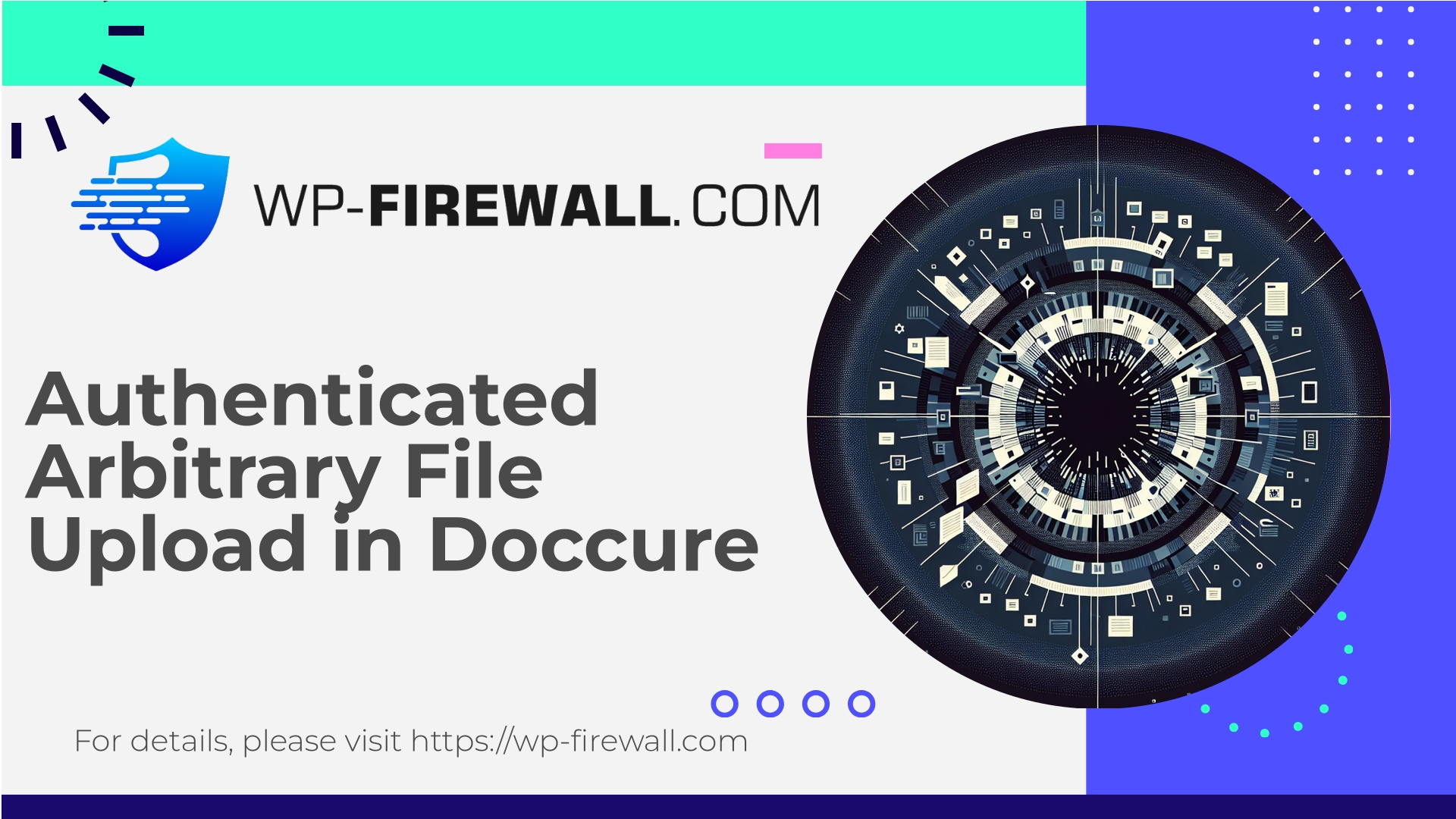
| Nazwa wtyczki | Doccure |
|---|---|
| Type of Vulnerability | Authenticated Arbitrary File Upload |
| CVE Number | CVE-2025-9112 |
| Pilność | Wysoki |
| CVE Publish Date | 2025-09-08 |
| Source URL | CVE-2025-9112 |
Urgent: Doccure Theme (≤ 1.4.8) — Authenticated Subscriber Arbitrary File Upload (CVE-2025-9112) — What You Must Do Right Now
A high‑severity vulnerability (CVE-2025-9112) affecting the Doccure WordPress theme (versions up to and including 1.4.8) allows authenticated users with the Subscriber role to upload arbitrary files. The vulnerability has a CVSS score of 9.9 and is classed as a critical risk because it can lead to remote code execution, full site takeover, and mass compromise when weaponized.
As a WordPress security team that runs a managed Web Application Firewall and incident mitigation service, we’re publishing this walk‑through to help site owners, administrators, hosts and developers take immediate, practical steps. This article covers: what the vulnerability is, why it’s dangerous, how attackers can abuse it, how to detect exploitation, immediate mitigation steps you can take now, recommended incident response if you suspect compromise, and long‑term hardening and developer best practices to prevent similar problems in the future.
Note: There was no official patch available at publication time. That makes quick mitigation and virtual patching essential.
Quick summary for busy site owners
- A Doccure theme upload endpoint improperly allows authenticated subscribers to send files without secure server‑side validation.
- Attackers can upload webshells or other malicious files and then execute them, resulting in remote code execution (RCE), data theft, and full site compromise.
- CVE: CVE-2025-9112 — public disclosure: 08 Sep 2025.
- Immediate steps: disable or remove the theme if possible, temporarily remove upload capability from subscriber accounts, block exploit requests with a WAF, disable PHP execution in uploads, and perform a full scan for suspicious files and backdoors.
- If you can’t immediately remove the theme, virtual patch via WAF rules to block upload attempts and specific endpoints.
What happened (technical overview)
A theme feature intended to allow users to upload files (likely images, profile pictures, or documents) did not implement adequate server‑side validation and capability checks. The outcome: any authenticated user with the Subscriber role could submit a crafted upload that bypassed extension/MIME checks and land a file in a web‑accessible directory.
Because those uploaded files can contain PHP code (or other executable payloads), an attacker can:
- Upload a PHP webshell disguised as an image or other file.
- Access the uploaded file directly via the web and execute arbitrary PHP code.
- Use that foothold to create admin users, inject backdoors, modify content, exfiltrate data, and pivot to other systems.
Even if Subscriber accounts are intended to be low‑privilege, many WordPress sites allow authenticated front‑end uploads. The combination of an upload endpoint plus weak validation is a high‑impact vector.
Why this is critical
- Subscriber access is common on many WordPress sites: membership sites, appointment systems, directories, clinics, marketplaces, and sites where users register to interact with content.
- Upload functionality is a powerful attack surface. File validation must be done server‑side; client‑side checks can always be bypassed.
- A successful arbitrary file upload frequently results in remote code execution — the single most damaging outcome for a website.
- Automated exploit scripts are written quickly for high‑severity, reliably exploitable vulnerabilities. Once proof‑of‑concepts are public, attacks become broad and automated, increasing your risk every hour the site stays unprotected.
Attack flow (high‑level, non‑exploitative)
- Attacker registers (or uses an existing Subscriber account).
- The attacker finds or knows the upload endpoint used by the theme (e.g., a POST to a theme endpoint handling file uploads).
- The attacker crafts a multipart/form-data POST containing a file that includes PHP code but is labeled with an allowed extension or content type.
- The server accepts the file and stores it under wp-content/uploads or a theme directory without content checks or without preventing execution.
- The attacker navigates to the uploaded file to execute code, or triggers execution via other site features that include or require files.
Because the vulnerability is authenticated and accessible to the Subscriber role, it bypasses the assumption that only privileged users matter — low‑privileges can still lead to full compromise when uploads are mis‑handled.
Indicators of Compromise (IoCs) and detection
If you suspect an attack or want to scan proactively, here’s what to look for.
Common signs:
- New PHP files in wp-content/uploads, theme folders, or plugin directories.
- Recently modified files you don’t recognize.
- Unusual POST requests or spikes: POSTs to theme endpoints (pattern: /wp-admin/admin-ajax.php or custom endpoints) from Subscriber accounts.
- Suspicious entries in access logs: requests for files with image extensions but with suspicious query strings or large POST sizes.
- Unexpected admin users, changed user emails, or password resets.
- Outbound connections from the webserver to unknown IPs (indicative of beaconing/backdoors).
- CPU/IO spikes, site slowdown, or disabled security plugins.
Useful searches (server shell commands):
find /path/to/wordpress/wp-content/uploads -type f -mtime -30 -iname "*.php" -print
grep -R --line-number "<?php" /path/to/wordpress/wp-content/uploads || true
find /path/to/wordpress -type f -mtime -7 -ls
grep "POST" /var/log/nginx/access.log | grep "wp-content" | tail -n 200
mysql -u wp_user -p wp_db -e "SELECT option_name FROM wp_options WHERE option_name LIKE '%shell%' OR option_value LIKE '%base64%' LIMIT 50;"
Note: adjust paths and table prefixes to match your installation.
Immediate mitigation (do this now)
If you maintain a site using the Doccure theme (≤ 1.4.8), take the following steps immediately. Prioritize actions in the listed order if you can’t do everything at once.
- Put the site into maintenance mode (reduces risk while you respond).
- If possible, remove or deactivate the Doccure theme immediately. If you cannot, switch to a default core theme or another trusted theme temporarily.
- Disable uploads for low‑privilege roles:
// Add to a must-use plugin or run in WP CLI or theme functions temporarily add_action('init', function() { $role = get_role('subscriber'); if ($role && $role->has_cap('upload_files')) { $role->remove_cap('upload_files'); } }); - Deny execution in upload directories — prevent uploaded files from executing as PHP. Create a
Plik .htaccessWwp-content/przesyłanie(Apache) with:# Prevent PHP execution in uploads <FilesMatch "\.(php|php5|phtml|pl|py|jsp|asp|sh)$"> Order deny,allow Deny from all </FilesMatch> # Alternatively (for modern Apache) <IfModule mod_php7.c> php_flag engine off </IfModule> # Block access to .htaccess itself <Files .htaccess> Order allow,deny Deny from all </Files>For nginx, add a rule to your server config:
location ~* /wp-content/uploads/.*\.(php|phtml|php5)$ { return 403; }Ask your host to help if you don’t control the webserver config.
- If you receive uploads via a specific theme endpoint, block POSTs to that endpoint using your WAF or web server until a fix is available.
- Run an immediate site scan with a malware scanner (file integrity, signatures) and quarantine suspicious files. Prefer offline/manual review before restoring.
- Rotate all credentials used by admin accounts, FTP/SFTP, database credentials, and API tokens — especially if you suspect compromise.
- Take a full file and database backup before cleaning steps (preserves an evidence snapshot).
Virtual patching with WP‑Firewall (how we protect you)
If you are using WP‑Firewall (managed firewall/WAF), our response layers include:
- Rapid creation and deployment of WAF rules to block the specific attack vectors and upload endpoints associated with this vulnerability.
- File upload inspection: blocking requests that attempt to upload executable content (PHP, suspicious mime) even when an allowed extension is used.
- Blocking requests to known vulnerable URIs and specific parameters used by the theme’s upload handler.
- Rate limiting and bot mitigation for anonymous and newly-registered accounts.
- Real‑time malware scanning for newly created files in uploads and quarantine support for suspicious files.
- Virtual patching keeps your site protected even while an official vendor patch is not available.
If you use WP‑Firewall, ensure:
- Managed firewall is active and rulesets are updated.
- File upload scanning + malware scanner are enabled.
- Alerts and quarantine actions are turned on so you’re notified immediately.
(If you’re not yet using a managed WAF, we strongly recommend enabling it now while you take the other manual mitigation steps.)
Remediation and cleanup if you were compromised
If any of the detection steps indicate possible compromise, treat the site as breached and follow a structured incident response:
- Isolate: Put the site offline or block traffic while you investigate.
- Preserve: Take a full backup (files + database) and copy of access logs for forensic analysis.
- Identify: Use file scans and manual inspection to find planted backdoors, webshells, unauthorized admin users, scheduled cron entries, or modified core/theme/plugin files.
- Remove: Delete malicious files; where possible, restore clean files from a known good backup. Replace core, theme and plugin files from trusted sources.
- Credentials: Rotate all passwords and keys. This includes WordPress admin, FTP/SFTP, database credentials, and any API keys.
- Rebuild: If there’s doubt about the depth of compromise, rebuild the site on a clean WordPress install and import sanitized content only (media, posts, pages) after cleaning.
- Verify: Re‑scan and verify that no malicious files remain. Check crontab and scheduled events for persistence mechanisms.
- Post‑mortem: Identify the root cause, and implement preventive controls described below.
If you need professional help, work with an experienced incident response provider that can perform a forensic clean.
Long‑term recommendations & hardening
The practical lessons from this kind of vulnerability are straightforward: never trust user input; always validate on the server; and assume uploads may be malicious.
For site owners and administrators:
- Keep themes and plugins up to date. Subscribe to vendor security lists and advisories.
- Remove unused themes and plugins. Every installed item increases the attack surface.
- Enforce least privilege: avoid granting upload capabilities to low‑privilege roles. If your site requires that capability, consider a system that performs server‑side scanning and stores uploaded files outside the webroot.
- Use a managed WAF to block known exploit patterns and to virtual‑patch new vulnerabilities quickly.
- Regularly run file integrity monitoring and malware scans.
- Enforce strong passwords and multi‑factor authentication for accounts with administration privileges.
For developers and theme authors (best practices):
- Server‑side whitelist validation: accept a finite set of extensions and map them to expected MIME types. Do not rely solely on client‑side or filename extension checks.
- Check file contents (e.g., use getimagesize for image verification) and disallow files that contain PHP tags or other scripting languages.
- Store uploaded files outside the web‑accessible directory or use randomized filenames and access tokens to retrieve files via a proxy that verifies access and serves files as binary streams.
- Remove PHP execution permission from upload directories.
- Validate user capabilities using WordPress capability APIs (current_user_can) and check nonces to prevent CSRF.
- Sanitize filenames, strip dangerous characters, and limit maximum file sizes.
- Log upload events with user IDs and timestamps; this improves detection and investigation.
- Use automated tests for security checks as part of CI/CD for themes/plugins.
Helpful developer checklist (concrete items)
- Enforce server‑side capability checks: current_user_can(‘upload_files’).
- Validate nonces for all POST endpoints that change server state.
- Sanitize and normalize file names: remove php tags, limit length, safe characters only.
- Validate MIME type against actual file content (not just client-provided headers).
- Store files outside webroot or serve via an authenticated handler.
- Ensure upload directories have no execute permissions.
- Implement and test a backlist/whitelist of allowed file types.
- Rate limit upload endpoints.
- Add logging for uploads and alert on unusual volumes or patterns.
FAQ (practical answers)
Q: Do subscribers normally have upload capability?
A: No — by default WordPress subscribers do not have upload_files capability. Themes or plugins sometimes add it to support front‑end uploads. That’s exactly why access control should never be assumed; always validate on the server.
Q: Will a WAF break my site?
A: A properly configured WAF should not break legitimate functionality. Use an allowlist policy for your CMS workflows and test rules in detect (learning) mode first if you have complex custom endpoints. If you rely on certain front‑end upload features, coordinate virtual patching rules to permit legitimate uploads while blocking suspicious payloads.
Q: What if I can’t remove the theme?
A: If you cannot remove or deactivate immediately, at minimum disable uploads for Subscribers, block the upload endpoint with WAF rules, deny PHP execution in uploads, and schedule a full security audit and cleanup.
Q: How to know if I’m vulnerable?
A: If your WordPress site runs the Doccure theme at version 1.4.8 or earlier and it exposes a front‑end upload feature to subscribers, you should assume vulnerability until proven otherwise. Check theme version, check if subscribers have upload privilege, and review the theme’s upload endpoints.
Q: Will changing file permissions alone stop the attack?
A: Disabling PHP execution in uploads helps prevent webshell execution but doesn’t remove malicious files or other attack vectors. Combine permission changes, WAF rules, and credential changes with a full incident response if compromise is suspected.
Sample WAF rules (conceptual — tune to your site)
Below are safe, non‑exploitable conceptual examples of rules a WAF should enforce. Don’t copy blindly; adapt and test in your environment.
- Block POSTs that upload files with PHP file signatures:
- Inspect multipart payloads for the sequence "<?php" and block them.
- Block requests attempting to write to theme directories or wp-content/uploads when originating from low‑privilege accounts or non‑admin users.
- Block requests that attempt to upload files with extensions commonly used to evade checks (e.g., double extensions like file.jpg.php).
- Rate limit new accounts and anonymous registration + upload flows.
Note: A managed security provider can tailor rules to your theme and site patterns and enable safe virtual patches without interrupting legitimate users.
Final notes — act now, minimize risk
High‑severity vulnerabilities that allow arbitrary file upload are extremely dangerous. When combined with webserver misconfiguration, they frequently lead to full site takeovers. Because there was no official patch at publication time for the affected Doccure versions, applying layered mitigations — disabling the vulnerable codepath, blocking exploit attempts with a WAF, denying execution in upload directories, and cleaning up suspicious files — is essential.
If you are uncertain which steps to take or need help validating a clean environment, consider professional incident response to ensure the site is fully remediated and to prevent reinfection.
Strengthen your site today — Start with WP‑Firewall Basic (Free)
Protecting your site doesn’t always require an immediate paid investment. WP‑Firewall’s Basic (Free) plan provides essential protection that significantly reduces risk from this class of vulnerabilities while you work through remediation:
- Essential protection: managed firewall, unlimited bandwidth, WAF, malware scanner, and mitigation of OWASP Top 10 risks.
If you want to try our protection immediately, start with the free plan and get a managed firewall and WAF rule coverage that will block known exploit patterns and suspicious uploads while you follow the remediation steps above.
Protect and Stabilize Your Site with WP‑Firewall Basic (Free)
https://my.wp-firewall.com/buy/wp-firewall-free-plan/
If you’d like a prioritized checklist tailored to your site (theme, plugins, hosting environment), our security team can prepare an action plan. Keeping WordPress safe is about layered defenses, rapid response, and continuous monitoring — and the more immediate your actions, the lower the chance of a successful compromise.

