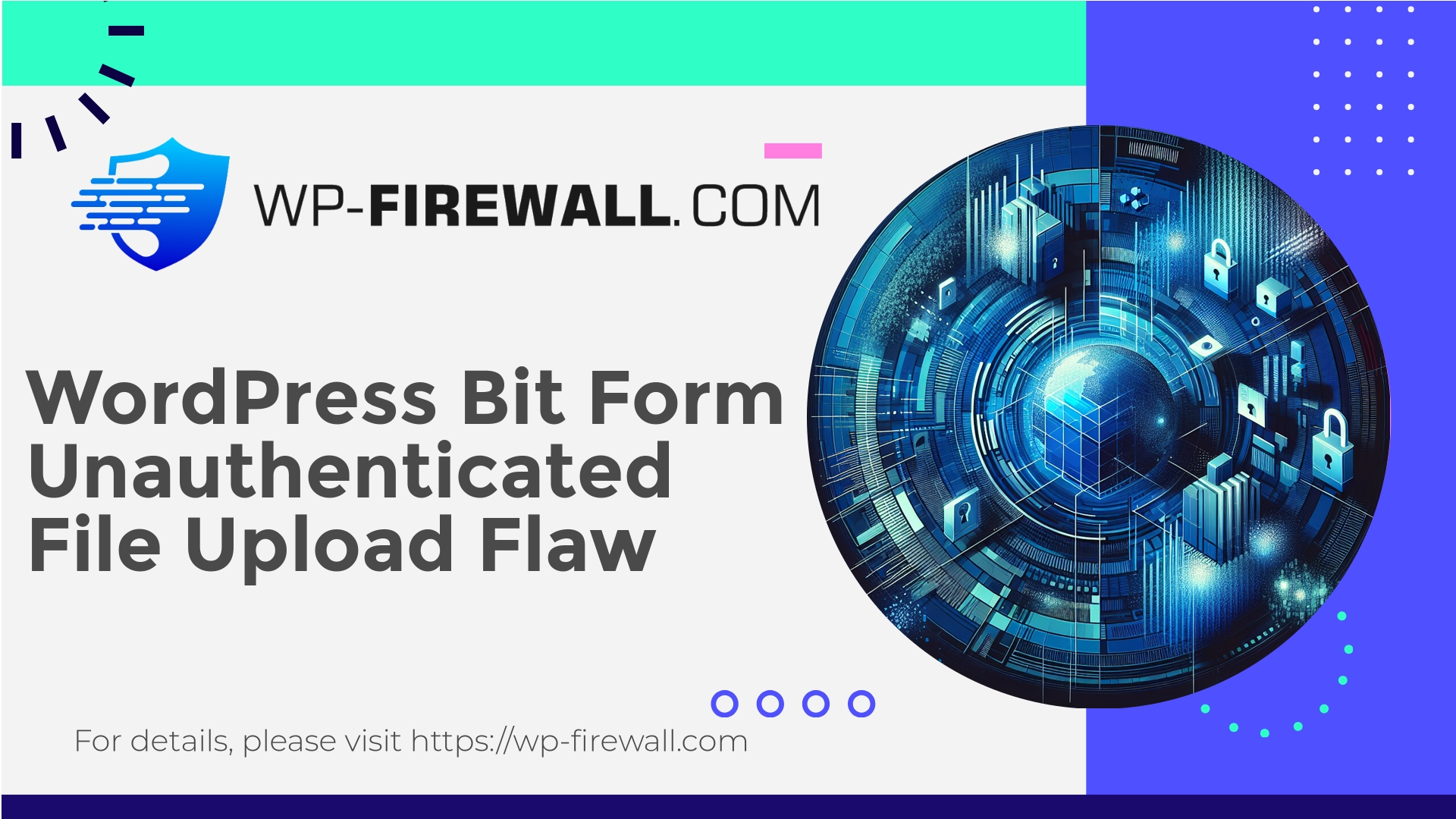
| Pluginnaam | Bit Form – Contact Form Plugin |
|---|---|
| Type kwetsbaarheid | Unauthenticated File Upload |
| CVE-nummer | CVE-2025-6679 |
| Urgentie | Hoog |
| CVE-publicatiedatum | 2025-08-15 |
| Bron-URL | CVE-2025-6679 |
Urgent: Bit Form Contact Form Plugin (<= 2.20.3) — Unauthenticated Arbitrary File Upload (CVE-2025-6679)
Datum: 15 August 2025
Ernst: Critical / CVSS 10
Aangetast: Bit Form – Contact Form Plugin <= 2.20.3
Vastgesteld in: 2.20.4
Reporter: Phat RiO – BlueRock
Summary: a recent disclosure (CVE-2025-6679) describes an unauthenticated arbitrary file upload vulnerability in the Bit Form contact form plugin for WordPress. The issue allows unauthenticated attackers to upload arbitrary files to a vulnerable site — including web shells and other executable payloads — leading to full site takeover, data theft, and lateral movement. If you operate WordPress sites with this plugin installed, treat this as an emergency: patch immediately, and if you cannot patch right away, take immediate mitigations described below.
This advisory is written from the WP-Firewall perspective — practical, prioritized guidance for site owners, administrators, and hosting teams to detect, contain, mitigate and fully remediate the risk, and to harden against similar issues.
Why this is extremely dangerous
- Unauthenticated: the vulnerability requires no login. Any remote attacker can target the endpoint.
- File upload = shell risk: if an attacker can upload a file that can be interpreted/executed by the webserver (for example, a PHP file), they can run arbitrary commands, install backdoors, pivot, and persist.
- High automation potential: attackers commonly create automated scanners and mass-exploit kits for such vulnerabilities. Rapid mass compromise is likely.
- Wide reach: contact-form plugins are common on many sites, so the attack surface is large.
What went wrong (technical overview)
While the vendor provided a fix in version 2.20.4, the root cause is a classic insecure file upload flow coupled with missing access controls:
- The plugin exposes an upload handler endpoint accessible without authentication.
- Server-side validation of uploaded files is incomplete or absent:
- No robust extension whitelist or MIME-type verification.
- File names or paths are not properly sanitized, allowing path traversal or arbitrary filenames.
- Uploaded files may be placed in a web-accessible directory with execute permissions.
- There may be missing CSRF/nonces or weak request validation permitting direct POST requests to the upload handler.
- The combination allows an attacker to upload a malicious PHP file (web shell) or other executable payloads and then request it to execute.
This means an attacker can craft a POST request with a multipart/form-data body to the vulnerable endpoint and drop an arbitrary file that later can be accessed/executed via HTTP.
Likely exploitation flow (attack chain)
- Reconnaissance: attacker scans sites for the plugin and probes for the upload endpoint (publicly reachable path used by the plugin).
- Upload attempt: attacker sends a multipart/form-data POST with a file named shell.php (or similar) containing a web shell or backdoor payload.
- File stored: due to insufficient validation, the file is saved to the server (often inside wp-content/uploads/ or plugin-specific folder) without a blocking extension check.
- Execution: attacker issues an HTTP GET/POST to the uploaded file (e.g., https://example.com/wp-content/uploads/shell.php) which runs server-side code, granting remote command execution.
- Post-exploitation: install persistent backdoors, create new admin users, steal data, pivot to other systems or servers.
Immediate actions — Checklist (0–60 minutes)
If you manage a site and this plugin is present, follow this triage checklist immediately:
- Identify installed version:
- Dashboard: WordPress > Plugins and check Bit Form plugin version.
- WP-CLI:
wp plugin list --status=active --format=csv | grep bit-form(or similar).
- If the plugin is at or below 2.20.3, do not wait — proceed with mitigation.
- Apply quick protective controls (if you cannot update immediately):
- Disable the plugin temporarily:
- WP admin: Plugins > deactivate Bit Form.
- WP-CLI:
wp plugin deactivate bit-form
- If you cannot deactivate for business reasons, restrict access to the vulnerable endpoint via server rules (examples below).
- Put the site into maintenance mode where practical while you patch.
- Disable the plugin temporarily:
- Update to patched version 2.20.4 immediately:
- WordPress dashboard plugin update or WP-CLI:
wp plugin update bit-form --version=2.20.4
- WordPress dashboard plugin update or WP-CLI:
- If you suspect compromise, isolate the site (take it offline or restrict access), preserve logs, take a filesystem snapshot, and proceed with incident response steps described later.
Emergency mitigations when you cannot update immediately
If updating to 2.20.4 is not immediately possible, implement one or more of the mitigations below. Combining them is better.
- Block the vulnerable upload handler endpoint (recommended):
- Add a rule in your web server or WAF to block POST requests to the plugin’s upload URI pattern (example patterns shown later).
- If you cannot identify the exact endpoint, block all unauthenticated POST requests to plugin directories (
/wp-content/plugins/bit-form/**) as a temporary measure.
- Prevent PHP execution in upload directories:
- Place a .htaccess or webserver configuration in the plugin upload directory or in wp-content/uploads to deny execution of scripts.
- Example (Apache .htaccess):
# Prevent PHP execution in this directory <FilesMatch "\.(php|phtml|phar|pl|py|jsp|asp|aspx)$"> Require all denied </FilesMatch>
- For Nginx:
location ~* /wp-content/uploads/.*\.(php|phtml|phar)$ { deny all; } - Disable file upload functionality inside the plugin:
- If the plugin allows admin configuration to disable attachments, turn that off.
- Alternatively, rename the upload handling file (on the server) so web-accessible code cannot reach it (temporary, but be cautious and document changes).
- File and execution permissions:
- Ensure upload directories are not executable and ownerships are correct.
- Make sure file permissions in wp-content/uploads are 644 for files and 755 for directories, and that the webserver user cannot execute PHP from those locations.
- WAF virtual patching:
- Apply WAF rules that block suspicious multipart file uploads, disallow filenames ending in PHP-like extensions, and block requests containing obvious webshell markers (base64_eval, preg_replace with /e, etc).
- Rate-limit and anomaly detection:
- Enable throttling on high-volume POSTs and block suspicious IPs quickly.
Detection — how to know if you were attacked
Check the following indicators and logs:
- Web access logs:
- POST requests to plugin URLs or to contact form endpoints where the request body contains multipart form data.
- GET requests shortly after to files under wp-content/uploads/ or plugin folders with .php, .phtml, .phar extensions.
- Requests with suspicious User-Agents or many requests in a short time window.
- Unusual querystrings or long POST bodies.
- File system checks:
- Search for newly created files with executable extensions in wp-content/uploads, wp-content/plugins, or plugin-specific folders.
Linux find examples:find /var/www/html/wp-content/uploads -type f -mtime -7 -print find /var/www/html -type f \( -iname "*.php" -o -iname "*.phtml" \) -mtime -7 -print - Grep for suspicious content:
grep -R --line-number -E "eval\(|base64_decode\(|gzinflate\(|shell_exec\(|passthru\(" /var/www/html/wp-content/uploads
- Search for newly created files with executable extensions in wp-content/uploads, wp-content/plugins, or plugin-specific folders.
- WordPress logs and databases:
- New admin users, posts, or options entries you don’t recognize.
- Unexpected scheduled tasks (wp_options cron entries).
- Malware scan:
- Run a trusted malware scanner (server-side or plugin-based) that inspects file contents and known malicious signatures.
- Host/Server telemetry:
- Elevated CPU, outgoing network connections to unfamiliar IP addresses, new processes, added SSH keys.
If you find any suspect files — treat this as a compromise and follow the Incident Response section below.
Incident response and recovery (if compromised)
If evidence shows a compromise, proceed carefully:
- Isolate:
- Take the site offline (maintenance mode), or block traffic at the network/WAF level to prevent further attacker actions.
- Preserve evidence:
- Copy webserver access and error logs, database backups, and a snapshot of the filesystem (read-only if possible).
- Identify and remove backdoors:
- Search for web shells (look for small PHP files, base64-encoded payloads, calls to eval, assert, preg_replace with /e, etc.).
- Remove malicious files; but do not delete evidence needed for forensic analysis before archiving.
- Rebuild from clean backup:
- If you have a known-good backup taken before the compromise, rebuild the site from that backup. Ensure you update everything (WordPress core, theme, plugins) before bringing the site live.
- Update and harden:
- Update plugin to 2.20.4.
- Rotate all credentials (admin users, FTP/SFTP/SSH, API keys).
- Audit users and remove unknown accounts.
- Re-scan the rebuilt site for malware.
- Post-incident monitoring:
- Increase logging and monitoring for several weeks to detect any persistence.
- Consider a professional incident response provider for thorough cleanup.
- Notification and compliance:
- If personal data was exposed, follow applicable breach notification rules and inform stakeholders as required.
WAF rule suggestions and examples
Below are example WAF rules/filters you can apply immediately. Adapt to your environment.
- Block uploads with PHP-like filenames (generic regex-based)
SecRule REQUEST_HEADERS:Content-Type "multipart/form-data" "phase:2,chain,deny,log,msg:'Block suspicious file upload - php extension'" SecRule FILES_NAMES|FILES_NAMES:something "@rx \.(php|phtml|phar|pl|py|jsp|asp|aspx)$" "t:none"
Nginx + Lua or commercial WAF rule: block when uploaded filename ends with .php|.phtml|.phar.
- Block direct POSTs to plugin folder
location ~* /wp-content/plugins/bit-form/.* { if ($request_method = POST) { return 403; } }Use only as temporary mitigation; ensure you are not breaking legitimate functions.
- Block requests containing webshell indicators
Example rule (pseudo):
– If POST body contains “eval(base64_decode(” or “gzinflate(” or “system(” or “shell_exec(“, block and log. - Enforce CSRF/nonce checks (virtual patch)
Create a server-side rule that requires a valid WordPress nonce header/token for access to plugin endpoints (if feasible).
- File-size or extension whitelist enforcement
Allow only specific known-safe file types (images: jpg, png, gif, pdf if required), and disallow others.
- Rate-limit upload attempts per IP
Limit POSTs to form upload endpoints to a reasonable number per minute from a single IP.
Note: WAF virtual patches reduce risk but do not replace updating to the fixed plugin version.
How to update safely (recommended remediation)
- Backup first:
- Full database and file backup before making changes.
- Apply plugin update:
- WordPress Dashboard: Plugins > Update (Bit Form -> update to 2.20.4).
- WP-CLI (recommended for multi-site or scripted updates):
wp plugin update bit-form
- Verify:
- Test contact form functionality in a staging environment.
- Monitor logs for errors and for attempts to hit the old vulnerable interface.
- Post-update tasks:
- Re-run malware scans.
- Review recently created files and users in case an attacker exploited the vulnerability before the update.
Detection scripts and commands (practical)
Quick commands you can run as root or site owner to look for suspicious files (examples for Linux/Unix):
- Find recently modified files (last 7 days):
find /var/www/html -type f -mtime -7 -print > /root/recent-files.txt
- Search for PHP webshell patterns:
grep -R --line-number -E "eval\(|base64_decode\(|gzinflate\(|preg_replace\(.*/e" /var/www/html || true
- Look for files with risky extensions in content folders:
find /var/www/html/wp-content/uploads -type f \( -iname "*.php" -o -iname "*.phtml" -o -iname "*.phar" \) -print
- Check access logs for suspicious POSTs:
zgrep -i "POST.*bit-form" /var/log/nginx/access.log* | tail -n 200 zgrep -i "multipart/form-data" /var/log/nginx/access.log* | grep "bit-form" | less
- List WordPress admin users:
wp user list --role=administrator
Hardening to reduce risk going forward
- Least privilege: run PHP processes and file system owner with least privileges necessary.
- Disable unnecessary plugin features: if you don’t need file uploads from contact forms, disable them.
- Maintain timely updates: plugin and core updates reduce the window of exposure.
- Enforce file type whitelists and content scanning for uploads.
- Protect upload directories with server-level non-executable policies.
- Use WAF with virtual patching and behavior-based detection for zero-day coverage.
- Implement multi-factor authentication for all admin users.
- Regularly scan and monitor integrity of key files (hash-based monitoring).
- Keep backups off-server and test restoration frequently.
Communication guidance for agencies and hosts
If you manage client sites or host multiple sites, do the following prioritization:
- Identify all sites with the vulnerable plugin installed.
- Schedule immediate updates for the highest-risk sites (e-commerce, membership, sites with sensitive data).
- For sites you cannot update instantly, apply WAF rules globally to block the vulnerable path or block uploads with PHP-like extensions server-wide until upgrades are completed.
- Notify affected site owners with clear guidance:
- Explain risk concisely (unauthenticated arbitrary file upload).
- Tell them to update to 2.20.4 immediately.
- Offer support: perform the update, scan, and restore from backup if needed.
- For managed hosting, consider temporarily suspending plugin functionality for all tenants that cannot quickly update, and provide an assisted remediation window.
Examples of suspicious access patterns (what to look for in logs)
- Repeated POSTs to /wp-content/plugins/bit-form/upload.php (or similar path).
- POSTs with Content-Type: multipart/form-data and unusually small User-Agent strings or blank User-Agent.
- Immediate follow-up GETs to /wp-content/uploads/<random>.php returning 200 or 500.
- POST bodies containing “<?php” or long Base64 strings.
Prevention is better than cure: layering protection
A layered security approach reduces likelihood and impact:
- Preventive: timely patching, principle of least privilege, disable unnecessary features.
- Detective: logging, file integrity monitoring, malware scanning.
- Responsive: WAF virtual patching, incident response plan, offline backups.
- Continuous: automated updates where possible, monitoring, and security reviews.
WP-Firewall’s approach is built around these layers — we combine managed WAF rules, virtual patching, malware scanning and monitoring to shorten the window between disclosure and protection for our users.
FAQ (quick answers)
Q: If I update to 2.20.4, am I safe?
A: Updating removes the vulnerability from the plugin’s code; however, if your site was already exploited before the update, you must investigate and clean any backdoors, reset credentials, and re-scan for malware.
Q: Can I rely on just a WAF?
A: A WAF provides important protection and can block exploitation attempts, but it’s a compensating control. Apply the plugin update and follow cleanup steps if needed.
Q: What if I can’t update because the plugin is required and incompatible?
A: Apply WAF rules to block the upload endpoint, prevent PHP execution in uploads, and schedule a migration to a supported plugin or a code fix. Consider professional remediation to backport security fixes.
Quick prioritized remediation plan (one-page for site owners)
- Check plugin version. If <= 2.20.3, proceed.
- Backup files + database.
- Deactivate plugin OR update to 2.20.4.
- Als u niet onmiddellijk kunt updaten:
- Block upload endpoint at webserver/WAF level.
- Deny execution in uploads directory.
- Enable strict file-type whitelist.
- Scan for indicators of compromise and review logs (last 30 days).
- If compromised: isolate, preserve logs, rebuild from clean backup and rotate credentials.
- Re-enable features and monitor.
New Title to Promote WP-Firewall Free Plan
Protect Your Site Right Now — Start with WP-Firewall’s Free Plan
If you need immediate, no-cost protection while you patch and investigate, WP-Firewall’s Basic (Free) plan provides essential, managed protection tailored for WordPress:
- Essential protection including a managed firewall and WAF rules tuned for WordPress attack patterns.
- Unlimited bandwidth so protection scales with traffic.
- Malware scanner to identify suspicious files and common webshell signatures.
- Mitigation for OWASP Top 10 risks to reduce exposure to file upload and injection attacks.
Sign up for the free plan and get an extra layer of defense while you upgrade vulnerable plugins: https://my.wp-firewall.com/buy/wp-firewall-free-plan/
For teams and agencies who want automated cleanup and advanced protections, consider our Standard and Pro tiers for automatic malware removal, IP management, monthly security reporting, and auto virtual patching — all designed to minimize risk and operational load.
Final notes and recommended timelines
- Immediate (within 1 hour): identify affected sites, apply emergency mitigations (disable plugin or block endpoint).
- Short term (within 24 hours): update plugin to 2.20.4 on all affected sites.
- Medium term (1–2 weeks): scan and verify no compromises remain; implement server hardening and WAF rules.
- Long term (ongoing): maintain an update policy, continual monitoring, regular backups, and consider managed security for faster protection.
If you run multiple sites, automate detection of vulnerable plugin versions with tooling and roll out updates centrally. If you need help triaging or applying WAF virtual patches while you update, WP-Firewall’s free plan is an immediate option to reduce exposure while you complete remediation.
If you follow the guidance above you will dramatically reduce your risk from this vulnerability. Patch as soon as possible — and if you need a short-term defensive layer while patches are applied, consider the WP-Firewall Basic (Free) plan to get immediate managed firewall, malware scanning, and WAF protections in place: https://my.wp-firewall.com/buy/wp-firewall-free-plan/
Stay safe, monitor closely, and treat any evidence of compromise as an urgent incident.

