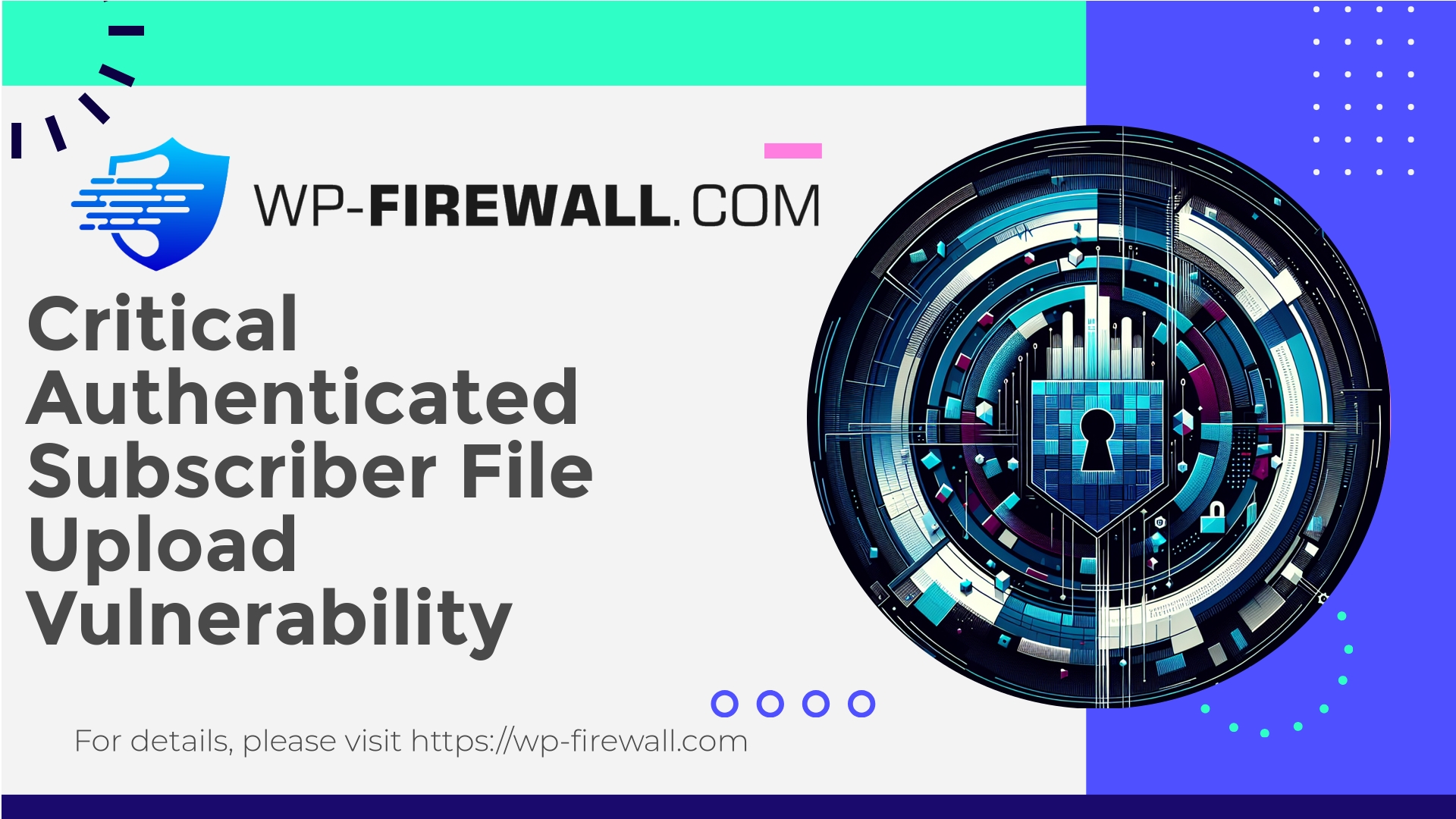
| Pluginnaam | WP Dispatcher |
|---|---|
| Type of Vulnerability | Authenticated file upload vulnerability |
| CVE Number | CVE-2025-9212 |
| Urgentie | Kritisch |
| CVE Publish Date | 2025-10-03 |
| Source URL | CVE-2025-9212 |
URGENT: WP Dispatcher (<=1.2.0) — Authenticated Subscriber Arbitrary File Upload (CVE-2025-9212) — What to do now
A practical, expert guide from WP‑Firewall on the recent high‑severity WP Dispatcher arbitrary file upload vulnerability. Immediate mitigations, detection, recovery and long‑term hardening — including how our free plan protects you while you fix.
Auteur: WP‑Firewall Security Team
Samenvatting: A high‑severity arbitrary file upload vulnerability affecting the WP Dispatcher plugin (versions <= 1.2.0) was disclosed (CVE‑2025‑9212). An authenticated user with Subscriber privileges can abuse a plugin endpoint to upload arbitrary files, potentially leading to remote code execution through web shells or backdoors. This post explains the risk, immediate containment steps, detection and remediation actions, ongoing hardening measures, and how WP‑Firewall protects your site while you patch.
Background — what was disclosed
On 3 October 2025 a critical vulnerability affecting WP Dispatcher (versions <= 1.2.0) was disclosed and assigned CVE‑2025‑9212. The vulnerability allows an authenticated user with Subscriber privileges to upload arbitrary files through a plugin endpoint that lacks proper access control and file validation. The vulnerability was publicly reported by a security researcher and currently there is no official patch available for the vulnerable versions at the time of disclosure.
Why this matters: Subscriber is the lowest privileged standard role on WordPress — almost every site with user registrations or memberships has at least one user with that role, and in many setups your registration flow will create subscribers by default. That means the attacker need not be an administrator; they only need to have a Subscriber account (or be able to create one).
Because arbitrary file upload can be used to drop backdoors or web shells (commonly PHP files uploaded under /wp-content/uploads or other writable directories), this becomes a direct route to full site takeover if the uploaded file is executed by the server. The disclosed CVSS score is 9.9 (high criticality).
Who is at risk
- Sites running WP Dispatcher plugin version 1.2.0 or older.
- Sites that allow user registration or have Subscriber/low‑privilege accounts.
- Sites where uploads directories are writable and PHP execution is permitted inside those directories (often the default on many hosts).
- Sites without a Web Application Firewall (WAF) or runtime protections, and without proactive malware scanning / virtual patching.
If you run the plugin and your version is <= 1.2.0, consider the exploit a real and immediate risk.
Immediate actions (first 60–120 minutes)
If you manage one or multiple WordPress installations, treat this as an incident. The immediate goal is to reduce the attacker’s ability to exploit the site and to detect any exploitation that might already have occurred.
- Inventory affected sites
– Identify sites running WP Dispatcher (<= 1.2.0). Example with wp‑cli:wp plugin list --format=csv | grep wp-dispatcher -n
– If you manage many sites, use your inventory system or hosting control panel to quickly find installations with the plugin present.
- De plugin tijdelijk uitschakelen
– If you cannot immediately update or verify a safe version, disable the plugin across affected sites:wp plugin deactivate wp-dispatcher --allow-root
– If you don’t use wp‑cli, deactivate via the WP admin dashboard or rename the plugin folder via SFTP.
- Block external access to the vulnerable endpoint (temporary WAF rule)
– If you have a WAF in front of the site, create a rule to block POST and PUT requests to the plugin’s known upload endpoint for all users except administrators (or block it entirely until patching).
– Example pseudo‑rule (do NOT copy verbatim; adapt for your WAF):
– Block POST requests where URL path matches /wp-content/plugins/wp-dispatcher/**upload** unless request is from admin IPs.
– If you don’t have a WAF, apply server‑level rules (see containment below). - Disable new user registrations (if not required)
– Go to Settings → General and uncheck “Anyone can register”.
– Or disable with wp‑cli:wp option update users_can_register 0
- Enforce temporary sign‑in requirements
– Force a password reset for all users with low privileges where feasible.
– Review newly created users in the last 30 days and disable or delete unknown accounts. - Increase monitoring and log retention
– Ensure access logs and PHP error logs are preserved (don’t rotate/deleted for the next 30 days).
– Begin near‑real‑time monitoring of logs for suspicious uploads or unusual POST traffic to plugin endpoints.
Short-term containment (next 24–72 hours)
These actions reduce exposure and help detect if compromise occurred.
- Search for suspicious uploaded files (web shells/backdoors)
– Common indicators:
– New PHP files inside /wp-content/uploads or other writable folders
– Filenames with random strings, double extensions (e.g., file.php.jpg), or unusual timestamps
– Helpful commands:find /path/to/wp-content/uploads -type f -iname '*.php' -mtime -30 -ls find /path/to/wordpress -type f -name '*.php' -exec grep -I --line-number -E "eval\(|base64_decode\(|shell_exec\(|passthru\(|system\(" {} \;– Note: attackers often obfuscate, so search for known Indicators of Compromise (IoCs) and suspicious PHP code patterns.
- Scan with a reliable malware scanner
– Run server‑side and WordPress‑level scans to detect changes. If you have a managed scanner that can perform deep comparisons against known clean backups, run it. - Audit file integrity
– If you have file integrity monitoring (FIM), compare current filesystem to a trusted baseline.
– If not, compare plugins and WordPress core file checksums (use WP‑CLI):wp core verify-checksums wp plugin verify-checksums wp-dispatcher
- Lock down the uploads directory
– Prevent PHP execution in uploads (recommended immediately):
– For Apache: Create (or update) an .htaccess in /wp-content/uploads with:<FilesMatch "\.php$"> Deny from all </FilesMatch>
– For Nginx, add a location block denying PHP execution under /wp-content/uploads.
– Note: Be cautious if your site legitimately requires PHP files in uploads (rare). Test thoroughly. - Rotate credentials and keys
– Reset passwords for admin and other privileged accounts.
– Rotate database user passwords and update wp-config.php securely if changed.
– Replace all WordPress salts (AUTH_KEY, SECURE_AUTH_KEY, etc.). You can generate new ones at https://api.wordpress.org/secret-key/1.1/salt/ and replace them in wp-config.php. - Restore from a clean backup if compromise is confirmed
– If you detect a compromise and cannot fully remove it, restore to a known‑clean backup. After restoration, follow the recovery checklist below before reconnecting to the internet.
Detection: How to tell if you were exploited
An attacker exploiting arbitrary file upload normally attempts to upload a web shell and then access it. Look for these signs:
- Unexpected PHP files in uploads folders or plugin/theme directories.
- Unauthorized scheduled tasks (wp‑cron entries) that execute remote code.
- New administrator users or users with escalated privileges.
- Suspicious outgoing network connections from the web server (beaconing).
- Unusual spikes in CPU/IO or unusual web traffic to obscure URLs.
- File modification timestamps that don’t match known maintenance windows.
Practical queries:
find wp-content/uploads -type f -iname '*.php' -mtime -7 -ls ls -la wp-content/uploads | grep -E '(\.php|\.phtml|\.php5|\.phar)' wp user list --role=subscriber --format=csv
If you find suspicious files, move them off the server for analysis (don’t delete immediately until you’ve preserved evidence).
Remediation and recovery (if compromise confirmed)
- Isolate the site
– Take the site offline or put it in maintenance mode while cleaning (if possible).
– Change hosting credentials and create a new SSH key if necessary. - Remove malicious files and backdoors
– Carefully remove identified web shells and any unauthorized PHP files. If you’re not sure, get a forensics specialist involved. - Reinstall WordPress core, themes and plugins from trusted sources
– Replace plugin and core files with fresh copies from official sources.
– Reinstall WP Dispatcher only when a vendor patch is released and you have tested it in a staging environment. - Review and clean the database
– Inspect wp_options, wp_users, and other tables for injected content or malicious scheduled tasks.
– Search for suspicious PHP code in database content (attackers sometimes inject backdoors there). - Harden credentials and access
– Reset all administrator passwords and encourage all users to set strong passwords.
– Enable 2‑factor authentication for admin accounts.
– Limit who can install plugins and themes. - Rebuild from backup when necessary
– If the site is heavily compromised and cleanup isn’t straightforward, restore a known clean backup and apply remediation steps before bringing the site back online. - Post‑recovery monitoring
– Keep logging and monitoring in place for at least 30 days after recovery.
– Run periodic full scans and file integrity checks.
Long‑term mitigation and hardening
Don’t treat this as a one‑off. Arbitrary file upload vulnerabilities are common attack vectors and should be addressed through layered defenses.
- Principle of least privilege
– Limit the number of users that can register and the privileges assigned at registration.
– Avoid granting write or upload capabilities to low‑privilege users. - Plugin governance
– Maintain a plugin inventory and apply a plugin approval policy.
– Remove or replace plugins that are not maintained or have a history of security issues. - Secure file upload handling
– Enforce server‑side validation of MIME types and file extensions.
– Store user uploads outside the webroot if possible, or deny execution in upload directories.
– Use randomized filenames and folder structure to make brute forcing harder. - Harden server configuration
– Disable execution of PHP in /wp-content/uploads and other user‑writable directories.
– Run PHP with least privileges and use file permissions that restrict execution where possible (e.g., files 644, directories 755, no execute bits on uploads). - Continuous monitoring and FIM
– Use File Integrity Monitoring to detect unexpected changes to code and uploads.
– Monitor inbound POST requests and unusual endpoints. - Automatic virtual patching (vPatching)
– If you operate many sites, consider a virtual patching solution (WAF + managed rules) that can block exploit attempts even when a vendor patch does not yet exist. - Security testing and cadence
– Run periodic penetration tests and code audits on plugins (especially those that handle uploads).
– Maintain an incident response plan and run tabletop exercises.
Recommended server and WAF rules (conceptual)
Below are conceptual protections you should implement while a vendor patch is not available. Adapt these to your environment and WAF technology.
- Block or rate‑limit POST requests to plugin upload endpoints:
– If the vulnerable endpoint path is known, block POST/PUT/DELETE to that path for all but admin IPs, or return 403. - Enforce proper HTTP methods and Content‑Type checks:
– Reject requests that upload files with suspicious content types (e.g., application/x-php). - Require WordPress nonces and capability checks:
– If feasible, configure endpoint rules to ensure valid WordPress nonces are present for state‑changing requests. - Block file types that should never be uploaded:
– Deny .php, .phtml, .phar, .pl, .sh uploads. - Inspect request body for PHP tags:
– If the upload body contains “<?php” or common obfuscation markers, block and flag the request. - Geo / IP restrictions:
– If registrations are constrained geographically, block or challenge suspicious geographies.
Important: Rules that are too broad can break functionality. Test in a safe/staging environment and use a “block/report” mode before enforcing.
Forensics checklist — what to collect
If you suspect a successful exploitation:
- Preserve webserver access logs (Apache/Nginx), PHP‑FPM logs, and any application logs.
- Collect a full file system snapshot if possible, or at minimum collect the WordPress installation folder, plugin directory, uploads directory, and recently modified files.
- Export the database for offline analysis.
- Take memory and process snapshots if you can (for advanced investigations).
- Record timestamps, user‑IDs, IPs, user agents, and corresponding POST payloads.
Preserve this evidence before making changes where possible; if you must change things, document and timestamp every step.
Sample investigative commands
find wp-content/uploads -type f -iname '*.php' -exec ls -l {} \;
find . -type f -mtime -30 -printf '%TY-%Tm-%Td %TT %p
' | sort -r
grep -RIl --exclude-dir=wp-content/themes --exclude-dir=wp-content/plugins -E "(eval\(|base64_decode\(|gzinflate\(|preg_replace\(.*/e.*\()" .
Communications and disclosure
If you are the site owner and have customers, prepare an honest notification plan. Key elements:
- Briefly describe the issue and the risk in plain language (avoid panic).
- Describe immediate actions taken (plugin disabled, monitoring increased).
- Explain the next steps and expected timeline for remediation.
- Provide guidance to customers on what they should do (e.g., change passwords if they were affected).
If you are a hosting provider or manage clients’ sites, make sure communication is coordinated and include remediation support options.
How WP‑Firewall protects you against this class of vulnerability
As the team behind WP‑Firewall, our approach to these incidents is layered and pragmatic:
- Managed WAF rules: We rapidly develop and deploy targeted WAF rules that block exploit attempts aimed at vulnerable plugin endpoints, including arbitrary upload attempts from low‑privilege accounts. These rules are deployed across our fleet so you get protection immediately, even before a vendor patch is released.
- Malware scanner and continuous monitoring: Our scanner looks for new PHP files in upload folders and other common hiding places used by web shells, and flags suspicious patterns for review.
- Virtual patching: While some vendors or plugins are slow to release fixes, virtual patching in the WAF prevents malicious payloads from reaching the vulnerable code paths.
- Incident response guidance: We provide detailed steps and automated checks to help you triage, contain and recover from incidents.
- Minimal false positives approach: Our team tunes rules to avoid breaking legitimate workflows—especially important for sites that accept user uploads or use complex plugin workflows.
If you already have WP‑Firewall in front of your site, our rule deployment would have blocked common exploit variants for this vulnerability. If you haven’t set up protections yet, following the immediate actions above while adding a managed WAF is the fastest way to reduce risk.
New: Secure your site quickly with WP‑Firewall Free Plan
Protect while you patch — WP‑Firewall Basic (Free)
We understand you need immediate protection without upfront cost. Our Basic Free plan includes essential protections to reduce exposure while you patch or wait for vendor fixes:
- Managed firewall and WAF with real‑time rule updates
- Unlimited bandwidth handling for security checks
- Malware scanner with scheduled scans
- Virtual mitigation of OWASP Top 10 risks
Sign up for the free plan and get managed protection instantly: https://my.wp-firewall.com/buy/wp-firewall-free-plan/
(If you manage multiple sites, our paid Standard and Pro plans add automatic malware removal, IP allowlist/deny features, monthly security reports and auto virtual patching for higher assurance.)
Practical scenarios — common questions
Q: “If I can’t disable the plugin, what should I do?”
A: Implement a WAF rule that blocks access to the specific upload endpoint for unauthenticated or low‑privilege users. If you can, restrict POST requests to admin IPs only. Also temporarily disable user registration and monitor logs closely.
Q: “Should I remove all Subscriber accounts?”
A: Not necessarily. Instead, validate registered accounts and remove any account you don’t recognize. Force password resets for low‑privileged users where feasible. For busy sites, focus on accounts created recently or those with suspicious activity.
Q: “Is disabling PHP in uploads safe for my site?”
A: For most sites, yes—uploads rarely require executable PHP. However, if your site relies on dynamic PHP files in uploads (rare), test changes in staging before applying to production.
What to do if you’ve already been hacked
If the attacker successfully uploaded and executed a backdoor, these are the priority steps:
- Isolate the environment (take down site or block incoming traffic).
- Preserve logs and evidence.
- Identify all backdoors and remove them (or restore from a known clean backup).
- Rotate all credentials (WordPress users, database, SSH, API keys).
- Review for persistence mechanisms (cron jobs, rogue admin users, modified core files).
- Reinstall WP core, themes and plugins from trusted sources, and apply hardening measures before going live.
- Consider professional incident response if you find signs of deeper compromise.
Final recommendations and checklist
- Immediately inventory affected sites for WP Dispatcher <= 1.2.0.
- If vulnerable, deactivate the plugin or block the vulnerable endpoint via a WAF.
- Disable new user registrations if not required.
- Scan for suspicious PHP files in uploads and other writable directories.
- Lock down uploads to prevent PHP execution.
- Rotate all relevant credentials and WordPress salts.
- Restore from a clean backup if compromise is confirmed.
- Enroll in managed protection (WAF + virtual patching) while waiting for vendor fixes.
- Maintain detailed logs and monitor for recurring signs of compromise.
Closing thoughts from WP‑Firewall experts
Arbitrary file upload vulnerabilities are among the most consequential issues a WordPress site can face because they often enable remote code execution with minimal privileges. The combination of low‑privilege user abuse and writable upload directories makes this particular vulnerability an immediate, high risk.
A layered defense model — quick containment, robust detection, virtual patching, and careful remediation — is the only reliable way to minimize damage. If you manage a single site or a fleet of sites, make patching and WAF protection part of your standard operating procedures.
If you need help triaging a suspected compromise or want managed virtual patching while vendors prepare updates, our team is ready to assist with technical triage, automated rule deployment and long‑term hardening guidance.
Stay safe, act fast, and treat every disclosure as an urgent incident until you’ve verified your environment is clean.
— WP‑Firewall Security Team

