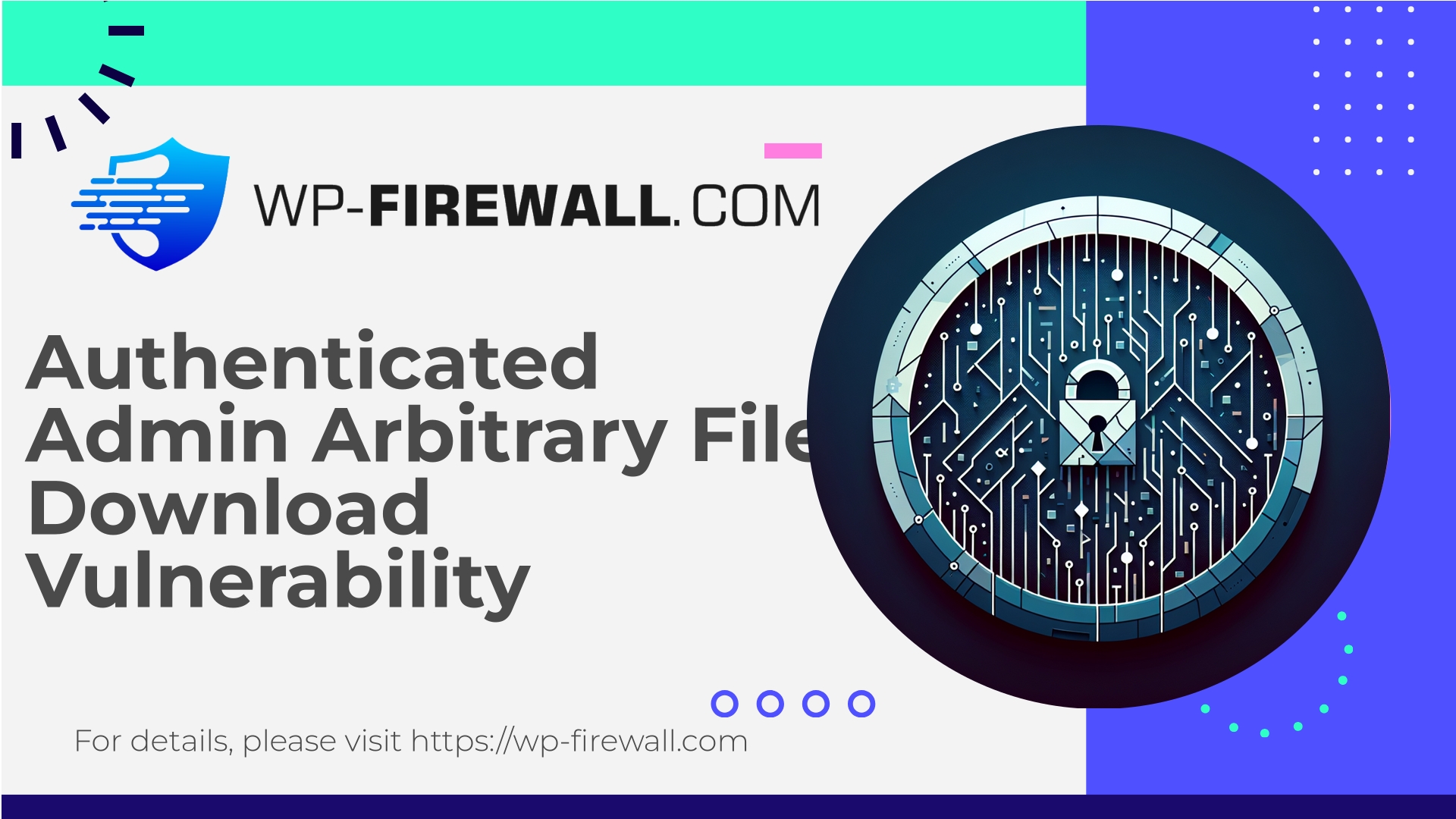
| プラグイン名 | Backup Bolt |
|---|---|
| Type of Vulnerability | Arbitrary File Download |
| CVE Number | CVE-2025-10306 |
| 緊急 | 低い |
| CVE Publish Date | 2025-10-03 |
| Source URL | CVE-2025-10306 |
How the Backup Bolt Arbitrary File Download (CVE-2025-10306) Impacts WordPress Sites — Detection, Risk Assessment & Practical Mitigation
まとめ: A recently disclosed vulnerability (CVE-2025-10306) affecting the Backup Bolt plugin (versions <= 1.4.1) allows an authenticated administrator to download arbitrary files from a WordPress site. Even though the required privilege is high (Administrator), the impact is real: sensitive configuration files, database dumps, and backups can be exfiltrated — and those artifacts often contain credentials or secrets that enable further compromise. This post explains the technical nature of the vulnerability, realistic attack paths, detection options, immediate containment and recovery steps, and long-term mitigation — including how a managed WordPress firewall (WAF) can protect you now while you patch.
Note: This article is written from the perspective of a WordPress security team and practitioner. It focuses on defensive actions and reduces operational detail that would enable attackers.
Table of contents
- What this vulnerability is and why it matters
- Who is at risk
- How an attacker could exploit this (high-level)
- Why administrator-level vulnerabilities are particularly dangerous
- Immediate actions (first 24–48 hours)
- Triage and incident response (days 1–7)
- Forensic & log checks to perform
- Hardening steps to reduce future exposure
- How a managed WAF like WP‑Firewall helps now
- Recommended WAF detection & virtual-patch rules (examples)
- Secure backup recommendations
- Long-term operational security checklist
- WP‑Firewall free plan — Protect your site in minutes
What this vulnerability is and why it matters
CVE-2025-10306 is an authenticated arbitrary file download issue in the Backup Bolt plugin for WordPress (versions ≤ 1.4.1). The vulnerability requires administrative privileges to trigger, and it permits the download of server-side files that should not be exposed through the web interface.
Why this is important:
- Backup and configuration files commonly contain plaintext credentials, database dumps, API keys, and private keys. If an attacker obtains these, they can pivot and escalate.
- A successful download of backups or
wp-config.phpcan transform a contained issue into a full site or server compromise. - Although the exploit requires admin access, many sites have too many admin users, weak admin practices, or reused credentials — increasing the real-world attack surface.
The vulnerability is classified as an “Arbitrary File Download” and maps to injection-style weaknesses where input used for path resolution or file identifiers is not properly validated or authorized.
Who is at risk
- Sites that have the Backup Bolt plugin installed at versions <= 1.4.1.
- Sites where administrator accounts might be shared, re-used, or where third parties (contractors, agencies) have admin access.
- Hosts with backups or sensitive files stored in the webroot or accessible by the WordPress user.
- Sites that do not run an application-layer firewall or monitoring that could detect Unauthorized download patterns.
If you maintain multiple WordPress sites, treat this as a mass assessment: check every site for the plugin and version.
How an attacker could exploit this (high-level)
I will avoid giving a step-by-step exploit. At a high level:
- An attacker gains an Administrator account (phishing, credential reuse, leaked credentials, compromised contractor).
- Using the plugin’s administrative functionality, they abuse an endpoint or file download handler that lacks proper authorization/validation.
- The exploit causes the application to return arbitrary files from the filesystem (including files outside the plugin directory), such as:
wp-config.php- Database dumps or backups
.envfiles- SSH keys, TLS private keys (if stored incorrectly)
- The attacker downloads those files, extracts credentials, and escalates to full database access, remote code execution, or pivoting to other sites.
Key points: Admin requirement reduces likelihood but does not eliminate serious risk. Administrator compromise is not rare in real operations.
Why administrator-level vulnerabilities are particularly dangerous
Administrator privileges exist to manage the whole site. An admin can:
- Install and activate plugins and themes
- Export content and settings
- Create/modify other users
- Trigger plugin-managed backups or downloads
An arbitrary file download using an Administrator account is effectively a short path to secrets. Once an attacker collects credentials from a downloaded artifact, they can break out of the application-level containment and attack the hosting environment, database, or connected services.
Immediate actions (first 24–48 hours)
If you have Backup Bolt installed (any site), act immediately. Prioritize containment and evidence preservation before changing too much (so you can investigate). Follow this triage checklist:
- Inventory
- Identify all sites with the Backup Bolt plugin and record version numbers.
- Use plugin directories list or your management tools to do this fast.
- Isolate and restrict
- If the plugin is installed and you can’t update to a fixed release (none available at disclosure), consider disabling the plugin temporarily.
- If you cannot disable the plugin, restrict admin access: change administrator passwords and revoke sessions for accounts that are suspicious or no longer needed.
- Rotate API keys and credentials discovered in backups or configuration files if you suspect exfiltration.
- Lock down access
- Force logout all administrators from WordPress (Users → All Users → Edit → Sessions or programmatically revoke cookies).
- Add temporary IP restrictions on wp-admin via your host or firewall for a short incident window (only if operationally feasible).
- Preserve logs and artifacts
- Export web server access logs and PHP application logs for the last 30 days.
- Preserve any suspicious downloaded files or audit trail evidence for investigation.
- Scan and check
- Run a full malware scan (server-side preferred). Look for webshells and modified files.
- Check backup directories for unexpected downloads or missing backup files.
- Communication
- Notify your development and hosting teams. If you’re a managed service provider, inform affected clients.
Triage and incident response (days 1–7)
After immediate containment, perform thorough triage:
- Audit admin accounts
- Review all admin users. Disable accounts not required, and enforce MFA for all remaining admin accounts.
- Review recent admin activity: new plugin installations, user creation, and profile changes.
- Check for signs of exfiltration
- Search logs for download requests to the plugin’s endpoints, especially requests that include parameters resembling file paths, or those that appear with traversal sequences (
../). - Look for large POST/GET requests from admin IPs or unusual admin sessions.
- Search logs for download requests to the plugin’s endpoints, especially requests that include parameters resembling file paths, or those that appear with traversal sequences (
- Validate backups
- If backups were accessible via the plugin, assume they might have been downloaded. Review the contents for secrets. Rotate any credentials found inside backups.
- Restore and cleanup
- If you confirm compromise and have a known-good backup from before the compromise, plan a restore after remediation.
- Remove any unknown scheduled tasks, WordPress cron jobs, or unauthorized plugins/themes.
- Post-incident hardening
- Enforce least privilege (create admin-level accounts only when required; use lower roles for day-to-day management).
- Require strong passwords and two-factor authentication (2FA) for administrators.
- Engage professionals if needed
- If the site holds regulated data or you see signs of persistent intrusion, consider an incident response firm.
Forensic & log checks to perform
Use the following checklist to detect potential misuse of the plugin:
- Web server access logs:
- Look for requests to plugin-related admin endpoints (e.g.,
wp-admin/admin.php?page=backup-*) with suspicious query parameters. - Filter for requests containing file extensions like
.sql,。ジップ,.env,.conf, or strings such aswp-config.php. - Search for encoded traversal patterns:
%2e%2e%2f,%2e%2e\,../,..
- Look for requests to plugin-related admin endpoints (e.g.,
- PHP error logs:
- Unexpected errors in backup handlers may indicate attempted misuse.
- WordPress audit/log plugins:
- Check record of downloads, admin actions, and modified plugin settings.
- Hosting control panel logs (if available):
- Review FTP/SFTP logs for odd downloads.
- Check server logs for large outbound transfers.
Collect all relevant artifacts and timestamps (UTC). Keep originals intact for any external investigation.
Hardening steps to reduce future exposure
Make these changes to reduce your operational risk for similar vulnerabilities:
- Reduce administrator personnel
- Only give admin privileges to people who absolutely need them. Use granular roles and capabilities where possible.
- Enforce multi-factor authentication (MFA)
- Enable 2FA for all admin users. Passwords alone are insufficient.
- Rotate all keys and credentials found in backups or configuration files
- Treat every exposed secret as compromised until proven otherwise.
- Move backups off the webroot and use secure storage
- Store backups in secure object storage (S3, Azure Blob) or encrypted remote locations. Do not keep full database dumps in a web-accessible folder.
- Review file permissions
- Ensure PHP and webserver users cannot read files they don’t need to (e.g., restrict access to
.git,.env, backups).
- Ensure PHP and webserver users cannot read files they don’t need to (e.g., restrict access to
- Keep plugins/themes updated and use a staged environment
- Test plugin updates in staging; maintain a patching cadence.
- Use least privilege for API/FTP accounts
- Minimize the blast radius if credentials leak.
- Enable logging and monitor admin activity
- Set up alerting for unusual admin downloads or changes.
How a managed WAF like WP‑Firewall helps now
A managed web application firewall (WAF) provides immediate, practical protection while you triage or wait for an official plugin fix. Here’s how:
- Rapid virtual-patching: a WAF can block malicious or suspicious requests that target the plugin’s download endpoints or contain path traversal patterns, without modifying plugin code.
- Low-friction protection: you can deploy rules that specifically deny attempts to download sensitive file types (
.sql,.env,wp-config.php) or requests that contain traversal characters, while allowing legitimate admin traffic. - Monitoring and alerting: the WAF logs and alerts on blocked attempts, giving you visibility into active exploitation attempts.
- Rate-limiting and behavior blocking: you can throttle or block excessive admin operations that look like a scripted exfiltration attempt.
- Safe deploy: the WAF can be enabled quickly and rolled back if needed.
If you run multiple sites, a managed WAF can scale protection and provide a single policy control plane, saving time during incident windows.
Recommended WAF detection & virtual-patch rules (conceptual examples)
Below are defensive patterns you can implement in a WAF. These are principles for virtual patching — adapt to your environment and test before deployment.
- Block path traversal patterns to plugin endpoints
- Deny requests to any plugin download handler if parameters contain
../,%2e%2e%2f,%2e%2e\, or equivalent URL-encoded traversal.
- Deny requests to any plugin download handler if parameters contain
- Deny download of sensitive file types
- Block responses with Content-Disposition attachment where the filename ends in
.sql,.env,。ジップ,.tar,.tgz, or containswp-config.php.
- Block responses with Content-Disposition attachment where the filename ends in
- Enforce admin-origin constraints
- Only allow plugin download actions from authenticated admin sessions that show a valid WordPress nonce and expected referrer. If the plugin endpoint does not verify a nonce, block the request at the WAF.
- Rate-limit admin download endpoints
- Limit the number of download actions per admin session/IP per minute to prevent bulk exfiltration.
- IP reputation and geo-blocking
- Temporarily block or challenge admin access requests from abnormal geographies or IPs not in your normal admin footprint.
- Monitor for large outbound transfers
- Alert if admin interface triggers large downloads in a short period of time.
Example (pseudo-rule) patterns — conceptual:
- If request path matches
/wp-admin/admin.phpand query parameter containsplugin=backup-boltAND param file contains../OR%2e%2e%2fTHEN block and log. - If response content contains
wp-config.phpand status = 200 AND user agent != known_admin_user_agent THEN block and log.
Note: Rules must be tested to avoid false positives for legitimate actions.
Secure backup recommendations
Backups are lifesavers — but they are also high-value targets. Improve backup security with these controls:
- Encrypt backups at rest
- Encrypt archive files and storage buckets. Use server-side encryption or client-side encryption before upload.
- Use strong access controls for backup storage
- Limit access by IAM policies, rotate credentials used by backup jobs.
- Avoid storing backups in web-accessible directories
- Backups should not live under the webroot or a directory which the web server can serve as a file.
- Limit retention of backups
- Keep a reasonable retention schedule; long-retained backups increase exposure.
- Automate backup verification & alerts
- Validate backup integrity and alert on unexpected changes to backup jobs or configurations.
- Test restores
- A backup is only useful if it restores reliably — test restores periodically.
Long-term operational security checklist
For teams managing WordPress at scale, adopt the following baseline:
- Inventory: Maintain an up-to-date inventory of plugins across all sites and versions.
- Least privilege: Minimize Admin roles; use role separation for developers and operations.
- Authentication: Enforce 2FA for all administrative access, enable SSO where possible.
- Patch management: Schedule and test plugin updates in staging before production.
- WAF & monitoring: Deploy a managed WAF that supports virtual patching and fine-grained rules.
- Secrets handling: Never store secrets in plain text in backups or code repos.
- Incident playbooks: Maintain and rehearse an incident response playbook, including recovery and communication steps.
- Third-party access: Audit and limit agency/contractor admin accounts; require unique SSO accounts.
WP‑Firewall free plan — Protect your site in minutes
Title: Start Protecting Your WordPress Admin and Backups — Free Managed Protection
If you’re looking for immediate, no-cost mitigation while you assess and patch affected sites, consider the WP‑Firewall Basic (Free) plan. The free plan includes a managed firewall, web application firewall (WAF), malware scanner, and mitigation for OWASP Top 10 risks — everything you need to block the common patterns of arbitrary file downloads and protect admin interfaces. It’s a practical way to reduce risk quickly while you perform the incident response steps above.
Learn more and sign up for the free plan here: https://my.wp-firewall.com/buy/wp-firewall-free-plan/
Practical example: What to monitor in the next 30 days
After containment, watch for these indicators of compromise or recurring attempts:
- Any new admin users created out-of-hours
- Repeated requests to plugin admin endpoints from the same IP or IP ranges
- Downloads of large files via admin endpoints
- Outbound connections from the web server to unfamiliar IPs
- New scheduled tasks in WordPress (wp-cron) or server cron that run arbitrary PHP files
- Modified files in wp-content, plugins, or uploads that were not part of a planned update
Set alerts on these signals and have a small incident response kit (list of contacts, preserved log locations, backup snapshots) ready.
Final thoughts
CVE-2025-10306 is a reminder that admin-facing plugin functionality must validate inputs and guard file access carefully. While administrator privilege requirements reduce the immediacy of mass exploitation, the realities of credential reuse, weak account hygiene, and third-party access make this a vulnerability worth addressing quickly.
If you cannot immediately apply an official plugin fix (and at disclosure no official fix is available), virtual patching via a managed WAF is a pragmatic and low-risk control. Combine WAF rules with strong account hygiene (2FA, password rotation, reduced admin counts), secure backup practices (encryption, non-webroot storage), and thorough log-based monitoring. Those measures together will significantly reduce the blast radius and make arbitrary file exfiltration much harder.
If you’d like to protect a site right away without code changes, consider the WP‑Firewall Basic (Free) plan which provides managed firewall rules and WAF protections that can be applied instantly: https://my.wp-firewall.com/buy/wp-firewall-free-plan/
Stay vigilant, keep an inventory of plugins, and treat admin accounts like the high-value assets they are. If you need help implementing WAF rules or running a forensic check, reach out to your security team or a trusted security partner.

