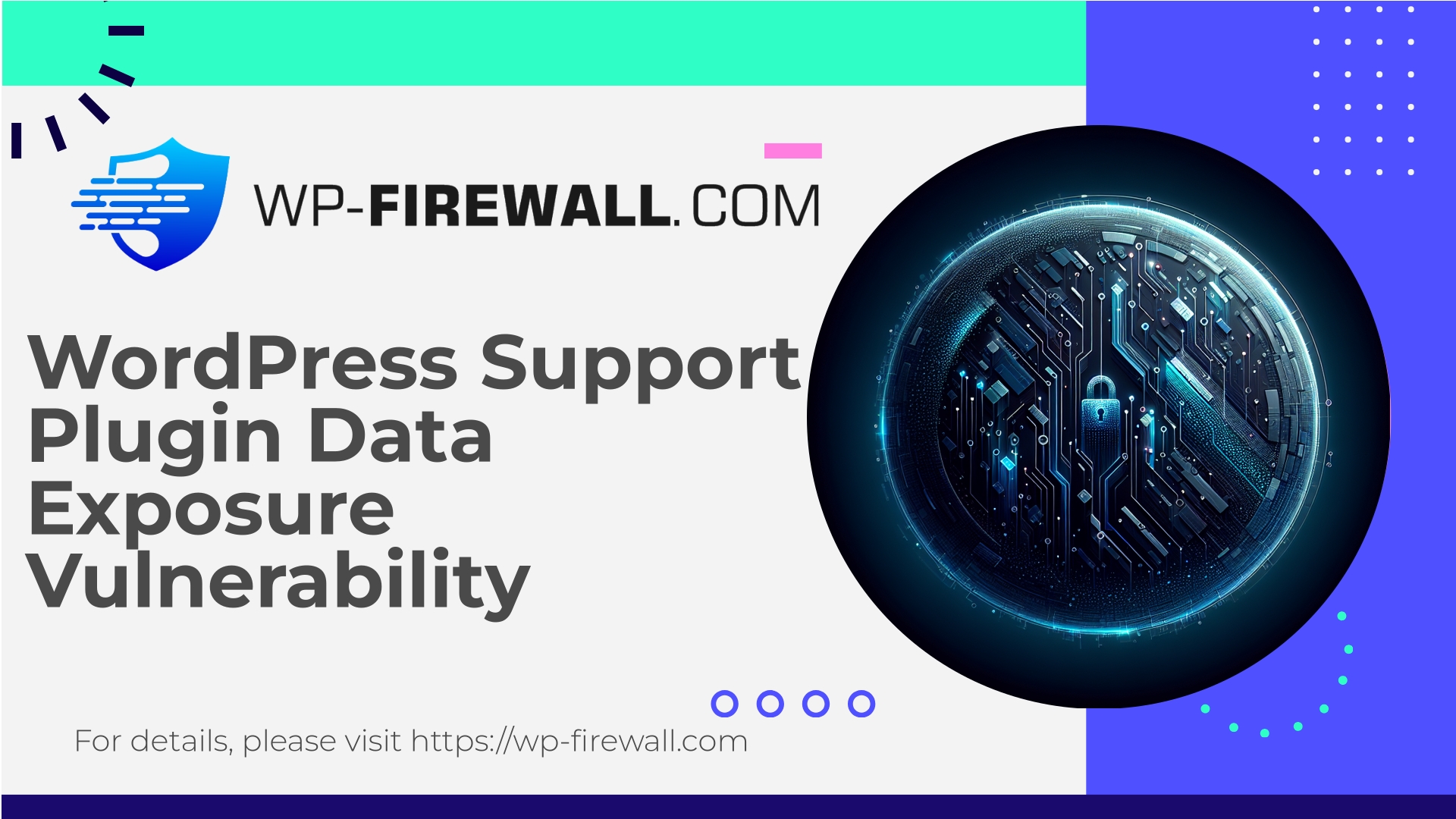
| プラグイン名 | Awesome Support |
|---|---|
| 脆弱性の種類 | Data exposure |
| CVE番号 | CVE-2025-53340 |
| 緊急 | 低い |
| CVE公開日 | 2025-08-14 |
| ソースURL | CVE-2025-53340 |
Urgent: Sensitive Data Exposure in Awesome Support (<= 6.3.4) — What WordPress Site Owners Must Do Now
A practical, expert walkthrough of CVE-2025-53340 (Sensitive Data Exposure in Awesome Support <= 6.3.4). Risk summary, detection, mitigations, and how WP‑Firewall protects your site (including our Free plan).
著者: WP-Firewall セキュリティチーム
日付: 2025-08-15
タグ: WordPress, Vulnerability, Awesome Support, WAF, Security
まとめ: A newly published vulnerability (CVE-2025-53340) affects Awesome Support plugin versions <= 6.3.4. It allows unauthenticated users to access sensitive data due to broken access control. There is currently no official vendor patch. This post explains the exposure, realistic attacker scenarios, immediate steps to reduce risk, detection guidance, and practical mitigation options — including using WP‑Firewall to provide virtual patching and protection while you wait for an official fix.
何が起こったのか(短縮版)
- 脆弱性: Sensitive Data Exposure (Broken Access Control)
- 影響を受けるソフトウェア: Awesome Support plugin for WordPress
- 脆弱なバージョン: <= 6.3.4
- 脆弱性: CVE-2025-53340
- 必要な権限: Unauthenticated (no login required)
- Severity / CVSS: Medium / 5.3 (confidentiality impact is the main concern)
- Official fix: Not available at time of publication
- 報告: Oct 2, 2024; Publicly published: Aug 14, 2025
This vulnerability allows unauthenticated users to view information they should not normally be able to access. That information may include support tickets, user-submitted content, attachments, or other fields managed by the plugin — depending on how the plugin is used on your site. Because there is no official patch yet, site owners should act now to reduce exposure.
Why this is serious
Broken access control leading to sensitive data exposure is one of the most common and damaging classes of bugs in CMS plugins. Even when the initial impact seems limited to “read-only” data access, attackers can:
- Harvest personal data (names, emails, case details) for phishing or identity theft.
- Discover email addresses, ticket content, internal notes, or attachments that leak credentials or internal process information.
- Combine data harvested here with other vulnerabilities to escalate into account takeover or targeted attacks.
- Use sensitive data to impersonate users or bypass other protections.
Because the vulnerability reportedly does not require authentication, it means an attacker on the public internet can access exposed data without needing to know any site credentials.
What we do and don’t publish here
As an organization focused on protecting WordPress sites, we will not publish exploit code or step-by-step instructions that would enable attackers. The goal is to empower site owners to detect and mitigate risk quickly and responsibly. Below you’ll find actionable detection steps, safe mitigation options you can implement immediately, and recommended longer-term actions.
Immediate actions (first 60–120 minutes)
If you run Awesome Support and your plugin version is <= 6.3.4, do these things now — prioritized by speed and impact:
- Check your plugin version
- Dashboard: Plugins > Installed Plugins > Awesome Support (confirm the installed version).
- Command line (WP-CLI):
wp plugin list --status=active | grep awesome-support
- Temporary containment
- If the plugin is not critical to site operations, deactivate it immediately: Plugins > Installed Plugins > Deactivate.
- If you must keep it active for business reasons, apply one or more of the mitigations described below (WAF rule, directory deny, endpoint block).
- バックアップ
- Create a full site backup (files + database) before making changes. Store offsite. This preserves evidence and gives you a recovery point.
- Enable or increase monitoring
- Turn on error logging and access logging at the webserver level.
- Keep an eye on unusual GET requests, spikes in 404s, or requests targeting plugin directories.
- Rotate keys and credentials (if you suspect compromise)
- If you find evidence of data exfiltration or account misuse, rotate affected user passwords, API keys, and service credentials.
Implementing containment quickly reduces the window of opportunity for attackers while you plan full remediation.
Practical mitigations (short and longer term)
Below are safe, reversible mitigations. Apply the least disruptive approach that reduces risk for your environment.
- Deactivate the plugin (best option when feasible)
- If support-ticket workflows can be paused or handled outside WordPress for a short period, deactivating the plugin is the most reliable containment.
- Use a Web Application Firewall (WAF) or virtual patching
- If you run a WAF (cloud or plugin-based), create rules that block requests that appear to access the plugin’s internal endpoints or that match suspicious patterns.
- WP‑Firewall customers will receive protective rules that block known exploit attempts for this issue (see section below explaining how vPatching works).
- Deny public access to plugin files (Apache and Nginx examples)
- Apache (.htaccess) — block direct HTTP access to the plugin directory:
# Block public access to Awesome Support files <DirectoryMatch "/wp-content/plugins/awesome-support/"> Require all denied </DirectoryMatch>Note: This will break plugin functionality that relies on public endpoints. Use only as a temporary emergency measure if you can tolerate the outage.
- Nginx — deny requests to the plugin directory:
location ~* /wp-content/plugins/awesome-support/ { return 403; }Again, this is a blunt containment measure.
- Apache (.htaccess) — block direct HTTP access to the plugin directory:
- Block specific endpoints (preferred to full directory deny)
- If you can identify the specific REST endpoints, admin-ajax hooks, or public scripts that are exposing data, create server rules to return 403/404 for those paths. This is less disruptive than blocking the full directory.
- Restrict REST API and AJAX access
- Disable anonymous REST API access for routes related to the plugin (if you can scope them) or globally restrict REST endpoints requiring authentication.
- Rate-limit and IP blacklist
- Apply rate-limiting to suspected endpoints.
- Temporarily blacklist abusing IPs; whitelist trusted IPs if your team accesses administrative functionality from static ranges.
- Harden permissions and file access
- Ensure file and directory permissions follow WordPress best practices (wp-content writable only where needed).
- Protect
wp-config.phpfrom being read via webserver rules.
- Monitor for data exposure
- Search your database for tables and post types used by Awesome Support. Look for unusual entries or exfiltration indicators.
- Search public web for leaked content (paste sites, search engines) referencing your domain + “support” or other keywords.
検出: ログとデータベースで何を探すか
- Webserver access logs
- Look for GET/POST requests to /wp-content/plugins/awesome-support/ or patterns containing the plugin slug.
- Search for repeated requests with unusual query parameters or requests that include identifiers (ticket IDs, user IDs).
- WordPress logs and audit trails
- If you have an audit plugin, check for unexpected reads/exports or REST requests from anonymous users.
- Look for plugin-specific database queries executed by anonymous sessions.
- Database checks
- Identify Awesome Support tables or post types. Common approaches:
- Inspect the plugin’s code (on development/test site) to identify custom table names or post type names.
- Search the database for known column names (attachments, ticket content) or plugin meta keys.
- Export a copy of suspicious tables for offline review.
- Identify Awesome Support tables or post types. Common approaches:
- Signs of compromise
- New admin users created unexpectedly
- Outbound connections or cron jobs added that you did not configure
- Modified core or plugin files with code you did not authorize
- Unexpected database exports or large-scale data queries
If you detect signs of compromise, follow incident response steps below.
Incident response: if you suspect you were breached
- 隔離する
- Take affected site offline or restrict access while you investigate.
- Rotate all administrative credentials and API keys.
- 証拠を保存する
- Archive logs, database dumps, and a copy of the website filesystem before cleaning. This helps forensic analysis.
- Clean and recover
- Compare files with a known-good backup. Remove backdoors, restore clean copies if necessary.
- Review cron jobs, scheduled tasks, and third-party integrations.
- Post‑incident actions
- Inform affected users if sensitive personal data may have been exposed (review regulatory obligations).
- Conduct a full security audit to understand root cause and remediate weak spots.
- Implement monitoring to detect recurrence.
If you need professional incident response support, consult experienced WordPress security professionals or your hosting provider.
How to safely wait for an official patch
Because there is no vendor-provided fix available right now, it’s critical to avoid unsafe workarounds that increase risk. Don’t apply or run untrusted patches or exploit code from the internet. Use containment and virtual patching until a vetted update is released by the plugin author.
Recommended plan while waiting for the official patch:
- Apply containment (deactivation or restricted access).
- Apply virtual patching via WAF rules where possible.
- Increase logging and monitoring.
- Prepare for the update: set a test environment to safely apply and test the official fix, and roll it out after validation.
Why virtual patching (vPatching) matters and how WP‑Firewall helps
Virtual patching provides protective filtering rules that block exploit attempts at the web-application layer before they reach vulnerable code. Think of it as a temporary shield that prevents known attack patterns while you wait for an upstream fix.
What WP‑Firewall provides:
- Managed firewall with prebuilt rulesets that target known WordPress plugin vulnerabilities.
- WAF filters that block malicious requests (including unauthenticated attempts to access sensitive plugin endpoints).
- Malware scanning and mitigation for common threats.
- vPatching: rapid creation and deployment of rules tailored to block exploitation attempts for this specific vulnerability.
- Unlimited bandwidth — the protection doesn’t throttle legitimate traffic.
If you already run a WAF or security service, confirm that they have coverage for the plugin slug “awesome-support” or that they can implement a custom rule.
How to implement a targeted WP‑Firewall mitigation (high-level)
If you’re a WP‑Firewall customer or are considering our protection, here’s how we typically handle this class of vulnerability:
- Create signature-based rules
- Block requests that match known exploit vectors (URL patterns, suspicious query strings, or suspicious payloads).
- Apply behavioral rules
- Rate-limit anonymous requests to endpoints that typically require authenticated access.
- Block requests that attempt to enumerate resources (ticket IDs, attachments) at scale.
- Add logging and alerting
- Keep detailed logs of blocked attempts and alert site administrators when thresholds are crossed.
- Gradual relaxation
- When a vendor patch is released and validated, relax temporary rules and remove virtual patches that are no longer needed.
If you are running WP‑Firewall, our team will automatically push protective rules for newly discovered critical vulnerabilities. For lower-severity issues we provide guidance and an option to opt-in for rule deployment.
Preventive hardening checklist (beyond immediate containment)
This vulnerability highlights broader best practices. Use this checklist to harden your site and reduce future exposure:
- Keep WordPress core, themes, and all plugins updated on a test environment first.
- Only install well-maintained plugins; remove unused plugins and themes.
- Limit admin access: use role-based access control, remove outdated accounts, enable 2FA for admin users.
- Regular backups: automated, versioned, and stored offsite.
- Use a WAF and malware scanning service.
- Principle of least privilege for database and file system access.
- Restrict REST API where possible (block or protect specific routes).
- Monitor logs and set alerts for unusual activity.
- Review plugin permissions and capabilities in code: plugins should check
現在のユーザーができる()before returning sensitive data. - Scan your site periodically for leaked credentials or exposed PII.
Detection recipes (quick queries and searches)
These are safe, non-invasive searches to help you find potential signs of data exposure on your site:
- Search webserver logs for plugin slug:
grep -i "awesome-support" /var/log/apache2/access.log
- Search database for plugin-related tables and content:
- MySQL:
SHOW TABLES LIKE '%awesome%'; - Search posts and postmeta:
SELECT * FROM wp_postmeta WHERE meta_key LIKE '%awesome%';
- MySQL:
- Search for unusual large queries in slow query logs.
If you find entries that appear to be large exports or unusual downloads coming from anonymous IPs, treat them as high priority.
Communication: what to tell customers and users
If you operate a site with customer data, be transparent but measured. Suggested template:
We detected a vulnerability affecting the support plugin used on our website. We have taken immediate steps to contain exposure and are actively monitoring for any suspicious activity. At this time, we have no evidence of data exfiltration affecting our users, but we are advising password rotation as a precaution. We will update you as more information becomes available.
Tailor the message to your level of impact and consult legal or compliance staff for notification obligations.
よくある質問
- Q: Should I remove Awesome Support now?
- A: If the plugin isn’t essential right now, temporarily deactivate it until an official fix is available. If it’s business-critical, apply containment rules and WAF protections.
- Q: Will taking the plugin offline break my site?
- A: It may affect ticketing or support workflows. Plan a temporary manual support process if you deactivate the plugin.
- Q: How long will virtual patches protect me?
- A: Virtual patches protect while the exploit signature is relevant. They are intended as temporary mitigations until official updates are released and validated.
- Q: What if my site was compromised through this vulnerability?
- A: Follow the incident response steps above: isolate, preserve evidence, clean, restore from backup, and notify affected users if applicable.
Protect Your Site Now — Start with WP‑Firewall Free Plan
If you want immediate protection while investigating and waiting for an official plugin update, consider our WP‑Firewall Basic (Free) plan. It includes managed firewall protection, a robust WAF, unlimited bandwidth, a malware scanner, and protections that mitigate OWASP Top 10 risks — everything you need to reduce exposure to vulnerabilities like CVE-2025-53340 while you apply longer-term fixes.
無料プランにサインアップして、数分で保護を有効にします。
https://my.wp-firewall.com/buy/wp-firewall-free-plan/
(If you prefer more automated recovery and advanced controls, our Standard and Pro plans add automatic malware removal, IP blacklist/whitelist management, monthly reports, and auto virtual patching.)
Final recommendations (action checklist)
- Verify plugin version. If <= 6.3.4, act now.
- Backup your site.
- Contain exposure:
- Deactivate plugin if workable; otherwise apply WAF rules or server-level denies.
- Enable monitoring and logging.
- Search for evidence of data access and exfiltration.
- Rotate credentials if compromise suspected.
- Prepare to test and apply the official vendor patch once it becomes available.
- Consider enabling WP‑Firewall protection (Free or paid plans) to get virtual patches and continuous monitoring.
最後に
Broken access control and sensitive data exposure are painful but preventable with layered defenses: predictable patching cadence, strict access controls, and an application-layer shield to catch zero-day exploitation attempts. This particular vulnerability (CVE-2025-53340) affects many sites because the plugin is commonly used — that means attackers will likely try automated scanning. Acting quickly reduces risk dramatically.
If you’d like help triaging your environment, our security team is available to review logs, propose containment rules, or deploy virtual patches to block exploit attempts while you wait for a vendor fix. Start with the free plan to get immediate WAF coverage, and reach out if you need a tailored mitigation plan.
安全にお過ごしください。
The WP‑Firewall Security Team

