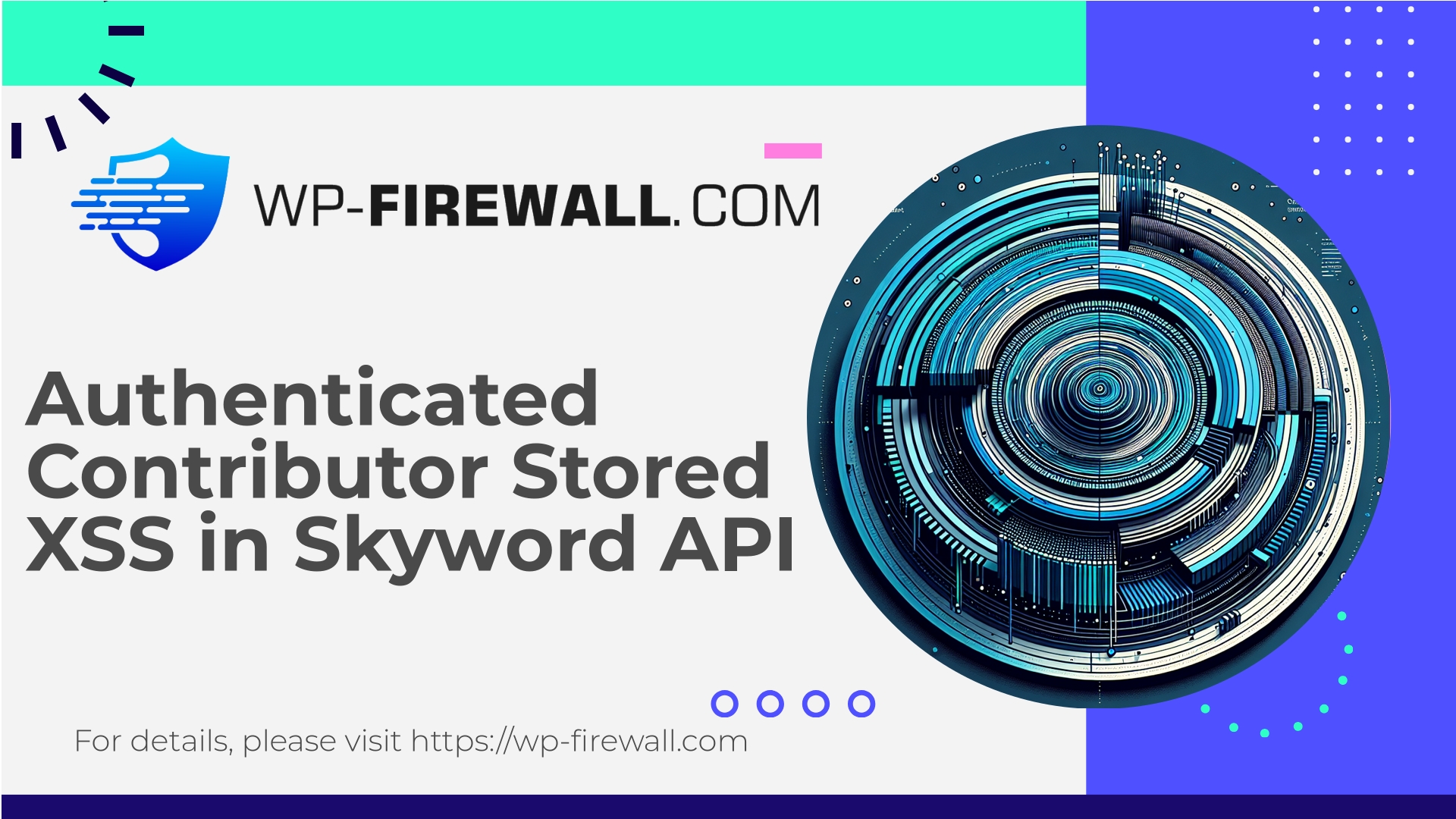
| Nome del plugin | Skyword API Plugin |
|---|---|
| Type of Vulnerability | XSS memorizzato |
| CVE Number | CVE-2024-11907 |
| Urgenza | Basso |
| CVE Publish Date | 2025-08-30 |
| Source URL | CVE-2024-11907 |
Skyword API Plugin (≤ 2.5.2) — Authenticated (Contributor+) Stored XSS: What Site Owners and Developers Need to Know
Pubblicato: 30 August 2025
CVE: CVE-2024-11907
As a WordPress security team focused on protecting sites at scale, we treat every stored cross-site scripting (XSS) report seriously. A recently disclosed vulnerability in the Skyword API Plugin (affecting versions up to and including 2.5.2, fixed in 2.5.3) allows an authenticated user with Contributor-level privileges (or higher) to store JavaScript content that can be executed in other users’ browsers. In practical terms this is a stored XSS — content injected into the site that is served back to visitors or administrators and executed by their browsers.
This article breaks down the risk, explains which sites are affected, provides immediate and long-term mitigation steps, and shows how a managed WordPress firewall (like WP-Firewall) can help reduce exposure quickly using virtual patching and other protections. If you manage a site with multiple authors or allow contributors to add content, read this end-to-end guide and follow the remediation checklist.
Executive summary (TL;DR)
- Vulnerability type: Stored Cross-Site Scripting (XSS) — authenticated, requires Contributor role or higher.
- Affected plugin: Skyword API Plugin — versions ≤ 2.5.2.
- Fixed version: 2.5.3 — update immediately.
- Risk: Medium-to-high in environments that accept untrusted user content (multi-author blogs, membership sites). Exploitation can lead to session theft, admin actions via CSRF-like behavior, redirects, or planting persistent malicious content.
- Quick actions: Update plugin to 2.5.3 (or later) as soon as possible. If you can’t update immediately, apply virtual patching (WAF rules), temporarily restrict contributor privileges, and scan for injected content.
- Recommended additional defenses: Principle of least privilege, enforce content sanitization/escaping, use managed WAF + malware scanning and monitoring.
What is stored XSS and why it matters here
Stored XSS occurs when user-supplied input (e.g., post content, custom fields, comments, profile fields) is stored on the server and later served to other visitors without proper sanitization or escaping. Unlike reflected XSS, stored XSS is persistent — the malicious payload sits on the site until it’s found and removed.
When the payload executes in the victim’s browser, an attacker can:
- Steal session cookies or access tokens.
- Perform actions on behalf of logged-in users (depending on browser and site protections).
- Inject further content (ads, phishing forms), redirect traffic, or install browser-based crypto-miners.
- Target administrators with privilege escalation or backdoor activity by leveraging admin session context.
Because the Skyword API Plugin vulnerability requires a Contributor or higher to inject content, an attacker typically needs to compromise or create an account with that level of access, or rely on a legitimate contributor who is tricked into injecting the payload. On sites where users self-register and are given elevated editor-like permissions, or where freelancing contributors have accounts, the risk increases.
Who should worry most
- Sites using the Skyword API Plugin at versions ≤ 2.5.2.
- Multi-author blogs, newsrooms, and editorial sites where Contributors or Authors can add content that’s rendered to visitors or administrators.
- Sites that allow user-supplied content in fields that are later displayed in the admin UI (e.g., dashboards, preview lists), increasing the chance an admin will execute the payload by viewing content in the backend.
- Sites that don’t keep plugins updated regularly or that allow unvetted contributor accounts.
If you’re running Skyword API Plugin ≤ 2.5.2: treat this as urgent and proceed with the remediation steps below.
Why this vulnerability is particularly concerning
Two factors make stored XSS issues like this one particularly dangerous:
- Persistence: The malicious code remains on the site and can affect many visitors over time, including other editors and administrators.
- Admin exposure: If the vulnerable field is shown in an administrative context or preview window, an attacker can target high-value accounts (admins or editors) deliberately, leading to site takeover or credential theft.
Even if the CVSS rating is categorized as “low / medium” in some databases, the real-world impact depends on the site’s context: for a high-traffic news site with many contributors, the consequences can be severe.
Immediate, step-by-step remediation checklist (what to do right now)
- Update the plugin (recommended)
- Update Skyword API Plugin to version 2.5.3 or later immediately. This is the definitive fix.
- Use a staging environment if you must test first, but update production as soon as possible after validation.
- If you cannot update immediately — temporary mitigations
- Disable the plugin temporarily if updating is not possible and the plugin is not critical to site functionality.
- Restrict contributor privileges: change new user registration settings and temporarily remove or demote contributor accounts that are not explicitly trusted.
- Put the site into maintenance mode during remediation windows if practical.
- Deploy virtual patching / WAF rules
- Use a managed WordPress firewall to block requests that appear to include script-like payloads in content fields, or that attempt to post payloads to endpoints associated with the plugin.
- Block or sanitize specific request parameters that accept rich input until the plugin is updated.
- If your WAF provider offers automatic rules for this vulnerability, enable them immediately.
- Scan the site for malicious content
- Run a thorough malware scan (plugin-based or server-side scanning). WP-Firewall includes malware scanning as part of its protection suite.
- Inspect recent revisions for posts and pages created/edited by Contributors since the last trusted checkpoint.
- Search the database for suspicious patterns (for example, “<script”, “onerror=”, “javascript:”, or encoded JS sequences) but be careful — some legitimate content may use inline scripts.
- Review user accounts & credentials
- Audit all user accounts with Contributor or higher roles. Disable or reset passwords for suspicious or stale accounts.
- Force a password reset for high-risk accounts (editors, admins).
- Confirm two-factor authentication is enabled for admin users where possible.
- Check admin-facing screens
- Examine dashboard widgets, post listings, and plugin admin pages for unusual content or popups. Stored XSS often shows up when admin UIs render unescaped content.
- Review logs for suspicious activity
- Inspect access logs, admin-ajax requests, and REST API calls for unusual POST activity or repeated attempts to submit payloads.
- If you have WAF logs, review blocked requests for patterns that match attempted XSS injections.
- After updating: validate and clean up
- Update the plugin, re-scan the site, and remove any malicious stored content found.
- Monitor site traffic, admin logins, and error logs for anomalous behavior.
How to find injected payloads without executing them
One challenge with stored XSS is validating whether content is malicious without accidentally executing it in your browser. Here are safe techniques:
- Use command-line queries or database exports to search for suspicious strings (e.g., grep or SQL queries looking for “<script”, “javascript:”, “onerror=”, “onload=”, “eval(“, encoded entities like “%3Cscript%3E”).
- Export suspect posts and open them in a plain text editor rather than in the browser to inspect content.
- Use automated scanners that detect DOM-based or stored XSS without rendering content in a browser context.
- If you must preview content, disable JavaScript in the browser or use a sandboxed browser session.
Indicators of Compromise (IoCs) to look for
- New or edited posts containing inline <script> tags, event handlers (onclick, onerror), or base64-encoded JS in content fields.
- Admin dashboards rendering unexpected alerts, redirects, or pop-ups.
- Unknown admin user creation or privilege escalation.
- Unusual scheduled tasks (cron jobs) that might have been created by an attacker.
- Outbound traffic from the site to suspicious domains (may indicate exfiltration).
- Unexpected changes to theme or plugin files.
If you find evidence of compromise, treat it as an incident: isolate the site, preserve logs, and consider professional incident response if sensitive data or accounts are impacted.
Developer guidance: secure coding best practices to prevent XSS
If you maintain or develop plugins/themes (including custom integrations with Skyword or similar), follow these secure coding principles:
- Escape all output: When rendering content, use WordPress escaping functions appropriate for the context:
esc_html()for HTML text contextesc_attr()for attribute contextesc_url()for URLswp_kses()to allow a specific safe subset of HTML
- Sanitize input at the boundary: Use
sanitize_text_field(),wp_kses_post(), and other sanitization helpers when saving user content. - Use capability checks: Always verify permissions before processing or storing user content (
current_user_can('edit_posts'), etc.). - Use nonces for state-changing operations to protect against CSRF.
- Avoid storing untrusted HTML that will be outputted unescaped in admin screens.
- Limit allowed HTML for lower roles: For Contributor/Author roles, consider filtering HTML with
wp_kses_post()to strip dangerous tags and attributes. - Audit third-party dependencies: keep libraries and APIs updated and vet code that writes data to the database.
These practices reduce the likelihood that a contributor can persist executable scripts that reach another user’s browser.
Example safe patterns for WAF rules and virtual patching (high-level)
For teams operating a WAF, virtual patching can block exploit attempts even before a plugin update is available. Below are safe, generic patterns and strategies — do not use these to fingerprint legitimate functionality without testing on staging.
- Block submissions containing raw script tags in non-file-upload form fields:
- Pattern (conceptual): reject requests where target parameters contain “
- Pattern (conceptual): reject requests where target parameters contain “
- Block or sanitize suspicious event handler attributes within form submissions:
- Pattern: parameters containing “onerror=”, “onload=”, “onclick=” in HTML content.
- Limit base64-encoded payloads in content fields:
- Pattern: fields containing overly-long base64 sequences combined with “eval(” or “fromCharCode”.
- Apply contextual filtering:
- Only enforce strict blocking for endpoints used by the plugin (e.g., specific admin AJAX routes or plugin update endpoints), reducing false positives.
- Rate-limit content creation from new accounts:
- Apply stricter thresholds (e.g., require approval or hold content for review if a new contributor account attempts many submissions).
Note: WAF rules must be tested carefully to avoid blocking legitimate editorial content. Virtual patching should be applied selectively to the plugin endpoints and content fields involved.
How WP-Firewall protects you against this kind of vulnerability
At WP-Firewall we provide layered defenses designed for WordPress realities: plugins that ship frequent updates, multi-author editorial workflows, and sites that can’t always patch immediately.
Our protection approach includes:
- Managed WAF rules: rapid deployment of virtual patches that block exploit attempts against known vulnerabilities. When a new vulnerability like this is disclosed, we model the exploit patterns (without exposing exploit details) and push rules to block attempts at scale.
- Malware scanning and detection: periodic scans for known malicious payloads and suspicious content patterns in posts/pages, theme/plugin files, and uploads.
- Content protection rules: optional sanitization guards that enforce policy for content submitted by lower-privilege roles (for example, stripping inline scripts or event attributes from Contributor content).
- Role hardening recommendations: tools and guidance to audit and reduce privileges for accounts that don’t need them.
- Incident monitoring and alerts: logs and alerts when suspicious POSTs or admin activity are detected.
If you’re running a site where contributors create HTML or rich content but you cannot instantly update all plugins, a managed WAF can dramatically reduce your exposure window.
Post-remediation monitoring plan (30–90 days)
After updating and cleaning up, don’t consider the job done. Follow this monitoring plan:
- Week 1
- Re-scan the entire site for malware and malicious posts.
- Monitor WAF logs for blocked attempts; look for patterns that indicate targeted attacks.
- Enforce a password reset for all privileged users and enable two-factor authentication for admins.
- Weeks 2–4
- Audit contributor workflows: require review/approval for new contributor submissions or restrict HTML capabilities.
- Review user account creation patterns and implement stricter registration rules (captcha, email verification).
- Verify plugin/theme versions across staging and production.
- Months 2–3
- Schedule periodic vulnerability scans and update management checks.
- Implement a vulnerability disclosure and response process if you maintain custom plugins or run multi-site networks.
- Consider an external security audit for high-value sites.
Incident response checklist (if you find malware or evidence of compromise)
- Isolate the site if possible: disable public access or detach from networks used for sensitive operations.
- Preserve logs: copy access logs, WAF logs, and database snapshots.
- Change all admin credentials and revoke active sessions.
- Identify and remove malicious content and backdoors; if unsure, engage a professional with WordPress incident response experience.
- Reinstall plugins/themes from trusted sources after verifying integrity.
- Restore a clean backup if available (from a time before the compromise).
- Communicate with stakeholders/customers if any data exposure occurred.
- Harden the environment and re-enable monitoring once clean.
Responsible patching and maintenance practices for teams
- Maintain a practice of “fast updates” for WordPress core and third-party plugins. Even a single plugin vulnerability can be enough to exploit many sites.
- Use automated update systems cautiously: auto-update non-critical plugins and always test critical plugins on staging first.
- Keep an inventory of plugins and versions. Prioritize plugin updates based on exposure and the privilege model (plugins that accept user input are higher risk).
- Adopt the principle of least privilege: only grant roles and capabilities that users absolutely need.
Sample policy for multi-author sites
If your site has a steady flow of contributor-supplied content:
- Require editorial approval before content is published.
- Limit inline HTML in contributor submissions (use a WYSIWYG editor configured to strip scripts).
- Educate contributors on safe content handling (do not paste scripts or third-party widget codes).
- Use content sanitization on save (server-side) and escaping on display (server-side).
These policies reduce the chance that a compromised contributor account or an unwitting user will introduce a stored XSS.
Why you should treat updates as part of security hygiene — not optional maintenance
Updates patch security bugs, compatibility issues, and performance improvements. Failing to update a plugin like Skyword API Plugin leaves your site vulnerable. The cost of a compromise — downtime, brand damage, customer loss, cleanup fees — far exceeds the time it takes to update and validate plugin upgrades.
Automation helps, but it must be controlled: automatically update low-risk plugins and schedule manual checks for critical ones.
Closing summary
The Skyword API Plugin stored XSS vulnerability serves as a reminder that WordPress security requires both technical controls and operational discipline. If you run an editorial or multi-author site, a stored XSS introduced by a Contributor account can have outsized consequences. Your immediate priorities are:
- Update Skyword API Plugin to 2.5.3 or later.
- If you cannot update immediately, apply virtual patching (WAF rules), restrict contributor privileges, and scan for malicious content.
- Harden contributor workflows and output escaping in your templates.
- Monitor logs and WAF alerts continuously during the post-remediation window.
Being prepared means combining patch management with runtime defenses and clear editorial policies. If you need help implementing virtual patches, creating safe WAF rules, or running a thorough malware sweep, we’re here to help.
Protect Your Site in Minutes with WP-Firewall Basic (Free)
If you want immediate, hands-on protection while you update and clean your site, WP-Firewall’s Basic (Free) plan gives you essential defenses that are easy to deploy:
- Essential protection: managed firewall, unlimited bandwidth, WAF protections, malware scanner, and mitigation for OWASP Top 10 risks.
- No credit card required — get practical protections running quickly while you patch vulnerable plugins.
- If you later want automated malware removal, IP blacklisting/whitelisting or virtual patching on a schedule, our paid plans extend those protections affordably.
Start your free plan here: https://my.wp-firewall.com/buy/wp-firewall-free-plan/
If you’d like, we can provide a tailored emergency checklist for your specific site (screenshot of plugins, user role list, or current log snippets). Send a few details and we’ll outline prioritized actions you can take in the next 24–72 hours.

