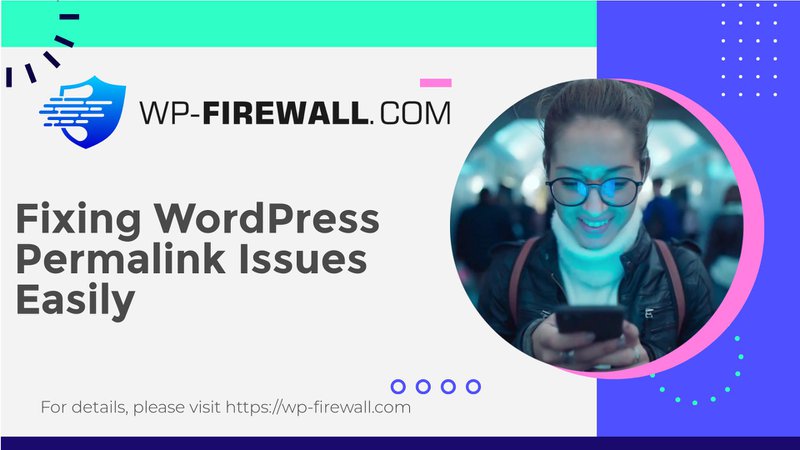
वर्डप्रेस परमानेंट लिंक काम न करने की समस्या का निवारण: एक व्यापक गाइड
वर्डप्रेस परमालिंक्स SEO का एक महत्वपूर्ण पहलू हैं, जो स्वच्छ, उपयोगकर्ता के अनुकूल URL प्रदान करते हैं जो आपकी साइट की खोज इंजन रैंकिंग में काफी सुधार कर सकते हैं। हालाँकि, कभी-कभी ये परमालिंक्स काम करना बंद कर सकते हैं, जिससे 404 त्रुटियाँ और अन्य समस्याएँ हो सकती हैं। इस गाइड में, हम आपको वर्डप्रेस परमालिंक्स के काम न करने के सामान्य कारणों और प्रभावी तरीकों के बारे में बताएँगे।
1. .htaccess फ़ाइल में परिवर्तन
The .htएक्सेस फ़ाइल वर्डप्रेस में एक महत्वपूर्ण घटक है जो पर्मालिंक कॉन्फ़िगरेशन सहित विभिन्न कार्यक्षमताओं को संभालता है। यदि इस फ़ाइल को संशोधित या हटा दिया जाता है, तो यह पर्मालिंक समस्याएँ पैदा कर सकता है। इसे जाँचने और ठीक करने का तरीका यहाँ बताया गया है:
- .htaccess फ़ाइल तक पहुँचें:फ़ाइल तक पहुँचने के लिए किसी FTP क्लाइंट या अपने होस्टिंग प्रदाता के फ़ाइल मैनेजर का उपयोग करें.
.htएक्सेसफ़ाइल।
यह फ़ाइल आमतौर पर आपके वर्डप्रेस इंस्टॉलेशन की रूट डायरेक्टरी में स्थित होती है। - संशोधनों की जाँच करें:किसी भी ऐसे परिवर्तन या परिवर्धन पर ध्यान दें जो स्थायी लिंक संरचना के साथ टकराव पैदा कर रहा हो।
यदि आपको कोई संदिग्ध प्रविष्टियां मिलें तो उन्हें हटा दें और फ़ाइल को सुरक्षित कर लें। - पर्मालिंक सेटिंग्स रीसेट करें:नेविगेट करें सेटिंग्स > स्थायी लिंक में अपने वर्डप्रेस डैशबोर्ड में.
एक वैकल्पिक पर्मालिंक संरचना चुनें (जैसे, संख्यात्मक) और परिवर्तन सहेजें.
अपनी पसंदीदा पर्मालिंक संरचना पर वापस जाएँ और परिवर्तनों को पुनः सहेजें। - परमानेंट लिंक पुनः बनाएं:कभी-कभी, केवल पर्मालिंक सेटिंग सहेजने से समस्या हल हो सकती है। यदि नहीं, तो पर्मालिंक पर क्लिक करके पुनः जेनरेट करने का प्रयास करें परिवर्तनों को सुरक्षित करें बटन को कई बार दबाएँ।
2. प्लगइन संघर्ष
प्लगइन्स कभी-कभी पर्मालिंक संरचना में हस्तक्षेप कर सकते हैं, खासकर यदि वे संशोधित करते हैं .htएक्सेस फ़ाइल करें या परस्पर विरोधी नियम पेश करें। प्लगइन संघर्षों को पहचानने और हल करने का तरीका यहां बताया गया है:
- सभी प्लगइन्स निष्क्रिय करें:नेविगेट करें प्लग-इन > स्थापित प्लगइन्स अपने वर्डप्रेस डैशबोर्ड में.
सभी प्लगइन्स का चयन करें और ड्रॉपडाउन मेनू का उपयोग करके उन्हें निष्क्रिय करें। - निष्क्रियण के बाद पर्मालिंक की जांच करें:सभी प्लगइन्स को निष्क्रिय करने के बाद, जांचें कि क्या पर्मालिंक सही ढंग से काम कर रहे हैं।
यदि ऐसा है, तो यह इंगित करता है कि एक या अधिक प्लगइन्स समस्या का कारण बन रहे हैं। - प्लगइन्स को एक-एक करके पुनः सक्रिय करें:प्रत्येक प्लगइन को अलग से पुनः सक्रिय करें और प्रत्येक सक्रियण के बाद पर्मालिंक की जांच करें।
जैसे ही आपको समस्या पुनः आती दिखाई देगी, आपको पता चल जाएगा कि कौन सा प्लगइन इसका कारण है। - प्लगइन सहायता से संपर्क करें या विकल्प खोजें:यदि किसी विशिष्ट प्लगइन को दोषी पाया जाता है, तो सहायता के लिए उसकी सहायता टीम से संपर्क करें या वैकल्पिक प्लगइन ढूंढने पर विचार करें।
3. सर्वर कॉन्फ़िगरेशन समस्याएँ
सर्वर कॉन्फ़िगरेशन सेटिंग्स भी प्रभावित कर सकती हैं कि वर्डप्रेस परमालिंक्स को कैसे हैंडल करता है। यहाँ कुछ सामान्य समस्याएँ और उनके समाधान दिए गए हैं:
- यूआरएल सेटिंग्स:सुनिश्चित करें कि वर्डप्रेस एड्रेस (यूआरएल) और साइट एड्रेस (यूआरएल) सेटिंग्स सेटिंग्स > सामान्य सही ढंग से कॉन्फ़िगर किया गया है.
इन सेटिंग्स में गड़बड़ी के कारण रीडायरेक्ट संबंधी समस्याएं और 404 त्रुटियां हो सकती हैं। - फ़ाइल अनुमतियाँ:फ़ाइल अनुमति संबंधी समस्याएं वर्डप्रेस को आवश्यक फ़ाइलों तक पहुंचने से रोक सकती हैं, जिनमें पर्मालिंक से संबंधित फ़ाइलें भी शामिल हैं।
वर्डप्रेस फ़ाइलों और निर्देशिकाओं के लिए उचित अनुमतियाँ सेट करें (निर्देशिकाओं को 755 पर सेट किया जाना चाहिए, और फ़ाइलों को 644 पर सेट किया जाना चाहिए)। - सुरक्षा प्लगइन्स या फ़ायरवॉल:कभी-कभी, सुरक्षा प्लगइन्स या फ़ायरवॉल पर्मालिंक्स के लिए आवश्यक फ़ाइलों तक पहुंच को अवरुद्ध कर सकते हैं।
समस्या का निदान करने के लिए इन प्लगइन्स को अस्थायी रूप से निष्क्रिय करें और यदि आवश्यक हो तो उचित अनुमतियाँ निर्धारित करें।
4. डेटाबेस संबंधी समस्याएं
डेटाबेस से जुड़ी समस्याएं वर्डप्रेस के पर्मालिंक को संभालने के तरीके को भी प्रभावित कर सकती हैं। डेटाबेस से जुड़ी समस्याओं का निवारण करने का तरीका यहां बताया गया है:
- डेटाबेस क्रेडेंशियल सत्यापित करें:अपने डेटाबेस क्रेडेंशियल्स की जाँच करें
wp-कॉन्फ़िगरेशन.phpफ़ाइल की जांच करें ताकि यह सुनिश्चित हो सके कि वे सटीक हैं और आपके वेब होस्टिंग प्रदाता द्वारा प्रदान की गई जानकारी से मेल खाते हैं। - डेटाबेस सर्वर डाउनटाइम:यदि डेटाबेस सर्वर डाउन है, तो यह वर्डप्रेस को पर्मालिंक सेटिंग्स सहित आवश्यक डेटा तक पहुंचने से रोक देगा।
यदि आपको सर्वर से संबंधित किसी समस्या का संदेह है तो अपने होस्टिंग प्रदाता से संपर्क करें। - बैकअप से डेटाबेस पुनर्स्थापित करें:यदि दूषित फ़ाइलें समस्या का कारण बन रही हैं, तो हाल के बैकअप से अपने डेटाबेस को पुनर्स्थापित करने से समस्या का समाधान हो सकता है।
निष्कर्ष
वर्डप्रेस पर्मालिंक्स के काम न करने की समस्या को हल करने में अक्सर जाँच का संयोजन शामिल होता है .htएक्सेस फ़ाइल, प्लगइन संघर्षों की पहचान करना, उचित सर्वर कॉन्फ़िगरेशन सेटिंग्स सुनिश्चित करना और डेटाबेस क्रेडेंशियल्स को सत्यापित करना। व्यवस्थित रूप से इन चरणों का पालन करके, आप अधिकांश पर्मालिंक-संबंधित समस्याओं का प्रभावी ढंग से निवारण और समाधान कर सकते हैं।
आपको अपनी वर्डप्रेस साइट के लिए WP-फ़ायरवॉल की आवश्यकता क्यों है?
वर्डप्रेस त्रुटियों के निवारण में शामिल जटिलताओं को देखते हुए, WP-Firewall जैसा एक मजबूत सुरक्षा समाधान आपकी साइट की विश्वसनीयता और प्रदर्शन को महत्वपूर्ण रूप से बढ़ा सकता है। यहाँ बताया गया है कि क्यों:
- व्यापक सुरक्षा सुविधाएँ: WP-फ़ायरवॉल उन्नत सुरक्षा सुविधाएँ प्रदान करता है जो आपकी साइट को मैलवेयर और हैकिंग प्रयासों सहित विभिन्न खतरों से बचाने के लिए डिज़ाइन की गई हैं।
- वास्तविक समय में निगरानी: यह प्लगइन आपकी साइट की गतिविधियों की वास्तविक समय पर निगरानी करता है, जिससे आपको संभावित समस्याओं को बड़ी समस्या बनने से पहले पहचानने में मदद मिलती है।
- स्वचालित स्कैन: नियमित स्वचालित स्कैन यह सुनिश्चित करते हैं कि आपकी साइट साफ और दुर्भावनापूर्ण कोड से मुक्त रहे, जिससे मैलवेयर या दूषित फ़ाइलों के कारण होने वाली पर्मालिंक समस्याओं की संभावना कम हो जाती है।
- उपभोक्ता - अनुकूल इंटरफ़ेस: सहज ज्ञान युक्त इंटरफ़ेस व्यापक तकनीकी ज्ञान की आवश्यकता के बिना सुरक्षा सेटिंग्स को प्रबंधित और कॉन्फ़िगर करना आसान बनाता है।
अपने वर्डप्रेस सेटअप में WP-Firewall को एकीकृत करके, आप यह जानकर मन की शांति का आनंद ले सकते हैं कि आपकी साइट टूटी हुई पर्मालिंक जैसी सामान्य त्रुटियों के खिलाफ अच्छी तरह से सुरक्षित है।
WP-फ़ायरवॉल के साथ अपनी WP साइट की सुरक्षा में सुधार करें
यह सुनिश्चित करने के लिए कि आपकी वर्डप्रेस साइट सुरक्षित और पर्मालिंक समस्याओं से मुक्त रहे, WP-Firewall के माध्यम से मुफ्त योजना के लिए साइन अप करने पर विचार करें WP-फ़ायरवॉल निःशुल्क योजनायह आपको आवश्यक सुरक्षा सुविधाएँ प्रदान करेगा जो सामान्य वर्डप्रेस त्रुटियों को प्रभावी ढंग से समस्या निवारण और रोकने में आपकी सहायता कर सकता है।

