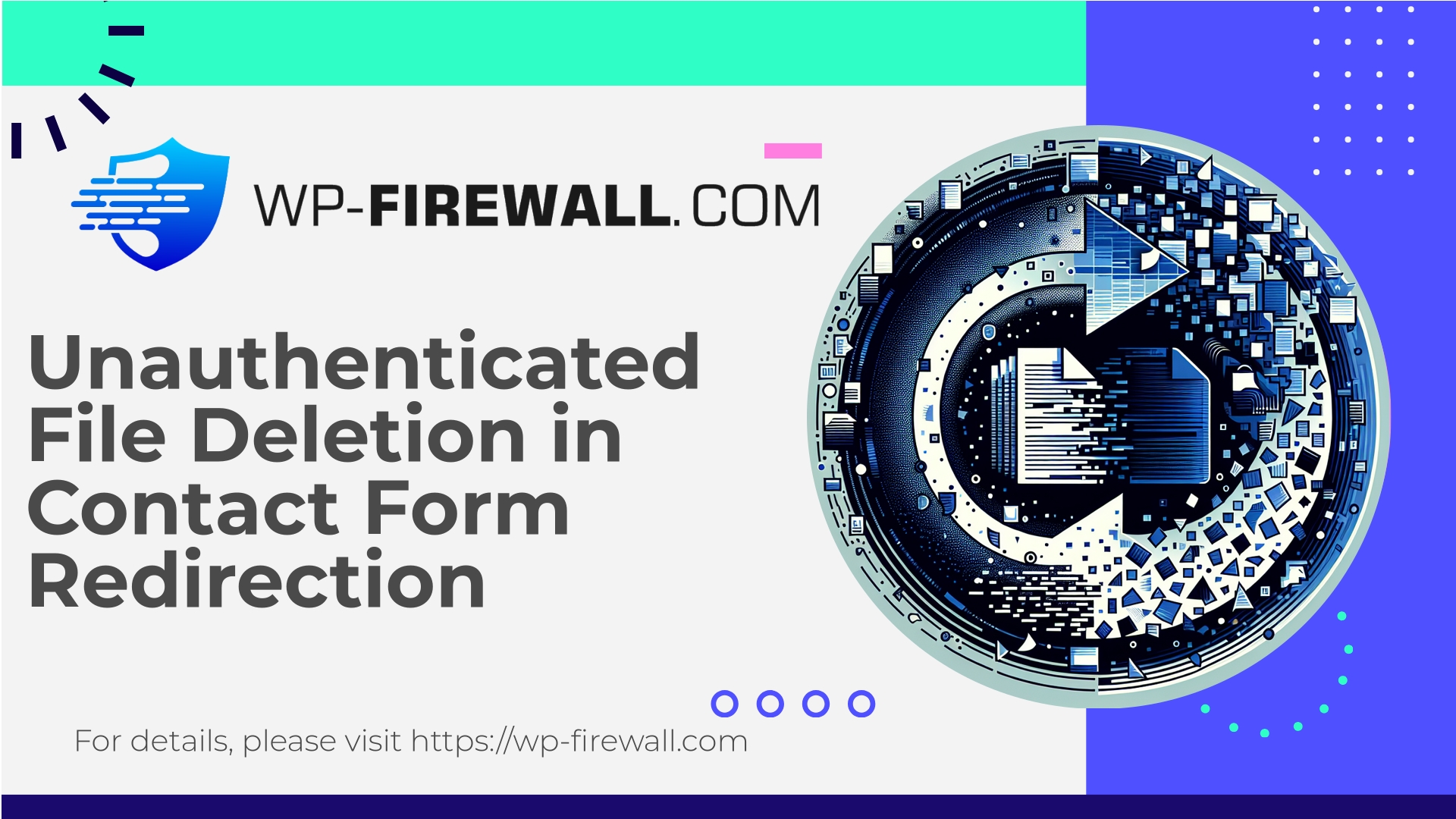
| Nom du plugin | Redirection pour le formulaire de contact 7 |
|---|---|
| Type de vulnérabilité | Suppression de fichier non authentifiée |
| Numéro CVE | CVE-2025-8141 |
| Urgence | Haut |
| Date de publication du CVE | 2025-08-19 |
| URL source | CVE-2025-8141 |
Avis de sécurité urgent : Redirection pour Contact Form 7 (<= 3.2.4) — Suppression arbitraire de fichiers non authentifiée (CVE-2025-8141)
Publié : 19 août 2025
Gravité: Élevé — CVSS 8,6
Versions concernées : <= 3.2.4
Corrigé dans : 3.2.5
Crédit de recherche : Phat RiO – BlueRock
En tant qu'équipe derrière WP-Firewall, nous considérons les vulnérabilités permettant la suppression non authentifiée de fichiers comme parmi les plus dangereuses. Cet avis explique ce qui s'est passé, pourquoi cela concerne votre site WordPress, comment réagir immédiatement, les mesures correctives recommandées à long terme, les étapes de détection et de récupération, et comment WP-Firewall peut vous protéger, même si vous ne pouvez pas effectuer la mise à jour immédiatement.
Remarque : cet avis s’adresse aux propriétaires de sites, aux équipes DevOps et aux administrateurs WordPress. Il explique des mesures pratiques que vous pouvez prendre dès aujourd’hui, sans divulguer de code d’exploitation ni d’instructions d’attaque détaillées.
Résumé
Une vulnérabilité critique (CVE-2025-8141) a été découverte dans l'extension Redirection pour Contact Form 7 (versions jusqu'à la version 3.2.4 incluse). Ce bug permet à des attaquants non authentifiés de supprimer des fichiers arbitraires sur une installation WordPress vulnérable. Comme aucune authentification n'est requise et que la vulnérabilité peut cibler des fichiers situés n'importe où sur lesquels le processus du serveur web dispose des droits d'écriture, les attaquants peuvent :
- Supprimez les fichiers du plugin ou du thème pour désactiver la protection ou créer une instabilité.
- Supprimez les fichiers principaux de WordPress, y compris les fichiers de configuration (par exemple, wp-config.php), si les permissions d'accès aux fichiers le permettent, ce qui pourrait mettre le site hors ligne.
- Supprimer les fichiers journaux et les traces afin d'entraver la réponse aux incidents.
- Dans certains environnements, supprimez les autres fichiers de données hébergés sur le même serveur.
L'auteur du plugin a publié la version 3.2.5 qui corrige cette vulnérabilité. Il est fortement recommandé de procéder immédiatement à la correction.
Pourquoi c'est crucial
- Non authentifié : Aucune connexion ni session valide n'est requise. Cela accroît le risque, car les scanners automatisés et les robots peuvent analyser chaque installation sur Internet.
- Impact au niveau du système de fichiers : La suppression arbitraire de fichiers ne constitue pas simplement une fuite de contenu ou de données ; elle peut perturber le fonctionnement du site, supprimer des preuves médico-légales et entraver ou retarder la réponse aux incidents.
- Facile à scanner en masse : Les attaquants analysent généralement le web à la recherche de points d'accès vulnérables aux plugins ; les problèmes non authentifiés permettent une exploitation massive à grande échelle.
- Potentiel de chaîne : La suppression des plugins de sécurité, des journaux ou des fichiers de configuration peut être utilisée dans d'autres chaînes d'attaque (persistance, déplacement latéral ou préparation de ransomware).
Compte tenu du profil de l'attaque et de sa divulgation publique, nous estimons qu'une exploitation est probable et rapide. Si votre site utilise la redirection pour Contact Form 7 et exécute une version vulnérable, agissez immédiatement.
Actions immédiates (si vous gérez les sites concernés)
-
Vérifiez la version du plugin maintenant
- Administration WordPress : Extensions → Extensions installées → localiser « Redirection pour Contact Form 7 » → vérifier la version.
- WP-CLI :
plugin wp obtenir wpcf7-redirect --field=version - Si votre version est 3.2.5 ou ultérieure, le correctif est installé. Vérifiez tout de même l'intégrité des données et les journaux.
-
Si votre système est vulnérable et qu'une mise à jour est disponible, installez-la immédiatement.
- Administration WordPress : Extensions → Mettre à jour maintenant (ou mettre à jour depuis la page de l’extension)
- WP-CLI :
Mise à jour du plugin WordPress wpcf7-redirection - La mise à jour est la meilleure solution.
-
Si vous ne pouvez pas effectuer la mise à jour immédiatement, appliquez des mesures d'atténuation temporaires :
- Désactiver le plugin :
plugin wp désactiver wpcf7-redirection
La désactivation supprime les points d'entrée vulnérables jusqu'à ce que vous puissiez effectuer la mise à jour en toute sécurité. - Limiter l'accès public aux points de terminaison du plugin :
- Utilisez les règles de votre pare-feu ou de votre serveur web pour bloquer l'accès aux fichiers/chemins spécifiques au plugin.
- Bloquez les URI suspectes avec des modèles contenant des paramètres faisant référence à des fichiers ou à des jetons de parcours (
../).
- Limiter les permissions du système de fichiers pour minimiser les dommages :
- Assurez-vous que l'utilisateur du serveur Web (par exemple, www-data) ne puisse pas écrire dans les fichiers critiques de WordPress (
wp-config.php, fichiers principaux) sauf là où cela est requis. - Appliquer le principe du moindre privilège aux répertoires d'upload et de plugins lorsque cela est possible.
- Assurez-vous que l'utilisateur du serveur Web (par exemple, www-data) ne puisse pas écrire dans les fichiers critiques de WordPress (
- Mettez le site en mode maintenance si vous soupçonnez une exploitation active.
- Désactiver le plugin :
- Vérifiez les signes de compromission avant et après la remédiation (voir « Détection et indicateurs » ci-dessous).
- Si vous constatez des signes de compromission, mettez le site hors ligne pour une analyse forensique et restaurez-le à partir d'une sauvegarde saine. Changez régulièrement vos identifiants (comptes administrateur WordPress, mots de passe de la base de données, clés API) et informez votre hébergeur si nécessaire.
Détection et indicateurs de compromission (IOC)
Soyez attentif aux signes suivants. Ce sont des indicateurs généraux ; leur absence ne garantit pas la sécurité.
Symptômes du serveur et de l'application :
- Erreurs 404/500 soudaines pour les pages du noyau ou des plugins (fichiers supprimés).
- Fichiers PHP manquants dans les répertoires des plugins, du thème ou de wp-admin.
- Pages blanches inattendues ou écran blanc de la mort.
- Fichiers journaux nouveaux ou manquants (journaux supprimés pour effacer les traces).
- Horodatages de fichiers inattendus (modifications/suppressions récentes).
- Pics inhabituels de requêtes vers les points de terminaison liés au plugin (consultez les journaux d'accès).
Entrées du journal à examiner :
- Les journaux d'accès au serveur Web montrent des requêtes non authentifiées vers des chemins spécifiques aux plugins avec des paramètres suspects (contenant notamment des séquences comme « .. / » ou des noms de fichiers).
- Requêtes provenant d'adresses IP suspectes ou d'agents utilisateurs inhabituels effectuant des accès répétés à la même URL.
- Journaux d'application indiquant la suppression de fichiers ou des avertissements relatifs au système de fichiers.
Signaux au niveau de WordPress :
- Options manquantes inattendues, mises à jour de plugins défectueuses ou fichiers de plugins manquants.
- Nouveaux utilisateurs administrateurs ou rôles d'utilisateurs modifiés (peut indiquer une post-exploitation).
- Répertoires de plugins ou de thèmes incomplets.
Si vous trouvez des IOC :
- Capturez les journaux et un instantané forensique (image du système de fichiers si possible).
- Isolez le serveur du réseau si la compromission est confirmée.
- Restaurez à partir d'une sauvegarde propre après une enquête et une correction approfondies.
Pourquoi il ne faut pas tenter de « tester en toute sécurité » une preuve de concept en production
Tester des preuves de concept d'exploitation sur un site en production peut causer des dommages réels (fichiers supprimés, sites inaccessibles) et engendrer des difficultés de récupération. À la place :
- Effectuez le test sur un clone local, un environnement de préproduction ou une machine virtuelle jetable avec la même version du plugin.
- N’essayez pas d’exécuter du code d’exploitation sur des serveurs en production.
- Utilisez l'analyse des journaux et la détection WAF pour vérifier si des tentatives d'attaque atteignent votre site.
Comment les mises à jour corrigent ce type de vulnérabilité (ce que les développeurs modifient)
Pour résoudre le problème de la suppression arbitraire de fichiers, les auteurs de plugins implémentent généralement :
- Validation et assainissement stricts des entrées — seuls les noms de fichiers ou identifiants figurant sur une liste blanche sont autorisés, les chemins d'accès bruts aux fichiers provenant d'entrées contrôlées par l'utilisateur ne sont jamais acceptés.
- Utilisez des fonctions d'assistance et des fonctions API sécurisées qui associent des identifiants de fichiers logiques à des fichiers physiques plutôt que d'accepter les chemins fournis par l'utilisateur.
- Appliquer des contrôles de capacité et une vérification de nonce pour toute action modifiant ou supprimant des fichiers (n'autoriser que les utilisateurs authentifiés disposant des capacités requises).
- Supprimez tous les chemins de code qui autorisent un fonctionnement non authentifié pour des actions sensibles.
- Mettre en œuvre une gestion des fichiers plus sûre qui empêche la traversée des répertoires (refuser tout chemin contenant « .. » ou les chemins absolus).
- Ajouter une journalisation et une alerte côté serveur pour les opérations sur les fichiers sensibles.
Lors de la publication de la version 3.2.5, l'auteur du plugin a intégré une ou plusieurs de ces protections. La mise à jour garantit que les points de terminaison vulnérables ne sont plus exposés.
Liste de contrôle pour la reprise et les interventions post-incident
Si vous confirmez une exploitation réussie ou si vous en soupçonnez une, suivez cette liste de vérification pour la récupération :
-
Isoler
- Suspendre temporairement le site ou limiter le trafic public.
- Bloquez les adresses IP suspectes au niveau du pare-feu.
-
Préserver les preuves
- Sauvegardez les journaux du serveur (journaux d'accès et d'erreurs), les journaux d'application et un instantané du système de fichiers pour analyse.
- Ne pas écraser les journaux ni redémarrer les services de journalisation tant que la capture n'est pas terminée.
-
Nettoyage
- Restaurez les fichiers manquants à partir d'un connu pour être propre Sauvegarde effectuée avant l'incident.
- Réinstallez WordPress (noyau, thèmes et plugins) à partir des sources officielles après avoir vérifié leur intégrité.
- Supprimez tous les fichiers inconnus ou les portes dérobées détectés par l'analyse antivirus.
-
Mise à jour et correctif
- Mettez à jour la redirection pour Contact Form 7 vers la version 3.2.5 ou ultérieure.
- Mettez à jour le noyau WordPress, les autres plugins et les thèmes.
- Appliquer les mises à jour du système d'exploitation et du serveur.
-
Rotation des identifiants
- Réinitialiser les mots de passe des comptes d'administrateur WordPress et les clés API.
- Si les identifiants de la base de données étaient stockés dans des fichiers supprimés ou modifiés, veuillez les faire tourner et mettre à jour le fichier wp-config.php si nécessaire.
-
Numérisation et surveillance
- Effectuez une analyse complète des logiciels malveillants sur le site et le serveur.
- Vérifiez la présence de tâches planifiées cachées (tâches cron), d'utilisateurs administrateurs malveillants et de fichiers .htaccess ou de configurations de serveur Web modifiés.
- Surveillez le trafic et les journaux pour détecter les schémas d'attaque récurrents.
-
durcissement
- Appliquez les bonnes pratiques en matière de permissions de fichiers et désactivez la modification des fichiers dans WordPress (définissez 'DISALLOW_FILE_EDIT', true).
- Imposer des mots de passe robustes et l'authentification à deux facteurs pour les utilisateurs administrateurs.
- Configurez un pare-feu applicatif web (WAF) et un système de détection d'intrusion capables de bloquer automatiquement les tentatives d'exploitation.
-
Signaler et apprendre
- Si vous hébergez des sites clients, informez les clients concernés et fournissez-leur des mesures correctives.
- Partagez vos conclusions avec votre équipe de sécurité et mettez à jour les procédures de réponse aux incidents.
Mesures pratiques de durcissement que vous pouvez appliquer dès aujourd'hui
- Désactiver la modification des fichiers du plugin :
définir( 'DISALLOW_FILE_EDIT', vrai );— ajouter à wp-config.php - Limitez les permissions d'accès aux fichiers (exemple de recommandations – à adapter à votre environnement) :
- wp-config.php : 400 ou 440 (lisible uniquement par le propriétaire ou le propriétaire et son groupe).
- Répertoires : 755
- Fichiers: 644
- Évitez d'accorder des autorisations d'écriture aux fichiers principaux.
- Limiter les répertoires accessibles en écriture à wp-content/uploads et à des emplacements spécifiques de téléchargement/données.
- Utilisez des règles au niveau du serveur pour bloquer les requêtes contenant des modèles de traversée de répertoire :
- Exemple (nginx, haut niveau) : Bloquer les URI contenant des séquences « .. » ou des paramètres de chemin de fichier suspects.
- Appliquez des règles de pare-feu d'applications Web pour détecter et bloquer les modèles de requêtes qui tentent des opérations orientées fichiers.
Comment WP-Firewall vous protège contre cette vulnérabilité
Chez WP-Firewall, nous partons du principe que les correctifs peuvent être retardés sur certains sites. Notre approche multicouche assure une protection immédiate et continue :
- Règles WAF gérées
Nous déployons des règles ciblées qui bloquent les requêtes contenant des jetons de traversée de répertoire, des modèles de paramètres de fichiers suspects et les tentatives d'appel à des points de terminaison de plugins vulnérables connus. Ces règles sont optimisées pour minimiser les faux positifs tout en bloquant les tentatives d'exploitation. - Patching virtuel
Lorsqu'une vulnérabilité est détectée, WP-Firewall peut appliquer des correctifs virtuels : des protections de niveau WAF qui neutralisent les vecteurs d'attaque pour une version du plugin avant même que vous puissiez la mettre à jour. Cela vous permet de gagner un temps précieux pour effectuer des tests et corriger les failles de sécurité sans exposer votre site. - Analyse et mesures d'atténuation des logiciels malveillants
Notre scanner recherche les fichiers manquants ou modifiés qui indiquent une falsification et peut signaler ou annuler certaines modifications. - surveillance continue
Nous détectons les pics de requêtes et les schémas d'accès inhabituels dirigés vers des points de terminaison vulnérables et générons des alertes pour un examen immédiat. - Recommandations relatives aux incidents
Si une règle se déclenche ou qu'une attaque est bloquée, WP-Firewall propose des actions concrètes à entreprendre (mettre à jour le plugin, effectuer une analyse, renouveler les identifiants).
Si vous ne pouvez pas effectuer la mise à jour immédiatement, le correctif virtuel associé à la surveillance des règles WAF réduit considérablement le risque d'exploitation massive.
Flux de travail de mise à jour des meilleures pratiques pour les équipes
-
Vérifiez les sauvegardes des plugins et du site
- Assurez-vous de disposer d'une sauvegarde récente et restaurable avant toute modification.
-
Déployez la mise à jour dans un environnement de test.
- Clonez le site de production et appliquez-y la mise à jour du plugin.
- Effectuez des tests fonctionnels pour les formulaires de contact et les redirections.
-
Planifiez une fenêtre de maintenance pour la mise à jour en production.
- Informer les parties prenantes et planifier une brève période de maintenance.
- Appliquer la mise à jour et vérifier l'état du site.
-
Valider la mise à jour
- Consultez les journaux du serveur web pour détecter les requêtes bloquées ou les activités suspectes.
- Vérifiez que les formulaires de contact et les redirections fonctionnent correctement.
-
Amélioration continue
- Ajoutez le plugin et sa fréquence de mise à jour à votre système de surveillance des vulnérabilités.
- Utilisez des mécanismes de mise à jour automatisés lorsque cela est approprié, avec des stratégies de test et de restauration adéquates.
Foire aux questions
Q : Si mon site est protégé par un pare-feu au niveau de l'hôte, suis-je en sécurité ?
UN: Les protections au niveau de l'hôte sont utiles, mais il est impératif de vérifier qu'elles détectent ce type d'exploitation. Les environnements hébergés étant variés, la combinaison de ces protections avec un pare-feu applicatif web (WAF) et des correctifs virtuels offre la meilleure protection immédiate.
Q : Les modifications des permissions des fichiers peuvent-elles empêcher complètement ce problème ?
UN: Des permissions appropriées réduisent l'impact, mais ne constituent pas une solution miracle. Si le compte du serveur web dispose des droits d'écriture sur les fichiers où le plugin est censé fonctionner, un attaquant peut toujours supprimer des fichiers accessibles au serveur web. Il est donc recommandé de combiner la gestion des permissions avec l'application de correctifs et l'utilisation de règles WAF.
Q : J'ai effectué la mise à jour — dois-je quand même consulter les journaux ?
UN: Oui. Vérifiez l'activité antérieure à la mise à jour pour confirmer qu'aucune exploitation réussie n'a eu lieu et poursuivez la surveillance par la suite.
Indicateurs que vous pouvez rechercher dans les journaux (exemples)
- Des requêtes GET/POST répétées vers des points de terminaison spécifiques au plugin ont été effectuées au moment où les erreurs ont été signalées.
- URI contenant des noms de fichiers comme paramètres : valeurs suspectes, extensions de fichiers inhabituelles ou jetons de traversée de répertoire.
- Erreurs HTTP 200 suivies d'erreurs 404 pour des ressources précédemment disponibles — cela peut indiquer une suppression de fichier suivie d'une recherche.
- Un grand nombre de requêtes provenant d'un petit nombre d'adresses IP dans un laps de temps très court.
Si vous gérez plusieurs sites (agences, hébergeurs, revendeurs)
- Appliquez un calendrier de correctifs priorisé : mettez à jour immédiatement les sites à haut risque et à fort trafic.
- Utilisez le correctif virtuel pour les clusters où une mise à jour immédiate est risquée.
- Mettre en œuvre des règles au niveau du réseau afin de réduire la surface d'attaque sur plusieurs sites.
- Maintenez une liste de contrôle centralisée pour la réponse aux incidents et désignez des responsables pour les tâches de remédiation.
Démarrez en toute sécurité : protégez votre site dès aujourd’hui avec le forfait gratuit de WP-Firewall.
Si vous souhaitez une protection de base immédiate pendant vos opérations de mise à jour et de test, WP-Firewall propose une offre Basic gratuite qui assure une protection essentielle pour les sites WordPress. Cette offre inclut un pare-feu géré, une bande passante illimitée, un pare-feu applicatif web (WAF), l'analyse des logiciels malveillants et une protection active contre les 10 principales menaces OWASP : tout ce dont un propriétaire de site a besoin pour limiter les risques d'attaques telles que la suppression arbitraire de fichiers pendant la mise à jour de ses systèmes. Commencez dès maintenant avec notre offre Basic : https://my.wp-firewall.com/buy/wp-firewall-free-plan/
(Si vous avez besoin de plus d'automatisation : le forfait Standard ajoute la suppression automatique des logiciels malveillants et des contrôles d'autorisation/blocage des adresses IP ; le forfait Pro comprend des rapports mensuels, des correctifs virtuels automatiques et des modules complémentaires premium pour une assistance personnalisée et une sécurité gérée.)
Réduction des risques à long terme et hygiène de sécurité
- Maintenez à jour tous vos plugins et thèmes, et pas seulement les plus populaires. Des failles de sécurité peuvent également apparaître dans des plugins moins connus.
- Abonnez-vous aux notifications des fournisseurs et de sécurité relatives aux plugins que vous utilisez.
- Automatisez les mises à jour sécurisées lorsque cela est possible et testez-les en environnement de test.
- Effectuez des sauvegardes fréquentes stockées hors site et testez régulièrement les restaurations.
- Adoptez une approche de sécurité multicouche : serveur renforcé, permissions de fichiers basées sur le principe du moindre privilège, pare-feu applicatif (WAF), détection d’intrusion et analyses régulières.
Exemple de chronologie d'incident (à quoi s'attendre durant le cycle de vie d'une vulnérabilité)
- Vulnérabilité divulguée (avis public / CVE annoncée).
- Les chercheurs publient les détails ; les fournisseurs diffusent des versions corrigées.
- Les attaquants recherchent les versions vulnérables et tentent de les exploiter.
- L'exploitation de masse commence souvent quelques heures ou quelques jours après la révélation de l'information.
- Les propriétaires de sites qui agissent rapidement (mise à jour ou correctif virtuel) évitent les compromissions.
- La réponse aux incidents sur les sites compromis implique généralement des sauvegardes, une analyse forensique, la rotation des identifiants et un renforcement de la sécurité.
Étant donné que le délai entre la divulgation et l'exploitation peut être très court, la détection proactive et la correction virtuelle sont essentielles.
Conclusion de l'équipe de sécurité WP-Firewall
En tant que spécialistes de la sécurité WordPress, notre priorité est de garantir la résilience des sites face aux vulnérabilités critiques telles que la suppression arbitraire de fichiers sans authentification. L'application de correctifs est la solution de référence : mettez toujours à jour vers une version corrigée (ici, la version 3.2.5 ou ultérieure). Lorsqu'une mise à jour immédiate est impossible, un pare-feu applicatif web (WAF) géré, avec application de correctifs virtuels et surveillance complète, constitue une solution transitoire essentielle. Si vous gérez un grand nombre de sites WordPress, intégrez la détection automatisée des vulnérabilités et un plan de restauration fiable à vos procédures de maintenance.
Si vous avez besoin d'aide pour le diagnostic d'un site affecté, notre équipe est à votre disposition pour évaluer l'exposition aux risques, déployer des mesures d'atténuation virtuelles et vous guider vers une restauration complète. Commencez par une sauvegarde et une vérification rapide des versions ; puis, priorisez les actions correctives en suivant les étapes ci-dessus.
Restez en sécurité et maintenez vos installations à jour.

