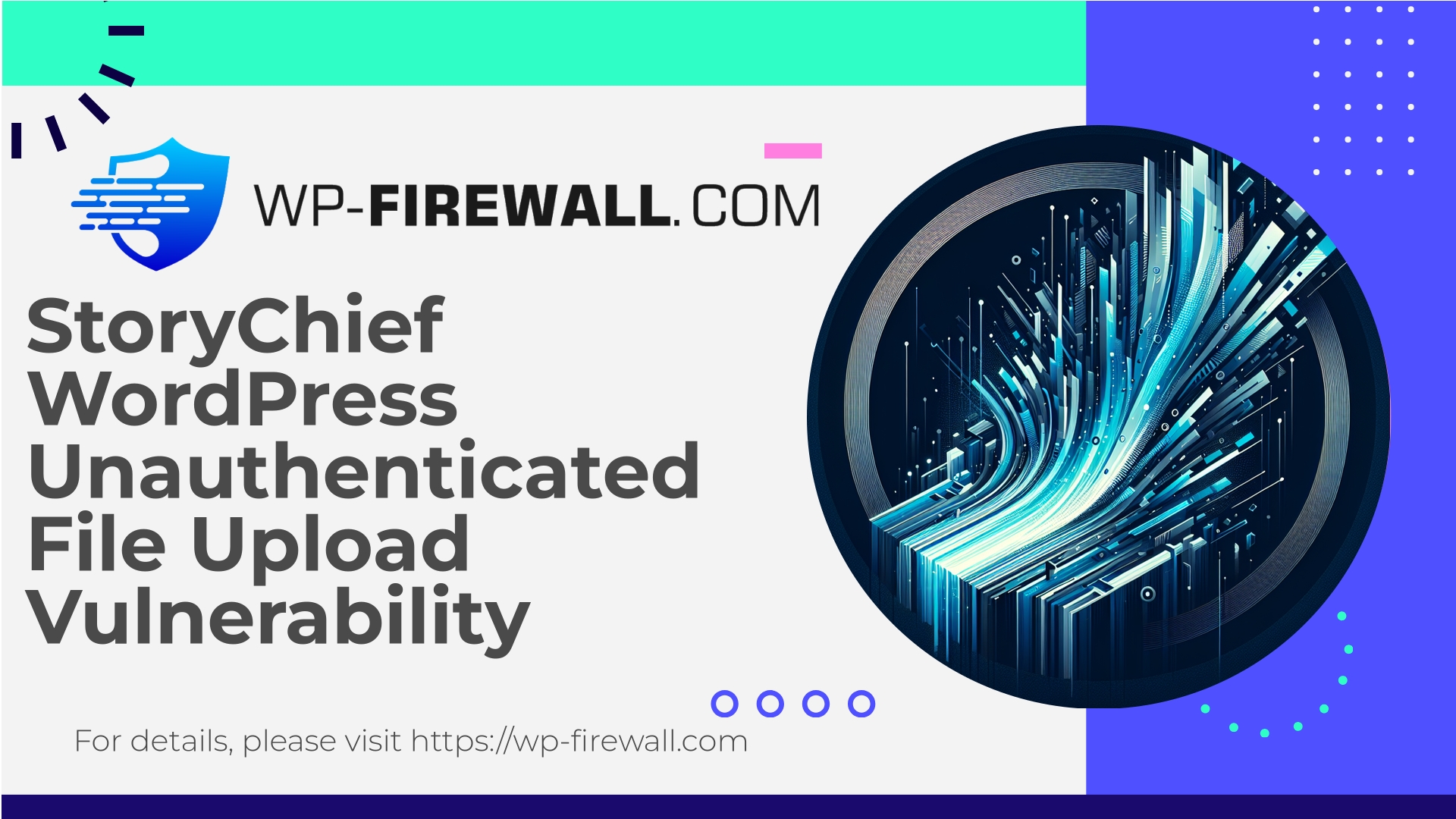
| Nom du plugin | StoryChief |
|---|---|
| Type of Vulnerability | Unauthenticated File Upload Vulnerability |
| CVE Number | CVE-2025-7441 |
| Urgence | Haut |
| CVE Publish Date | 2025-08-15 |
| Source URL | CVE-2025-7441 |
Urgent: StoryChief (≤ 1.0.42) — Unauthenticated Arbitrary File Upload (CVE-2025-7441)
Published: 15 August 2025 — CVSS: 10.0 (Critical)
If you run WordPress and have the StoryChief plugin installed (version 1.0.42 or older), this is a high-risk vulnerability that requires immediate attention. An unauthenticated attacker can upload arbitrary files to your site. In practice that often means an attacker can place a PHP backdoor into your site’s filesystem and then execute it to take full control.
Below I explain what this vulnerability means for your site, how attackers typically exploit similar weaknesses, signs your site may already be compromised, step-by-step mitigation (immediate and longer-term), recommended hardening and WAF strategies, detection tips and a recovery checklist. I’ll also explain how our managed WordPress firewall (WPFirewall) can protect your site right away while you remediate.
This guide assumes you’re comfortable following technical remediation steps or you have a developer/host/incident responder who can apply them.
Quick summary (for busy site owners)
- Vulnérabilité: Unauthenticated arbitrary file upload in StoryChief plugin ≤ 1.0.42 (CVE-2025-7441).
- Impact: Full site takeover, remote code execution, data theft, persistent backdoors.
- Risk: Critical — CVSS 10.0.
- Immediate actions:
- If you do not need the plugin: deactivate and remove StoryChief immediately.
- If you must keep it: block and isolate the vulnerable endpoints (WAF/virtual-patch), block uploads to the plugin’s upload handler, and implement server-side upload hardening (disable PHP execution in uploads).
- Change passwords and rotate keys if compromise suspected.
- Scan for backdoors and suspicious modifications; restore from a known good backup if compromised.
- Long-term: Apply vendor patch when available, maintain virtual patching via a WAF until official patch lands, keep site and plugins updated, and implement least privilege and regular scanning.
Why arbitrary file upload is so dangerous
An arbitrary file upload vulnerability allows an attacker to upload files to your web server. When combined with the ability to place executable content (e.g., a .php file) in a publicly accessible directory, that file can be invoked directly, giving the attacker remote code execution (RCE) on your web host.
Consequences include:
- Website defacement or backdoors permanently added to your site.
- Creation of new administrator users.
- Exfiltration or corruption of database content.
- Lateral movement and persistence on shared hosting.
- Inclusion in larger botnets or misuse to host phishing/malware campaigns.
- SEO poisoning and blacklisting (search engines or email providers flag your domain).
Because this vulnerability is unauthenticated, an attacker does not need to guess credentials — any remote actor who can reach your site can attempt exploitation. That’s why mass-scanning and automated exploitation often follow public disclosure.
How attackers typically exploit vulnerabilities like this
- Automated scanners crawl the web searching WordPress sites for known plugin paths and vulnerable versions.
- The scanner sends a crafted HTTP POST multipart/form-data request that includes a file payload (e.g., a PHP shell or other executable) to the plugin’s upload endpoint.
- If the plugin’s upload handler fails to validate file type, content, or destination, the server stores the uploaded file in a web-accessible location.
- The attacker then accesses the uploaded file URL, executes commands, and installs backdoors, web shells, or persistence mechanisms (scheduled tasks, new admin users).
- Attackers may obfuscate payloads (base64, compressed, chained include calls) to avoid naive scans.
Signs your site might already be compromised
Check these quickly. If you see any, treat it as an incident:
- New administrator users you didn’t create.
- Unexpected files in
wp-content/uploads(e.g., .php files, files with double extensions like image.php.jpg). - Files with recent modification timestamps that you didn’t change.
- Strange scheduled tasks (wp_cron events you don’t recognize).
- Abnormal outbound network activity or processes (if you can check server logs).
- Unexpected redirects, spammy pages or defacements.
- Increased CPU, memory, or disk usage; high outbound email sending (spammed by the site).
- Alerts from vulnerability scanners or security plugins showing shell signatures (e.g., eval(base64_decode(…))).
- Search engine warnings (Google Safe Browsing) or emails from your host indicating malicious activity.
If any of the above are present, isolate the site (take it offline or put it in maintenance mode), preserve logs and backups, and move to a full incident response process.
Immediate mitigation steps (step-by-step)
These actions are prioritized: do the first ones now, the others as soon as possible.
-
Inventory and isolate
- Identify if StoryChief is installed: wp-admin > Plugins or via WP-CLI:
wp plugin list | grep story-chief
- If the plugin is present and you’re not actively using it, deactivate and remove it immediately:
wp plugin deactivate story-chief rm -rf wp-content/plugins/story-chief
- If you must keep it operational for business reasons, prioritize virtual patching/WAF rules to block exploit attempts.
- Identify if StoryChief is installed: wp-admin > Plugins or via WP-CLI:
-
Block access to upload endpoints (short-term WAF/virtual patch)
- Use your WAF (or host firewall) to block POST requests to the plugin’s upload handler or other suspicious endpoints used by the plugin.
- Block requests containing filenames with suspicious extensions (
.php,.phtml,.phar,.php5,.php7) in multipart uploads. - Whitelist only expected traffic sources if possible (admin IP ranges).
Note: If you do not have a WAF, ask your host for help immediately. Many hosts can add temporary rules or deny access to certain paths.
-
Prevent PHP execution in uploads (server-level hardening)
- Add an
.htaccess(Apache) or equivalent (nginx) in the uploads directory to deny execution of PHP and other code.
Example (Apache .htaccess for wp-content/uploads):
# Disable PHP execution <IfModule mod_php7.c> php_flag engine off </IfModule> <FilesMatch "\.(php|php5|phtml|phar)$"> Deny from all Require all denied </FilesMatch> # Prevent direct access to suspicious files <IfModule mod_rewrite.c> RewriteEngine On RewriteRule \.(php|pl|py|jsp|asp|sh)$ - [F,L,NC] </IfModule>Example (nginx) – add to server block to deny php in uploads:
location ~* ^/wp-content/uploads/.*\.(php|php5|phtml|phar)$ { return 403; } - Add an
-
Lock down file and directory permissions
- Ensure correct ownership and permissions (typical):
- Files 644, directories 755.
wp-config.php600 or 640 where appropriate.
- Avoid making uploads directory executable.
- Ensure correct ownership and permissions (typical):
-
Rotate credentials and keys
- Reset all WordPress admin user passwords.
- Rotate database credentials and other application secrets if store of credentials shows signs of compromise.
- Rotate API keys or service tokens that might be exposed.
-
Full malware scan and cleanup
- Use a malware scanner (either server-side or a trusted scanner) to hunt for backdoors. Look for patterns such as:
- eval(base64_decode(…))
- preg_replace with /e modifier
- files in unusual locations (
wp-content/uploads/*/*.php) - files with random file names or recent modification times
Quick CLI checks (SSH):
# find PHP files in uploads find wp-content/uploads -type f -iname "*.php" # find suspicious strings grep -R --exclude-dir=vendor -n "base64_decode" . grep -R --exclude-dir=vendor -n "eval(" . grep -R --exclude-dir=vendor -n "gzinflate(" . - Use a malware scanner (either server-side or a trusted scanner) to hunt for backdoors. Look for patterns such as:
-
Restore from a clean backup if needed
- If you find a backdoor and cannot be 100% certain you removed all persistence, restore the entire site from a backup taken before compromise.
- After restore, update everything and change all credentials.
-
Patch when vendor provides official fix
- Keep monitoring for an official plugin update that patches the vulnerability. Apply the update only after scanning the new release and confirming vendor remediation.
- Until the patch is applied, keep WAF rules and other mitigations active.
Hardening checklist to reduce future risk
- Keep WordPress core, plugins, and themes up to date.
- Use least privilege: avoid granting administrator accounts unnecessarily.
- Implement two-factor authentication (2FA) for admin users.
- Limit login attempts and block suspicious IPs.
- Harden PHP (disable exec, shell_exec, system where not needed; restrict open_basedir).
- Disable file editing via wp-config:
define('DISALLOW_FILE_EDIT', true); define('DISALLOW_FILE_MODS', false); # be careful — this prevents updates from wp-admin - Prevent direct access to sensitive files via webserver rules.
- Use strong, unique passwords and rotate them periodically.
- Regularly scan site code and file integrity monitoring (detect changes to core files).
- Maintain frequent off-site backups and periodically test restoration.
What to look for during threat hunting (indicators of compromise)
- Unusual PHP files in
wp-content/uploads,wp-includes, or the root folder. - Files with modification times that match the likely disclosure or higher.
- Presence of files such as
.htaccesswith suspicious rewrite rules. - New cron jobs (check
options_wpfor cron entries or use WP-CLI):liste des événements cron wp
- Changes to the active theme or plugins you didn’t perform.
- Unexpected outbound connections or processes visible in host logs.
- Database changes indicating new admin users or altered posts/pages.
If you discover a backdoor or indicators of compromise, collect logs immediately: web logs, access logs, error logs, and any server-side logs you have. These will help in post-incident analysis.
Recommended WAF / virtual patching approach (how a firewall can help now)
A managed web application firewall can significantly reduce the chance of successful exploitation before an official patch is available. Key controls a WAF should implement for this vulnerability:
- Block unauthenticated requests that attempt to upload files to plugin-specific endpoints.
- Block requests that include disallowed file extensions or suspicious filenames in multipart uploads.
- Detect and block multipart/form-data with embedded PHP code or encoded payloads.
- Rate-limit access to upload endpoints and block automated scanning behavior.
- Enforce a positive allowlist for expected upload types (images, PDFs) and reject everything else by default.
- Log and alert on attempts to access the blocked endpoints so you can act quickly.
Suggested WAF signatures (conceptual):
- Deny any multipart/form-data POST where the uploaded filename ends with
.php,.phtml,.phar,.jsp,.asp. - Deny POST requests to plugin upload paths unless a valid authenticated admin nonce is present.
- Rate-limit POST activity from single IPs targeting upload handlers.
(Implementation will vary by WAF. If you’re running an application firewall, apply these rules immediately as temporary virtual patches.)
Safe practices for plugin management
- Only install plugins from trustworthy sources and keep a minimal plugin footprint.
- Subscribe to trusted security intelligence sources (RSS/email) to be notified of plugin advisories.
- Maintain a test/staging environment where you can apply plugin updates and test them before production.
- Use a Vulnerability Disclosure Program (VDP) or vendor communication channel to confirm patch status.
- If a plugin is unmaintained and vulnerable, remove it or replace it with a maintained alternative.
Example incident response playbook (high level)
- Detection: Alerting triggered by WAF or security scanner.
- Triage: Determine affected URLs, plugin version, and scope.
- Containment:
- Disable the plugin or site temporarily if severe.
- Apply WAF blocks to vulnerable endpoints.
- Investigation:
- Check logs and run file discovery commands.
- Look for persistence mechanisms.
- Eradication:
- Remove malicious files.
- Rotate credentials and secrets.
- Restore from known clean backup if necessary.
- Recovery:
- Reinstall and update the plugin after vendor fix.
- Harden site and remove temporary WAF rules only after verification.
- Lessons learned:
- Document timeline and improvements.
- Update process to reduce time to patch in future incidents.
Practical commands and scripts (detection & triage)
- Find PHP files unexpectedly placed in uploads:
find wp-content/uploads -type f -iname "*.php" -print
- Find recently modified files (last 7 days):
find . -type f -mtime -7 -print
- Search for common obfuscation strings:
grep -R --exclude-dir=vendor -n "eval(base64_decode" . grep -R --exclude-dir=vendor -n "gzinflate(" . grep -R --exclude-dir=vendor -n "str_rot13(" . - Export list of WordPress users:
wp user list --fields=ID,user_login,user_email,user_registered,roles
- Check cron events:
wp cron event list --due-now
- Backup DB and files (example):
wp db export /root/site-backup-$(date +%F).sql tar -czf /root/wp-files-backup-$(date +%F).tar.gz /path/to/wordpress
Always copy log files and evidence to a secure place before making changes.
Communication guidance (for agencies and site owners)
If you manage client sites:
- Notify affected clients immediately with a concise summary (what happened, what you did, next steps).
- If a site is compromised, explain the restoration plan and expected downtime.
- Keep clients updated as you remove malware, restore backups, rotate credentials and apply patches.
- Offer a timeline for monitoring and re-scanning after remediation.
For internal teams:
- Triage and assign a single point of contact.
- Preserve evidence for forensic needs.
- Escalate to hosting provider for network-level protections if necessary.
Recovery checklist (post-cleanup)
- Verify site functionality in a staging environment before going live.
- Confirm no backdoors remain: scan and manual review of webroot and uploads.
- Verify only valid admin users exist.
- Reissue and rotate any API keys or credentials potentially exposed.
- Reinstall WordPress core files from official source and re-install clean plugin copies.
- Keep WAF rules active for at least 30 days after remediation and monitor logs.
- Schedule a post-incident security review and a patch/update plan.
Why now is not the time to “wait and see”
Once a vulnerability like this is public, automated exploitation occurs quickly. Waiting for a vendor patch without applying interim mitigations exposes your site to automated scanners and mass exploitation. Immediate containment (disable plugin / WAF rules / disable PHP execution in uploads) buys you time until an official fix is available — or until you can safely update and validated the site.
How WPFirewall helps while you remediate
(Short explanation about how a managed firewall helps without naming other vendors.)
WPFirewall provides managed, rule-based protection designed for WordPress sites. Key defensive features that help with this precise threat:
- Rapid virtual patching: new rules for blocking known exploit patterns can be deployed quickly to shield your site until a plugin fix is available.
- File upload protection: blocks suspicious multipart uploads and disallowed file extensions.
- Malware scanning and detection: looks for common backdoor signatures and obfuscated payloads across wp-content.
- Request logging and alerting: enabling incident triage and forensic review.
- Managed support to help isolate and mitigate issues when you need it most.
If you need immediate protection and don’t have a WAF in front of your site, virtual patching is the fastest way to reduce risk while you plan remediation.
Title: Try WPFirewall Free Plan — Essential Protection for WordPress Sites
Protect your site now with a free WPFirewall Basic plan. It includes a managed firewall, WAF rules, unlimited bandwidth, a malware scanner, and mitigation for OWASP Top 10 risks — everything you need for baseline protection while you remediate plugin vulnerabilities. Sign up here: https://my.wp-firewall.com/buy/wp-firewall-free-plan/
(If you manage multiple sites, upgrading to Standard or Pro adds automatic malware removal, IP allow/deny controls, virtual patching, monthly reports and premium support options.)
Practical examples — what to do in the next 60 minutes
- Check if StoryChief is installed:
- Log into WordPress, visit Plugins, or run:
wp plugin list | grep story-chief
- Log into WordPress, visit Plugins, or run:
- If you do not need it:
- Deactivate and delete it immediately:
wp plugin deactivate story-chief rm -rf wp-content/plugins/story-chief
- Deactivate and delete it immediately:
- If you must keep it active:
- Put the site into maintenance mode.
- Immediately add WAF blocks for the plugin upload endpoints and for uploads containing .php extensions.
- Create a full backup (files + database) before further changes.
- Harden uploads:
- Apply .htaccess/nginx deny rules (see examples above).
- Scan for suspicious files (using the grep/find commands above).
- Rotate admin passwords; enable 2FA.
Final notes from a WordPress security expert
This kind of vulnerability — unauthenticated file upload — is a common root cause for full site compromises. It’s straightforward for attackers and dangerous for site owners. Treat it as urgent: isolate the attack surface, apply virtual patches and hardening, and if in doubt, remove the plugin until a vendor fix is available.
If you need help applying the mitigations above or want rapid virtual patching and managed monitoring while you remediate, WPFirewall provides a free Basic plan that can protect your site immediately. Sign up here: https://my.wp-firewall.com/buy/wp-firewall-free-plan/
If you prefer hands-on assistance, engage a WordPress incident response professional or your hosting provider now. Delay increases the chance of compromise and the difficulty of recovery.
Stay safe — act fast and prioritize containment and cleanup first, then patch and strengthen your defenses to prevent the next incident.

