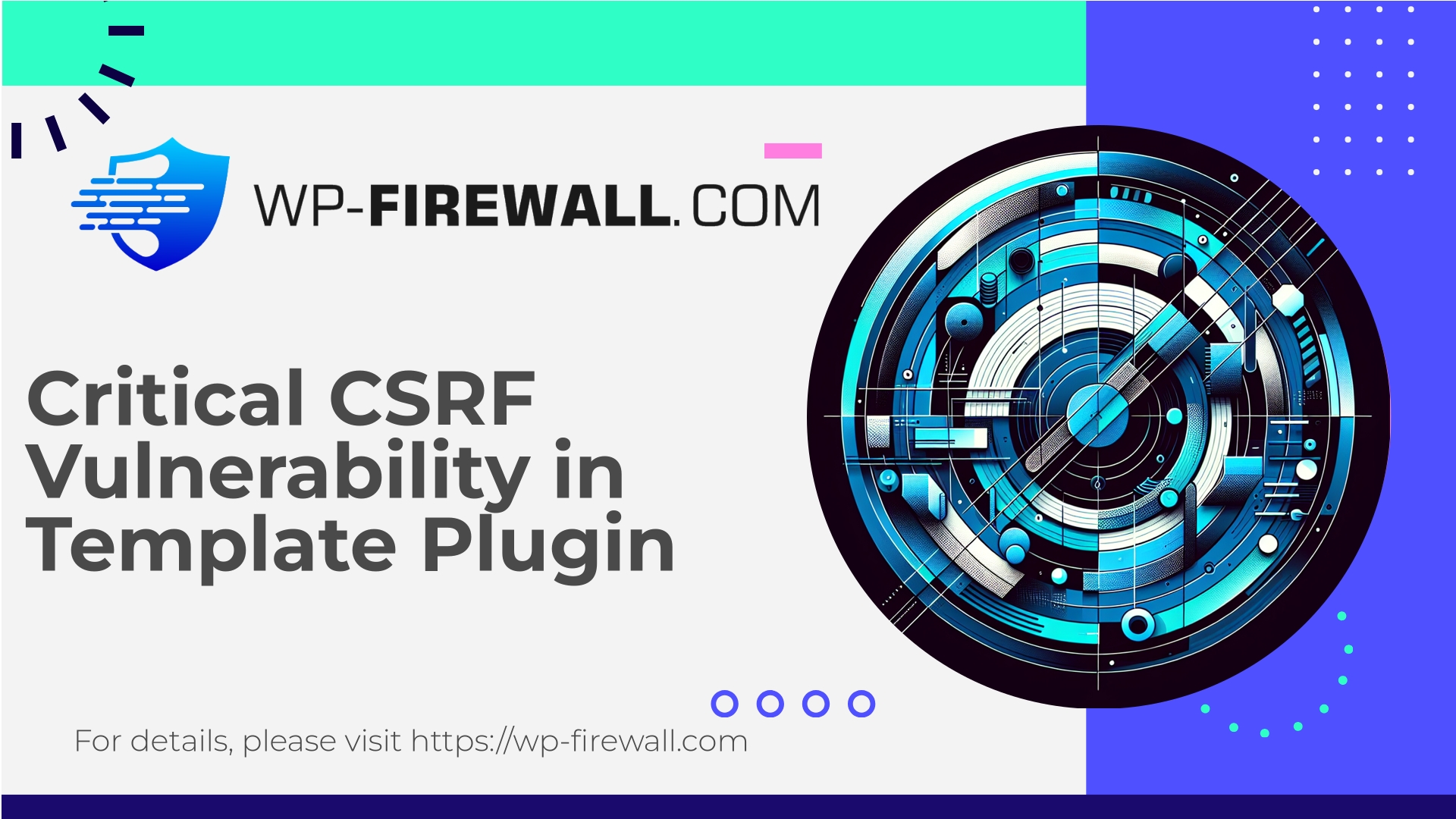
| Nom du plugin | Disable Content Editor For Specific Template |
|---|---|
| Type de vulnérabilité | CSRF |
| Numéro CVE | CVE-2025-12072 |
| Urgence | Faible |
| Date de publication du CVE | 2025-10-23 |
| URL source | CVE-2025-12072 |
Urgent: CSRF Vulnerability in “Disable Content Editor For Specific Template” Plugin (<= 2.0) — What Site Owners Must Do Now
Résumé
A Cross‑Site Request Forgery (CSRF) vulnerability has been reported affecting versions <= 2.0 of the WordPress plugin “Disable Content Editor For Specific Template”. The issue allows an attacker to cause privileged users (for example administrators or editors) to unintentionally change the plugin’s template configuration — potentially disabling the content editor on posts/pages or altering template flags — simply by tricking them to visit a malicious page while authenticated to your WordPress admin.
This advisory explains the vulnerability in plain, practical terms, discusses real attacker scenarios and potential impact, and provides step‑by‑step remediation and mitigation guidance that you can apply immediately — whether you’re a site owner, sysadmin, or developer responsible for WordPress security.
Note: If you run sites that include this plugin, treat this as high‑priority housekeeping even though this class of vulnerability is commonly scored as lower severity — the real-world impact depends on site usage and the privileges of targeted accounts.
Table des matières
- What is CSRF and why it matters for WordPress plugins
- What this specific vulnerability does (high-level)
- Who is at risk and when it can be exploited
- Realistic attack scenarios and impact examples
- How to detect if your site was targeted or altered
- Immediate actions (triage) — what every site owner should do right now
- Short‑term mitigations you can apply without breaking your site
- Long‑term developer fixes (how plugin authors should remediate)
- WAF and server‑level rules you can add (examples)
- Post‑incident steps and preventive hardening
- A simple way to get baseline protection (WP‑Firewall free plan)
What is CSRF and why it matters for WordPress plugins
Cross‑Site Request Forgery (CSRF) is an attack where a malicious website causes a victim’s browser to perform an action on another site where the victim is authenticated (for example, your WordPress admin). If a plugin accepts state‑changing requests (POST/GET actions that modify settings) without verifying that the request originated from the legitimate WordPress admin interface — typically by checking a nonce or validating the Origin/Referer header — an attacker can craft a page that triggers those requests and thereby make administrators unknowingly perform unwanted actions.
In the WordPress ecosystem, CSRF vulnerabilities are dangerous because many administrative tasks are exposed via web requests. Weak or missing nonce checks, missing capability checks, or processing requests on endpoints that don’t validate context are the typical root causes.
What this specific vulnerability does (high-level)
- The plugin exposes a template configuration endpoint (a settings action) that allows toggling whether the WordPress content editor is enabled or disabled for specific page/post templates.
- In affected versions (<= 2.0), the endpoint that updates those template settings does not verify that the update request includes a valid WordPress nonce or performs sufficient request origin validation.
- An attacker can craft a web page that, when visited by an authenticated admin/editor, sends an HTTP request to the vulnerable endpoint and updates the configuration. The attacker cannot directly read responses (no Same Origin), but they can change settings in ways that persist.
- Because the plugin controls the editor availability by template, the attacker could disable the editor for certain templates, disrupting publishing workflows, or create confusion that hides malicious content changes performed later by other attack vectors.
Important: This is NOT necessarily a direct full site takeover vulnerability on its own. However, it is an enabling vulnerability — combined with social engineering and other issues (weak credentials, malware, compromised editor accounts), it can lead to more serious outcomes.
Who is at risk and when it can be exploited
- Sites running the “Disable Content Editor For Specific Template” plugin at version 2.0 or older.
- Any site with at least one privileged user (administrator, editor, or any role with capability to manage plugin settings) that might visit an attacker‑controlled webpage while logged into the WordPress admin.
- Attackers do not need to be logged in to WordPress; they only need the victim admin to be logged in to WordPress and to visit the malicious page.
- Sites where plugin maintenance is low or the plugin appears abandoned are at higher longer‑term risk because no official patch may be forthcoming.
Realistic attack scenarios and impact examples
- Disrupt editorial workflows
– An attacker disables the editor for a commonly used page template. Editors open pages and find the editor missing, causing confusion and potentially delaying critical updates. - Persistence for follow‑on attacks
– An attacker disables editor access for templates where security‑conscious admins would normally inspect content changes. This can be combined with XSS or malicious scheduled tasks to persist payloads where the UI won’t show the editor to a reviewer. - Targeted sabotage on multi‑author sites
– On multi‑author blogs or corporate intranets, an attacker could target specific templates used for onboarding content or legal pages, preventing teams from updating those pages until the misconfiguration is found and reversed. - Privilege escalation chains (indirect)
– CSRF may be used as a pivot; for example, altering plugin behavior to allow another plugin or misconfiguration to expose more sensitive functions.
While this vulnerability alone does not necessarily give an attacker the ability to create new administrator accounts or exfiltrate data, it creates an environment for stealthy changes and confusion that can be leveraged.
How to detect if your site was targeted or altered
- Check plugin settings page
– Visit the plugin’s settings interface and confirm which templates are flagged as “disable editor”. If they differ from expected, investigate timestamps and change history. - Inspect recent admin activity and audit logs
– If you have an audit trail plugin or server logs, search for POST requests to plugin settings endpoints (admin URLs) around the time you suspect an event. Look for requests where Referer is absent or originates from external domains. - Look for missing editor UI on post/page edit screens
– Open edit screens for templates the plugin controls. If the content editor is unexpectedly missing, note the date/time and which user was active last. - Database inspection
– Many plugins store settings in wp_options or a custom option table. Search options for keys related to the plugin (option_name containing plugin slug, “disable”, “template”, etc.) to see recently modified values and timestamps. - Recherchez d'autres changements suspects.
– Check for recent user account creations, privilege changes, modified pages with strange content, or unexpected scheduled tasks. CSRF changes might be accompanied by other activity.
If you do find suspicious modifications, treat them as part of an incident: collect logs, snapshots, and take the site offline if necessary.
Immediate actions (triage) — what every site owner should do right now
If you run the vulnerable plugin version, do the following immediately:
- Restrict admin access temporarily
– Limit access to /wp-admin by IP (if you can), or enforce HTTP Basic Auth on wp-admin to stop immediate attacks. This buys time. - Disable or deactivate the plugin (short term)
– If you do not rely on it for essential workflows, deactivate the plugin until a fixed version is available or until you’ve implemented a mitigation. Note: Deactivating might not remove the altered settings — it prevents the plugin from processing further requests. - Force logout of all users and rotate admin credentials
– Invalidate sessions and require privileged users to log in again. Reset passwords for administrators and editors. - Enable two‑factor authentication (2FA) for admin accounts
– This helps prevent attackers from abusing accounts even if session tokens are compromised. - Check and restore settings from backup if necessary
– If the plugin’s settings were changed, restore them from a known good backup or manually correct them. - If you cannot safely deactivate, add an immediate mitigation in your WAF (see WAF rules section below).
Short‑term mitigations you can apply without breaking the site
If disabling the plugin outright is not feasible, apply one or more mitigations that reduce risk immediately:
- Add a Web Application Firewall (WAF) rule to block suspicious admin POSTs
– Block POST requests to the plugin’s admin action path that do not contain a valid wpnonce parameter or that have an external Referer/Origin header. - Require Referer/Origin validation at server level
– Reject POSTs to admin‑side plugin endpoints where the Referer is not your site’s admin URL. (Note: Some legitimate requests may have absent referer when proxies strip headers — test carefully.) - Use HTTP Basic Auth or IP allowlist for wp-admin and the plugin settings page
– If your team has fixed IPs, restrict access to wp-admin to those addresses. - Harden cookies with SameSite and secure flags
– Adding SameSite=Lax/Strict reduces the ability of external pages to POST actions via the browser. - Disable plugin endpoints via a request blocker
– Use server rules (nginx or Apache) to return 403 for requests to the specific plugin admin action or file path.
These mitigations can be set up quickly and give you breathing room until the plugin is patched or replaced.
Long‑term developer fixes (how plugin authors should remediate)
If you are the plugin author or a developer tasked with fixing the plugin, apply these robust fixes:
- Always verify nonces for state‑changing actions
– Usevérifier_admin_référent()oucheck_ajax_referer()for any POST/GET action that modifies plugin settings. Nonces should be generated withwp_create_nonce()and checked before processing. - Verify user capabilities properly
– Confirmcurrent_user_can('manage_options')or the appropriate capability before making changes. Do not rely on the presence of a user or session alone. - Sanitize and validate all inputs
– Useassainir_champ_texte(),sanitize_key(), or appropriate sanitizers for arrays/objects. Validate that template names are allowed and exist. - Use proper action routing and REST endpoints with permission callbacks
– If exposing an ajax or REST endpoint, register it with capability checks and nonce validation. For REST, usepermission_callback. - Avoid processing settings based on GET without confirmation
– State change via GET is poor practice. Use POST with nonce protection. - Log administrative changes
– Write auditable log entries to the database or a log file when significant settings change so site owners can detect and review modifications. - Test against common attack patterns
– Include unit and integration tests that simulate missing nonce, forged referer, or low‑privilege users attempting settings changes. - Provide a clear upgrade path and communicate with users
– If a fix is released, ensure users are notified and highlight the importance of upgrading.
A secure plugin does not rely on obscurity. Nonces + capability checks + input validation are the minimum.
WAF and server‑level rules you can add (examples)
Below are example concepts you can translate into your WAF appliance, security plugin rule, or server config. These are defensive patterns — adapt to the exact plugin admin paths or action names.
- Block POSTs to plugin settings without a nonce parameter
– Pseudocode rule: If request URI matches/wp-admin/*plugin-slug*and method == POST and POST does not include parameter named_wpnonce(or named nonce used by plugin) then block (403). - Enforce Referer/Origin header for admin POSTs
– Block POSTs where Referer is absent or not from your site’s domain. (Test this carefully; some CDNs/proxies remove referer.) - Rate‑limit settings updates from the same IP
– Apply a strict rate limit to requests that update settings to prevent automated exploitation. - Block external sites’ POST forms to wp-admin
– Pseudocode: If method==POST and Origin/Referer domain != yoursite.com and path startswith/wp-admin, then block. - Example ModSecurity style rule (conceptual)
–SecRule REQUEST_URI "@contains plugin-admin-action" "phase:2,deny,log,msg:'Block potential CSRF to plugin settings' ,chain"
–SecRule &ARGS:_wpnonce "@eq 0"
Important: Implement these in your staging environment first. Make sure to craft rules that do not cause false positives for legitimate admin workflows or third‑party integrations.
Post‑incident steps and forensic checklist
- Preserve logs and create backups
– Snapshot the site files and database. Export server logs covering the timeframe. These artifacts are critical for investigation. - Identify the scope of changes
– Determine which plugin settings changed and whether content or accounts were modified. - Revoke sessions and rotate credentials
– Force password resets for site admins and rotate any API keys used in conjunction with the site. - Scan for malware and backdoors
– Use a reputable malware scanner (server and WP plugin) to scan for injected files, modified core files, or rogue scheduled tasks. - Rebuild from a known good backup if necessary
– If there is evidence of deeper compromise, restore the site from a clean backup and reapply only safe, verified changes. - Communicate with stakeholders
– Notify your internal team and, if required by policy or law, the affected users. - Plan for durable fixes
– Replace abandoned plugins; apply WAF rules; update change control and review processes for plugins and admin activity. - Document the incident
– Include timeline, root cause, remediation steps, and lessons learned.
Preventive hardening for all WordPress sites
- Limit administrator accounts to as few people as possible and assign least privilege.
- Use two‑factor authentication for all privileged users.
- Maintain regular backups and test restoration procedures.
- Put sensitive admin URLs behind IP allowlists or VPNs for enterprise sites.
- Keep plugins, themes, and core updated, and remove unused plugins.
- Use a Web Application Firewall to block known attack patterns and apply virtual patches quickly when zero‑day or unpatched issues are disclosed.
- Audit plugin code before installing: prefer plugins with active maintenance, clear changelogs, and recent updates.
- Enable activity logging for admin changes and review logs regularly.
Why relying on plugin updates alone can be risky
Open source plugins can become inactive or abandoned. Even when maintainers plan to release a patch, there will often be an exposure window between disclosure and fix availability. During this period, mitigation at the site level becomes essential.
If the plugin appears not to have an immediate fix, you should treat it as untrusted for continued use — either deprecate it (replace with a maintained alternative) or use compensating controls (WAF, admin access limitations).
Protect your site in minutes — Start with WP‑Firewall Free Plan
If you want an immediate safety net while you investigate or wait for a plugin fix, consider a baseline web application firewall + malware scanner. WP‑Firewall offers a free Basic plan that includes managed firewall protection, unlimited bandwidth for the firewall, a Web Application Firewall (WAF), an integrated malware scanner, and mitigation against OWASP Top 10 risks. It’s a practical way to stop common attack vectors — including suspicious admin POSTs, automated exploit probes, and many CSRF exploitation patterns — while you perform the necessary remediation steps on your site.
Inscrivez-vous ici au forfait gratuit : https://my.wp-firewall.com/buy/wp-firewall-free-plan/
(If you need more advanced protection such as auto vulnerability virtual patching, scheduled security reporting, or managed services, we offer paid tiers designed to support agencies, hosts, and high‑traffic sites.)
Closing recommendations — an actionable checklist you can run through in 30–60 minutes
- Confirm plugin presence and version.
- If plugin <= 2.0: restrict admin access (IP, Basic Auth) now.
- Deactivate the plugin if feasible. If not, add a WAF rule that blocks POSTs to the plugin admin endpoint without a proper nonce.
- Force logout and rotate passwords for all admins and editors. Enable 2FA.
- Inspect plugin settings and recent logs to confirm no changes were made. Restore settings from backup if needed.
- Replace the plugin with a maintained alternative, or patch it if you are the developer by adding nonce and capability checks.
- Subscribe to a continuous protection solution (WAF + malware scanning) to protect while you patch — start with a baseline (free) plan to get immediate coverage and upgrade later if required. (https://my.wp-firewall.com/buy/wp-firewall-free-plan/)
Final words from a WordPress security practitioner
CSRF vulnerabilities are a reminder that security is built in layers. No single control fully protects against every threat, but practical, layered defenses — nonces and capability checks in code, strict account hygiene, server and WAF protections, and proactive monitoring — reduce risk dramatically.
If you run an active site where multiple people log in and publish content, take this class of vulnerability seriously. The window between disclosure and patching is precisely when attackers try to move quickly. Use the steps in this guide to triage and recover faster, and build processes so you can detect and respond to future issues with confidence.
If you’d like hands‑on help reviewing your site, hardening configurations, or getting a managed virtual patch in place while vendors release updates, WP‑Firewall offers both free baseline protection and paid plans with advanced features and managed services tailored to different needs. Start with the free plan to get immediate, managed WAF protection and malware scanning: https://my.wp-firewall.com/buy/wp-firewall-free-plan/
Stay safe — and if you’d like, run through the checklist above and reach out to a security provider if you find signs of tampering.

