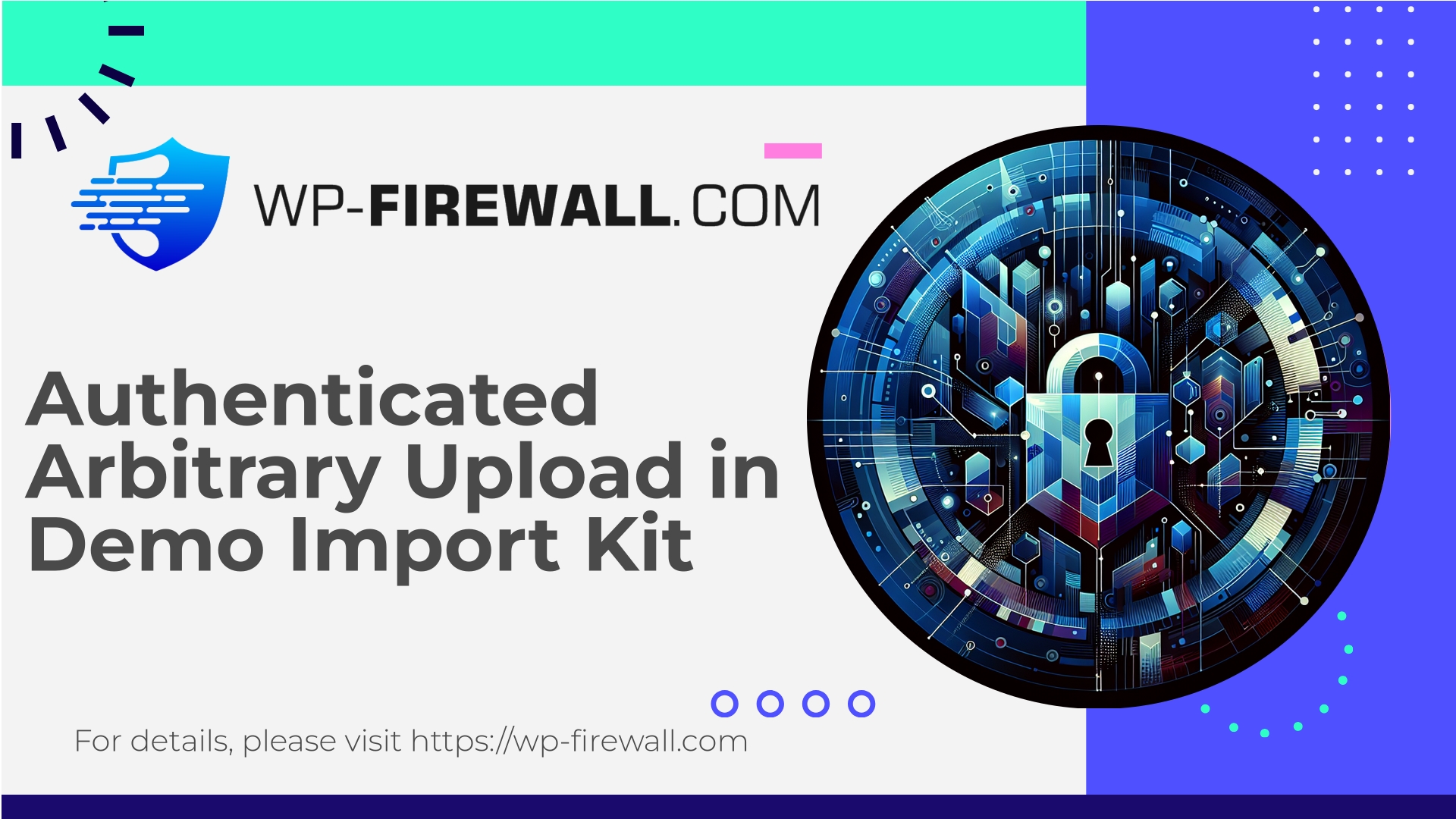
| Nombre del complemento | Demo Import Kit |
|---|---|
| Tipo de vulnerabilidad | Authenticated Arbitrary File Upload |
| Número CVE | CVE-2025-10051 |
| Urgencia | Bajo |
| Fecha de publicación de CVE | 2025-10-15 |
| URL de origen | CVE-2025-10051 |
Urgent: Demo Import Kit <= 1.1.0 — Authenticated Admin Arbitrary File Upload (CVE-2025-10051) — What WordPress Site Owners Must Do
Autor: Equipo de seguridad de firewall WP
Fecha: 2025-10-15
Etiquetas: WordPress, Vulnerability, WAF, security, plugin
Note: This post is written from the perspective of WP‑Firewall — a professional WordPress firewall and security team. Our goal is to explain the risk, how attackers can (and cannot) exploit it, and step-by-step mitigations you can apply immediately — including virtual patching through a WAF — even if an official plugin fix is not yet available.
Executive summary
A recently published vulnerability affects the Demo Import Kit WordPress plugin (versions <= 1.1.0). Tracked as CVE‑2025‑10051, the issue allows an authenticated administrator to upload arbitrary files. While the vulnerability requires administrator privileges to abuse, the potential impact is high: uploaded files can include backdoors or web shells that lead to site takeover, data theft, or pivoting to other systems.
Key facts at a glance:
- Vulnerability: Arbitrary file upload (authenticated Administrator)
- Affected versions: Demo Import Kit <= 1.1.0
- CVE: CVE‑2025‑10051
- Patch status: No official fix available at time of publication
- CVSS (published): 7.2 (note: CVSS numbers can be imperfect for CMS contexts)
- Exploitation complexity: Low (once admin credentials are available)
If you run WordPress sites, and you have this plugin installed (or you are responsible for a client who does), read the guidance below and act immediately.
Why this matters — the real risk behind “admin-only” vulnerabilities
It’s tempting to downplay vulnerabilities that require administrator access — after all, an attacker would need to already be an admin, right? The truth is that admin access is commonly obtained via:
- Compromised credentials (phished, reused, leaked)
- Vulnerable third‑party services or forgotten accounts
- Rogue contractors or malicious insiders
- Exploits chain: lower privileges are escalated via other flaws
Once an attacker can upload an arbitrary file to your site, the door is open to persistent, hard‑to‑detect backdoors. Even if the immediate vulnerability appears contained, an uploaded PHP web shell will let the attacker execute arbitrary code, read or modify files, and install further persistence.
Because the plugin does not properly validate or restrict file uploads (according to the published report), administrators — knowingly or unknowingly — could become the vector that gets the whole site compromised.
Technical analysis — how the flaw works (high level, responsible disclosure considerations)
Based on the public advisory:
- The vulnerable functionality is part of the demo import workflow. The plugin provides a user interface allowing site administrators to import demo content and assets.
- The import endpoint(s) insufficiently validate uploaded files. The plugin fails to verify file types, file contents, or enforce a safe storage location, and may allow upload of PHP files (or other executable content).
- The plugin does not properly sanitize filenames or rejects dangerous MIME types consistently.
Result: An authenticated admin can perform an upload (through the plugin’s import endpoint) that places an attacker‑controlled file on the webroot or in an uploads directory accessible to the webserver. If that file is PHP and the server executes PHP files in that location, the attacker can remotely execute code.
This is not a zero‑click remote unauthenticated exploit. It’s an authenticated issue with high practical impact. Until an official patched plugin version is released, site owners must rely on mitigations and containment.
Who should be worried
- Sites running Demo Import Kit plugin version 1.1.0 or earlier.
- Managed WordPress installations where multiple admins (including contractors) exist.
- Agencies and hosts that install demo content while building sites for clients.
- Sites where the uploads directory allows execution of PHP files (default on some misconfigured servers).
If your site does not use this plugin at all, you are not affected by this specific issue — but you should still use the hardening guidance below as general best practice.
Immediate steps (7–60 minutes) — contain and limit exposure
If you host sites that use vulnerable versions, take these urgent steps now:
- Audit plugin presence
- Confirm whether Demo Import Kit is installed.
- If installed and not required, deactivate and remove it immediately.
- Restrict administrator access
- Change passwords for all administrator accounts.
- Force password resets for admin users.
- If possible, temporarily disable admin accounts that are not needed.
- Disable plugin upload endpoints / functionality (short-term)
- If you can’t remove the plugin because a developer is using it, block the plugin’s endpoints via your firewall/WAF (see WAF rule examples below) or restrict access to specific IPs (development IPs only).
- Disable access to the plugin directory from the web (deny direct requests to /wp-content/plugins/demo-import-kit/*) until patched.
- Disable PHP execution in upload directories (critical)
- Make sure PHP execution is blocked in wp-content/uploads and any subdirectories.
- For Apache, create .htaccess in wp-content/uploads with:
<FilesMatch "\.ph(p[3457]?|tml)$"> Order allow,deny Deny from all </FilesMatch>Or preferably:
<IfModule mod_php7.c> php_flag engine off </IfModule> - For nginx, add:
location ~* ^/wp-content/uploads/.*\.(php|phtml|php3|php4|php5)$ { return 403; }
- Backup and snapshot
- Take a fresh backup (files + database) and isolate/store it offsite.
- Create a server snapshot if your hosting supports it.
- Scan for unauthorized PHP files in uploads
- Search for .php files in wp-content/uploads and plugin upload locations, and inspect them. Example command (SSH):
find wp-content/uploads -type f -iname '*.php' -print - Then scan for suspicious code fragments:
grep -n -E "eval\(|base64_decode\(|gzinflate\(|shell_exec\(|passthru\(|system\(|exec\(" -R wp-content/uploads || true
If you find unexpected PHP files, do not immediately delete everything — consider taking an image and then quarantining files for analysis. If compromised, preserve evidence for incident response.
- Search for .php files in wp-content/uploads and plugin upload locations, and inspect them. Example command (SSH):
Detection — what to look for in logs and file systems
Good indicators that an arbitrary upload was used to establish persistence:
- New PHP files appearing in wp-content/uploads or other writable plugin directories.
- POST requests with multipart/form-data to plugin endpoints (often admin-ajax.php or plugin-specific admin pages).
- Requests to URLs with unusual query parameters after an import (e.g., requests to a new PHP file installed by the attacker).
- Elevated outbound traffic from the server (data exfiltration).
- Abnormal cron jobs, scheduled tasks, or modified .htaccess files.
Search examples:
- Web access logs: look for POST to plugin path, admin pages, or admin-ajax actions that match import features.
- File integrity monitoring: check for modified core files, new files in wp-content, and changes to wp-config.php or .htaccess.
- Database: check wp_options for injected options or modified site_url/home_url values.
If you detect suspicious activity, isolate the site, preserve logs, and consider professional incident response.
Mitigations and virtual patching (WAF rules and examples)
While waiting for an official plugin update, virtual patching through a WAF is a practical and immediate protection. Below are example rules and configuration patterns you can apply. Adapt them to your environment and test on staging.
Importante: do not publish rules that directly reveal exploitable details on public sites. These examples are safe, general patterns that block likely abuse vectors.
1) Generic WAF rule: block file uploads to plugin directory
– Goal: Prevent POSTs that include file uploads arriving at the plugin’s upload endpoints.
# Block POST multipart file uploads to demo-import-kit plugin directory SecRule REQUEST_METHOD "POST" "chain,deny,log,msg:'Block file uploads to Demo Import Kit plugin'" SecRule REQUEST_URI "@rx /wp-content/plugins/demo-import-kit/|/demo-import-kit/" "t:none" SecRule &FILES_NAMES "@gt 0" "t:none"
Explanation: This blocks any POST to plugin locations that carry file uploads.
2) Block upload of executable file types
Prevent upload of known executable extensions through plugin endpoints:
SecRule FILES_TMPNAMES|FILES_NAMES "@rx \.(php|php5|phtml|pl|py|jsp|asp|aspx)$" "phase:2,deny,log,msg:'Block executable file upload'"
Also validate MIME types and file header where possible.
3) Block suspicious multipart patterns or admin form abuse
SecRule REQUEST_METHOD "POST" "phase:1,chain,deny,log,msg:'Block suspicious multipart admin import requests'" SecRule REQUEST_URI "@rx (demo-import-kit|import\-demo|admin-ajax\.php)" "t:none" SecRule REQUEST_HEADERS:Content-Type "@contains multipart/form-data" "t:none"
4) Geo/IP or login restrictions
If the import is only used by a small set of IPs (designers, agencies), whitelist only those IPs for plugin endpoints at the webserver level.
nginx example to restrict plugin directory by IP:
location ~* /wp-content/plugins/demo-import-kit/ {
allow 203.0.113.5; # dev IP
deny all;
}
5) Rate limit admin upload endpoints
Apply rate limiting to POSTs and admin actions to slow down automated abuse.
Hardening: configuration and WordPress best practices
Beyond the immediate mitigations, adopt these durable hardening measures:
- Principio de mínimo privilegio
- Limit the number of administrators. Use Editor or custom roles for non‑critical tasks.
- Remove or disable unused accounts.
- Strong authentication
- Enforce strong, unique passwords.
- Use two-factor authentication on all admin accounts.
- Use single sign-on (SSO) if appropriate.
- Update policy
- Subscribe to plugin and WordPress security feeds and update promptly.
- Test updates in staging if you must be cautious about breaking changes.
- File permissions and ownership
- Files: 644, Directories: 755 is typical. wp-config.php can be 600/640 depending on host.
- Ensure the webserver user is correct and does not have excessive privileges.
- Disable plugin installers in production
- Where possible, restrict plugin installation and activation to a small group of trusted users or only via secure deployment pipelines.
- Backup and recovery plan
- Regular automated backups with retention.
- Test restore procedures.
- Monitoring and file integrity
- Run scheduled integrity checks that compare core files to known-good versions.
- Monitor for unexpected file additions in wp-content and log alerts.
- Minimizar los complementos instalados
- Each plugin is an additional attack surface. Only install what you need and remove the rest.
Incident response: if you find a backdoor or signs of compromise
- Isolate the site — take it offline or block traffic.
- Preserve evidence — create file and system snapshots; collect logs.
- Rotate credentials — change all admin and database passwords.
- Remove malicious files safely — if unsure, export a list and consult incident response.
- Restore from a known-good backup if necessary.
- Rebuild compromised servers — in severe cases, reinstall from trusted images and restore data from safe backups.
- Conduct a post‑mortem to find the initial vector and eliminate remnants.
Remember: once attackers have had arbitrary file execution on a system, full eradication can be tricky. Err on the side of caution.
Detection rules and indicators of compromise (IOCs) you can add to monitoring
- New files in wp-content/uploads with .php extensions.
- File content containing suspicious function calls: eval, base64_decode, gzinflate, create_function, preg_replace with /e modifier, system, exec, passthru, shell_exec.
- POST requests to plugin-specific paths containing multipart/form-data from unusual IPs.
- Unusual admin user login times or IPs.
- Unexpected scheduled tasks (wp_cron) invoking unknown scripts.
- Outbound network connections initiated by PHP processes (monitor via lsof, netstat).
Sample checklist for site maintainers
- Verify whether Demo Import Kit is installed and the version.
- Remove/deactivate the plugin if not required.
- Block plugin endpoints using WAF or webserver rules.
- Disable PHP execution in uploads.
- Force password resets for admins and add 2FA.
- Scan for unexpected PHP files and suspicious code.
- Take backups and snapshots.
- Apply site hardening measures (file permissions, limit admins).
- Monitor logs for IOCs.
- Consider virtual patching via WAF until an official plugin update is released.
Preguntas frecuentes
Q: “If the issue requires admin privileges, is it still dangerous?”
A: Yes. Admin accounts are high value. Theft of an admin credential can be easier than you think (phishing, leaked passwords, plugin abuse). Any ability to upload arbitrary files is a severe escalation vector.
Q: “Can I rely only on blocking uploads?”
A: Blocking uploads to vulnerable endpoints is an important immediate mitigation. However, combine multiple controls (WAF, disable PHP execution in uploads, restrict admin access, monitoring) for defense in depth.
Q: “What if my host manages updates?”
A: Confirm with your host whether they will act on the plugin. Hosts often cannot patch third‑party plugins on your behalf without your permission — you should still remove the plugin or apply the mitigations described.
Q: “Should I delete the plugin or keep it disabled?”
A: If you don’t need it, delete it. Disabled plugins can still be a risk if files remain and an attacker finds another way to reach them. Removing unused plugins reduces attack surface.
How WP‑Firewall protects you (brief, practical note)
At WP‑Firewall we provide managed firewall rules, automated malware scanning, and virtual patching capabilities that can mitigate this class of vulnerability quickly — even when no official plugin fix exists. Our approach combines targeted WAF signatures, file system hardening, and active monitoring. If you can’t patch immediately, a virtual patch can prevent exploitation attempts while you plan a clean remediation.
Start protecting your site today — Free plan title and summary
Start protecting your site now with WP‑Firewall (Free Plan)
We offer a free Basic (Free) plan that provides essential protection for WordPress sites: a managed firewall, unlimited bandwidth, a web application firewall (WAF), a malware scanner, and mitigations for OWASP Top 10 risks. If you’d like automated, ongoing protection that helps block attack patterns like arbitrary file uploads and other plugin abuse, sign up for the free plan at:
https://my.wp-firewall.com/buy/wp-firewall-free-plan/
If you need more automated remediation or advanced controls, consider our paid plans which add automatic malware removal, IP black/whitelisting, vulnerability virtual patching, monthly security reports, and dedicated support.
Closing notes — a pragmatic, plain‑spoken recommendation
This Demo Import Kit vulnerability is a reminder that the WordPress ecosystem is dynamic: new integrations and helpful features often introduce additional risk. Admin‑only vulnerabilities are still dangerous. Take action now:
- If you’re using the plugin, remove or block it until an official patch is issued.
- Treat uploads and plugin endpoints as high‑risk areas — lock them down.
- Combine short‑term mitigation (WAF, block endpoints, disable PHP execution) with long‑term hardening (least privilege, monitoring, backups).
If you’re uncertain about the right steps for specific sites, or if you manage many sites and want an automated way to deploy protections and virtual patches, our WP‑Firewall team can help you implement safe, non‑disruptive mitigations across your environment.
Stay safe, and protect admin accounts as carefully as you protect your server root access — attackers will happily use them if given the chance.

