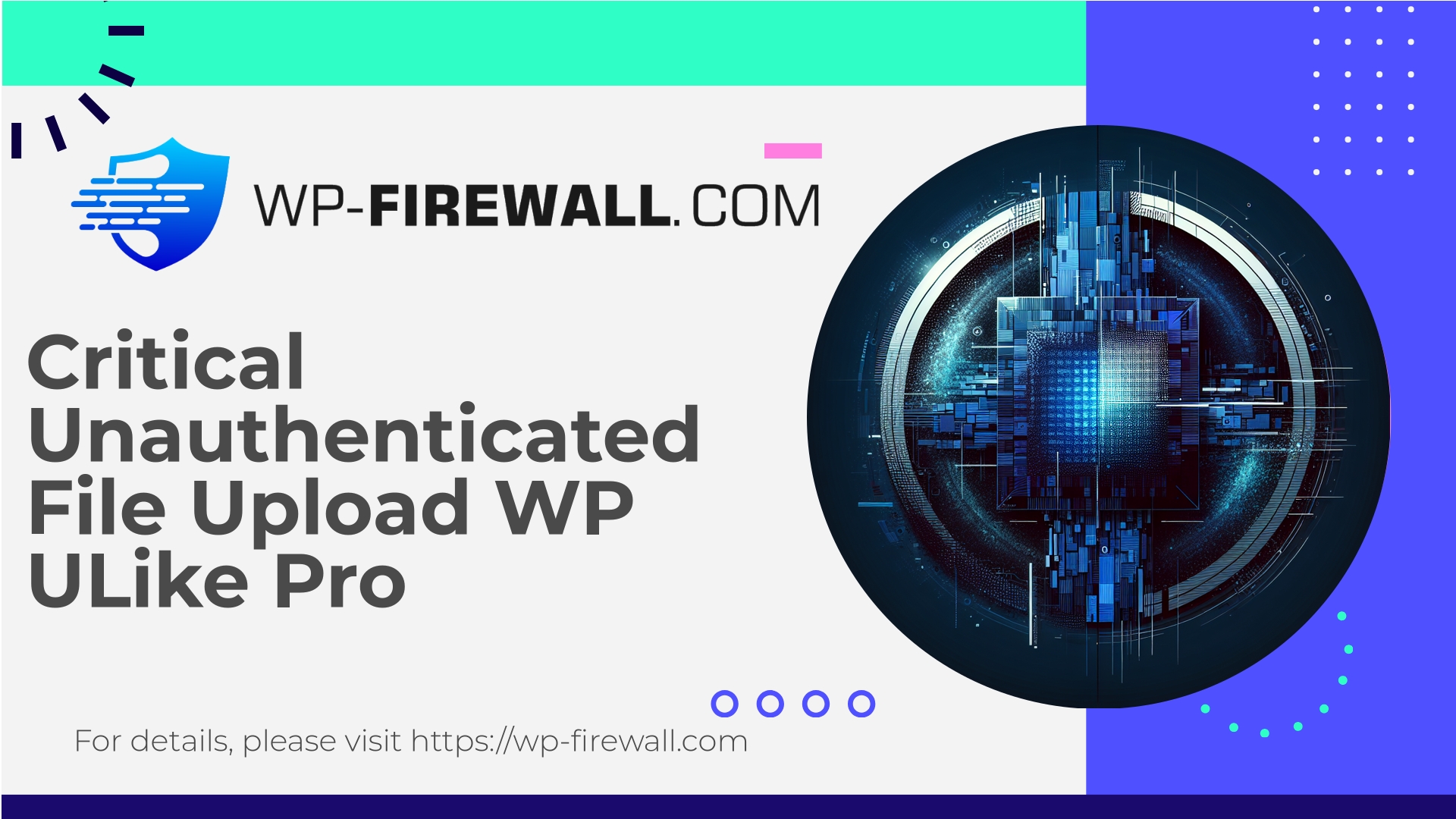
| Plugin-Name | WP ULike Pro |
|---|---|
| Type of Vulnerability | Unauthenticated file upload |
| CVE Number | CVE-2024-9648 |
| Dringlichkeit | Hoch |
| CVE Publish Date | 2025-08-27 |
| Source URL | CVE-2024-9648 |
WP ULike Pro (<= 1.9.3) — Unauthenticated Limited Arbitrary File Upload (CVE-2024-9648): What WordPress Site Owners Need to Do Now
As the team behind WP-Firewall — a WordPress-focused managed Web Application Firewall and security service — we treat every file upload vulnerability as high-risk. The recent disclosure affecting WP ULike Pro (versions <= 1.9.3) — tracked as CVE-2024-9648 — is a textbook example of an unauthenticated arbitrary file upload issue that can lead to rapid site compromise when left unmitigated.
This article explains, in clear human terms, what this vulnerability means, how attackers can abuse it, how to detect and mitigate active exploitation, and how WP-Firewall can protect your sites now (including what our free plan covers). The guidance below is practical, actionable, and written for site owners, developers, and security teams who need to move quickly.
Table of contents
- Quick summary and urgency
- What the vulnerability is (plain language)
- Why an arbitrary file upload is dangerous
- Affected software and version guidance
- Immediate remediation steps (short-term and permanent)
- Hardening, detection and hunting for indicators of compromise
- Virtual patching and how a managed WAF helps
- Sample WAF rules and signatures (safe, non-exploit)
- Post-remediation checklist and incident response
- How WP-Firewall can help (Free plan details and link)
- Final recommendations and resources
Quick summary and urgency
- Sicherheitslücke: Unauthenticated limited arbitrary file upload (CVE-2024-9648).
- Affected plugin: WP ULike Pro — versions up to and including 1.9.3.
- Behoben in: 1.9.4 (upgrade as soon as possible).
- Erforderliche Berechtigung: Unauthenticated (any visitor can trigger).
- Risk level: High. Arbitrary file upload vulnerabilities are frequently weaponized to drop web shells and backdoors; attackers can gain persistent code execution on the site.
- What to do first: Update the plugin to 1.9.4 (or later) immediately. If you cannot update at once, deploy mitigation steps below, or temporarily disable the plugin until the site is secured.
If you manage multiple sites, assume they are all at risk until proven otherwise. Automated scans and exploit scripts are commonly used by botnets to mass exploit this exact class of vulnerability.
What this vulnerability actually is (plain language)
At a high level, an arbitrary file upload vulnerability allows an unauthenticated visitor to upload files to your website in a way that bypasses expected security checks. When the uploaded file is a script (for example, a PHP web shell), an attacker can execute arbitrary commands on the server, escalate privileges, access data, pivot to other parts of your hosting environment, or maintain persistent access.
This specific issue impacts a file upload pathway exposed by the affected plugin. Because it’s unauthenticated, a remote attacker does not need an account to use the vulnerable endpoint. The “limited” descriptor suggests some restrictions in the upload path or file types may exist, but the endpoint still allows attackers to place files that are usable for a compromise — or bypass client-side checks in typical ways.
Why arbitrary file upload vulnerabilities are exceptionally dangerous
- Execution: Uploaded PHP files (or other server-executable content) can be invoked to run arbitrary code. That’s a direct code execution vector.
- Persistence: Backdoors can be left inside theme/plugin directories or uploads directories to regain access.
- Lateral movement: Compromise of one site can lead to abuse of credentials, database access, or pivoting to other accounts on shared hosting.
- Mass exploitation: These vulnerabilities are easy to automate; bots will scan and attempt exploitation at scale hours or days after disclosure.
- Reputation and data risk: Exposed customer data, defacement, spam/phishing pages, or malware distribution can follow.
Because of the high impact and low difficulty for attackers, prioritize mitigation.
Affected versions and update guidance
- Affected: WP ULike Pro <= 1.9.3
- Behoben in: WP ULike Pro 1.9.4
If you run WP ULike Pro on any site:
- Plan to update to 1.9.4 or newer immediately.
- If you cannot safely update right away (for compatibility or testing reasons), apply temporary mitigations (described below).
- After updating, verify the plugin files and filesystem integrity (see detection section).
Note: If you’re running a free or community fork named similarly, confirm the vendor/version in the plugin header. The vulnerability pertains to the plugin package and the versions listed — other packages are out of scope unless they include the same vulnerable code.
Immediate remediation (what to do right now — ordered by priority)
-
Update plugin to 1.9.4 or later (recommended):
- The vendor patch addresses the root cause. Update from your WordPress dashboard, or upload the updated plugin files manually if needed.
-
If you cannot update immediately, temporarily disable the plugin:
- Deactivate the WP ULike Pro plugin until you have applied the patch and verified the site.
-
Apply WAF / virtual patching:
- If your site is behind a managed WAF or service (including WP-Firewall), enable protections for this vulnerability (virtual patching that blocks exploit traffic). See the WAF section for example signatures you can apply.
-
Restrict access to upload endpoint(s):
- Where feasible, block public access to the vulnerable endpoint(s) using webserver rules (nginx/Apache) or by limiting access to authenticated users only. This is a stopgap.
-
Block common webshell file extensions:
- Configure webserver and WAF to refuse uploads or serve requests to .php, .phtml, .php5, .phar inside uploads directories. If uploads must accept scripts for some reason (rare), quarantine them off the webroot.
-
Harden PHP handling in uploads:
- Ensure that the uploads directory does not execute PHP (deny PHP execution in wp-content/uploads via .htaccess or server config).
-
Rotate credentials:
- If you suspect compromise, rotate all WordPress admin, FTP/SFTP, hosting control panel, and database credentials after cleanup.
Detection and hunting: signs of active exploitation
If your site had the vulnerable plugin installed prior to the patch, you must look for indicators of compromise (IoCs). Key areas to check:
Filesystem checks
- Look for newly added or modified PHP files under:
- wp-content/uploads/
- wp-content/plugins/wp-ulike-pro/
- wp-content/themes/<active-theme>/
- Search for common webshell names (e.g., small single-file scripts with obfuscated code, eval/base64_decode patterns).
- Check file timestamps (mtime/ctime) for suspicious changes that coincide with the plugin’s exposure window.
Access logs and request patterns
- Look for POST requests to plugin endpoints from unusual IPs or bots (repeat rapid attempts).
- Look for requests with multipart/form-data where filenames include .php or other suspicious extensions.
- Unusual user-agent strings or repeated attempts to access newly uploaded files.
Database anomalies
- Unexpected admin user creation or privilege changes.
- Unexpected options in wp_options that load remote code or malicious URLs.
- Comments or posts containing iframe or script tags inserted by unknown authors.
Scheduled tasks and cron
- Check wp_options for cron entries or scheduled events (wp_options autoloaded keys like cron entries).
- Inspect system crontab if you have server access.
Server-side artifacts
- Presence of suspicious binaries in writable directories.
- Unknown outbound connections or large volumes of outbound traffic.
Tools and queries (examples)
- Verwenden
findto list suspicious PHP files:find wp-content -type f -name '*.php' -mtime -30 -ls
- Search for base64 usage:
grep -R --line-number "base64_decode" wp-content
- Review Apache/nginx access logs for POSTs to plugin endpoints and multipart uploads (search by date/time).
If any suspicious artifacts are found, treat the site as compromised and follow the incident response steps below.
Incident response: a practical step-by-step guide
If you detect signs of compromise, follow a careful containment and recovery process:
-
Isolate the site:
- Take the site offline or put it into maintenance mode; if you host multiple sites on the same account, isolate the affected site.
-
Snapshot and preserve evidence:
- Before making destructive changes, snapshot logs and files for forensic review (server snapshot or tarball). This is critical if you may need to investigate later.
-
Rotate credentials:
- Reset WordPress admin passwords, hosting account passwords, database passwords, API keys, and any credentials that may have been exposed.
-
Remove malicious files:
- Delete confirmed web shells and backdoors. Be careful — there may be multiple backdoors with different names.
-
Reinstall core, themes, and plugins:
- Replace WordPress core, themes, and plugins with clean copies from official sources.
-
Restore from clean backup if available:
- If you have a recent clean backup from before the compromise, restore from it. Test first on a staging environment.
-
Re-scan:
- Run a full malware scan and review logs to ensure no persistence remains (specially scheduled tasks or modified files).
-
Review server configuration:
- Harden file permissions, disable PHP execution in uploads directories, and restrict write access where possible.
-
Monitor closely:
- For at least several weeks, monitor logs, traffic, and filesystem changes.
-
Notify stakeholders:
- If sensitive data was breached, notify affected parties according to applicable regulations and your internal policies.
If you need professional incident response, look for security providers that specialize in WordPress forensic cleanup.
Virtual patching and managed WAF — why they matter right now
Virtual patching (also called vPatch) is a crucial layer when you cannot immediately apply vendor patches across many sites. Virtual patching is the process of deploying targeted WAF rules that block exploit attempts against a known vulnerability without modifying the application code.
Why virtual patching is important for this kind of vulnerability:
- Speed: WAF rules can be deployed instantly across multiple sites while you prepare for plugin upgrades or testing.
- Risk reduction: It stops automated exploit attempts and manual probes, buying time for safe patching and cleanup.
- Scale: If you manage dozens or thousands of sites, virtual patching avoids the risk of breaking functionality on production sites while updates are staged.
WP-Firewall’s managed service provides:
- Rapidly developed rules that block known exploit patterns for file upload abuse and suspicious multipart uploads.
- Triage and monitoring to ensure the rule set does not break legitimate traffic.
- Logs and alerts for blocked attempts, so you can hunt for compromise attempts and adapt your incident response.
Note: A WAF is a mitigation layer — always apply the vendor patch as the permanent fix.
Example WAF rules and detection signatures (safe patterns)
Below are safe, non-exploit examples of the kinds of rules you should deploy. These are descriptive and meant for configuration in your WAF or webserver, not exploit code.
- Block POSTs to plugin upload endpoints when request contains executable file extensions
- Condition:
- Request method: POST
- URI matches the plugin upload path (for example, plugin-specific path or admin-ajax with specific action parameter)
- Multipart filename contains .php|.phtml|.php5|.phar
- Action: Block and log
- Condition:
- Deny content-types that should not be accepted
- Condition:
- Request is multipart/form-data AND Content-Disposition filename includes disallowed extensions
- Action: Block, return 403
- Condition:
- Enforce upload size, rate limit, and throttle suspicious IPs
- Condition:
- More than X upload attempts per minute from same IP to plugin endpoint
- Action: Rate-limit / temporary IP block
- Condition:
- Block suspicious user-agents and known bad scanners
- Condition:
- User-agent matches known malicious patterns OR empty user-agent with upload attempt
- Action: Block and challenge (CAPTCHA or 403)
- Condition:
- Protect uploads directory from execution
- Condition:
- Any request to /wp-content/uploads/*.php
- Action: Return 403 or serve static file (do not execute)
- Condition:
- Log and alert on creation of new PHP files in writable directories
- Condition:
- File created under wp-content/uploads/ with extension php
- Action: Alert admin and isolate source IP (after verification)
- Condition:
Example pseudo-rule (human readable)
– If (REQUEST_METHOD == POST) AND (REQUEST_URI contains “wp-ulike-pro” OR (REQUEST_URI == “/wp-admin/admin-ajax.php” AND REQUEST_BODY contains “action=some_plugin_action”)) AND (REQUEST_BODY filename contains any of “.php”, “.phtml”, “.php5”, “.phar”) THEN block, log, and alert.
These are high-level rules. A managed WAF will fine-tune the syntax, prevent false positives, and continuously update rules as new patterns or bypass attempts are observed.
Hardening recommendations beyond patching
- Deny PHP execution in uploads
- Apache (.htaccess):
# Disable PHP execution in uploads <FilesMatch "\.(php|php[0-9]|phtml)$"> Deny from all </FilesMatch> - nginx:
location ~* /wp-content/uploads/.*\.(php|phtml|php5)$ { deny all; }
- Apache (.htaccess):
- Principle of least privilege
- Ensure plugin/theme files are owned by the correct user and writable only when necessary.
- File integrity monitoring
- Implement regular checksums and alerts for unexpected changes in plugin and theme directories.
- Limit plugin usage
- Only keep required plugins active; remove unused or abandoned plugins.
- Plugin vulnerability monitoring
- Maintain an inventory of plugins, their versions, and patch history. Deploy updates on a schedule with test staging.
- Harden admin access
- Use strong two-factor authentication for admin accounts and restrict admin access by IP where possible.
Practical detection checklist (run this now)
- Is WP ULike Pro installed and active? If yes, which version?
- Is plugin updated to 1.9.4 or later? If not, update now.
- Search for new or modified files in the last 30 days under wp-content:
find wp-content -type f -mtime -30 -ls
- Search for PHP files in uploads:
find wp-content/uploads -type f -name "*.php"
- Review access logs for POSTs to plugin paths and admin-ajax with suspicious parameters.
- Check WordPress user table for new unexpected admin users.
- Scan the site with a reputable malware scanner and a file integrity tool.
- Ensure uploads directory cannot execute PHP.
If you find suspicious files or evidence of webshells, follow the incident response steps above or bring in professional cleanup services.
Managing large WordPress fleets — automation and policy
If you manage multiple WordPress instances (agencies, hosts, enterprises):
- Centralized inventory: maintain an automated inventory of plugin versions across sites.
- Automated updates: test-and-rollout automation for plugin updates, with rollback capability.
- Virtual patching rollouts: deploy WAF rules centrally to shield many sites while staging updates.
- Scheduled audits: weekly plugin/version scans and immediate alerts for high-severity CVEs.
- Isolation policies: immediately isolate sites showing exploitation signs to prevent lateral spread.
WP-Firewall’s managed platform is designed for teams that need centralized reporting, automated protection, and the ability to deploy virtual patches across many sites quickly.
Example log signature to watch for (human readable)
- Repeated POST requests to /wp-admin/admin-ajax.php with parameter action set to plugin-specific upload action.
- Multipart/form-data requests where filename contains a server-executable extension (.php, .phtml).
- Upload attempts from newly seen IPs or from IPs with many similar requests across multiple domains.
When your firewall flags these patterns, view the full request payload, source IP reputation, and timestamps. Correlate with file creation timestamps on disk.
How WP-Firewall can help — Free plan and why to use it now
Title: Immediate managed protection — try WP-Firewall Free
If you’re responsible for one or more WordPress sites and want quick, managed protection while you apply patches, consider trying the WP‑Firewall Basic (Free) plan. It provides essential defenses you need right away:
- Managed firewall and WAF rules tailored for WordPress attack patterns.
- Unlimited bandwidth and active protection against OWASP Top 10 risks.
- Malware scanning to detect suspicious files and known patterns.
- Rapid response rules that can be deployed to block exploit attempts while you update plugins.
Melden Sie sich hier für den kostenlosen Plan an
Why try the free plan now?
The free plan gives you a baseline of automated protections and continuous monitoring that helps block common exploit attempts like arbitrary file upload abuse. It’s an efficient stopgap while you perform updates and deeper incident response.
If you later need automated removal of malware, per-site IP whitelisting/blacklisting, monthly security reports, or automated vulnerability virtual patching across many sites, consider upgrading to Standard or Pro for a more comprehensive managed service.
Post-remediation — preventing recurrence
- Ensure plugin update policies are enforced: apply critical plugin patches as part of your emergency change process.
- Schedule a full security review of any sites that had the vulnerable plugin active during the exposure window.
- Harden backups: ensure backups are immutable or stored offsite and test restores regularly.
- Continue to monitor: increase log retention and monitoring sensitivity for several weeks after remediation.
- Educate administrators and development teams on secure file handling and plugin lifecycle management.
Final recommendations (short and practical)
- Update WP ULike Pro to version 1.9.4 or later immediately.
- If you cannot update right away, deactivate the plugin and/or deploy WAF rules blocking suspicious uploads.
- Harden uploads directory to prevent execution of PHP files.
- Scan and hunt for indicators of compromise; if found, follow the incident response checklist.
- Use a managed WAF (or WP-Firewall) to virtual-patch and reduce risk across all sites while you update.
- Maintain an inventory of plugins and an automated update and testing pipeline to reduce exposure windows for future vulnerabilities.
If you need help applying the steps above, setting up virtual patching, or running a fast compromise check across many sites, WP‑Firewall offers managed plans tailored for agencies, hosts, and site owners. Start with the free plan to get essential protection and immediate WAF coverage: https://my.wp-firewall.com/buy/wp-firewall-free-plan/
Stay safe — treat file-upload vulnerabilities as urgent. Every hour you delay increases exposure to automated exploit attempts.

