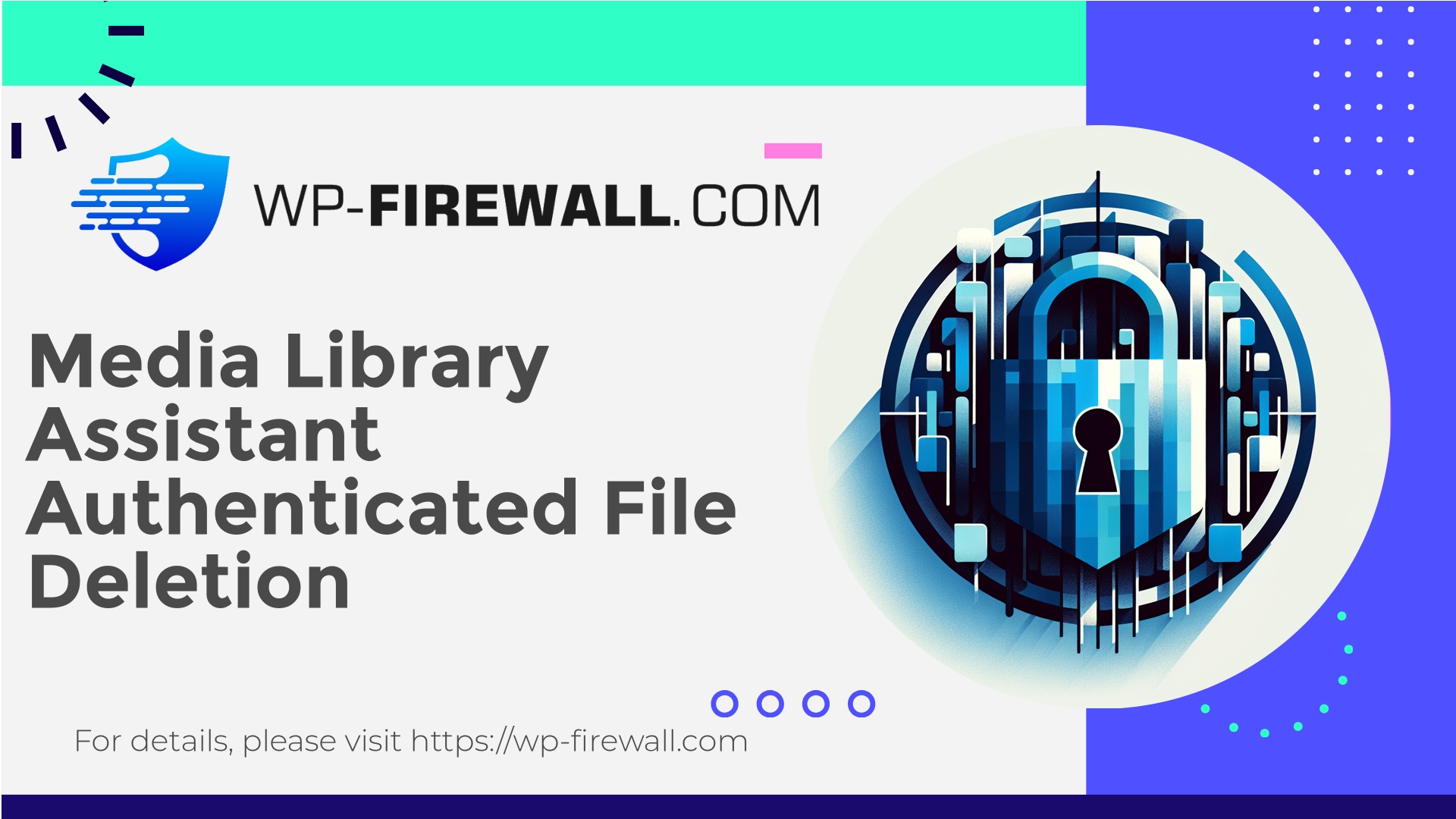
| Plugin-Name | Media Library Assistant |
|---|---|
| Type of Vulnerability | Authenticated File Deletion |
| CVE Number | CVE-2025-8357 |
| Dringlichkeit | Medium |
| CVE Publish Date | 2025-08-18 |
| Source URL | CVE-2025-8357 |
Media Library Assistant <= 3.27 — Authenticated (Author+) Limited File Deletion (CVE-2025-8357)
Autor: WP-Firewall Security Team
Datum: 18 August 2025
This post is written from the perspective of a professional WordPress web application firewall and security service provider. We’ll explain the recent authenticated limited file deletion vulnerability affecting the Media Library Assistant plugin (versions ≤ 3.27, CVE20258357). We’ll cover what the issue is, why it matters, how attackers could leverage it, how to detect if your site has been targeted, how to mitigate and recover, and practical steps you can use immediately — including virtual patching and WAF-focused mitigations you can apply if you can’t update right away.
This is a long-form, practical guide written by real humans who deal with live WordPress incidents every week. Our goal: help site owners, developers, and administrators reduce risk fast and recover safely if a compromise happened.
Executive summary (TL;DR)
- Sicherheitslücke: Authenticated limited arbitrary file deletion in Media Library Assistant plugin, affecting versions up to and including 3.27. Tracked as CVE20258357.
- Erforderliche Berechtigung: Author role or higher (authenticated).
- Auswirkungen: An attacker who has Author-level access (or higher) can delete files from the site. Depending on which files are deleted, site functionality can be broken, content lost, or follow-on attacks enabled.
- CVSS: 4.3 (Medium) — moderate risk, but exploitation is plausible and could be automated.
- Immediate fix: Update to Media Library Assistant 3.28 or later.
- If you cannot update immediately: apply the mitigations below (temporary hardening, WAF virtual patching, role/permission changes, file permission restrictions).
- Recovery: Restore missing files from backups, verify integrity, rotate credentials, scan for webshells and further modifications.
Background — why this plugin matters
Media Library Assistant (MLA) is a well-known WordPress plugin that extends the media management UX and metadata handling capabilities, and is commonly active on sites that rely on richer media management. Many WordPress installations use MLA to support advanced attachment filtering, taxonomy support for media, and custom display of attachments.
Because the plugin operates on uploaded files and attachments, any flaw that allows deletion of files is serious. Even if the vulnerability scope is “limited” (for example, constrained to certain directories or file types), unintentional deletion of images, PDFs, theme assets, or plugin files can break the site, remove critical content, or create opportunities for privilege escalation and persistent backdoors.
Technical summary (non‑exploitative)
- Vulnerability class: Arbitrary file deletion (file removal), categorized under injection-like behavior in some classifications.
- Privilege required: Authenticated user with Author role or above.
- Angriffsvektor: A logged-in user triggers plugin functionality that performs file deletion without adequate server-side validation or permission checks on target file paths. The plugin’s delete endpoint/action trusts input or metadata allowing a crafted request to result in deletion of files.
- Scope: “Limited” — which usually indicates the deletion is scoped to a subset of filesystem paths (for example, attachments in the uploads directory, or files referenced by an attachment record). But even scoped deletions can be disruptive.
- Public identifiers: CVE20258357 (reference in public databases).
- Fix: Plugin update to 3.28 includes proper validation and permission checks to prevent the condition that allowed the deletion.
We intentionally avoid publishing proof‑of‑concept exploit details. Sharing code that triggers deletion is unnecessary for defenders and risks helping attackers.
Why site owners should care
- Authors are common on multi-author WordPress sites (blogs, newsrooms, membership sites). An Author account is not a rare or high-privilege account — many communities permit user-generated content at that level.
- An attacker who gains or registers an Author account via weak registration controls, stolen credentials, compromised email, or an earlier compromised plugin/theme can trigger deletions.
- Deleting images and attachments can cause broken pages, lost content, and a poor user experience. Deleting specific files (for example theme or plugin assets, or sensitive uploaded files) could do worse: break admin pages or expose the site to other attacks.
- Automated exploit kits target known plugin vulnerabilities rapidly. Patching and mitigation should be immediate.
Example exploitation scenarios (high-level, non-actionable)
- A malicious or compromised Author uses the plugin’s delete UI or crafts a request to the plugin’s deletion endpoint to remove attachment files associated with other posts or directories.
- A scripted account takeover chain: attacker obtains Author access and runs a bulk deletion across attachments to damage the site or cover other malicious changes.
- Attacker deletes files to make space or remove forensic evidence, then plants a backdoor via another vulnerability.
Again: we do not provide PoC code here — we focus on practical defense.
How to tell if you were targeted or exploited
Check the following indicators of a successful attack or attempted misuse:
- Missing images/documents from the Media Library or front-end pages.
- File modification or deletion times in your uploads folder (wp-content/uploads/) that coincide with suspicious activity.
- Unexpected 404s for attachment URLs.
- Server logs showing POST requests to admin endpoints (e.g., admin-ajax.php, wp-json REST routes, or plugin-specific admin pages) from Author accounts or from IP addresses you don’t recognize.
- Access logs showing requests with unusual query strings, or frequent POST requests from a small set of IPs.
- WordPress activity log entries (if you run an activity-logging plugin) showing Authors triggering deletion events.
- Database records for attachments missing or orphaned (attachment post records removed, but file still on disk or vice versa).
- Presence of newly created users, or unexpected privilege changes.
If you find evidence of deletion, assume the attacker had at least Author access. Investigate for additional signs of compromise: new admin users, modified theme/plugin files, webshells, or scheduled tasks.
Immediate remediation (step‑by‑step)
If you manage affected sites, perform the following steps without delay. Order matters: protect, limit the attack surface, then fix and restore.
- Update the plugin
- The safest route: update Media Library Assistant to version 3.28 or later immediately. This removes the vulnerability at the source.
- If you maintain many sites, prioritize high‑traffic and multi-author sites first.
- If you cannot update right away:
- Temporarily deactivate the Media Library Assistant plugin until a patch can be applied.
- Or restrict plugin functionality by disabling the specific area if the plugin offers feature toggles (check plugin settings).
- If you run a WAF, deploy virtual patches (see next section).
- Restrict user privileges
- Remove unnecessary Author-level accounts or reduce privileges for users who don’t need file-management rights.
- Temporarily disable new account self-registration if enabled.
- Force a password reset for all user accounts with Author+ roles (or at least audit and rotate passwords).
- Hardening file system permissions
- Ensure webserver users cannot arbitrarily delete files outside the uploads directory.
- Set uploads folder to be writable by the webserver only when necessary, and enforce strict ownerships.
- Consider setting immutable flags (chattr +i) on critical files if supported, but use with caution.
- Monitor and preserve logs
- Preserve server logs (access and error logs) immediately for incident investigation.
- Turn on verbose logging for admin endpoints for a short period to detect attempts.
- Backup & restore
- If files were deleted and you have backups, restore deleted files from the most recent clean backup.
- Verify the restored files before replacing in production.
- Post‑incident scanning
- Run a full malware scan of the site, themes, plugins, and uploads.
- Inspect for backdoors, unknown scheduled tasks, or modified core/theme/plugin files.
- Rotate keys and credentials (database, FTP, SFTP, cloud credentials).
Virtual patching with a WAF — immediate protection when you can’t update
As a WAF vendor, we frequently recommend virtual patching: implement a rule that blocks the exploit vector at the edge, stopping exploit attempts from reaching the vulnerable code. Virtual patching is especially valuable for customers running many sites or hosting environments where immediate plugin updates are complicated.
Recommended virtual patching principles:
- Block requests that target the specific plugin deletion endpoints or action names, especially when initiated by non‑administrative roles.
- Rate-limit and challenge suspicious POST requests to admin endpoints (admin-ajax.php, REST endpoints).
- Enforce that file deletion endpoints are only accessible to administrators (block for Author+ unless admin context is verified).
- Block request payloads that contain malformed or path‑traversal-looking filenames (for example requests with ../ segments or absolute paths).
- Monitor and alert on blocked attempts to fine‑tune rules.
Example (conceptual) WAF rule ideas — use with testing in staging and adapt to your environment:
- Block HTTP requests where the request path equals /wp-admin/admin-ajax.php and the POST parameter action matches the plugin’s deletion action name (for instance, action contains “delete” and plugin name token), unless the authenticated user has admin-level session cookie (imperfect but helps).
- Deny requests with a suspicious payload that contains path traversal sequences or attempts to reference files outside the expected uploads path.
- Rate-limit POSTs to admin endpoints per user session or per IP to prevent mass deletion attempts.
Note: Do not rely solely on user-supplied cookies for role checks in WAF rules. Combine behavior-based signatures, rate‑limiting, and denylists for higher confidence.
If you use WP-Firewall, our managed rules will identify and block exploit patterns associated with this specific issue and similar file-deletion attempts while you apply the plugin update.
Practical WAF rule examples (safe, high-level)
Below are non-executable, conceptual examples intended for security teams or WAF engineers. They should be adapted to your environment and tested in staging.
1) Block suspicious delete actions via admin-ajax (conceptual pseudocode)
IF request.path == "/wp-admin/admin-ajax.php"
AND request.method == "POST"
AND request.params["action"] matches "(?i).*delete.*|.*remove.*"
AND NOT request.session.is_admin
THEN
BLOCK request
LOG "Blocked potential MLA deletion action from non-admin session"
2) Deny path traversal input to file handlers
IF request.body contains "../" OR request.body contains "\..\" OR request.body contains "%2e%2e"
THEN
BLOCK request
LOG "Blocked path traversal attempt"
3) Rate-limit suspicious admin POSTs
IF request.path in ["/wp-admin/admin-ajax.php", "/wp-json/"]
AND request.method == "POST"
THEN
APPLY rate limit: max 10 requests / minute per session/IP
These rules are defensive and general. They are not a substitute for plugin patching but can significantly reduce the attack surface while a patch is being deployed.
Detection: what logs and WordPress tools can help
- Web server access logs: search for POSTs to admin-ajax.php, wp-admin/admin.php, and REST endpoints (wp-json/) that contain deletion-type parameters or run during unusual hours. Note non-admin sessions or IPs with multiple such requests.
- PHP error logs: check for warnings or notices around plugin file operations (unlink, unlink_failed).
- WordPress activity logs: if you use an activity logger plugin, review for “attachment deleted” events and cross-reference user accounts and IP addresses.
- File integrity monitors: compare current file listings to the last known good snapshot.
- Database check: the posts table (post_type = attachment) — look for removed records or orphaned rows.
If you have automated SIEM or centralized logging, create alerts for:
- Multiple deletion events triggered by the same Author account.
- Multiple 4xx/5xx responses for admin endpoints followed by deletion-like effects.
Recovery checklist (if you detect deletion/exploitation)
- Isolate
- Temporarily take the site to maintenance mode or block public access to prevent ongoing exploitation.
- Preserve evidence
- Archive logs, database dumps, and a copy of the current filesystem for forensic review.
- Restore from backup
- Restore deleted files from a known-good backup. If you cannot restore everything, prioritize restoring critical assets (homepage media, theme assets, admin pages).
- Scan for secondary compromise
- Look for webshells, new admin users, scheduled tasks, or injected scripts.
- Review theme and plugin files (especially writable ones) for unauthorized modifications.
- Rotate credentials
- Reset passwords for WordPress users with privileged roles and change database, FTP/SFTP credentials if you suspect credential leakage.
- Apply fixes
- Update Media Library Assistant to 3.28 or later.
- Apply any other plugin and theme updates.
- Deploy WAF rules to block related vectors.
- Validate
- After restoration, run full QA and scans. Validate that pages render correctly and no malicious files remain.
- Report and review
- If you are a hosted or managed service, notify your clients. If you maintain a vulnerability disclosure policy, consider reporting relevant details to the plugin author if you find additional issues.
Hardening recommendations to reduce similar risks in future
- Principle of least privilege: Limit the number of Author+ accounts. Only grant file-management capabilities to users who absolutely need them.
- Role separation: Where possible, use custom roles (or capability filters) so that large editor/author teams don’t have the same file-management privileges.
- Plugin hygiene: Remove plugins you don’t actively use. Keep all plugins and themes updated on a regular cadence.
- Automated updates: For non-breaking updates, enable automatic updates for plugins that are low-risk for compatibility, especially security patches.
- Staging and testing: Apply plugin upgrades in staging before production where possible.
- File integrity monitoring: Track changes to plugin/theme core files and report anomalies.
- Backups: Maintain a tested backup and restore process with at least one offsite copy. Regularly test restores.
- Monitor users and sessions: Implement session timeout and multi-factor authentication for privileged accounts.
- WAF & virtual patching: Use virtual patching to block exploit vectors while you apply code fixes.
Why restricting Author role is an effective short-term mitigation
Many site owners are uncomfortable tampering with plugin code. If you cannot update the plugin immediately, reducing the ability of Author accounts to interact with plugin file-management capabilities reduces exposure. Approaches include:
- Temporarily downgrade Author accounts to Contributor if they don’t need to upload files.
- Use a role/capability plugin to explicitly remove file deletion capabilities from Author accounts.
- Require editorial workflows where Authors submit media through an editor or admin who has higher privileges.
This approach reduces the chance of an attacker exploiting the plugin from a compromised Author account.
Communication & transparency with your team
If you run a multi-author site or maintain client sites:
- Notify stakeholders about the vulnerability, the risk level, and the steps you are taking (update, temporary deactivation, virtual patching).
- Coordinate scheduled updates during low-traffic hours, and communicate potential brief downtime if you will deactivate the plugin.
- Ensure editors understand that media upload/deletion may be limited until the site is patched.
Clear communication reduces accidental actions and keeps the team aligned during remediation.
Common questions we get from customers
Q: My site is small and only has Admin users — do I still need to worry?
A: Yes. The issue requires Author+ privileges, but if an Admin account is compromised via other means, the vulnerability is moot — patching removes one more avenue of risk. Also, automated credential stuffing can create Author accounts in poorly configured sites.
Q: If I block admin-ajax.php entirely, will it break my site?
A: Blocking admin-ajax.php at the edge is risky: many plugins and themes use it. Prefer more scoped rules that block specific actions or rate-limit POSTs instead of blanket blocking.
Q: If I restore deleted files, how do I prevent a second deletion?
A: Apply the plugin update or virtual patch first, rotate credentials for Author+ accounts, then restore from backups. Also deploy WAF rules to reduce risk during the restore process.
WP-Firewall recommended sequence of actions (concise)
- Upgrade Media Library Assistant to 3.28+. If you use centralized update management, schedule this immediately.
- If upgrade is not possible right away: deactivate the plugin OR apply WP-Firewall virtual patch rules that block deletion endpoints and suspicious payloads.
- Audit and rotate credentials for Author+ accounts; temporarily disable registration.
- Restore deleted files from backup; run full malware scans and integrity checks.
- Deploy long-term hardening: MFA, role minimization, file permissions, and monitoring.
Start protecting your site with WP‑Firewall — Free plan available
Protecting your site doesn’t have to be expensive to be effective. WP‑Firewall offers a Basic Free plan that gives essential, managed protection right away:
- Title: Protect your WordPress site instantly with WP‑Firewall (Free plan)
- Features included in the Basic (Free) plan:
- Managed firewall and Web Application Firewall (WAF)
- Unbegrenzter Bandbreitenschutz
- Malware scanner
- Mitigations for OWASP Top 10 risks
- Why start with the free plan:
- Fast deployment: immediate virtual patching rules can be applied to block exploit attempts while you manage updates.
- Low friction: no-cost entry point for site owners who want baseline protection and detection.
- Upgrade path: easy to move to paid plans for automated malware removal, granular IP controls, monthly reporting, and advanced managed services.
Sign up and start protecting your WordPress site today: https://my.wp-firewall.com/buy/wp-firewall-free-plan/
(If you manage many sites, consider Standard or Pro plans for automated removal, advanced controls, and managed security services.)
Final thoughts — security is layers, not a single fix
This vulnerability is a reminder that WordPress security is multi-layered: code fixes in plugins are crucial, but so are strong access controls, backups, monitoring, and edge protections like a WAF. Updating to Media Library Assistant 3.28 removes the immediate issue — but every site is part of a larger attack surface where multiple weak points can be chained together. Use this event to audit privileges, test your incident response processes, and ensure you can restore and recover quickly.
If you want help implementing mitigation rules, virtual patching, or incident response support, WP‑Firewall’s team is available to assist with tailored protection and recovery plans.
Appendix: Quick checklist (copy/paste for your incident playbook)
- Update Media Library Assistant to >= 3.28 (or deactivate plugin)
- Back up site and database now (preserve current state)
- Check uploads folder for missing files and restore from backup if needed
- Scan site for malware / webshells
- Rotate passwords for Author+ users and consider MFA
- Apply WAF rules to block deletion endpoints or suspicious payloads
- Preserve and archive logs for investigation
- Notify team and document remediation steps
If you’d like a step-by-step walkthrough for your environment, or need WP‑Firewall to apply a virtual patch on your behalf, open a support request and we’ll prioritize high-risk sites first.

