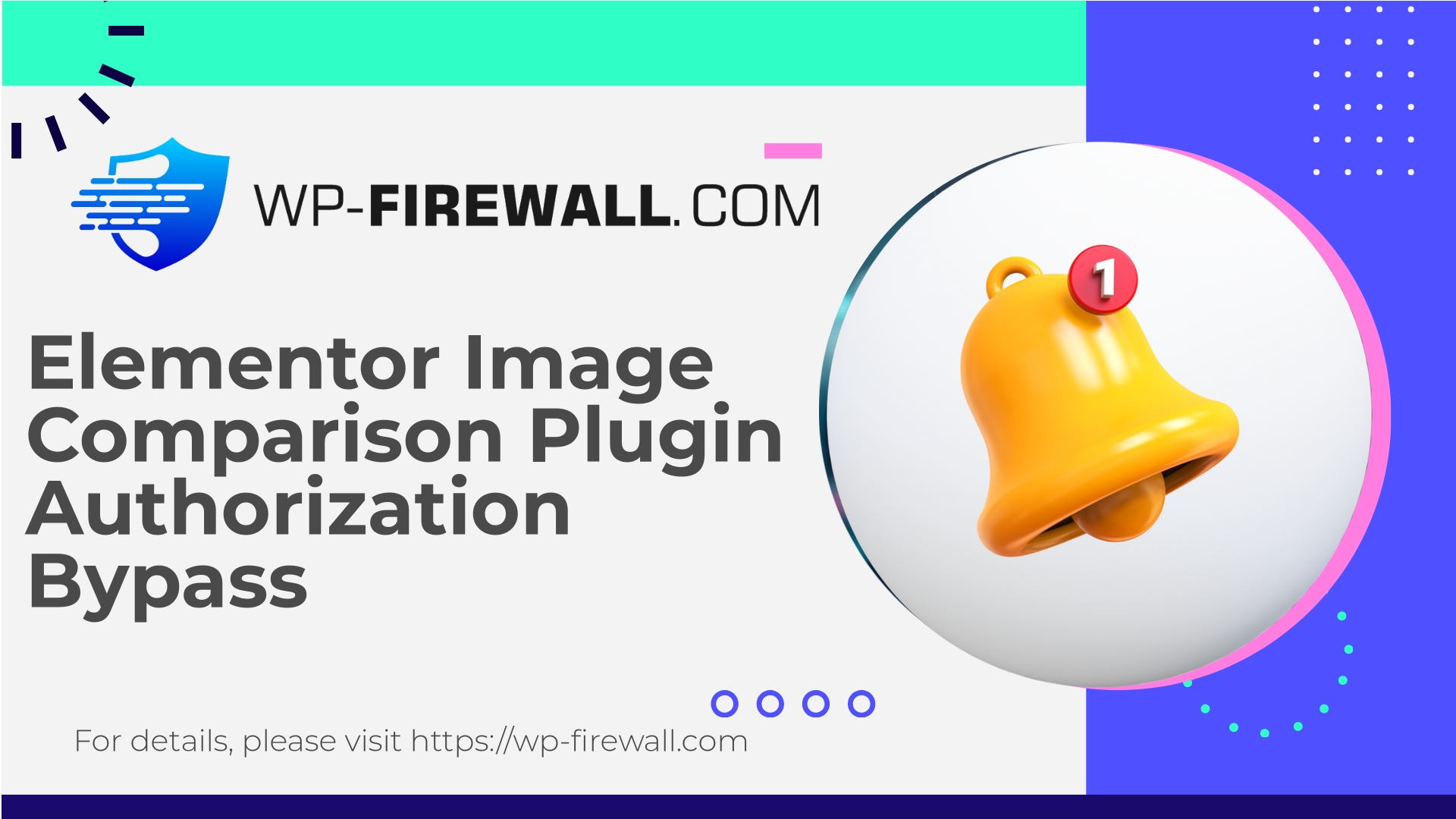
| Plugin-navn | Image Comparison Addon for Elementor |
|---|---|
| Type af sårbarhed | Authorization bypass |
| CVE-nummer | CVE-2025-10896 |
| Hastighed | Høj |
| CVE-udgivelsesdato | 2025-11-04 |
| Kilde-URL | CVE-2025-10896 |
Critical Vulnerability in “Image Comparison Addon for Elementor” (CVE-2025-10896) — What WordPress Site Owners Must Do Right Now
Oversigt: A high-severity broken access control vulnerability (CVE-2025-10896) affects Image Comparison Addon for Elementor versions <= 1.0.2.2. The flaw allows an authenticated user with a Subscriber-level account to upload arbitrary plugin packages to a WordPress installation. Because plugin uploads can introduce executable PHP code, this issue enables a practical path to persistent remote code execution and full site takeover in many scenarios. There is currently no official vendor patch available for the affected versions. This post — written from the WP-Firewall security team perspective — explains the technical risk, indicators of compromise, immediate mitigations, longer-term hardening, and how WP-Firewall can protect your sites through virtual patching and managed rules.
Who should care and why
- Any WordPress site that uses Elementor with the Image Comparison Addon (vulnerable releases up to 1.0.2.2).
- Any site that allows Subscriber (or equivalent low-privileged) user registrations from untrusted sources (public sign-ups, community sites, membership sites).
- Hosts and agencies running multiple WordPress instances where an exploitation on one site can quickly escalate.
Why it’s dangerous: allowing low-privilege users to upload plugin ZIPs circumvents the fundamental WordPress privilege model. Uploaded plugin packages can contain PHP backdoors, create administrator users, modify themes, or schedule tasks — giving attackers persistence and control. With an assigned CVSS score of 8.8 (High), this is an issue you should treat as urgent.
What the vulnerability is (technical overview)
At a high level, the vulnerability is a Broken Access Control issue: a plugin endpoint that accepts file or plugin uploads does not correctly verify the required user capabilities or nonces before performing file system operations that place plugin code into the wp-indhold/plugins/ vejviser.
Typical vulnerable patterns:
- An AJAX or REST callback registered by the plugin that accepts multipart file uploads but lacks a capability check (for example, missing
nuværende_bruger_kan( 'installer_plugins' )) and/or a nonce verification. - The upload handler stores received ZIP files directly into the plugins directory and performs extraction/unpacking without verifying the origin or the privilege of the requester.
- Because subscriber accounts can be created or are present on many sites (active or via registrations), an attacker with only a subscriber account can use these endpoints to place arbitrary PHP files where they will later be executed by WordPress or by an administrator action.
Potential exploitation chain (high-level, non-exploitative description):
- Attacker authenticates as a Subscriber (common on membership or comment-enabled sites or via registration).
- Attacker crafts a multipart POST to the plugin’s upload endpoint and uploads a crafted plugin ZIP containing a backdoor PHP file or code that will execute when loaded.
- The server stores the uploaded ZIP and extracts it into
wp-content/plugins/some-malicious-plugin. - The attacker triggers execution or waits for an admin to load the plugins page (or leverages other weaknesses) to activate or execute the uploaded code, giving them remote code execution or persistent backdoor access.
Note: Implementation details vary. Sometimes mere placing of a plugin folder is sufficient (if the plugin code is auto-loaded in certain contexts). Other times, activation is required — but attackers can use additional vectors to activate code (e.g., by creating scheduled tasks, exploiting admin actions, or leveraging other vulnerable plugins).
Indicators of Compromise (IoCs) — What to look for now
If you suspect your site may be targeted, check for the following signs. These are red flags commonly associated with arbitrary plugin upload exploitation:
- New plugin directories under
wp-indhold/plugins/that you don’t recognize. - ZIP archive files in
wp-indhold/uploads/or under temporary directories with recent timestamps. - PHP files in
wp-indhold/uploads/(uploads should usually contain images, PDFs — not PHP). - New admin or editor users created without your knowledge.
- Unexpected changes to your active theme files or
wp-config.php. - Suspicious scheduled events (cron jobs) in the WordPress scheduled tasks list (use WP-CLI
wp cron begivenhedslisteor check thewp_optionscron entries). - Unusual HTTP requests in access logs — repeated multipart/form-data POSTs to AJAX endpoints (e.g.,
admin-ajax.php, plugin-specific endpoints) from authenticated low-privilege accounts. - File permission changes, or files with odd ownership or executable flags.
- Increased resource usage / spikes in traffic correlated with file uploads.
If you find any of the above, treat the site as potentially compromised and follow the incident response steps below.
Immediate mitigations (do this right now)
These are practical and prioritized steps to reduce risk immediately.
- Remove the plugin or take the site offline for maintenance
- If you run the vulnerable Image Comparison Addon plugin, remove or deactivate it immediately if you cannot patch.
- If removal is not possible immediately, disable public account registrations and logins temporarily to prevent new subscribers from joining.
- Restrict Subscriber capabilities
- Temporarily remove or restrict the ability for Subscriber roles to access admin-ajax/ajax or plugin endpoints.
- Use a role manager plugin or WP-CLI to temporarily revoke capabilities from subscribers (e.g., ensure they do not have
upload_filer,install_plugins,activate_plugins, etc.). Note: subscribers normally don’t have those, but ensure no custom role modifications granted them extra capabilities.
- Enforce and verify WordPress file permissions
- Ensure webserver/user permissions prevent arbitrary modification of plugin directories by unauthenticated processes. Typical file permissions: files
640eller644, directories750eller755depending on server setup. Don’t rely on permissions alone, but ensure a sane baseline.
- Ensure webserver/user permissions prevent arbitrary modification of plugin directories by unauthenticated processes. Typical file permissions: files
- Search for new or modified plugin folders
- Check
wp-indhold/plugins/for recent modifications:find wp-content/plugins -maxdepth 2 -type d -mtime -7(adjust timeframe). - If you see unexpected plugins, quarantine them offline for analysis and remove them from production until you confirm they’re clean.
- Check
- Rotate credentials and keys
- Reset passwords for all admin users.
- Regenerate authentication salts in
wp-config.php(OUTSIDE of edits in a compromised server if possible — do from a secure machine). - Rotate any API keys embedded in the site, including third-party integration keys.
- Scan efter webshells og malware
- Run a malware scanner (server-side and plugin-based), but be aware plugin scanners can be tampered with on compromised hosts. If suspicious, get a trusted external scan.
- Restore from a known-good backup if compromised
- If your site shows clear signs of compromise, restore to a clean backup made before the suspected intrusion.
- After restore, apply hardening steps below before re-opening the site.
- Harden file editor and file modifications
define('DISALLOW_FILE_EDIT', true); define('DISALLOW_FILE_MODS', true); // Blocks plugin/theme installation and updates via adminThis prevents code editors and plugin installation via the dashboard.
- Monitor logs & set alerts
- Enable and inspect server logs (access and error logs). Look for POSTs to endpoints receiving file uploads.
- Configure alerts for high-risk actions: plugin installs, plugin activation, file writes to plugin directories.
Longer-term hardening (prevent similar issues in future)
- Enforce least privilege: avoid granting write or install capabilities unnecessarily. Double-check custom code that modifies roles.
- Disable or tightly control user registrations. If registrations are required, use CAPTCHA, email verification, and manual approval flows.
- Use WordPress nonces and capability checks in every plugin AJAX or REST endpoint in custom code:
check_ajax_referer( 'your_action_nonce', 'security' );if ( ! current_user_can( 'install_plugins' ) ) { wp_die( 'Forbidden' ); }
- Restrict file uploads to safe mime types and disallow executable types. Convert images with server-side conversion instead of trusting mime type from client.
- Prevent execution of PHP in upload directories via server configuration:
- For Apache (in
wp-content/uploads/.htaccess):<FilesMatch "\.php$"> Deny from all </FilesMatch> - For Nginx, disallow
phphandling under/wp-content/uploads/location block.
- For Apache (in
- Keep WordPress core, themes and plugins updated. Subscribe to a vulnerability feed or managed service for early detection.
- Implement integrity monitoring: monitor checksums of plugin/theme files and alert on changes.
- Use isolated accounts and strict SSH access controls on hosting servers.
Practical WP-Firewall protections and virtual patching options
As a WordPress firewall vendor, WP-Firewall provides multiple mitigation layers that can block exploitation patterns even when an official plugin patch is not yet available.
Here’s how WP-Firewall protects sites against this class of vulnerability:
- Virtual Patching / Rule Deployment
- Create and deploy a virtual patch that blocks requests matching the vulnerable plugin upload endpoint patterns. Blocks include:
- POST requests with multipart/form-data to plugin-specific endpoints from users with Subscriber roles.
- Requests that attempt to upload ZIP files containing a
plugin-headereller<?phpin the archive manifest.
- Signature-based rules for known exploit payloads and suspicious plugin package contents.
- Create and deploy a virtual patch that blocks requests matching the vulnerable plugin upload endpoint patterns. Blocks include:
- Capability and Role-aware Rules
- The firewall can inspect the authenticated user role (session/cookie) and apply different rules: allow file uploads for administrators but block for subscribers.
- This role-aware blocking is critical for broken access control vulnerabilities where a low-privilege user abuses an endpoint.
- File Operation & Upload Controls
- Block direct writes to
wp-indhold/plugins/triggered by frontend endpoints. - Prevent extraction of archives into plugin directories by intercepting the request that initiates the unzip or by blocking
unzipaction patterns.
- Block direct writes to
- Nonce and Request Validation Enforcement
- Force required nonce presence and validate nonce usage patterns for plugin endpoints. If a request is missing a valid nonce, the firewall denies it.
- Heuristics and Anomaly Detection
- Detect unusual sequences such as a subscriber account posting a multipart upload that contains PHP files, or the same account uploading multiple ZIPs in a short time.
- Rate-limit uploads by role or IP and flag mass attempts for review.
- Post-Exploit Detection
- Monitor for new plugin folders or newly-created PHP files in uploads and raise alerts in the dashboard.
- Provide automated rollback options or isolation modes for hosts where suspicious activity is detected.
If you are running WP-Firewall, our managed ruleset can be applied immediately to protect vulnerable sites without waiting for an upstream vendor patch. Virtual patching is an effective stop-gap while you remove or update vulnerable plugins.
Safe configuration snippets and WAF rule ideas (for technical teams)
Below are conceptual WAF rules and configuration ideas. Adjust to your environment; test in staging before applying in production.
- Block multipart uploads to a plugin upload endpoint unless the requester is an admin:
- Rule: If POST request to URL path matches
/wp-content/plugins/image-comparison-addon/.*OR plugin’s upload hook path AND request contains.zip-filfile AND authenticated user role is Subscriber or lower -> block.
- Rule: If POST request to URL path matches
- Deny extraction actions via admin-ajax or custom REST endpoint unless
nuværende_bruger_kan('installer_plugins'):- Rule: If request contains parameter
action=install-pluginelleraction=upload-pluginand the nonce is invalid or missing, return 403.
- Rule: If request contains parameter
- Prevent PHP files in uploads:
- Rule: Deny requests that attempt to upload files with
.php,.phtml,.pharin the filename or in an archive content list.
- Rule: Deny requests that attempt to upload files with
- Scan archive content on upload:
- Rule: For uploaded ZIPs, inspect the archive manifest server-side (without extracting) and block if any
.phpor plugin header files are present.
- Rule: For uploaded ZIPs, inspect the archive manifest server-side (without extracting) and block if any
- Example pseudo-block (policy description):
If HTTP_METHOD == POST AND Content-Type contains multipart/form-data AND URI contains '/wp-admin/admin-ajax.php' OR '/wp-json/' AND (request body contains filename ending .zip OR content-disposition filename contains .zip) AND (authenticated user role == subscriber OR capability 'install_plugins' missing) THEN block request and log incident with user ID and IP
These rules are conceptual. A production WAF should combine header, body, and session signals to reduce false positives.
Incident response playbook (if you suspect an exploit)
- Isolere
- Temporarily take the site into maintenance mode or block external traffic to prevent further exploitation.
- Snapshot the server (disk snapshot) for forensic analysis.
- Identificer omfang
- Determine when the first suspicious upload occurred by checking file timestamps and access logs.
- Identify affected files and user accounts.
- Indeholde
- Remove suspicious plugins and files or move them offline for analysis.
- Reset admin credentials and invalidate sessions (force logout all sessions).
- Revoke compromised API keys.
- Udrydde
- Clean up malicious files. If you cannot be certain you’ve removed all backdoors, restore a clean backup from before the compromise.
- Patch the vulnerability: remove or update the vulnerable plugin. If no patch exists, keep it removed.
- Genvinde
- Bring the site back online after thorough testing.
- Monitor for reactivity to ensure the threat is gone.
- Efter hændelsen
- Conduct a root cause analysis. Document what allowed the exploit (open registration, misconfigured role capabilities, missing WAF rules).
- Improve your security plan: enable virtual patching, role hardening, and stricter upload filtering.
If you do not have in-house expertise to perform a full forensic cleanup, engage a professional incident response service. Quick and correct action reduces the risk of re-compromise.
Why virtual patching is often necessary when no official fix exists
When a plugin vendor hasn’t released a patch (or the patch will take time), virtual patching provides immediate protection by blocking exploit patterns at the application perimeter. Advantages:
- Immediate mitigation without changing site code.
- Low-risk: rules can be scoped narrowly and rolled back quickly.
- Protects large numbers of sites at once (critical for hosts, agencies).
- Buys time to plan secure updates, backups, and removal strategies.
WP-Firewall offers virtual patching rules tailored to this vulnerability class (broken access control on file upload endpoints) so administrators can defend sites while awaiting a proper plugin update.
Ofte stillede spørgsmål
Spørgsmål: If I remove the vulnerable plugin, will that fully protect my site?
EN: Removing the plugin eliminates the vulnerable endpoint, which mitigates the immediate attack vector. However, if a site was already targeted, you must check for uploaded malicious plugins, webshells, and additional persistence mechanisms before declaring the site clean.
Spørgsmål: Can a Subscriber really upload a plugin on a normal WordPress install?
EN: Not normally — Subscribers lack the install_plugins capability. The issue arises because the vulnerable plugin exposes an upload endpoint that fails to check capabilities and/or nonces. Any plugin that implements file operations without proper checks is unsafe.
Spørgsmål: Is disabling registrations enough to protect my site?
EN: It helps reduce future exposure, but it does not remove existing unauthorized users or already-uploaded malicious files. Perform scans and cleanups if you find suspicious activity.
Timeline & assessment
- Vulnerability published: November 4, 2025 (CVE-2025-10896).
- Vulnerability type: A5/Broken Access Control.
- CVSS: 8.8 (High).
- Patch status: No official patch available for affected versions at the time of disclosure.
Given the ease of exploitation (authenticated low-privilege user) and the common presence of subscriber accounts on many sites, this vulnerability is likely to be actively targeted quickly. Treat it as high-priority.
New: Start Protecting Your Site with WP-Firewall Basic (Free)
If you’re looking for an immediate, no-cost way to add a protective layer to your WordPress site while you perform cleanup or wait for vendor fixes, try WP-Firewall Basic (Free).
Why WP-Firewall Basic helps:
- Essential protection: managed firewall, unlimited bandwidth, WAF and malware scanner.
- Built-in mitigations for OWASP Top 10 risks, including rules that reduce the risk of unauthorized file uploads.
- Easy to install and fast to configure — get baseline protection on the same day.
Get started with the free plan and add a strong defensive layer now: https://my.wp-firewall.com/buy/wp-firewall-free-plan/
(If you manage multiple sites, consider upgrading to a paid tier to enable automatic malware removal, blacklisting/whitelisting IPs, monthly reporting and virtual patching for zero-day threats.)
Final recommendations — what you should do in the next 48 hours
- Audit your plugins: remove or deactivate Image Comparison Addon for Elementor if you run a vulnerable version (<= 1.0.2.2).
- If you run public user registrations, temporarily disable them or enforce manual approval.
- Scan the site for unknown plugins and PHP files in uploads and plugin folders.
- Apply
DISALLOW_FILE_MODSand disable file editing to limit further plugin installation or activation via the dashboard. - Deploy a WAF or virtual patch rules that block unauthorized upload requests and inspect archive contents.
- Rotate admin credentials and authentication keys, and monitor logs for suspicious activity.
- Consider using WP-Firewall Basic (Free) to obtain immediate rules and scanning while you remediate.
If you need assistance with incident response, virtual patching, or configuring rule sets tailored to this vulnerability, our WP-Firewall security team can help. We provide managed rule deployments, proactive scanning, and remediation guidance to get your sites back to a safe state quickly.

