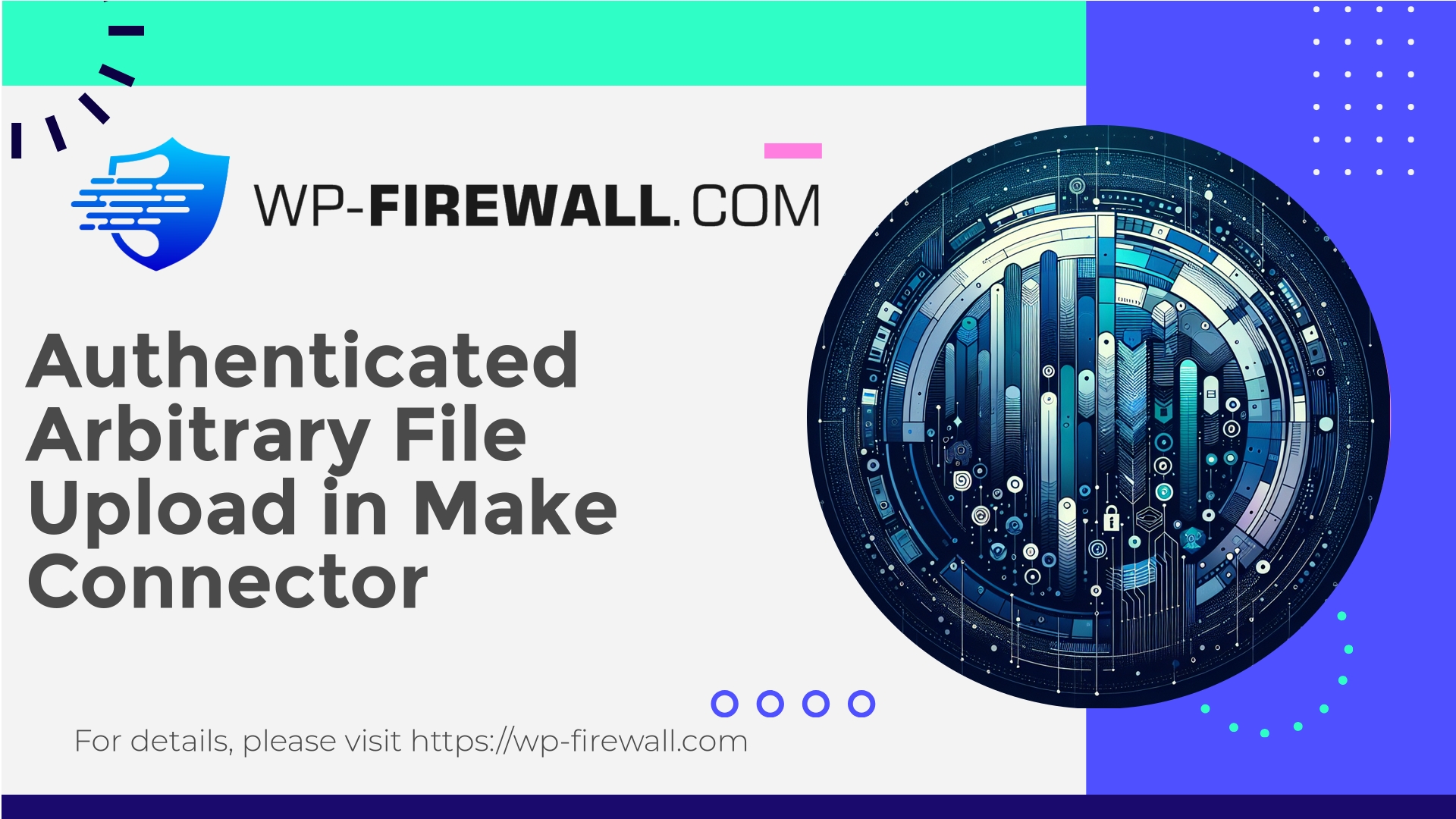
| Plugin-navn | Make Connector |
|---|---|
| Type of Vulnerability | Authenticated Arbitrary File Upload |
| CVE Number | CVE-2025-6085 |
| Hastighed | Lav |
| CVE Publish Date | 2025-09-03 |
| Source URL | CVE-2025-6085 |
Make (formerly Integromat Connector) <= 1.5.10 — Authenticated Administrator Arbitrary File Upload (CVE-2025-6085)
Oversigt: a recently disclosed vulnerability (CVE-2025-6085) affects Make (previously Integromat Connector) plugin versions up to and including 1.5.10. The issue allows an authenticated administrator to upload arbitrary files to the site — a classic arbitrary file upload vulnerability. Although exploitation requires administrator privileges, the impact can be severe: an attacker with that capability can deploy backdoors, run arbitrary PHP, pivot to other parts of the environment, and fully compromise a site.
This advisory explains the technical details, realistic attack scenarios, detection indicators, an immediate incident response playbook, and robust mitigations you can apply right now to reduce or eliminate the risk — including practical server-side hardening and Web Application Firewall (WAF) strategies. As a WordPress security team, we’ll also explain how managed firewall controls can rapidly protect your site when no official patch is available.
Why site owners should care even when administrator privileges are required
At first glance, a vulnerability that requires an administrator to exploit may seem low-risk: administrators already have many capabilities. However:
- Administrators’ credentials are often reused, phished, leaked, or obtained via social engineering. A single compromised administrator account equals a direct path to exploitation.
- Many WordPress sites have multiple administrators (developers, agencies, contractors). Attack surface increases with more privileged accounts.
- Attackers who obtain a lower-privilege admin session (e.g., through session fixation or XSS) could chain this vulnerability with other bugs to maintain persistence.
- Once arbitrary files (especially PHP files) can be uploaded and executed, the attacker can move laterally, exfiltrate data, create persistence, or use your server for malicious infrastructure.
Because the consequences of an arbitrary upload are so high, this vulnerability must be treated seriously and mitigated immediately.
Technical breakdown (what “arbitrary file upload” means here)
In broad terms, arbitrary file upload occurs when an application accepts files from a user and stores them on the server without properly validating:
- The file type or MIME type.
- The file extension.
- The destination directory.
- The contents (allowing executable code).
- The file name (leading to path traversal).
- Proper authorization checks in the upload endpoint.
For the Make plugin <= 1.5.10, the vulnerability allows an authenticated administrator interacting with the plugin’s upload endpoints to place arbitrary files onto disk. The plugin did not sufficiently validate or restrict the uploaded file types and locations — or possibly used an upload handler that could be abused to write files outside a safe, non-executable directory.
An attacker can exploit this by uploading a PHP webshell or any other form of executable code and then invoking it via HTTP, gaining server-side execution. Alternatively, they may upload arbitrary files that later get included or processed by other components (leading to remote code execution).
Key elements generally involved in such exploits:
- An upload endpoint (HTTP POST) that accepts file data.
- A lack of strict server-side type, extension, and content checks.
- Upload destination accessible by the webserver (e.g., plugin directory, uploads folder).
- Insufficient file permission or webserver configuration to prevent code execution.
Realistic attack scenarios
- Malicious admin or compromised admin account:
– A vendor/contractor’s admin account is compromised via credential leak.
– Attacker authenticates, uploads a PHP webshell via the plugin endpoint, and executes commands to escalate or persist. - Cross-site request forgery (CSRF) or stored XSS chain:
– Attacker lures an admin into performing an action or triggers a stored XSS to get a privileged session, then uploads a file. - Persistent backdoors and supply-chain abuse:
– Uploaded backdoors survive plugin updates or are used to tamper with other plugins, themes, or core files.
All are feasible because once arbitrary file write capability exists in a web-accessible location, execution and persistence become straightforward.
CVSS and risk context
The published CVSS numeric score for this disclosure is 7.2. In practice:
- The vulnerability is rated high-ish because the impact (remote code execution / full site compromise) is severe.
- The attack complexity is moderate — requiring admin privileges — but real-world exposure is higher due to password reuse and social engineering.
- For small sites, compromising an admin account is often trivial for an attacker who tries credential stuffing or phishing.
Treat this as a high-priority operational issue for any site that runs the affected plugin.
Detection: signs you may have been exploited
If you or your security tooling suspect exposure, check for the following indicators:
- New or modified PHP files in:
- /wp-content/uploads/
- /wp-content/plugins/make-connector/ (or the plugin folder name)
- Any other plugin or theme directories
- Files with odd names (e.g., single-letter names, suspicious extensions like .php.jpg, .phtml, .php5).
- Files with recent timestamps that match suspicious admin logins.
- Unrecognized administrator users or recent role changes.
- Suspicious scheduled tasks (cron jobs created by unknown authors).
- Outbound connections from the web server to unusual IPs or domains (webshells commonly call home).
- HTTP access logs showing direct access to newly uploaded files or unusual POST requests to plugin endpoints.
- Modified .htaccess files or server configs that enable execution.
Tools to help detection:
- File integrity checks (checksums, Git, or WordPress file-monitoring plugins).
- Server logs: access.log and error.log analysis.
- Malware scanners that detect known webshell signatures.
- Database checks for suspicious admin users or options changes.
Immediate steps if you run the affected plugin (incident triage)
- Isolate and contain
– Put the site into maintenance mode (or take offline) to limit attacker operations.
– If possible, block the site’s public HTTP access at the firewall or server level while investigating. - Preserve evidence
– Copy logs (web access/error, FTP/SFTP, SSH), database dump, and filesystem listings to a secure location for forensics.
– Do not overwrite logs or reboot critical systems. - Identify and remove suspicious files
– Search for PHP files added recently in uploads and plugin directories:find /var/www/html/wp-content/uploads -type f -mtime -7 -print find /var/www/html/wp-content/plugins -type f -name '*.php' -mtime -7 -print
– Manually inspect file contents for webshell patterns (base64_decode, eval, preg_replace with /e, system/exec usage).
– Remove files only after making forensics copies. - Change credentials
– Reset administrator passwords and any service accounts (FTP, SSH, database).
– Force a logout of all users or expire sessions.
– Rotate API keys and tokens referenced by the site. - Check for persistence
– Search for tasks, backdoors, or modifications that persist after cleanup:- wp-config.php, mu-plugins, must-use plugins.
- .htaccess rules that proxy requests.
- Injected code in theme or plugin PHP files.
- Restore from a known-good backup
– If available, restore site from a clean backup taken before the vulnerability was introduced.
– Ensure the restored site is patched/clean before bringing back online. - Update or remove the plugin
– If an official patch is released: update to the patched version immediately.
– If no fix is available: uninstall and delete the plugin. (Deactivate alone may leave files on disk.) - Harden and monitor
– Apply recommended hardening (see sections below).
– Monitor logs and system behavior closely for at least several weeks.
If you are not confident performing this yourself, use a professional incident response provider or your hosting team for help. A bad cleanup risks leaving a persistent backdoor.
Practical mitigations you can apply immediately (no code-level patch required)
These mitigations reduce the attack surface and limit the impact of arbitrary file uploads.
A. Block upload endpoint(s) at WAF / webserver level
Create WAF rules to block any POST requests to the plugin’s upload endpoints except from trusted IPs. If your firewall supports virtual patching, block requests that match the exploit pattern (e.g., POST to /wp-admin/*make*/… with file payload).
Example nginx rule to deny a specific plugin upload URI:
location ~* /wp-admin/admin-ajax.php {
if ($request_method = POST) {
if ($args ~* "action=make_upload") {
return 403;
}
}
}
Note: The exact action/URL may vary; confirm by inspecting plugin source. Use WAF for flexible and safer virtual patching.
B. Disable PHP execution in upload directories
Prevent uploaded PHP files from executing by adding a webserver rule.
Apache (.htaccess) for /wp-content/uploads/:
<IfModule mod_php7.c>
php_flag engine off
</IfModule>
<FilesMatch "\.(php|php5|phtml|phar)$">
Require all denied
</FilesMatch>
Nginx (server block):
location ~* ^/wp-content/uploads/.*\.(php|php5|phtml|phar)$ {
deny all;
access_log off;
log_not_found off;
}
This prevents direct web execution even if a PHP file is uploaded.
C. Enforce strict file type checks at upload handlers
Where possible, ensure the plugin or site only accepts approved MIME types and extensions (e.g., images). But since we are dealing with a vulnerable plugin, rely on server-level mitigations until the plugin is patched.
D. Harden admin access
- Enforce two-factor authentication for all administrator accounts.
- Limit admin accounts: remove unused accounts and reduce the number of people with admin privileges.
- Use strong, unique passwords and a password manager.
- Apply IP whitelisting for wp-admin or restrict access using HTTP auth or firewall rules where feasible.
E. Least privilege for PHP processes and file permissions
- Ensure your web server runs with a user that has limited permissions.
- Set proper filesystem permissions: wp-content writable only where necessary, plugin files not writable by the webserver user unless updating.
F. Regular backups & immutable copies
- Maintain daily offsite backups and at least one immutable backup (snapshot) that cannot be altered by the webserver.
- Test restore process periodically.
G. Monitoring & alerting
- Configure file integrity monitoring (FIM) to alert on new PHP files or modified plugin/theme files.
- Monitor outbound connections and unusual spikes in traffic.
WAF & virtual patching: what they do and why they matter here
Virtual patching (sometimes called “vPatching”) is a protective rule applied at the firewall level that intercepts malicious traffic patterns and blocks exploitation attempts without changing application code. When a plugin has a known vulnerability and no official fix exists (or admins cannot update immediately), virtual patching gives you immediate protection.
Examples of virtual patching for this vulnerability:
- Block POST requests to the specific plugin upload action unless originating from trusted administrative IPs.
- Block requests with suspicious multipart payloads to plugin endpoints.
- Block requests containing PHP tags in file uploads or file names with .php patterns.
Virtual patches are especially valuable when:
- The site cannot be updated immediately due to compatibility constraints.
- You need to protect multiple sites while waiting for a vendor patch.
- You want to block exploitation attempts proactively.
WP-Firewall provides managed rules and a WAF engine that can apply virtual patches quickly to stop known exploitation patterns. When an exploit is discovered, a well-configured WAF ruleset buys time and prevents mass exploitation.
Sample WAF signatures (conceptual patterns)
Below are conceptual detection patterns that a WAF could use. These are illustrative; in production, pattern matching should be tested to avoid false positives.
- Block multipart requests with filename ending in .php:
Condition: multipart/form-data && filename =~ /\.php(\d+)?$/i - Block multipart uploads containing PHP opening tag:
Condition: request_body contains “<?php” - Block POST to plugin upload action:
Condition: POST && request_uri contains “/wp-admin/admin-ajax.php” && args contains “action=make_upload”
Do not blindly copy-and-paste rules — test on staging first to avoid breaking legitimate functionality.
Long-term security: developer & site owner checklist
- Keep WordPress core, themes, and plugins updated. Subscribe to vulnerability feeds for fast awareness.
- Limit the number of administrator accounts and audit roles monthly.
- Enforce 2FA for all privileged users.
- Use strong, unique passwords and rotate credentials upon suspicion.
- Disable file editing in WP admin:
define('DISALLOW_FILE_EDIT', true); - Regularly scan the site with reputable malware scanners and perform file integrity checks.
- Harden PHP configuration: disable functions such as exec, shell_exec, system if not needed.
- Disable directory listing in your webserver configuration.
- Use server-side protections: mod_security, nginx rules, and a properly configured WAF.
- Ensure backup retention and tested restoration plans.
- Implement network-level protections: limit SSH and FTP to known IPs, use key-based SSH.
Incident response playbook (detailed workflow)
- Triage (first 24 hours)
– Confirm exposure (do you run the affected plugin/version?)
– Snapshot server and database for forensics
– Limit access (temporarily change admin passwords and site to maintenance or block access) - Contain (24–72 hours)
– Apply WAF rules to block exploit patterns immediately
– Disable or uninstall the plugin if no trusted patch is available
– Remove suspicious files after preserving copies
– Rotate all admin and system credentials - Eradicate & Recover (72 hours – weeks)
– Clean compromised files; if in doubt, restore from a clean backup
– Patch and update all components
– Rebuild environment if necessary (database and filesystem scans reveal extensive changes)
– Reissue API keys and secrets - Post-incident
– Complete a root-cause analysis (how did admin credentials become exposed?)
– Improve logging and monitoring
– Train admin users on phishing, password hygiene, and access patterns
– Consider adding managed security services or regular pentests
Indicators of Compromise (IoCs) — quick checklist
- New files with suspicious names in:
- /wp-content/uploads/
- /wp-content/plugins/<plugin>/
- Webshell patterns: base64_decode, eval(base64_decode(…)), preg_replace with /e,
system,exec,passthru. - HTTP access lines invoking suspicious files or POSTs to plugin endpoints.
- Unexpected outbound connections from PHP processes (curl, fopen to external domains).
- Unrecognized admin users and role changes.
Example hardening snippets (use carefully)
Disable XML-RPC if you don’t need it (to reduce brute-force vectors):
add_filter('xmlrpc_enabled', '__return_false');
Disable plugin/theme file editing:
define('DISALLOW_FILE_EDIT', true);
Limit REST API exposure to authenticated users for non-public endpoints (example; adapt as needed).
If you cannot patch immediately — temporary defensive options
- Uninstall the plugin: This is often the safest choice when no fix exists and the plugin is not essential.
- Remove plugin files entirely after deactivation.
- Block the plugin’s admin endpoints at the webserver/WAF level.
- Restrict wp-admin to known IPs or use HTTP Basic Auth in front of wp-admin.
- Monitor for signs of exploitation continuously.
Closing advice from WP-Firewall’s security team
This vulnerability demonstrates a recurring theme: code that accepts files and stores them under webroot must be treated with extreme caution. Admin-level vulnerabilities are deceptive — they often become the fastest route to full site compromise because they let attackers place persistent, executable code.
If you run the affected plugin (Make / Integromat Connector) and are unable to immediately update to a fixed version, take conservative action: disable or remove the plugin, apply webserver-level restrictions, enforce 2FA and other admin hardening, and treat any suspicious changes as a potential compromise that requires full investigation.
Protect Your Site Today — Start with WP-Firewall’s Free Plan
If you need immediate operational protection while you assess and patch, consider WP-Firewall’s Basic (Free) plan. It includes essential managed firewall protection, a Web Application Firewall (WAF), malware scanning, and mitigation against OWASP Top 10 risks — all designed to stop common exploit attempts (including arbitrary-file-upload patterns) before they reach your application.
Why start with the free plan?
- Managed firewall and WAF rules applied without you having to edit server configs.
- Unlimited bandwidth so protection scales with traffic.
- Automated scanning that highlights suspicious files and indicators of compromise.
- Rapid deployment so you can virtual-patch vulnerable endpoints while you prepare a proper remediation.
Explore the Basic (Free) plan and get immediate protection here: https://my.wp-firewall.com/buy/wp-firewall-free-plan/
(If you want a higher level of automation and support, WP-Firewall’s paid plans add automatic malware removal, advanced hardening, monthly security reporting, and auto virtual patching to keep your site resilient.)
Final checklist — quick actions to perform now
- Verify plugin version: if ≤ 1.5.10, take action.
- If possible, update to a patched version immediately.
- If no patch is available, uninstall and delete the plugin.
- Enforce 2FA and strong passwords for all admin accounts.
- Apply server-side restrictions: disable PHP execution in uploads, block plugin upload endpoints at WAF.
- Scan for suspicious files and backdoors; preserve evidence.
- Rotate all credentials and API keys after cleanup.
- Put monitoring and alerts in place — file integrity, outbound traffic, and access logs.
If you’d like, the WP-Firewall team can help you:
- Review your site for indicators of compromise.
- Deploy virtual patch rules to stop exploitation immediately.
- Set up ongoing monitoring and automated cleanup where appropriate.
Stay safe — prioritize containment first, then conduct a careful cleanup. If you want direct help, start by signing up for the managed Basic protection at: https://my.wp-firewall.com/buy/wp-firewall-free-plan/

