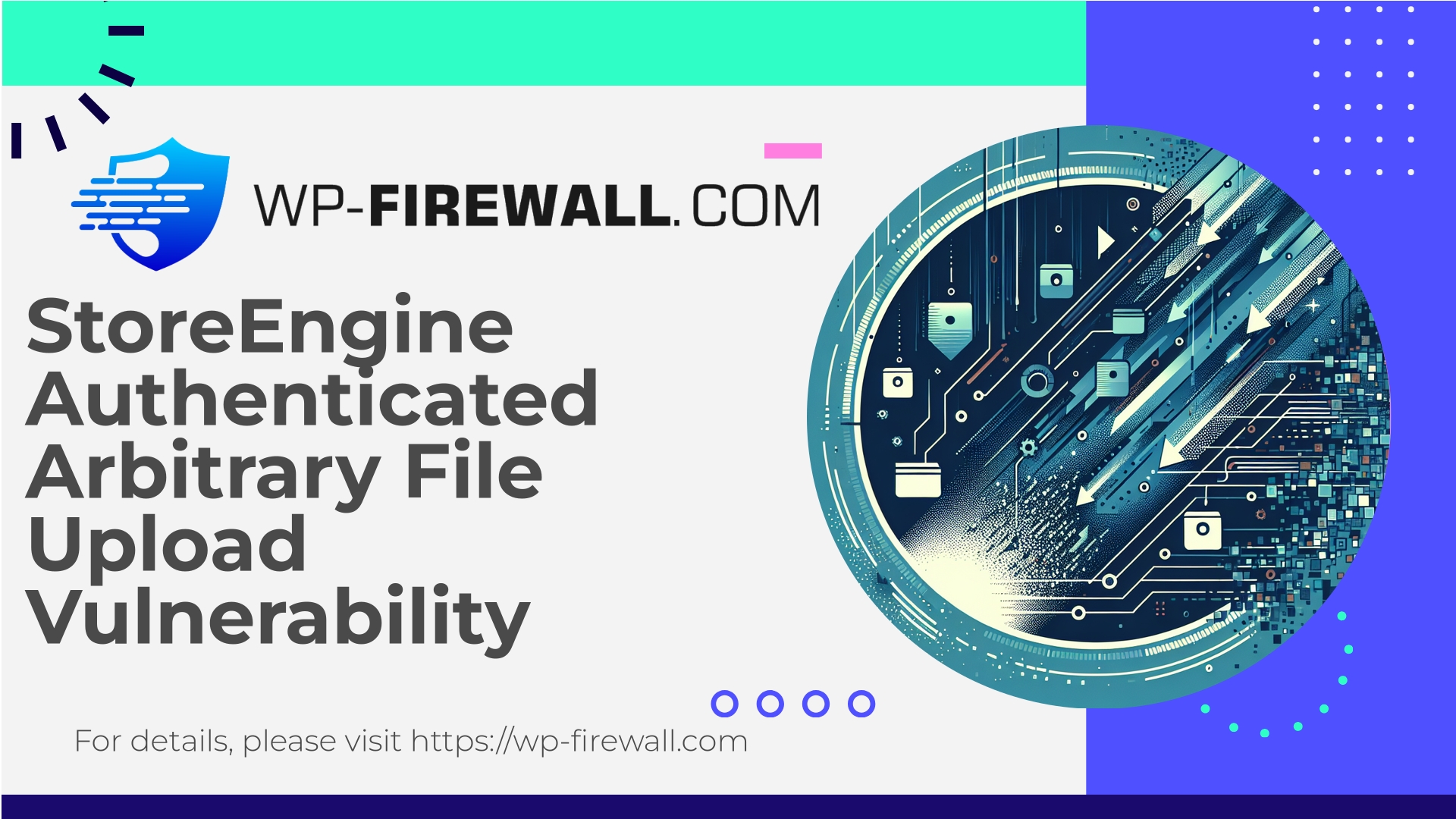
| Plugin-navn | StoreEngine |
|---|---|
| Type of Vulnerability | Authenticated Arbitrary File Upload |
| CVE Number | CVE-2025-9216 |
| Hastighed | Høj |
| CVE Publish Date | 2025-09-16 |
| Source URL | CVE-2025-9216 |
Urgent: StoreEngine <= 1.5.0 Arbitrary File Upload (CVE-2025-9216) — What WordPress Site Owners Must Do Now
On 16 September 2025 a high-severity vulnerability affecting the StoreEngine WordPress plugin (versions <= 1.5.0) was published and assigned CVE-2025-9216 with a CVSS score of 8.8. The flaw allows authenticated users with as little privilege as a Subscriber to upload arbitrary files to the website. This is a classic and extremely dangerous arbitrary file upload issue: an attacker who can place executable files on your server can often escalate to a full site takeover.
If you run StoreEngine on any WordPress sites, treat this as urgent. Below I explain the technical risk, common exploitation scenarios, detection methods, step-by-step mitigations (including short-term virtual-patching techniques), and recommended incident response actions. This guide is written from the WP‑Firewall perspective — practical, actionable, and designed for site owners and administrators.
Quick summary (TL;DR)
- Vulnerability: Arbitrary File Upload in StoreEngine versions <= 1.5.0 (CVE-2025-9216).
- Required privilege: Authenticated user with Subscriber role (or equivalent low privilege).
- Impact: Remote code execution (through uploaded web shells/backdoors), data theft, malware installation, SEO spam, and full site compromise.
- Fix: Update StoreEngine to version 1.5.1 or later immediately.
- Short-term mitigations: Disable uploads for subscribers, virtual-patch via WAF rules, deny execution in uploads directory, scan for new files and web shells.
- If compromised: Isolate site, run a full forensic scan, remove malicious files, rotate credentials, restore a clean backup if necessary.
Why this vulnerability is so dangerous
Arbitrary file upload vulnerabilities are among the most critical web application issues because they let an attacker place files on the server. When those files are executable (for example PHP files) and accessible via the web, an attacker can execute arbitrary code in the context of the web server. Consequences include:
- Remote code execution (RCE) leading to full site takeover.
- Persistent backdoors that survive password resets.
- Data exfiltration (database dumps, configuration files).
- Privilege escalation to higher-privilege WordPress users or server-side access.
- Lateral movement (pivoting to other sites on the same host).
- Reputation damage via injected spam/phishing pages or SEO poisoning.
The additional danger here is the low privilege required: a Subscriber-level account is easy to obtain on many WordPress sites (open registration, membership signups, weak signup moderation), or attackers can compromise low-privilege accounts via credential stuffing.
How an attacker may exploit this (high-level)
- Attacker either registers as a Subscriber (if registration is open) or compromises an existing Subscriber account.
- They locate the plugin’s upload endpoint (within the plugin or via generic endpoints such as admin-ajax.php or REST API calls) and submit a crafted upload request.
- The plugin’s upload handler accepts the file without proper validation/sanitization, and stores it in a web-accessible location (for instance, in uploads/ or a plugin folder).
- The attacker then accesses the uploaded file and executes it (if PHP) or uses it to achieve further persistence and lateral movement.
We will not publish exploit payloads here — but sensitive site owners should assume that automated exploit scripts will appear quickly after public disclosure. Treat affected sites as at immediate risk until patched and verified.
Who is at risk?
- Any WordPress site running StoreEngine plugin version 1.5.0 or older.
- Sites that allow public registration or have many low-privilege users.
- Sites where subscribers or other low-privileged users have fields or features that accept uploads.
- Multisite installations where a compromised low-priv user on one site could impact network resources.
If you are unsure which version you run: check the plugin versions in your WP admin > Plugins screen, or use WP-CLI.
Immediate checklist — actions to take in the next 60 minutes
- Verify plugin version:
- WP Admin: Plugins -> Installed Plugins -> Find StoreEngine (confirm version).
- WP‑CLI:
wp plugin list --status=active | grep -i storeengine
- If on a vulnerable version (<= 1.5.0), update to 1.5.1 immediately:
- WP Admin: Plugins -> Update.
- WP‑CLI:
wp plugin update storeengine --version=1.5.1 - If you cannot update safely immediately (business-critical sites), apply short-term mitigations below.
- Block new registrations / disable automatic user signups if not needed:
- WP Admin -> Settings -> General -> Membership -> Uncheck “Anyone can register”.
- Remove or disable file upload functionality for low-privilege roles:
- Use a role/capability editor to remove any capabilities associated with uploads/file management for Subscriber role.
- If the plugin exposes settings to allow uploads, turn them off.
- Prevent execution of uploaded files:
- Add an .htaccess (Apache) to the uploads directory to deny PHP execution, or equivalent Nginx configuration.
- Example .htaccess (place in
wp-content/uploads/.htaccess):
# Deny PHP execution <IfModule mod_php7.c> php_flag engine off </IfModule> <FilesMatch "\.(php|phtml|php3|php4|php5|phps)$"> Deny from all </FilesMatch>
- Enable WAF / virtual patching rules:
- If you have a managed WAF or security plugin that supports custom rules, block requests to the plugin’s upload endpoints for Subscriber-level users, block any upload requests containing suspicious MIME/extension combinations, and block POSTs containing base64-encoded payloads.
- See WAF guidance below for practical signatures and safe examples.
- Scan for suspicious files (see detection section). If you find anything suspicious, assume compromise and follow incident response steps.
Detection: what to look for (Indicators of Compromise)
Check for files, log entries, and behavior that indicate exploitation:
Files:
- New .php files in wp-content/uploads/ or other upload locations:
find wp-content/uploads -type f -name '*.php' -ls - PHP files in plugin directories that you didn’t create.
- Files with double extensions (e.g., image.jpg.php or file.php.jpg).
- Recently modified core or plugin files.
Requests & logs:
- POST requests to plugin upload endpoints, admin-ajax.php, or REST API endpoints from Subscriber accounts.
- Requests with content-type mismatches (e.g., image/jpeg but payload contains PHP code).
- Requests containing long base64 strings in POST bodies.
- Abnormal spikes in POST requests from specific user accounts.
WordPress and WP‑CLI checks:
- List users and last login times:
wp user list --fields=user_login,user_email,roles,registered - Look for unknown admin-level accounts created recently.
- List recently modified files via
find . -type f -mtime -7 -ls(careful: adjust timeframe).
Malware scanner:
- Run a server-side malware scan and a WordPress-focused malware scanner.
- Look for known web shells signatures, outbound connections to suspicious IPs/domains, and scheduled tasks (crons) that run unknown PHP scripts.
Example WP-CLI and shell commands for triage
Note: Execute commands carefully and ideally on a staging copy if you can. If you suspect compromise, isolate the site first.
- Check plugin version:
wp plugin get storeengine --field=version
- List PHP files in uploads:
find wp-content/uploads -type f -iname "*.php" -print -exec ls -l {} \;
- Show files modified in last 14 days:
find . -type f -mtime -14 -print
- Dump user list:
wp user list --format=csv
- Check for unknown scheduled events:
wp cron begivenhedsliste
- Search for typical webshell markers (base64, eval, gzinflate):
grep -R --exclude-dir=wp-content/uploads -nE "(eval\(|base64_decode\(|gzinflate\()" .
Short-term virtual patching and WAF rules (conceptual & safe examples)
If you cannot update to 1.5.1 immediately, virtual patching via your WAF can significantly reduce risk. Below are safe, conceptual rules you can translate to your firewall product or host WAF:
- Deny direct execution of uploaded PHP in uploads directory
- Apache (in .htaccess, placed in wp-content/uploads):
<FilesMatch "\.(php|phtml|php3|php4|php5)$"> Require all denied </FilesMatch>
- Nginx:
location ~* /wp-content/uploads/.*\.(php|phtml|php3|php4|php5)$ { return 403; } - Block suspicious multipart upload patterns
- Generic WAF rule (pseudocode):
- If request is a POST with multipart/form-data AND Content-Disposition filename ends with .php OR filename contains double-extension (e.g., .jpg.php) → block.
- Generic WAF rule (pseudocode):
- Restrict upload endpoints by role
- If the request is targeting the plugin’s upload handler (URL path or REST route) AND the authenticated role is Subscriber (or below) → block.
- Block base64-encoded payloads in file upload fields
- If a POST contains large base64-encoded strings inside file fields → challenge or block.
- Rate limit and anomaly detection
- Throttle POST requests for account registration and file upload endpoints to prevent automated exploitation.
Important: Do not implement overly broad rules which could break legitimate site functionality. Test rules in monitoring/log mode before blocking in production.
How to fully clean and recover if you were compromised
If you find evidence of compromise (web shells, unknown cron jobs, unusual outbound network activity):
- Isolate:
- Take the site offline or put it behind maintenance mode and keep it isolated to stop further damage.
- Preserve evidence:
- Take a snapshot of the site and server logs for forensic purposes.
- Rebuild vs. clean:
- Best practice: restore from a clean backup taken before the compromise.
- If no clean backup exists, do a careful cleanup:
- Remove all suspicious files.
- Reinstall WordPress core, all plugins and themes from official sources.
- Review database for malicious content (options, usermeta, posts).
- Remove unknown admin users and reset passwords for all users with high privileges.
- Rotate credentials:
- Change all admin and SFTP/SSH database credentials and API tokens. Force reset for all users with privileged roles. Encourage password changes for users with low privileges who may have been compromised.
- Check scheduled tasks:
- Remove unknown cron jobs and wp_cron entries.
- Harden after cleaning:
- Implement file execution denials in uploads.
- Harden credentials and enable MFA for all admin users.
- Restrict plugin/theme editing via the dashboard.
- Notify:
- If you process user data, review obligations to notify affected users or regulators as necessary.
- Engage professionals if needed:
- If the infection is persistent, a professional incident response is recommended.
Long-term measures to reduce future risk
- Keep WordPress core, themes, and plugins up to date. Automate updates where feasible.
- Minimize the number of installed plugins; remove unused plugins entirely.
- Restrict file upload capabilities by role. Only trusted roles should be permitted to upload files.
- Use a WAF that supports virtual patching and tunable rules.
- Restrict PHP execution in upload and plugin directories.
- Enforce strong passwords and two-factor authentication for administrators and key accounts.
- Monitor logs and set up alerts for suspicious file uploads, failed logins, and unexpected changes.
- Regularly scan for malware and perform integrity checks (file hashes, core checks).
- Periodically review users and remove stale or unused accounts.
How WP‑Firewall protects your site (what we do and how it helps)
As the team behind WP‑Firewall, our focus is stopping exactly this kind of threat at multiple layers:
- Managed Web Application Firewall (WAF): We deploy rule sets that detect and block malicious upload activity, suspicious multipart requests, content-type mismatches, and attempts to post executable content in upload fields — preventing the exploit from ever reaching your application layer.
- Virtual Patching: When a new vulnerability like this is disclosed, we can create and deploy a virtual patch (WAF rule) quickly to protect sites even before you apply the official plugin update. This reduces the window of exposure.
- Malware Scanning and Removal (Standard/Pro plans): Continuous scanning identifies suspicious files, backdoors, and web shells. On paid plans, automatic removal options accelerate recovery.
- Execution Hardening: We provide guidance and rules to prevent execution of uploaded PHP files in common directories (uploads, plugin folders).
- Monitoring & Alerts: Real‑time alerts on suspicious uploads, unusual POST traffic, or sudden spikes in activity — enabling you to respond faster.
- Managed Support & Incident Response (Pro): For sites with active incidents, our higher-tier plans include hands-on support and monthly security reports to ensure issues are closed.
We design our detections to be conservative and test them to minimize false positives while still protecting production sites. If you run StoreEngine and cannot immediately update, enabling our managed WAF and virtual patching can buy critical time while you patch and perform a full audit.
Post-update verification checklist (after updating to 1.5.1)
After you update StoreEngine to 1.5.1, perform the following:
- Confirm plugin is 1.5.1 or higher:
wp plugin get storeengine --field=version
- Re-scan site for malicious files and web shell signatures.
- Check uploads and plugin directories for recently added or modified files:
find wp-content/uploads -type f -mtime -30 -ls
- Validate user accounts and roles; review recently active subscriber accounts.
- Inspect server logs for suspicious activity prior to or after the update (particularly POST requests to upload handlers).
- Remove any unnecessary capabilities from Subscriber role (prefer principle of least privilege).
- Re-enable any site functions you temporarily disabled (registrations, plugin features) only after you are confident there is no compromise.
Example detection signatures and safe WAF rules (pseudocode)
Below are conceptual detection patterns you can implement; they are intentionally generic so they are portable across WAFs:
- Block uploads where filename matches
*.phpor double extension:- If request contains multipart file field AND filename matches
/\.(php|phtml|php3|php4|php5)$/iOR filename contains.followed byphpafter another extension → block or challenge.
- If request contains multipart file field AND filename matches
- Block content-type mismatch:
- If file extension is an image (jpg, png, gif) but the file content contains
<?phpellerbase64_decode(→ block.
- If file extension is an image (jpg, png, gif) but the file content contains
- Deny upload POSTs to plugin upload endpoint from Subscriber role:
- If request URI contains
/storeengine/upload route AND user_role == subscriber → block.
- If request URI contains
- Challenge unusual large base64 strings in POST body:
- If POST body contains base64 strings longer than N characters in an upload field → challenge.
Always test rules in monitor mode before blocking.
If you maintain multiple sites (managed hosting or agency)
- Prioritize sites running the plugin: identify all sites with StoreEngine <= 1.5.0 using inventory tools or WP‑CLI scanning.
- Roll out staged updates starting with non-production sites.
- Apply virtual patches across all environments first, then apply the official plugin patch.
- Consider temporary automated mitigation: block known upload endpoints from low-priv roles at the host level.
New: Secure Your Site with WP‑Firewall Basic (Free plan)
Upgrade your baseline security without changing a thing about your site. WP‑Firewall Basic (Free) provides essential protection to reduce the risk of immediate threats like the StoreEngine upload issue:
- Essential protection: managed firewall, unlimited bandwidth, Web Application Firewall (WAF).
- Malware scanner: scheduled scans to spot suspicious files.
- OWASP Top 10 mitigation: protections tuned to common injection and file upload threats.
Start with the free plan to get the managed WAF and scanning that help stop automated exploit attempts and identify suspicious files — then assess whether Standard or Pro features (automatic malware removal, virtual patching and incident support) are right for your environment. Learn more and sign up for free at: https://my.wp-firewall.com/buy/wp-firewall-free-plan/
Final words — treat this as urgent
CVE-2025-9216 is a high-severity issue because it lowers the bar for attackers. Subscriber-level access is common and often trivial to obtain. If you run StoreEngine and have any form of public registration or low-privileged users, assume your site may be probed and take immediate action:
- Update StoreEngine to 1.5.1.
- Apply short-term safeguards (disable registrations if not needed, deny PHP execution in uploads).
- Scan and remediate any suspicious artifacts.
- Consider managed WAF/virtual patching if you cannot patch immediately.
If you would like assistance — from rapid virtual patching to malware removal and incident support — WP‑Firewall offers tiered plans to suit single-site owners to enterprise environments. Protecting the site and your users starts with quick, focused action.
Hold jer sikre,
The WP‑Firewall Security Team

