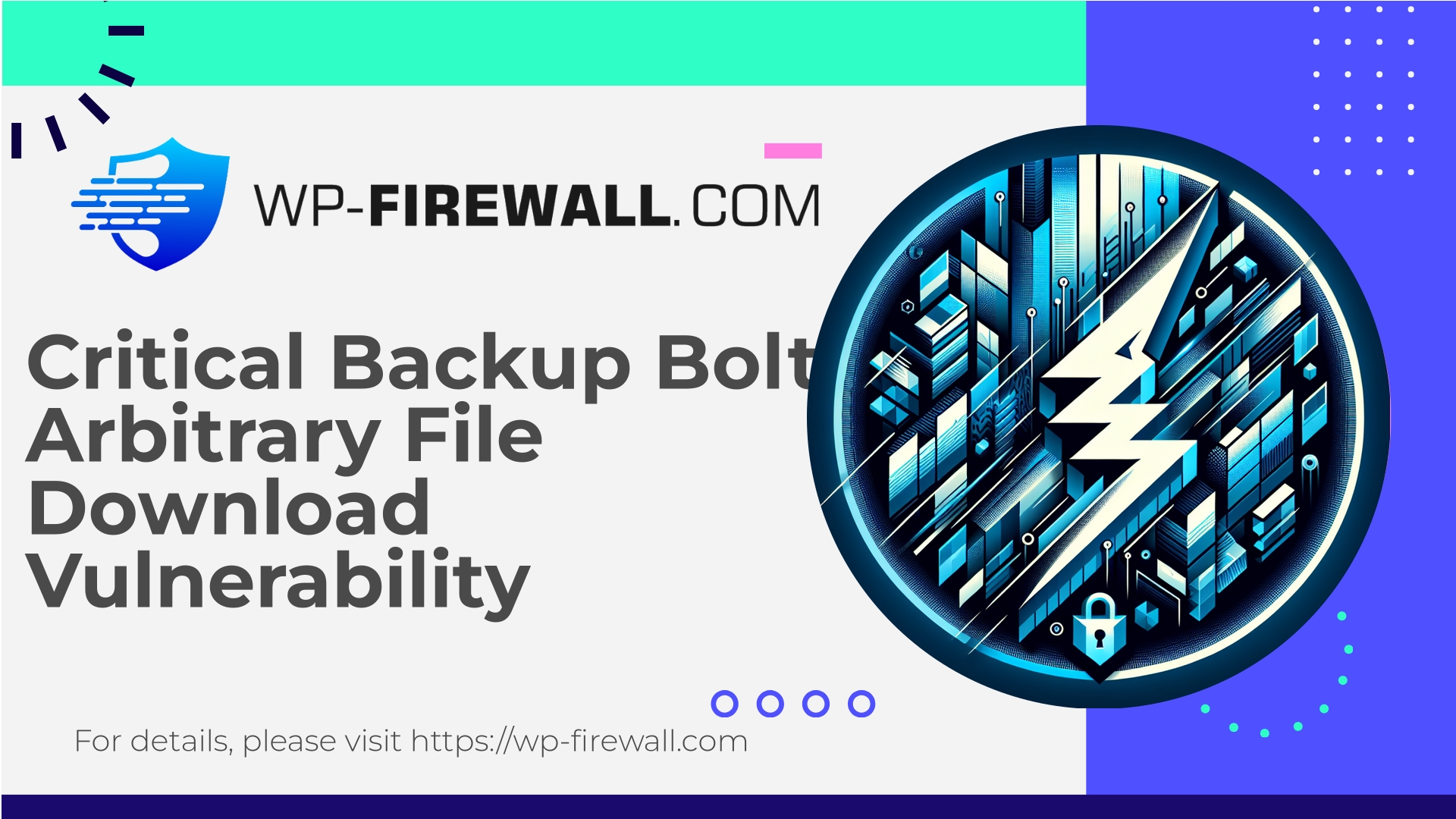
| প্লাগইনের নাম | Backup Bolt |
|---|---|
| Type of Vulnerability | Arbitrary File Download |
| CVE Number | CVE-2025-10306 |
| জরুরি অবস্থা | কম |
| CVE Publish Date | 2025-10-03 |
| Source URL | CVE-2025-10306 |
Backup Bolt <= 1.4.1 — Authenticated (Admin+) Arbitrary File Download (CVE-2025-10306): What WordPress Site Owners Must Do Now
লেখক: WP‑Firewall Security Team
তারিখ: 2025-10-03
Short summary: A low-severity arbitrary file download vulnerability affecting Backup Bolt versions <= 1.4.1 has been assigned CVE-2025-10306. It requires an authenticated administrator account to exploit, and there is no official patch available at the time of writing. This post explains the risk, how attackers might try to abuse it, immediate mitigations you can apply, how a web application firewall can defend you (including concrete rule concepts), long-term developer fixes, detection and incident response steps, and practical hardening to reduce exposure.
Table of contents
- Background and impact
- Why this matters even when the severity is “low”
- How this vulnerability works (high-level, non-exploitative)
- Immediate actions for site owners and administrators
- How a WordPress-focused WAF (WP‑Firewall) protects you — practical rule examples
- Secure coding fixes for plugin authors
- Detection and forensic checklist
- Post-incident recovery and hardening
- Frequently asked questions
- Start Strong: Try WP‑Firewall Free Plan
Background and impact
A recently disclosed vulnerability (CVE-2025-10306) affects the Backup Bolt plugin for WordPress in versions up to and including 1.4.1. The flaw allows an authenticated administrator to download arbitrary files from the webserver via functionality intended for backup/download operations. The vulnerability has a CVSS score of 4.9 (classified as low), requires Administrator privileges to trigger, and no official vendor patch was available at the time this advisory was published.
Arbitrary file download vulnerabilities let an attacker retrieve files that live on the webserver. Depending on what files are accessible, the impact ranges from modest (non-sensitive files) to severe (wp-config.php, other plugin backups containing credentials, or private keys stored in web-accessible directories).
Because this variant requires an Administrator account, risks are concentrated where administrator credentials are exposed — stolen, shared, weak, or compromised via other means (credential stuffing, reused passwords, social engineering, etc.).
Why this matters even when severity is “low”
It’s tempting to deprioritize low-scoring vulnerabilities, but consider the following:
- Although the vulnerability requires Administrator privileges, modern attack chains are multi-step. An attacker who gains admin access by unrelated means (credential reuse, phishing, vulnerable plugin or theme) can then chain this flaw into data exfiltration.
- Files accessible for download often include backups, configuration files, and other sensitive artifacts that accelerate full site compromise or lateral movement.
- There is currently no vendor-supplied patch. That increases the window of exposure and forces site owners to rely on mitigations, containment, and virtual patching until a secure update is available.
For any site storing sensitive data, user credentials, or payment details, even a “low” vulnerability that makes exfiltration easier should be treated seriously.
How this vulnerability works (high-level, non-exploitative)
The Backup Bolt plugin exposes admin-facing functionality to generate or serve backup files and other internal files. The vulnerability arises when the download mechanism:
- Accepts a file path or identifier from an authenticated request,
- Fails to properly validate or sanitize that input, and
- Directly uses it to serve file content to the requester.
When these conditions exist, a valid Administrator could craft a request that causes the plugin to return arbitrary files from the filesystem, including ones outside the intended backup directory.
Important: We will not publish a proof‑of‑concept or step‑by‑step exploit. The aim here is to give safe, actionable mitigation and detection guidance.
Immediate actions for site owners and administrators
If you run Backup Bolt (<= 1.4.1) on any WordPress site, take the following prioritized steps now:
- Inventory and assess:
- Identify sites running Backup Bolt and the installed version.
- WP‑CLI:
wp plugin list --status=active | grep backup-bolt
- WP‑CLI:
- If you have centralized management (a control panel), use it to list plugin versions across your fleet.
- Identify sites running Backup Bolt and the installed version.
- Minimize access:
- Restrict administrative access (wp-admin) to trusted IPs or VPNs where possible.
- Enforce strong passwords and enable multi-factor authentication (MFA) for all admin accounts.
- Temporarily remove or rotate admin accounts that are not required.
- Contain the plugin:
- If you can afford downtime: deactivate the Backup Bolt plugin until a patch is available.
- WP‑CLI:
wp plugin deactivate backup-bolt
- WP‑CLI:
- If you cannot fully deactivate: limit who can access the backup functionality by:
- Removing admin users that are unnecessary,
- Applying temporary access limits on your webserver (deny direct access to the plugin folder via server rules),
- Hardening the plugin endpoint via a WAF rule (examples below).
- If you can afford downtime: deactivate the Backup Bolt plugin until a patch is available.
- Rotate and secure secrets:
- If you suspect any admin accounts may be compromised, force password resets and rotate API keys, service account credentials, and database passwords if backups or configuration files may have been accessed.
- Scan and validate:
- Run a full malware and integrity scan of the site.
- Check server access logs for suspicious admin‑area activity or unusual file downloads.
- Backups:
- Ensure you have clean, offline backups before making changes.
- If you discover exfiltration, preserve logs and the current filesystem state for investigation.
- Monitor:
- Add monitoring alerts for large or unusual downloads, unexpected POST/GET parameters to admin endpoints, or high volumes of admin-ajax.php requests.
If you need to keep the plugin active and cannot immediately deactivate it, use a WAF to apply a virtual patch (see next section).
How a WordPress-focused WAF (WP‑Firewall) protects you — practical rule examples
A web application firewall can provide immediate virtual patching to block attempted misuse of vulnerable plugin endpoints. Below are practical defensive ideas — expressed conceptually and with non-exploitable rule examples — that a WAF engineer or integrator can use. These examples are intended to be adapted to your environment and tested in a staging environment before releasing to production.
Key defense strategies:
- Block unauthorised file parameter patterns (e.g., path traversal sequences).
- Ensure admin-only endpoints are requested from authenticated sessions (presence of valid WP cookies or nonce headers).
- Restrict download endpoints to a known list of allowed filenames or directories.
- Rate-limit admin-ajax or backup endpoints to reduce the chance of automated abuse.
Example rule patterns (conceptual)
- Block path traversal in file parameters
- If the vulnerable plugin accepts query parameters like file= or path=, block URIs where that parameter contains
../বা%2e%2eor absolute paths. - Regex condition (example):
- If QUERY_STRING matches
((\.\./)|(%2e%2e)|(%2f\.\.)|(/etc/)|([a-zA-Z]:\\)) - Then block or log and challenge.
- If QUERY_STRING matches
- If the vulnerable plugin accepts query parameters like file= or path=, block URIs where that parameter contains
- Deny requests that attempt to download critical config files
- If request attempts to fetch files with names like wp-config.php, .env, id_rsa, or *sql* via the plugin endpoint, block.
- Enforce admin cookie/nonce presence
- For requests to admin-facing endpoints (wp-admin/admin-ajax.php or plugin admin endpoints), require:
- A valid WordPress logged-in cookie pair (wordpress_logged_in_*), or
- Presence of a valid nonces header format. If missing, block or challenge.
- For requests to admin-facing endpoints (wp-admin/admin-ajax.php or plugin admin endpoints), require:
- Whitelist only allowed directories/filenames
- If the plugin serves files from a specific backup directory, configure the WAF to allow downloads only when the file path matches the backup directory pattern, e.g.,
^/wp-content/uploads/backup-bolt/.*\.zip$
- If the plugin serves files from a specific backup directory, configure the WAF to allow downloads only when the file path matches the backup directory pattern, e.g.,
- Throttle downloads and monitor large transfer
- Limit the number of download requests per admin user/IP per minute.
- Alert if a single admin session requests many different files in a short period.
- Additional contextual checks
- Block admin-ajax.php calls that indicate automated tooling (suspicious User-Agent headers or empty/reused nonces).
- Force a challenge response (CAPTCHA) for high-volume or out-of-pattern admin requests.
Example ModSecurity-style conceptual rule (non copy-paste exploit)
- Block if request path contains plugin download endpoint AND query parameter includes
../OR filename extension matches sensitive extensions. - Action: return HTTP 403, log and alert.
Important notes about WAF deployment:
- Test rules in detection mode before full blocking.
- Use “deny by anomaly score” combined with specific signature checks to avoid false positives.
- If you have a managed WAF service, request that the team deploy a virtual patch that implements the above protections while waiting for a vendor release.
How WP‑Firewall specifically helps (from a defender perspective)
- Real‑time virtual patching: We deploy targeted WAF rules to block common exploitation vectors for file download endpoints.
- Tuned detection: Alerts for abnormal admin-area downloads, unusual admin-ajax behavior, and suspicious patterns in query strings.
- Managed response: Automated mitigation rules (and human-assisted escalation) to reduce the attack surface even when no vendor patch exists.
Secure coding fixes for plugin authors
If you’re a plugin developer (or maintainers of Backup Bolt), these are the coding fixes and practices to properly close arbitrary file download issues. These guidelines assume the download functionality must remain.
- Enforce strict capability checks
- Only allow users with the correct capability to perform downloads. Prefer granular capabilities.
- Example: if the action is administrative, check
current_user_can( 'manage_options' )or a more appropriate capability.
- Example: if the action is administrative, check
- Only allow users with the correct capability to perform downloads. Prefer granular capabilities.
- Require and verify nonces
- ব্যবহার করুন
wp_nonce_field()and verify viacheck_admin_referer()বাwp_verify_nonce()for all file-download requests originating from admin pages.
- ব্যবহার করুন
- Avoid accepting raw file paths or user-supplied filesystem locations
- Use identifiers (IDs) that map to sanitized filenames on the server. Never accept a full client-supplied path.
- If you must accept filenames, sanitize aggressively:
- ব্যবহার করুন
sanitize_file_name()to remove disallowed characters. - ব্যবহার করুন
realpath()to canonicalize and then verify the resolved path is inside an allowed base directory.
- ব্যবহার করুন
- Limit served files to a specific directory
- Maintain an allowlist of directories from which files may be served. After canonicalization, check that the resulting path begins with that directory’s canonical path.
- Use safe functions to stream files
- ব্যবহার করুন
wp_send_json_success(),wp_send_file(), or proper streaming with correct headers and no path concatenation pitfalls. Avoid direct PHP include or readfile() with user input.
- ব্যবহার করুন
- Restrict file types
- Allow only expected extensions (e.g., .zip for backups). Reject requests for .php, .inc, .sql, .env, .pem, .key, etc.
- Logging and audit
- Log download events with user ID, file served, IP, and timestamp. This improves forensic capability.
- Principle of least privilege
- Don’t run unnecessary operations with high privileges. If possible, separate the backup generation (which needs write access) from the download mechanism in terms of how input is handled.
- Unit and integration tests
- Add tests that attempt to pass traversal sequences and confirm the plugin refuses them.
- Add regression tests to ensure these protections remain intact across releases.
Example safe verification (conceptual PHP-snippet)
$base = realpath( WP_CONTENT_DIR . '/backup-bolt/' );
$requested = realpath( $base . '/' . sanitize_file_name( $requested_filename ) );
if ( $requested && strpos( $requested, $base ) === 0 ) { // OK } else { // Reject }
Detection and forensic checklist
If you want to check whether the vulnerability has been abused on your site, follow this checklist. Preserve all logs and evidence for any investigation.
- Review webserver access logs
- Look for requests to plugin admin endpoints, admin-ajax.php or plugin-specific admin routes with suspicious query parameters (e.g., file=, path=, download=).
- Identify unusual file downloads or high-volume downloads that include nonstandard filenames.
- Check WordPress logs and user activity
- Review admin user activity, logins, and failed/succeeded authentication attempts. Any unexpected admin login is a red flag.
- Check plugin and server logs for errors or unusual behavior around the time of suspicious requests.
- Inspect file system for new or removed files
- Look for newly created backup files, cross-directory copies, or files moved into web-accessible directories.
- Check database for suspicious entries
- Some attackers add admin accounts or insert malicious options. Search for unexpected users or recently modified options.
- Scan for sensitive file disclosure
- Immediately check whether sensitive files like wp-config.php, .env, or private keys were accessed. Use a file-hash baseline if possible to identify changes.
- Check external exfiltration indicators
- Unusual outbound traffic or uploads to third-party hosts, or abnormal transfer sizes in logs.
- Preserve artifacts
- Save copies of relevant logs, PHP error logs, and the plugin version. Don’t alter the server state more than necessary until an investigation is complete.
- Use scanning tools
- Use reputable malware scanners and file integrity checkers. Be aware that some scanners can be tampered with if the site is already compromised — corroborate findings with logs and file timestamps.
Post-incident recovery and hardening
If you confirm exploitation or remain unsure, follow a conservative remediation path:
- Isolate
- Take affected site offline or limit access to trusted IPs while investigating.
- Revoke and rotate
- Reset all admin passwords and rotate any credentials that might have been exposed.
- Replace API keys, database passwords, and third-party credentials if there’s any suspicion they were included in exposed backups/configs.
- Clean or restore
- If you have a known clean snapshot, restore from it. If not, perform a full malware cleanup (preferably with professional incident response).
- Reinstall WordPress core, plugins, and themes from trusted sources.
- Apply mitigations
- Deactivate the vulnerable plugin until patched.
- Deploy WAF rules (virtual patching) to block the attack vectors described earlier.
- Limit public access to wp-admin, and enable MFA.
- Review logs and confirm
- Ensure there are no further signs of compromise before returning to normal operations.
- Improve resilience
- Implement regular offline backups (kept outside the same server), centralized logging with retention, and routine security scans.
- Establish a patching cadence for plugins and themes and a process for emergency risk reduction.
Frequently asked questions
Q: If the vulnerability requires an Administrator, does that mean I’m safe if I don’t have Administrator accounts?
A: No. Many sites have multiple administrators, and admin credentials can be obtained via other vulnerabilities, phishing, or credential reuse. Treat it as an elevation/chain risk.
Q: Should I uninstall the plugin or pause backups?
A: If you can take the plugin offline without impacting critical operations, do so. If you need to keep backups running, ensure backups are stored offline or off-server and that access to backup generation/download remains limited and monitored.
Q: Will plugin updates fix this?
A: Typically yes — official fixes include capability checks and path validation. However, at the time of disclosure there was no official patch, so interim mitigations (WAF, access restrictions) are essential.
Q: How long should I keep monitoring after mitigations?
A: Maintain heightened monitoring for at least 90 days and review logs for earlier suspicious activity. Many attackers remain dormant or pivot slowly.
Start Strong: Try WP‑Firewall Free Plan
Protecting a WordPress site starts with layering defenses. WP‑Firewall’s Basic (Free) plan gives you immediate, essential protection: a managed firewall, unlimited bandwidth, a WAF tuned for WordPress, malware scanning, and built-in mitigation for OWASP Top 10 risks. For owners who want extra automation and faster recovery, the Standard and Pro tiers add automatic malware removal, IP allow/deny controls, monthly security reports, and auto virtual patching.
Sign up for the free Basic plan and get a managed WAF rule set that can help block common exploit vectors — including those used to weaponize vulnerable backup endpoints — while you handle patching and investigation:
https://my.wp-firewall.com/buy/wp-firewall-free-plan/
(Choosing protection now doesn’t replace a plugin patch, but it dramatically reduces the likelihood of a successful exploit during the window of exposure. Our free plan is a simple, no-cost first step many site owners use to reduce risk immediately.)
Closing thoughts from WP‑Firewall
This Backup Bolt vulnerability is a reminder that even administration-only functionality needs strict input validation and least-privilege controls. As defenders, our job is to reduce both the probability that an attacker reaches an Administrator account and the impact if they do.
Short-term: apply access controls, rotate credentials if needed, deactivate the plugin unless absolutely necessary, and deploy WAF rules to virtual‑patch the gap.
Medium-term: validate plugin authors follow secure file handling patterns — no raw paths from users, strict directory allow-lists, capability checks and nonces — and insist on timely vendor fixes.
Long-term: adopt layered defenses — strong authentication, centralized logging, least privilege, offline backups, and a managed WAF. These measures together convert a single vulnerability from an urgent crisis into an incident you can control and recover from faster.
If you’d like help deploying virtual patches or want a professional review of your hardening and incident response plans, the WP‑Firewall team is available to assist. Start with the free Basic plan to get immediate protection, then scale as your security needs grow:
https://my.wp-firewall.com/buy/wp-firewall-free-plan/
Important: This advisory is intended to inform and guide defensive action. It omits exploit details on purpose. If you find signs of compromise or need incident response support, consult a qualified security professional immediately.

