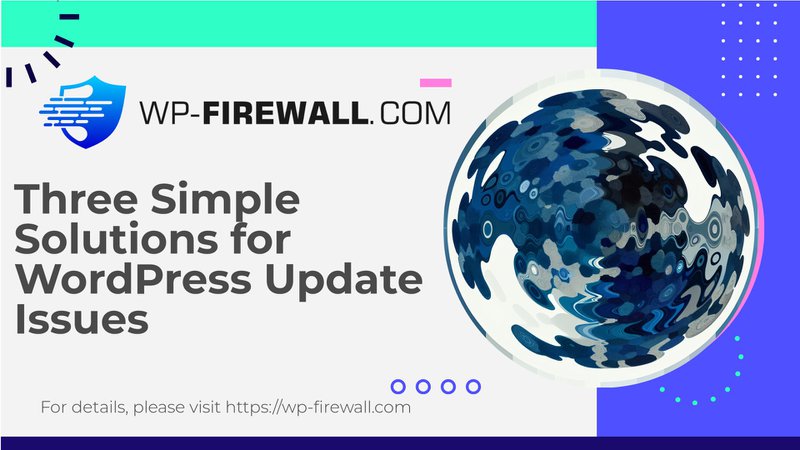
لماذا لا تظهر تغييرات WordPress: دليل شامل
عند إجراء تغييرات على موقع ووردبريس الخاص بك، قد تشعر بالإحباط لعدم ظهور هذه التحديثات فورًا. هذه المشكلة أكثر شيوعًا مما تظن، وغالبًا ما تنشأ بسبب مشاكل في التخزين المؤقت، أو أخطاء في التهيئة، أو عوامل تقنية أخرى. في هذا الدليل، سنستكشف الأسباب المحتملة لهذه المشكلة ونقدم حلولًا عملية لمساعدتك في حلها.
الأسباب الشائعة لعدم ظهور تغييرات WordPress
1. مشاكل التخزين المؤقت
يُعد التخزين المؤقت أحد الأسباب الرئيسية لعدم ظهور تغييرات ووردبريس على موقعك. يُحسّن التخزين المؤقت أداء موقعك بتخزين إصدارات ثابتة منه، ولكنه قد يمنع أحيانًا ظهور التغييرات الجديدة. فيما يلي الأنواع الرئيسية للتخزين المؤقت التي يجب مراعاتها:
- تخزين المتصفح مؤقتًا: تخزّن متصفحات الويب نسخًا مخبأة من الملفات الثابتة (مثل أوراق أنماط CSS، وجافا سكريبت، والصور) لتسريع تحميل الصفحات. قد يؤدي هذا إلى عرض نسخ قديمة.
حل: امسح ذاكرة التخزين المؤقت للمتصفح أو قم بإجراء تحديث قسري (على سبيل المثال،Ctrl + Shift + Rعلى نظام التشغيل Windows أوCmd + Shift + Rعلى نظام ماك). - إضافات ذاكرة التخزين المؤقت لـ WordPress: قد تحفظ إضافات التخزين المؤقت الشائعة، مثل WP Super Cache أو WP Fastest Cache، محتوى قديمًا. إذا لم تظهر التغييرات، فامسح ذاكرة التخزين المؤقت مباشرةً من إعدادات الإضافة.
- التخزين المؤقت لشبكة CDN: شبكات توصيل المحتوى (CDNs)، مثل Cloudflare، تُخزّن الأصول الثابتة مؤقتًا لتقليل حمل الخادم وتحسين السرعة. إذا كنت تستخدم شبكة توصيل محتوى، فقد تُقدّم نسخ قديمة مُخزّنة مؤقتًا للزوار. يُفترض أن يُحلّ مسح ذاكرة التخزين المؤقت لشبكة توصيل المحتوى المشكلة.
2. مشاكل التكوين
يمكن لأخطاء التكوين أيضًا أن تمنع ظهور تغييرات WordPress.
- أسماء الملفات غير صحيحة: تأكد من أنك تقوم بتحرير الملفات الصحيحة وأنه لا يوجد ملفات ذات أسماء مشابهة تسبب أي ارتباك.
- التغييرات غير المحفوظة: تأكد من حفظ التغييرات بشكل صحيح قبل التحقق من التحديثات. إهمال حفظ التحديثات خطأ شائع.
- توافق الموضوع: هل تريد الانتقال إلى قالب جديد؟ تأكد من توافقه مع إصدار ووردبريس الحالي لديك. قد يؤدي استخدام قوالب غير متوافقة إلى عدم عرض التغييرات بشكل صحيح.
3. انتشار DNS
إذا قمتَ مؤخرًا بتحديث اسم نطاقك أو مزوّد الاستضافة، فقد يُؤخّر انتشار DNS ظهور التغييرات. قد يستغرق انتشار سجلات DNS بالكامل عبر الويب ما يصل إلى 24-48 ساعة. أثناء الانتظار، قد يُفيدك مسح ذاكرة التخزين المؤقت المحلية لنظام DNS.
4. دور المستخدم والأذونات
في بعض الأحيان، لا تظهر التحديثات بسبب الإعدادات الخاصة بالمستخدم.
- إعدادات رؤية المنشور: إذا تم وضع علامة على منشور أو صفحة على أنها "خاصة" أو "محمية بكلمة مرور"، فسوف تكون مرئية فقط للمستخدمين المسجلين الذين لديهم إذن.
- أدوار المستخدم: تأكد من أن حسابك يمتلك الأذونات الصحيحة. على سبيل المثال، قد لا يرى المستخدمون غير المسجلين (أو الزوار الذين يتصفحون في وضع التصفح المتخفي) التغييرات المخصصة للأعضاء المسجلين.
5. التخزين المؤقت على جانب الخادم
بعض مُضيفي المواقع الإلكترونية يُطبّقون التخزين المؤقت من جانب الخادم لتحسين الأداء. على الرغم من أن هذا مفيد عادةً، إلا أنه قد يُسبب تأخيرًا في عرض التغييرات. تواصل مع مُزوّد الاستضافة لمسح ذاكرة التخزين المؤقت للخادم إذا كانت هذه هي المشكلة.
حلول خطوة بخطوة لإصلاح مشكلة عدم ظهور تغييرات WordPress
فيما يلي بعض خطوات استكشاف الأخطاء وإصلاحها لضمان انعكاس تغييرات WordPress الخاصة بك بشكل صحيح:
1. قم بتحديث المتصفح الخاص بك بالقوة
- تنفيذ تحديث القوة (
Ctrl + Shift + Rعلى نظام التشغيل Windows أوCmd + Shift + Rعلى نظام ماك). - بدلاً من ذلك، قم بمسح ذاكرة التخزين المؤقت للمتصفح يدويًا عبر إعداداته.
2. مسح ذاكرة التخزين المؤقت لـ WordPress
إذا كنت تستخدم مكون إضافي للتخزين المؤقت:
- WP Super Cache: انتقل إلى
لوحة التحكم → الإعدادات → WP Super Cacheوانقر حذف ذاكرة التخزين المؤقت. - المكونات الإضافية الأخرى: تتضمن معظم إضافات التخزين المؤقت، مثل WP Rocket أو W3 Total Cache، خيارات بسيطة لمسح ذاكرة التخزين المؤقت. راجع وثائق الإضافة للحصول على الإرشادات.
3. مسح ذاكرة التخزين المؤقت لشبكة توصيل المحتوى (CDN)
سجّل دخولك إلى لوحة معلومات مزوّد شبكة توصيل المحتوى (مثل Cloudflare أو KeyCDN) وامسح ذاكرة التخزين المؤقت. لكل شبكة توصيل محتوى إجراءاتها الخاصة، لذا راجع وثائقها للاطلاع على التعليمات الخاصة بها.
4. تحقق من ظهور المنشور وأدوار المستخدم
- رؤية المنشور: تأكد من تعيين المنشور/الصفحة على عام، لا خاص أو محمي بكلمة مرور.
- أدوار المستخدم: قم بالتبديل إلى دور المستخدم مع الأذونات المناسبة لتأكيد الرؤية.
5. احفظ التغييرات بشكل صحيح
انقر دائما يحفظ أو تحديث بعد إجراء التغييرات، سواءً في الصفحات أو المنشورات أو الأدوات أو الإضافات. يُعدّ إهمال حفظ التحديثات خطأً شائعًا بشكلٍ مفاجئ.
6. التحقق من توافق السمة
تحقق من توافق قالبك النشط مع إصدار ووردبريس. في حال وجود أي تعارض، فكّر في تحديث القالب أو العودة إلى قالب ووردبريس الافتراضي (مثل Twenty Twenty-One).
7. مسح ذاكرة التخزين المؤقت لنظام أسماء النطاقات (DNS)
إذا كان انتشار DNS قد يكون هو المشكلة:
- امسح ذاكرة التخزين المؤقت المحلية لنظام أسماء النطاقات (DNS). على نظام ويندوز، استخدم
ipconfig /flushdnsفي موجه الأوامر. على نظام ماك، استخدمsudo dscacheutil -flushcacheفي المحطة. - انتظر ما يصل إلى 48 ساعة حتى يكتمل انتشار DNS العالمي.
أفضل الممارسات الإضافية
لتجنب تكرار المشكلات، قم بتنفيذ أفضل الممارسات التالية:
1. تحديث الروابط الدائمة
اذهب الى الإعدادات → الروابط الدائمة وانقر حفظ التغييرات دون تغيير البنية الحالية. يُحدّث هذا إعدادات الرابط الدائم، وقد يُحلّ بعض مشاكل العرض.
2. استخدم وضع التصفح المتخفي أو متصفحًا مختلفًا
قم بالتحقق من موقعك في وضع التصفح المتخفي أو في متصفح آخر لاستبعاد مشكلات التخزين المؤقت الخاصة بالمتصفح.
خاتمة
عندما لا تظهر تغييرات ووردبريس، فعادةً ما يكون ذلك بسبب التخزين المؤقت، أو أخطاء في التهيئة، أو تأخيرات DNS، أو قيود أدوار المستخدم. بمعالجة هذه العوامل بشكل منهجي - بدءًا من مسح ذاكرة التخزين المؤقت والتحقق من الإعدادات - يمكنك حل المشكلة بسرعة. بالإضافة إلى ذلك، سيساعدك اتباع أفضل الممارسات، مثل تحديث الروابط الدائمة واختبارها في وضع التصفح المتخفي، على تحسين سير عمل تحرير موقعك.
تأكد من مراجعة هذا الدليل كلما واجهتَ تحديات مماثلة، واحفظه كمرجع سريع لحل مشاكل العرض في ووردبريس. تدوينة ممتعة!

